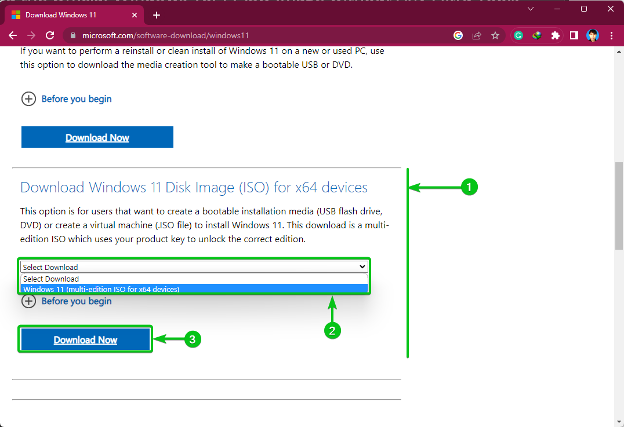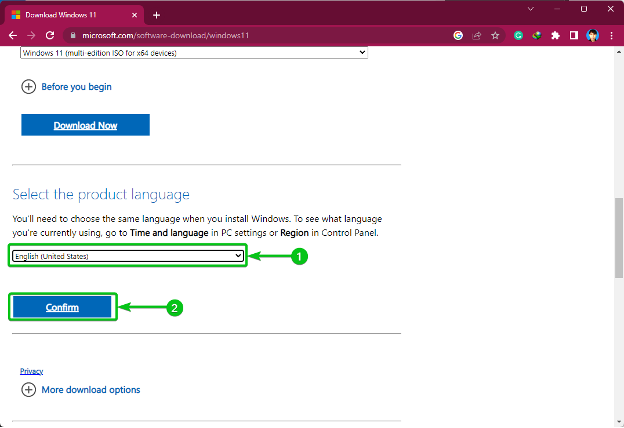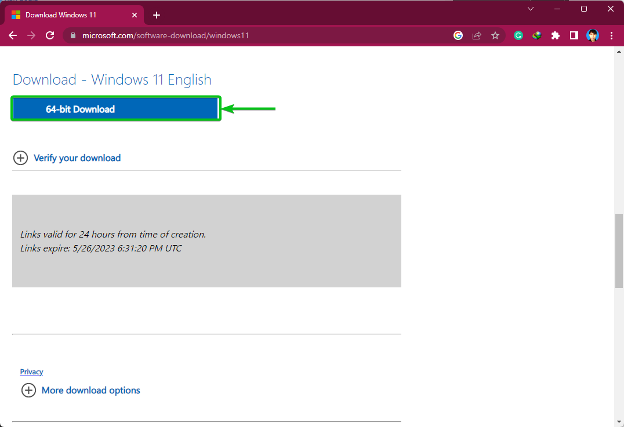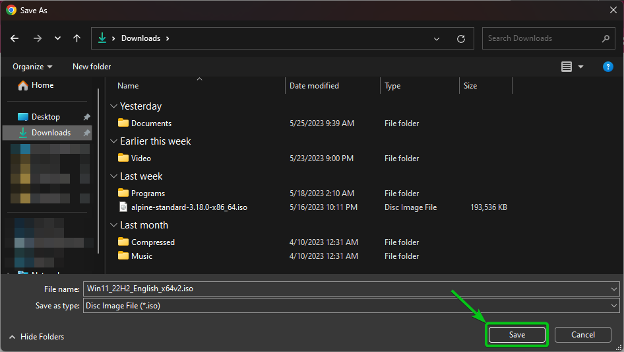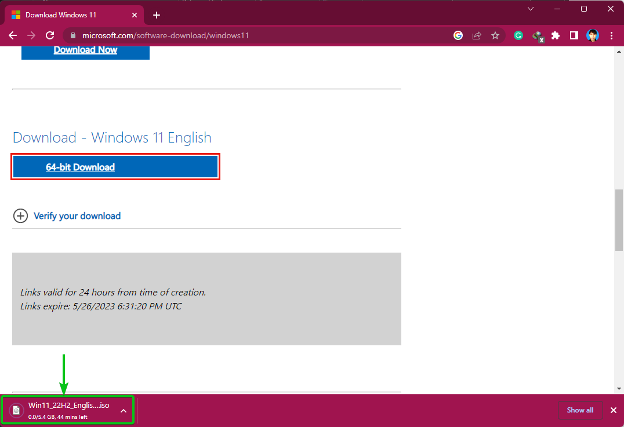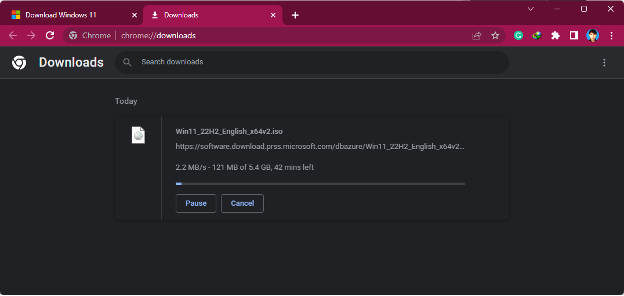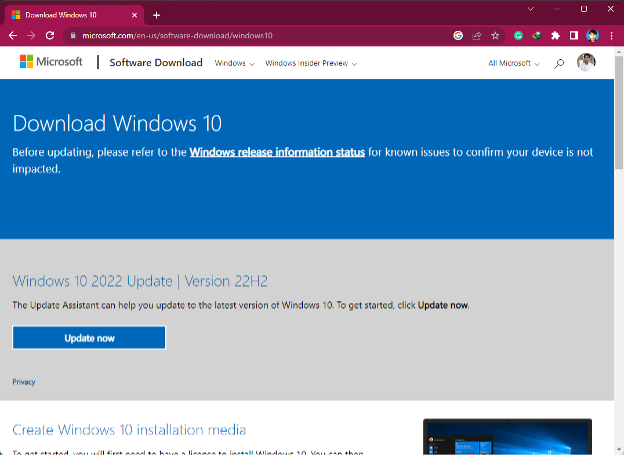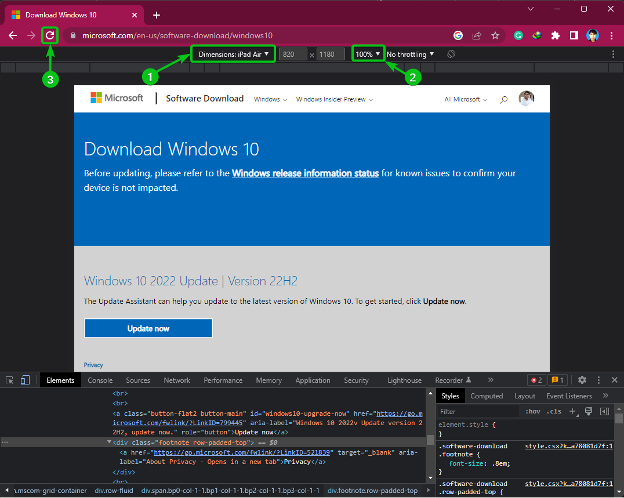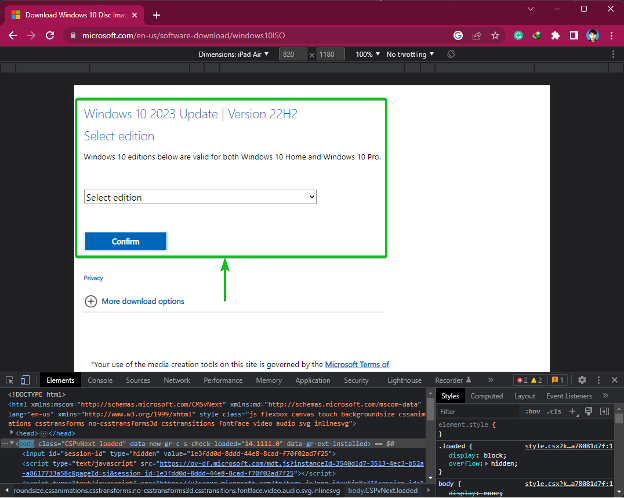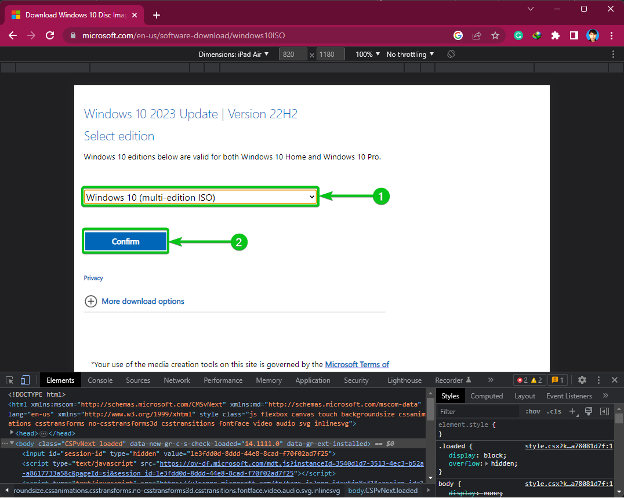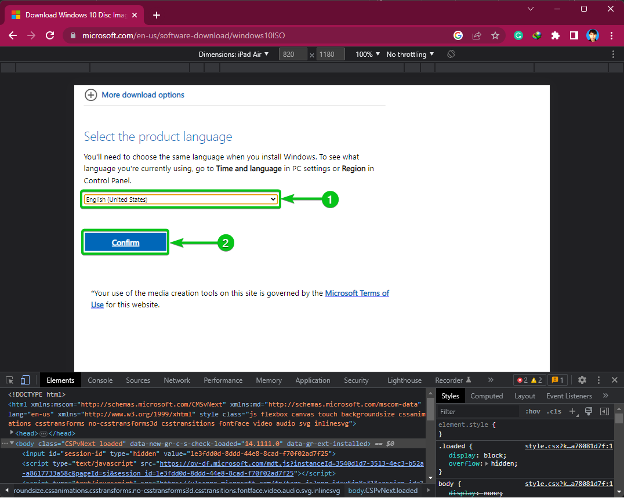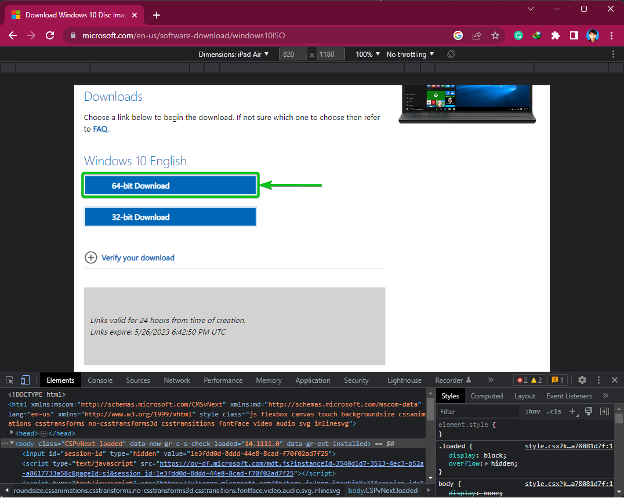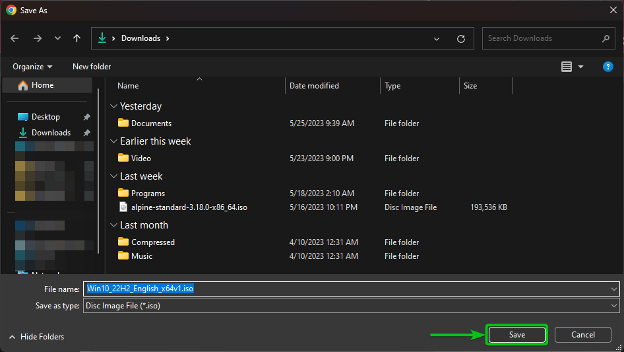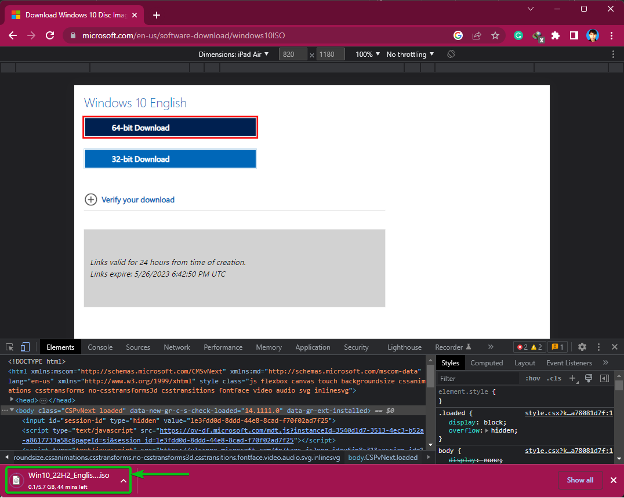At times, you will have a hard time downloading the Windows 10/11 ISO image from the official website. You may be forced to use the Windows Media Creation Tool or other third-party software/apps to download the Windows 10/11 ISO image. With a simple trick, you can easily download the Windows 10/11 ISO image from the official website of Microsoft without needing to use the Windows Media Creation Tool or other third-party software/apps.
In this article, we will show you how to download the official Windows 10/11 ISO image without using the Windows Media Creation Tool or other third-party software/apps.
Topic of Contents
- Downloading the Official Windows 11 ISO Image without the Media Creation Tool
- Downloading the Official Windows 10 ISO Image without the Media Creation Tool
- Conclusion
Downloading the Official Windows 11 ISO Image without the Media Creation Tool
At the time of this writing, you can download the Windows 11 ISO image from the official website of Microsoft without using any tricks.
To download the official Windows 11 ISO image, visit the official Windows 11 ISO download page from your favorite web browser.
Once the page loads, scroll down to the “Download Windows 11 Disk Image (ISO) for x64 devices” section[1], select “Windows 11 (multi-edition ISO for x64 devices)” from the dropdown menu[2], and click on “Download Now”[3].
Select the language for the Windows 11 ISO image from the dropdown menu[1] and click on “Confirm”[2].
Click on “64-bit Download”.
Your browser will ask you to select a folder where you want to save the Windows 11 ISO image. Select the folder where you want to save the Windows 11 ISO image and click on “Save”.
Your browser should start downloading the Windows 11 ISO image. It takes a while to complete depending on the speed of your internet connection.
At the time of this writing, the Windows 11 English ISO image is about 5.4 GB in size. That’s a big download.
Downloading the Official Windows 10 ISO Image without the Media Creation Tool
At the time of this writing, you can’t download the Windows 10 ISO image directly from the official website of Microsoft. You have to download the Windows Media Creation Tool, install it on your computer, and create a bootable USB thumb drive of Windows 10 or download the Windows 10 ISO image with it. With a simple trick, you can download the Windows 10 ISO image from the official website of Microsoft.
To download the official Windows 10 ISO image, visit the official Windows 10 ISO download page from your favorite web browser.
Once the page loads, open the Responsive Design Developer Tools on your web browser. If you need any assistance in opening the Responsive Design Developer Tools on your web browser, check the article on How to Open Responsive Design Developer Tools in Google Chrome, Mozilla Firefox, and Microsoft Edge.
Once you opened the Responsive Design Developer Tools on your web browser, select the “iPad Air” from the “Dimensions” dropdown menu[1], select “100%” from the zoom percentage dropdown menu[2], and click on the refresh button ⟳ or press F5 to refresh the web page[3].
You should see the download options for the Windows 10 ISO image.
Select “Windows 10 (multi-edition ISO)” from the dropdown menu[1] and click on “Confirm”[2].
From the dropdown menu, select the language for the Windows 10 ISO image[1] and click on “Confirm”[2].
If you want to download the 64-bit version of the Windows 10 ISO image, click on “64-bit Download”.
If you want to download the 32-bit version of the Windows 10 ISO image, click on “32-bit Download”.
NOTE: Most likely, you might want to download the 64-bit version of the Windows 10 ISO image unless you have a very old computer.
Your browser asks you to select a folder where you want to save the Windows 10 ISO image. Select the folder where you want to save the Windows 10 ISO image and click on “Save”.
Your browser should start downloading the Windows 10 ISO image.
At the time of this writing, the Windows 10 English ISO image is about 5.7 GB in size. That’s a big download. So, it takes a while to complete depending on the speed of your internet connection.
Conclusion
We showed you how to download the official Windows 11 ISO image without using the Windows Media Creation Tool or other third-party software/apps. We also showed you how to download the official Windows 10 ISO image without using the Windows Media Creation Tool or other third-party software/apps.