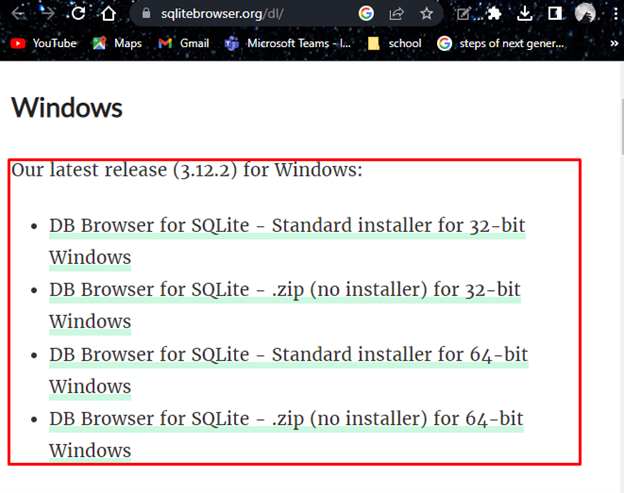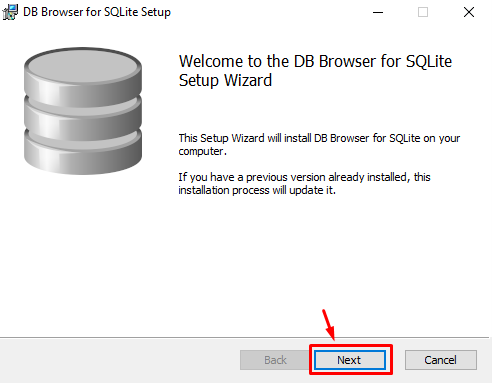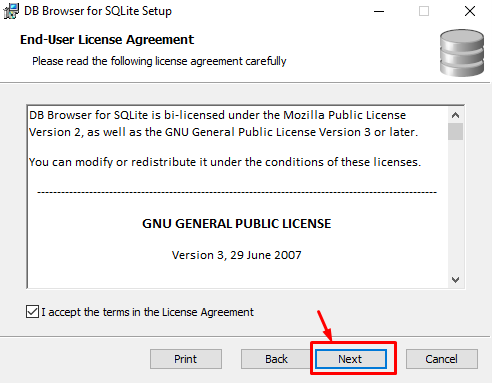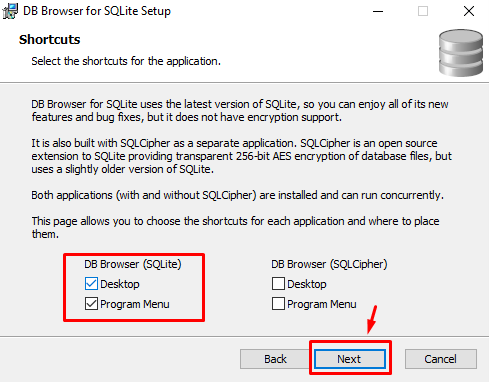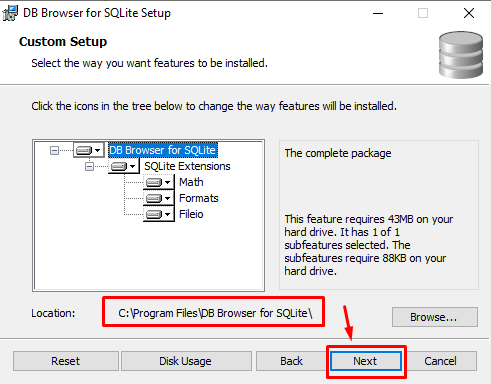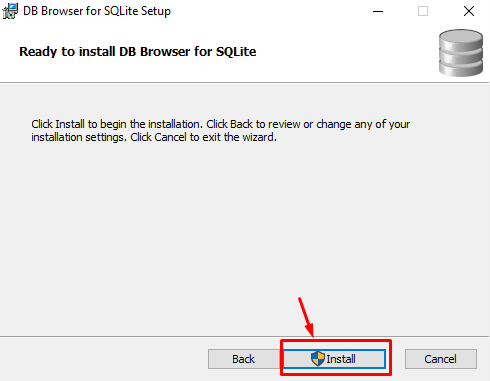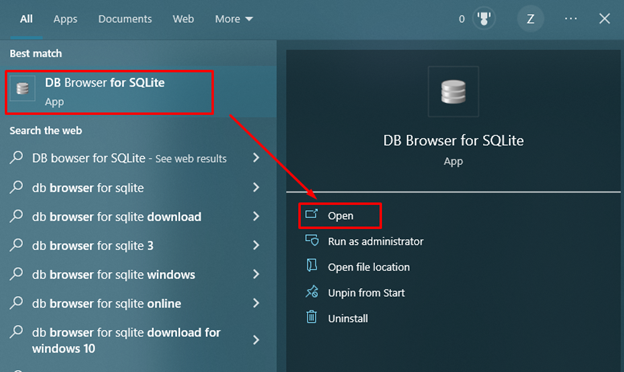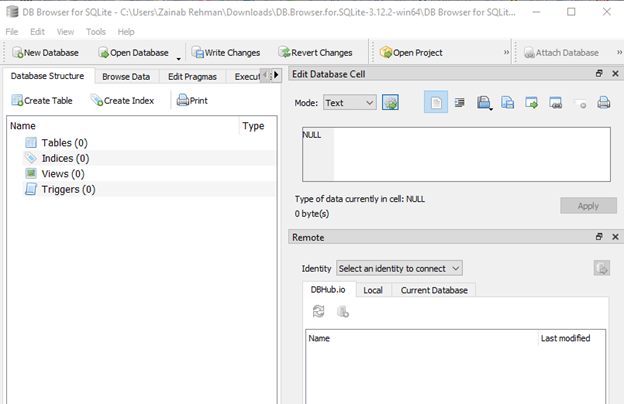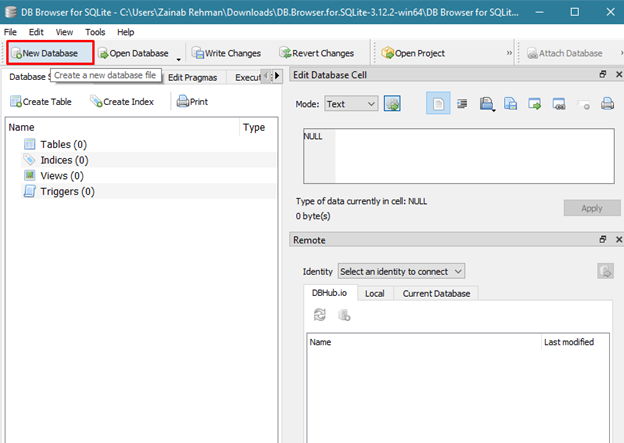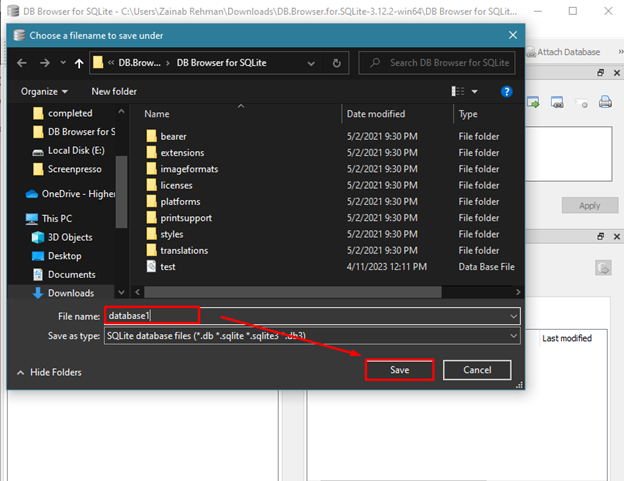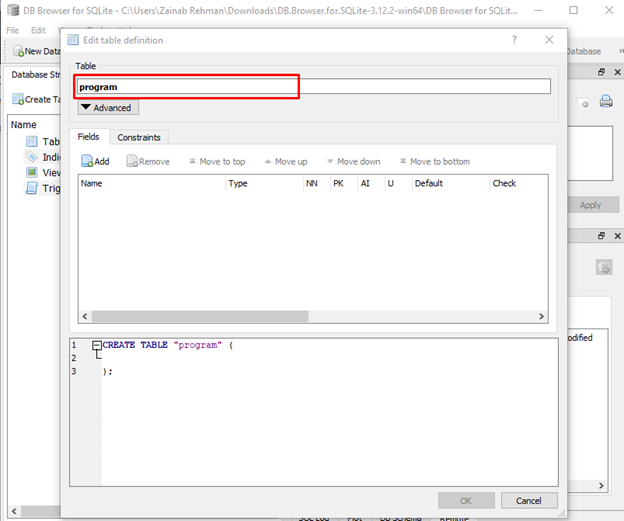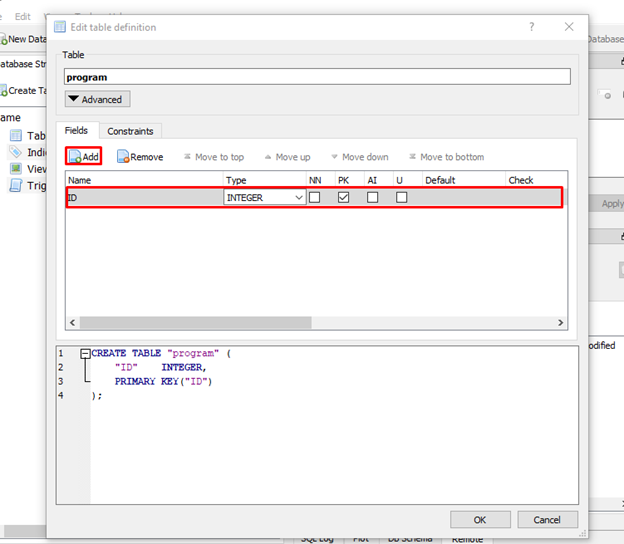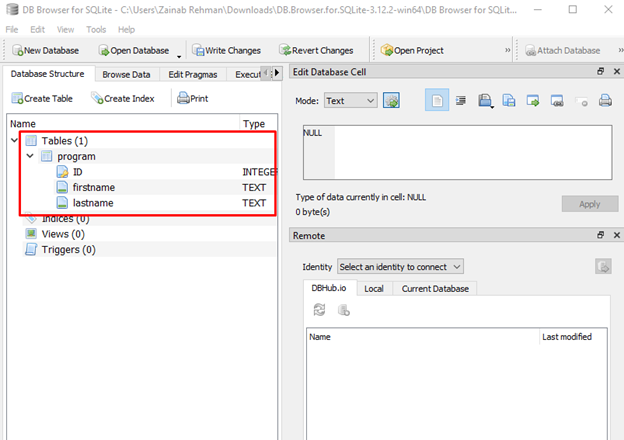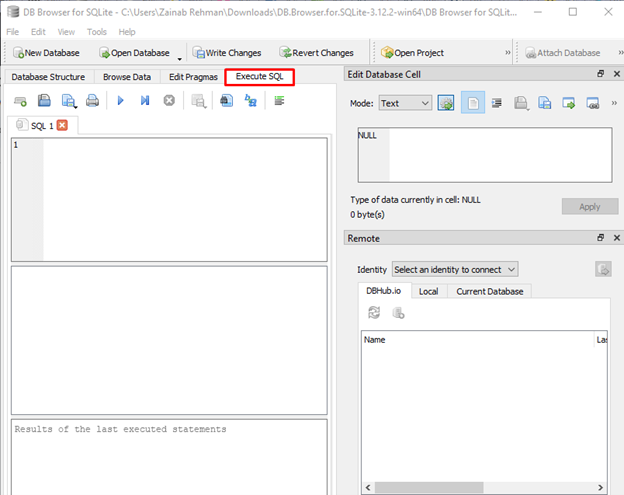Do you need help managing your SQLite databases? DB Browser for SQLite is a great application for doing just that! It’s free and easy to use and lets you create, design, and manage your databases with a simple graphical interface. You can easily create tables, add data, and run SQL queries on it.
In this article, we will show you how to get DB Browser for SQLite and walk you through some basic features to help you get started. This guide will help you get the most out of DB Browser for SQLite, regardless you are new to SQLite or an experienced user.
How to Get DB Browser for SQLite?
DB Browser for SQLite is a top-notch open-source tool for creating, developing, and editing databases. To get this browser for your system, you have to download its latest release from the official link, keeping in mind the operating system you are using.
I have downloaded the standard installer file of DB Browser for the Windows operating system; you can also download it for other operating systems. Run the installer file and complete the following steps:
Step 1: Once you run the installer, the following Window will pop up on your screen, click Next:
Step 2: Accept the terms in the License Agreement and tap on the Next button:
Step 3: Choose the shortcut for opening the file on your system, in my case I have selected both, Desktop and Program Menu:
Step 4: Choose the location for installing the setup of DB Browser:
Step 5: The DB Browser is ready to install, click on the Install button:
This will complete the DB Browser installation on your system.
After the installation, open the DB Browser from the Desktop or Program Menu.
The interface of the DB Browser will look like this:
Options available in the DB Browser for SQLite are:
- Create the database files
- Create, edit, and delete tables
- Search, edit, and delete records
- Import and export the record data as text
- Import and export the data from the tabular form to CSV files
- Execute the SQL queries and analyze the results
- Plot the graphs based on query data
How to Use DB Browser for SQLite
Follow the below-given steps to use the DB Browser for SQLite:
Step 1: To create a new database using DB Browser, click on the New Database from the top menu:
Step 2: A pop-up will appear, type the name for your database and click on the Save button:
Step 3: Next, create a table for your database, I am creating a table by the name of program in the database1:
Step 4: Click on the Add button to add the fields in the table. I am adding the field ID of type Integer in the table program, add more columns by clicking on Add button:
Step 5: I have also added firstname and lastname fields in the table.
Step 6: Click on the OK button, the table program has been created with the following fields:
Step 7: To Execute the SQL queries for creating and editing tables, click on Execute SQL:
Doing this step, you are telling DB Browser for SQLite to send your query to the database and execute it. This is how you can use DB Browser for SQLite on your device.
Note: The same above-mentioned steps can be followed if you have installed DB Browser on Mac or Linux system.
Bottom Line
DB Browser for SQLite is a cross-platform software that provides a graphical user interface for editing and developing SQLite databases. It allows users to perform various database operations in real-time, such as creating tables, editing data, and running SQL queries. Additionally, the software can export data in various formats, including CSV and SQL dump files. We have discussed the procedure of installation of DB Browser for SQLite and the steps to create a database in it.