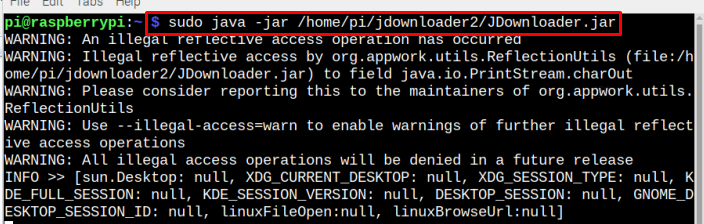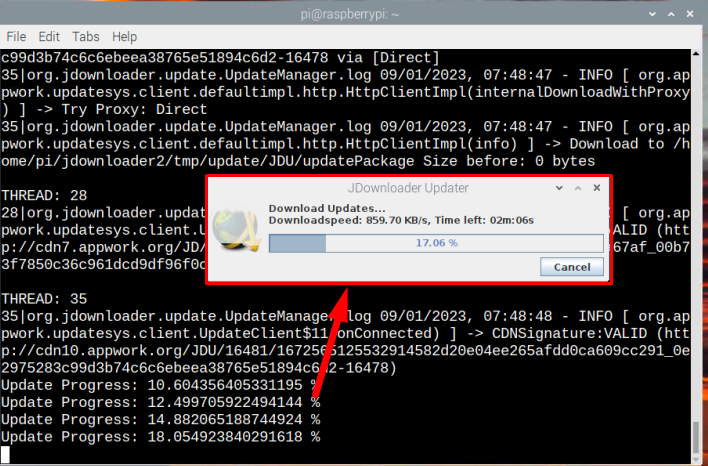Follow this guide to run JDownloader on the Raspberry Pi system.
How to Run JDownloader on Raspberry Pi
You can run JDownloader on Raspberry Pi system using the following steps:
Step 1: Install Java on Raspberry Pi
First install Java on Raspberry Pi using the following command:
Step 2: Create a JDownloader Directory
First, create a directory with the name of your choice as this will help store the installation files inside the directory.
Step 3: Navigate to Directory
Go into the JDownloader source directory using the following command:
Step 4: Download JDownloader Jar File
Now use the following “wget” command to download JDownloader jar file on Raspberry Pi system:
Step 5: Run JDownloader Jar File
To run the JDownloader jar file, use the following command:
Where /home/pi/jdownloader/ is the path of the JDownloader directory.
Wait until the JDownloader updater complete the update process on Raspberry Pi system.
Once it’s done, the JDownloader will automatically launch on Raspberry Pi system.
Step 6: You can also run the JDownloader manually by running the following script file inside the directory.
If you fail to execute the script file, you have to run the following command to make the file executable.
Conclusion
JDownloader is a useful download manager for downloading a collection of files from one-click hosting websites. The user can run it on Raspberry Pi by downloading the jar file through the “wget” command and then running it through the “java -jar” command. However, the user should ensure installing Java on Raspberry Pi as this is required for running the jar file. Further, the user can also run JDownloader by running the script file.