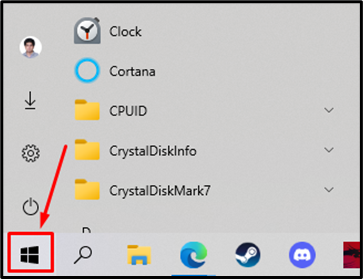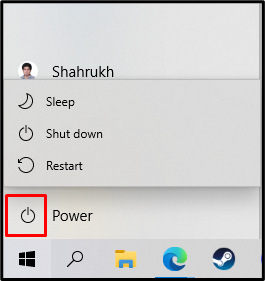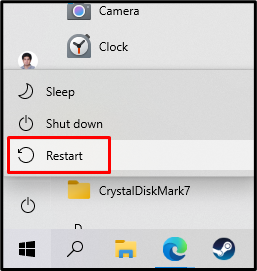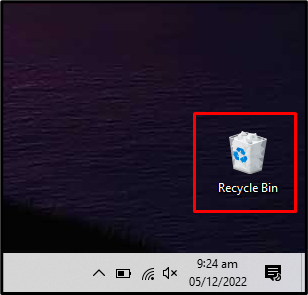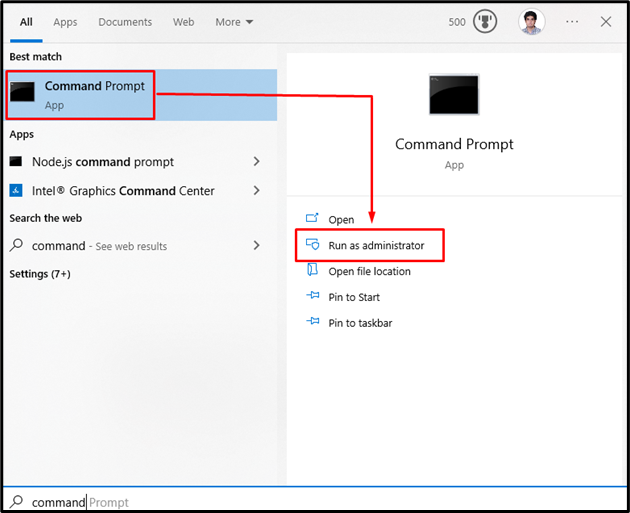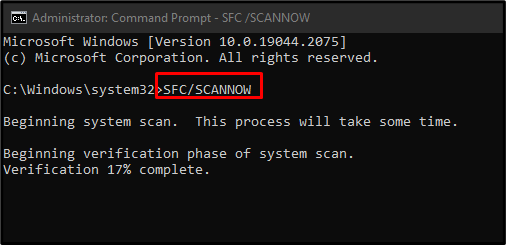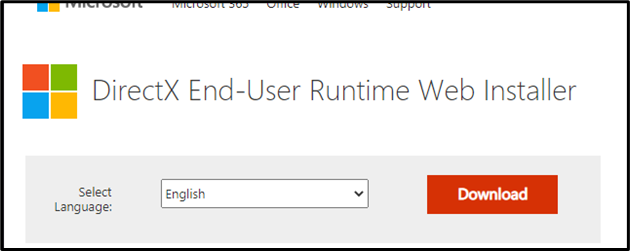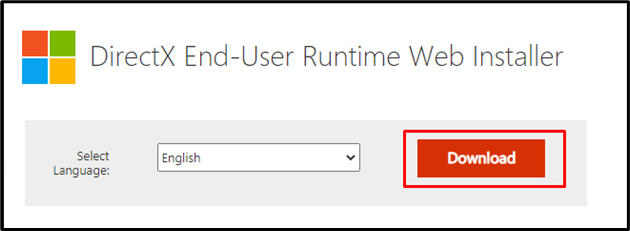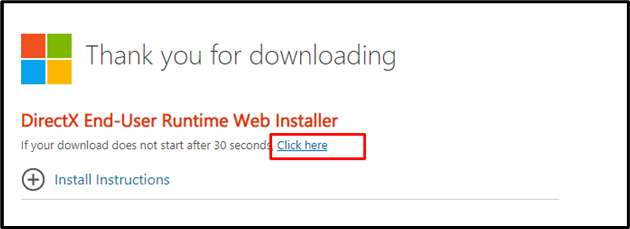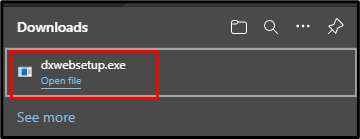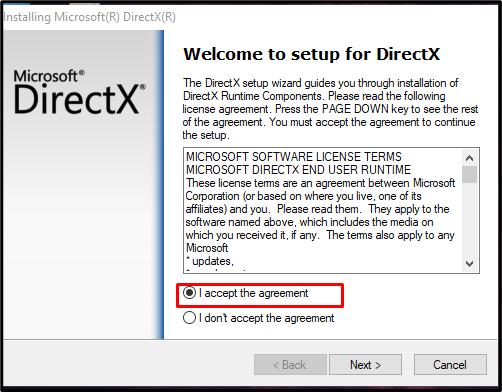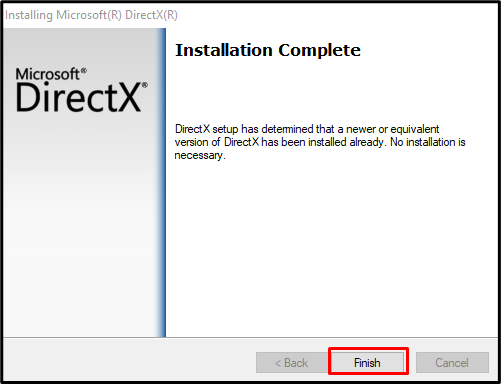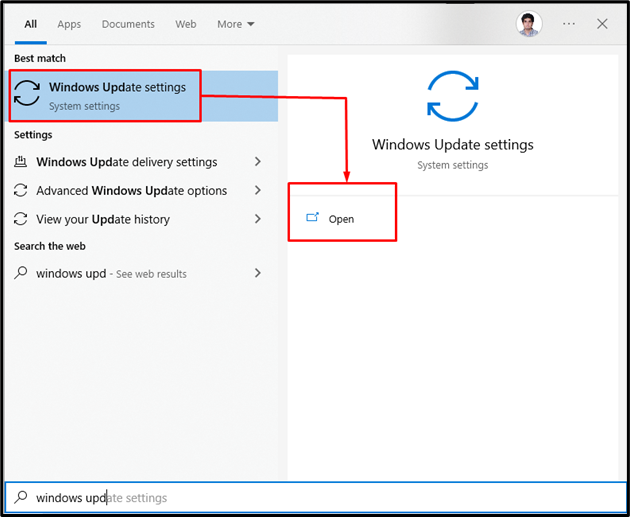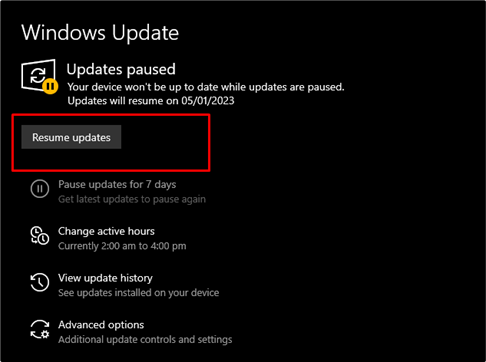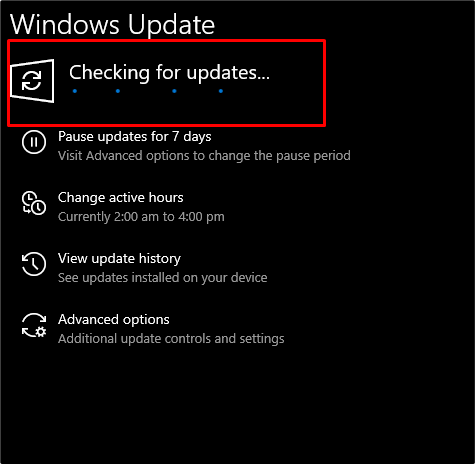“DLL” stands for “Dynamic Link Library” files. These files are used whenever a program is started or is being run. If one app is using a DLL file and you start another that needs the same one, then both apps have the authority to change or even delete it. In the same scenario, missing DLL file issues in Windows can be caused by a couple of different reasons, such as deleted DLL file, a faulty hard drive, malware or a virus, or multiple apps using the same DLL file.
This write-up will discuss the solutions to fix DLL Errors or missing DLL file issues in Windows 10 and 11.
How to Fix the DLL Errors or Missing DLL Files Issues in Windows 10 & 11?
To Fix DLL Errors or Missing DLL Files Issues in Windows 10 & 11, try the following solutions:
- Restart the system.
- Restore DLL File From the Recycle Bin.
- Reinstall the program.
- Check for Corrupted Files.
- Install DirectX.
- Update Windows.
Method 1: Restart the System
A lot of basic Windows issues can be fixed by simply restarting your computer system.
Step 1: Open the Startup Menu
Redirect to the Startup menu by clicking on the Windows button of the keyboard:
Step 2: Press Power Button
Then, click on the “Power” button as follows:
Step 3: Restart Your Computer
Select the “Restart” option from the opened menu for restarting the system:
After that, check if the stated missing DLL file issue got resolved. Otherwise, switch to the next method.
Method 2: Restore DLL File From the Recycle Bin
Just make sure you haven’t accidentally deleted the.DLL file. Maybe some antivirus has quarantined it or deleted it thinking that the msvcp.DLL file is a virus or trojan. Therefore, navigate to the Recycle bin and restore it in case if found:
Method 3: Reinstall the Program
The current installed software on your system might have bugs. It is possible that it got corrupted when you were downloading or installing it. A safe bet is to delete the existing software and download it again from the manufacturer’s website. Lastly, reinstall it and restart your system.
Method 4: Check for Corrupted Files
If your system is saving a file and crashes before finishing the save process, the files will likely get corrupted. Viruses can also be a reason behind it. Moreover, storing files on a damaged section of the hard drive can also corrupt them. So, ensure you don’t have any corrupted files by following the steps below.
Step 1: Run Command Prompt With Administrative Rights
Run “Command Prompt” with administrative rights:
Step 2: Run “sfc” Command
Execute the “sfc” scan for checking the corrupted files and repair them if found:
Method 5: Install DirectX
DirectX allows games to have direct communication with your video and audio hardware. Installing it can also fix the missing DLL file issues.
Step 1: Visit Microsoft Website
Navigate to the Microsoft website to download the DirectX End-user Runtime Web installer:
Step 2: Download DirectX
Click on the highlighted button to start downloading the DirectX installer:
Step 3: Start Download Forcefully
Hit the “Click here” button if the download does not start automatically:
Step 4: Run DirectX End-User Installer Setup
Click on the downloaded file and run the installer:
Step 5: Proceed for Installation
Accept the agreement and follow the instructions to proceed with the installation:
Step 6: Finalization
Hit the “Finish” button to complete the setup:
Method 6: Update Windows
Majorly, Microsoft is aware of the issues and has released a Windows update to fix the issue. Therefore, make sure your Microsoft Windows is fully updated.
Step 1: Go to Windows Update Settings
Type “Windows Update” and click on “Windows Update settings”:
Step 2: Download Updates
Click on the “Resume update” button(It might be “Download update” or “Check for updates” in your case):
Download and install any updates that show up. “Restart” your system after installation is complete:
As a result, the missing DLL file issue will be fixed.
Conclusion
DLL Errors or missing DLL Files Issues in Windows 10 & 11 can be fixed using various methods. These methods include Restarting your computer, Checking the Recycle Bin, Reinstalling the program, checking for corrupted Files, Installing DirectX, and Updating windows. This blog was all about the fixes related to missing DLL file issues.