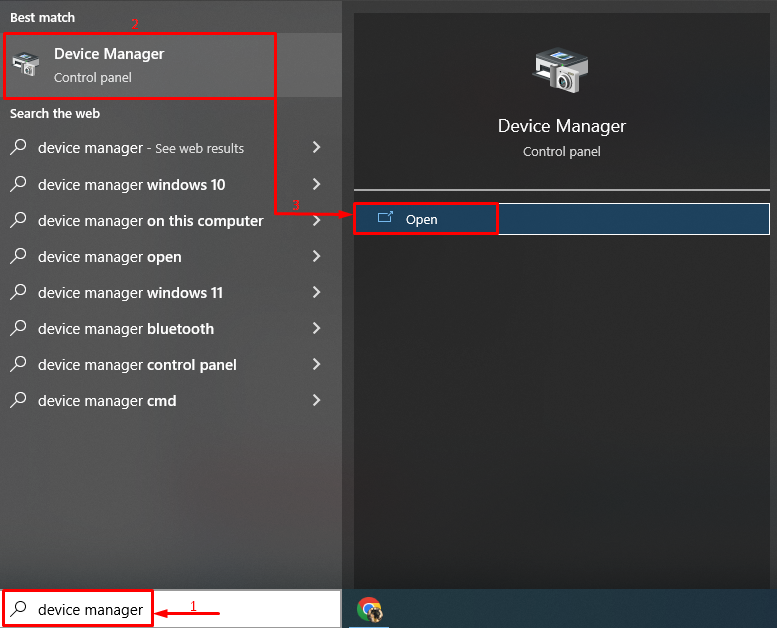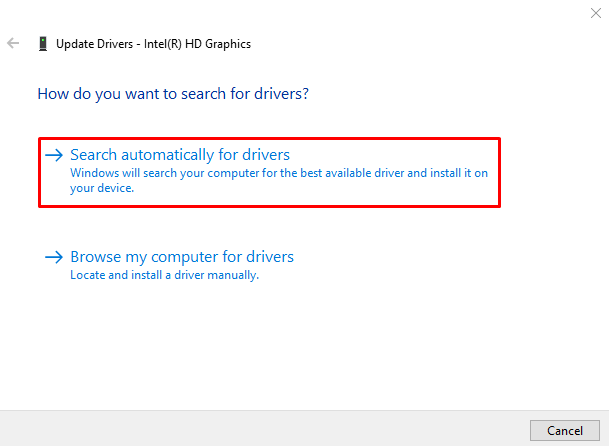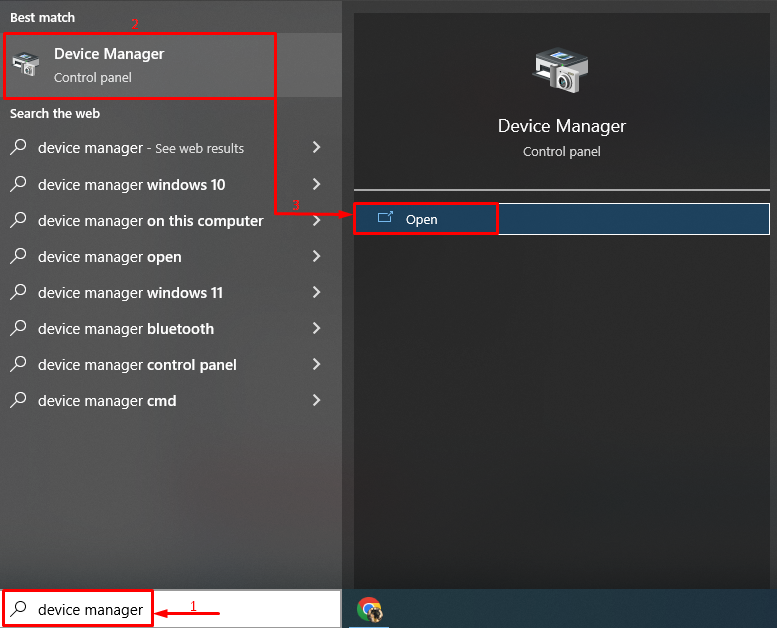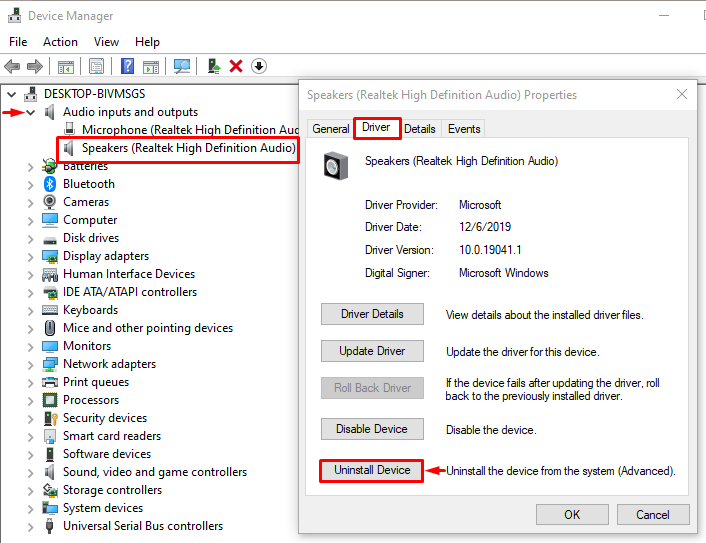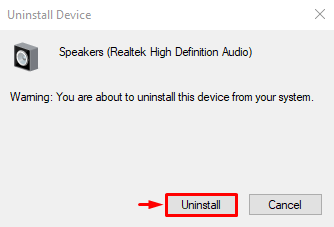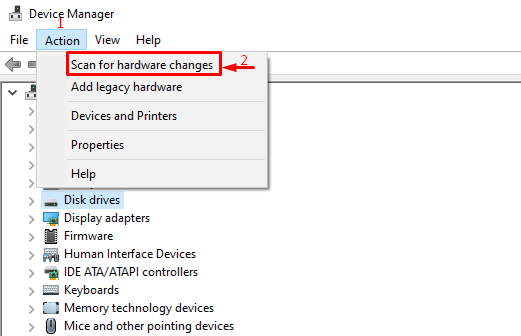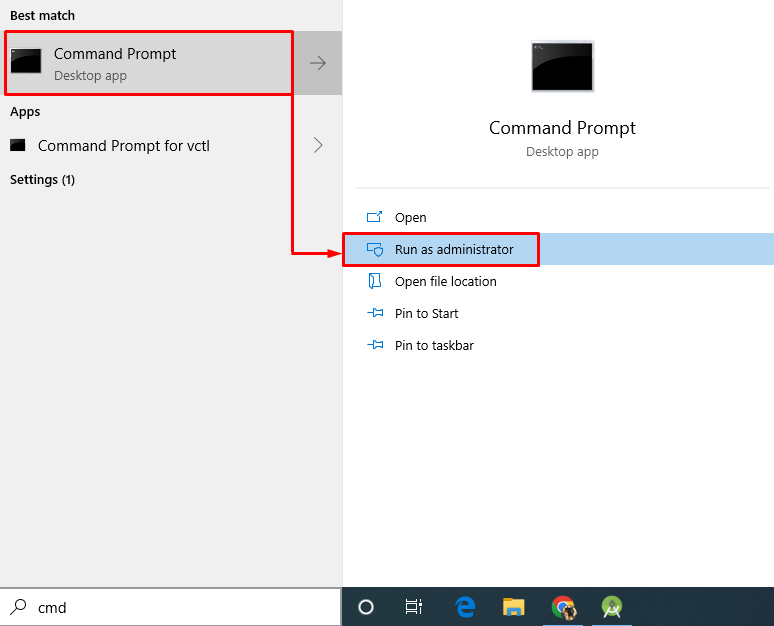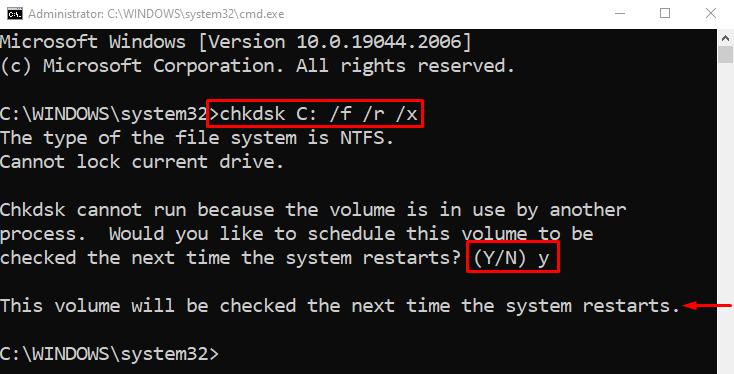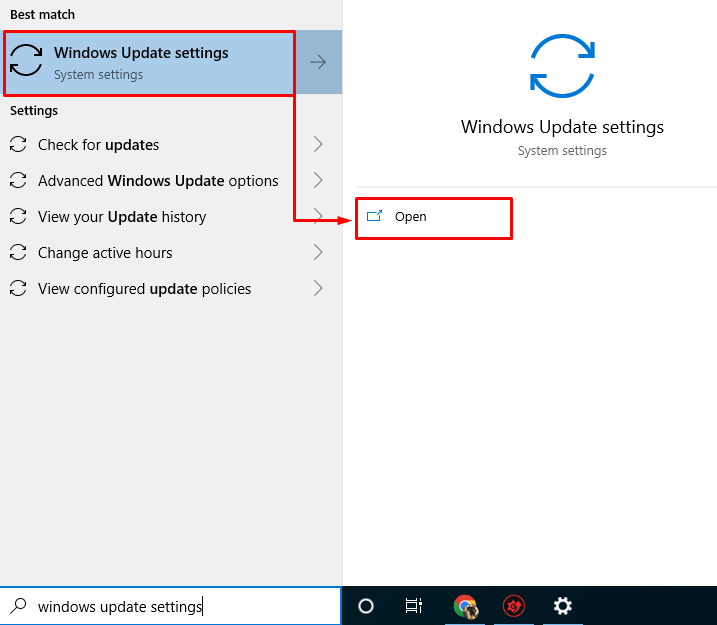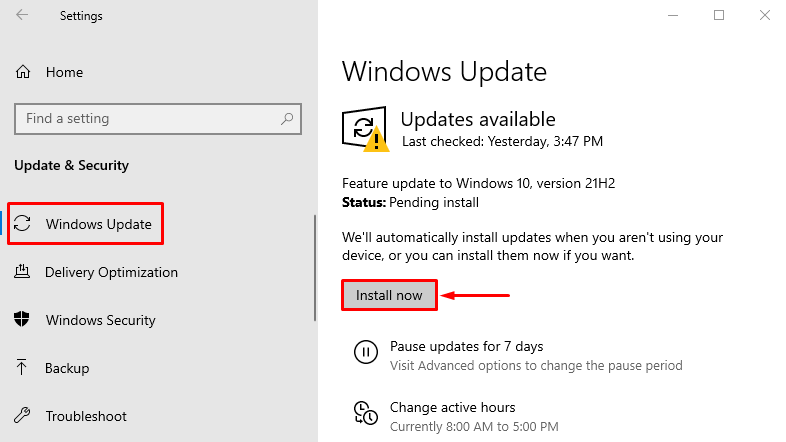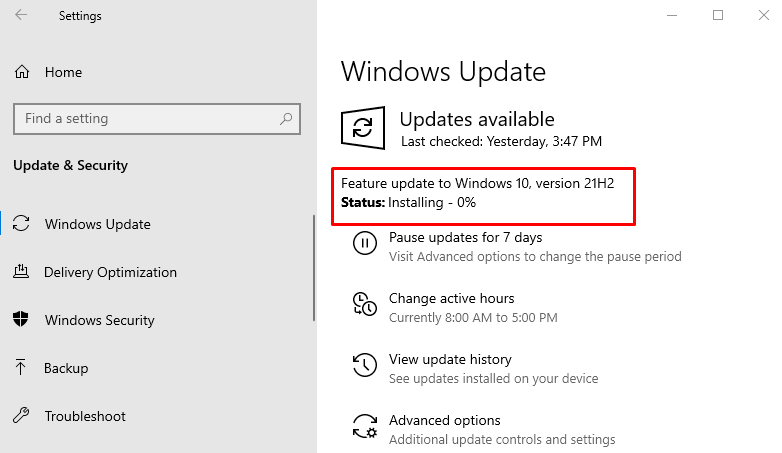This tutorial will observe numerous approaches to rectify the stated problem.
How to Fix the “Video TDR Failure (nvlddmkm.sys) BSOD on Windows 10” Error?
The above error can be repaired by applying the given approaches:
Fix 1: Update the Graphics Driver
As we discussed above, this error is related to the graphics driver. So, the first tweak is to update the display driver.
Step 1: Launch the Device Manager
First, navigate to the Start menu, search, and launch “Device Manager”:
Step 2: Update the display Driver
First, locate the “Display adapters” segment and enlarge its drop-down list. Locate the display driver, open its context menu, and trigger “Update driver”:
Trigger the selected option:
Fix 2: Reinstall Graphics Driver
Reinstalling the graphics driver may help eliminate this “Video TDR Failure (nvlddmkm.sys)” problem. To reinstall the graphics driver, first, uninstall the existing graphics driver.
Step 1: Open Device Manager
Initially, move to the Windows Start menu and open “Device manager”:
Step 2: Uninstall the Audio Driver
Expand the “Audio inputs and outputs” section, double-click the audio driver and click on the “Uninstall Device” option:
Click the “Uninstall” button:
Step 3: Reinstall the Audio Driver
Trigger the “Action” button and select the “Scan for hardware changes”:
Fix 3: Run CHKDSK
The term “CHKDSK” is the short form of “Check disk”. It is the Windows utility used to check the system file errors on the hard disk. For running CHKDSK on your system, follow the provided guide.
Step 1: Launch CMD
First, move to the Start menu and open “Command Prompt”:
Step 2: Execute “chkdsk” Scan
Type and execute the given command in the console:
The “chkdsk” command is used to check for the bad sectors and the disk and then repair them:
Press the “Y” button on the keyboard to start the scan on the next reboot of the system.
Fix 4: Update Windows 10
As we all know, updating Windows resolves many of the problems. It will also update drivers and fix the issues related to graphics.
Step 1: Launch Update Settings
Launch “Windows Update settings” from the Start menu:
Step 2: Update Windows
Click on the “Install now” button to begin the update:
It can be seen that Windows 10 update has started to install:
After the installation is complete, restart the computer to complete the updates.
Conclusion
The “Video TDR failure (nvlddmkm.sys)” can be repaired by applying several approaches. These approaches include updating the graphics driver, updating Windows 10, reinstalling the graphics driver, or running a chkdsk scan. This blog has presented various solutions to fix the discussed Video TDR failure issue.