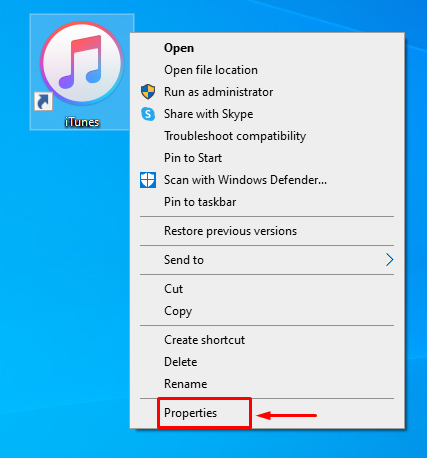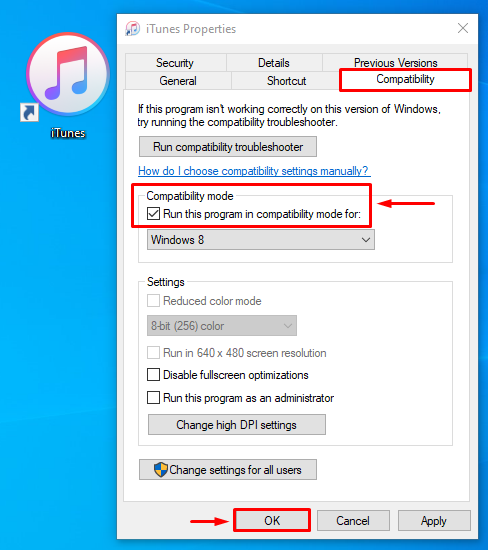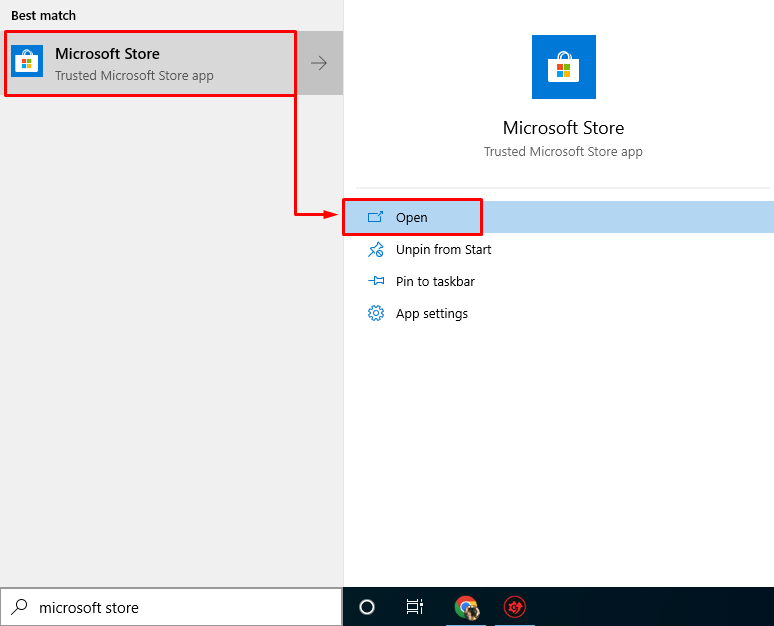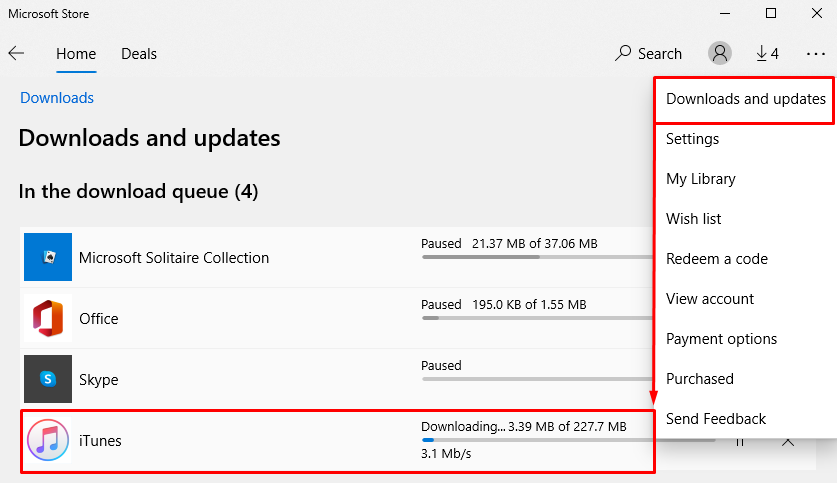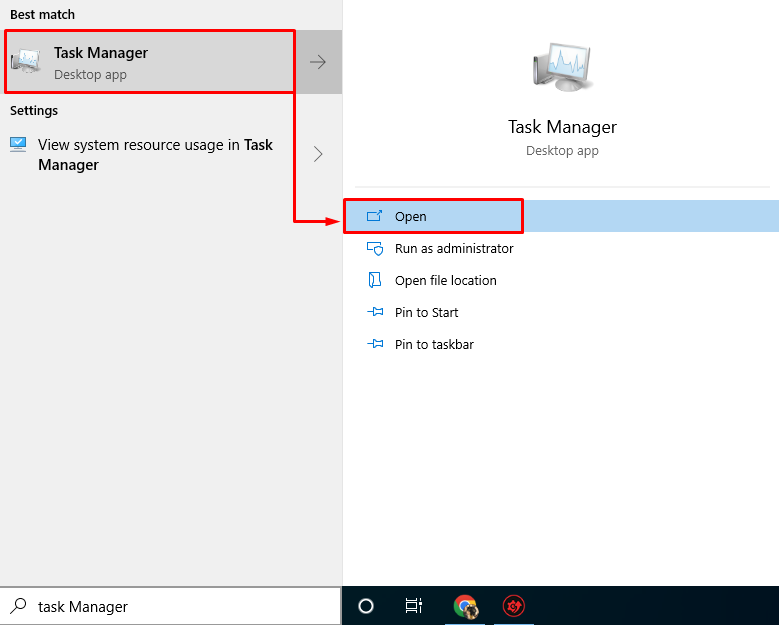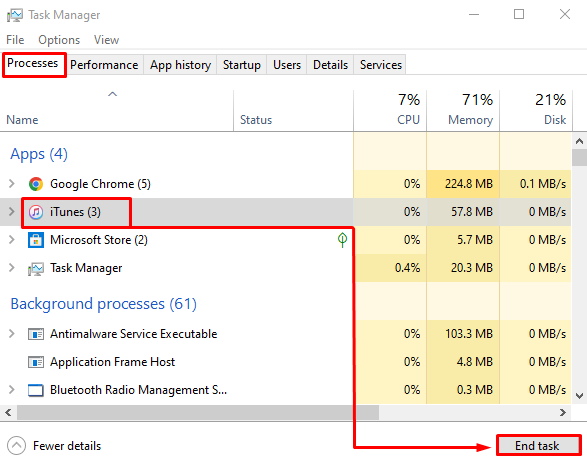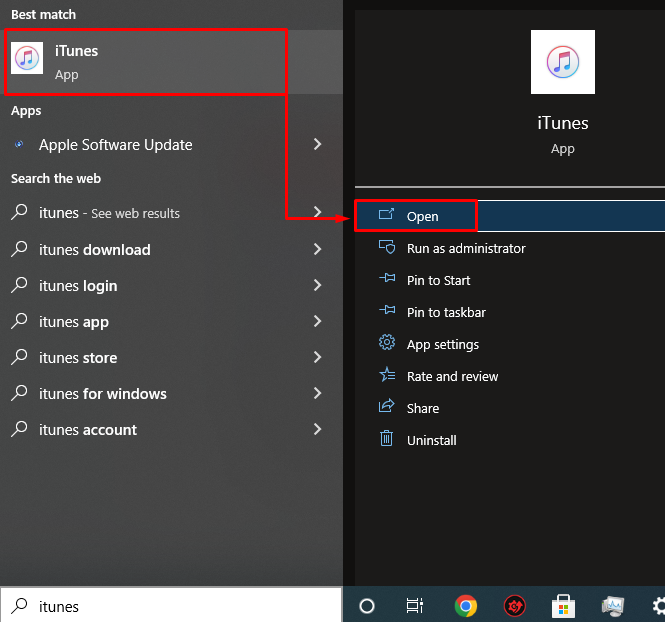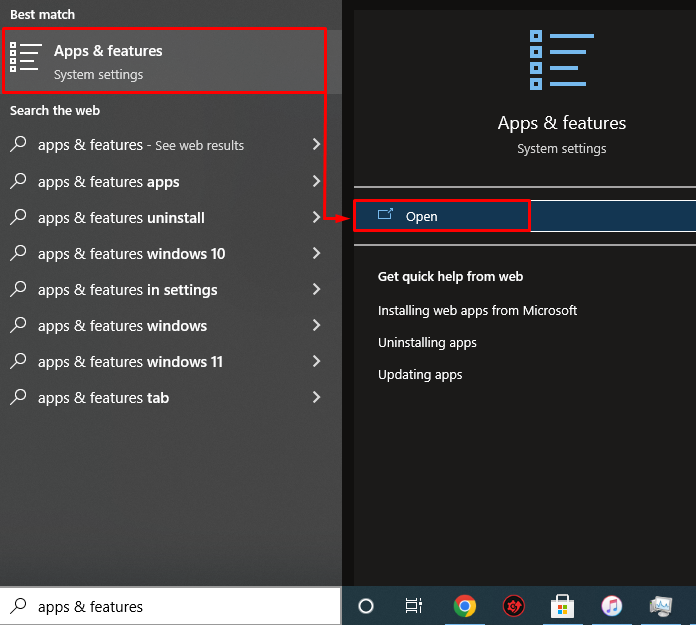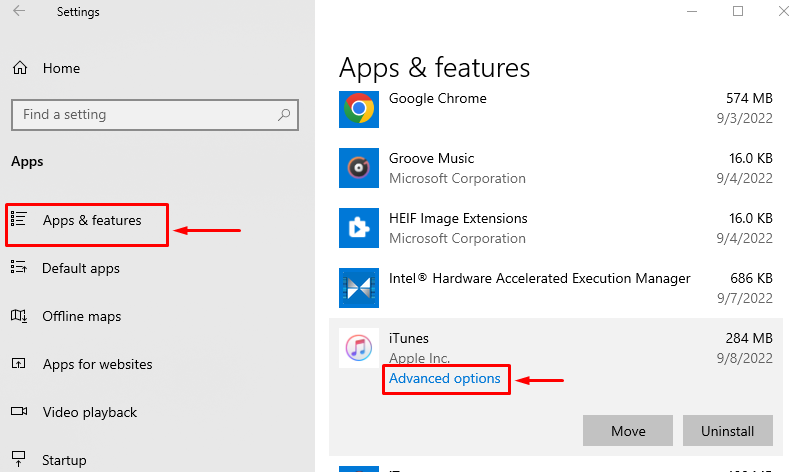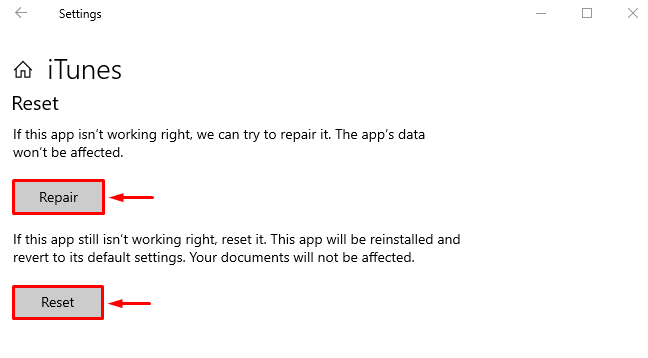This blog will go through several methods to resolve the stated iTunes not opening problem.
How to Fix the “iTunes Won’t Open” Problem on Windows 10?
There are five quick fixes related to the mentioned iTunes issue:
- Run iTunes as administrator
- Run iTunes in compatibility mode
- Update iTunes
- Restart iTunes
- Repair and reset iTunes.
Fix 1: Run iTunes as Administrator
Most apps require administrator privileges to work properly, which can be the reason behind the iTunes, not opening problem. For that reason, locate “iTunes” on the desktop, right-click on it, and select the “Run as administrator” option:
Fix 2: Run iTunes in Compatibility Mode
Normally, compatibility mode is not available for most Windows apps, but that is not the case for the iTunes app. Running “iTunes” in compatibility mode will surely fix the mentioned problem.
Step 1: Launch iTunes Properties
First, right-click on the “iTunes” icon and select “Properties”:
Step 2: Enable Compatibility Mode
- Navigate to the “Compatibility” tab.
- Mark the “Run this app in the compatibility mode” checkbox in the “Compatibility mode” section:
The compatibility mode has been enabled for the “iTunes” software.
Fix 3: Update iTunes
Try updating the “iTunes” software, as updating an app can remove the encountered bugs.
Step 1: Launch Microsoft Store
First, search and open “Microsoft Store” from the Start Menu:
Step 2: Update iTunes
- Navigate to the “Download and updates” to update “iTunes”.
- Locate the “iTunes” app and click on the “Update” button to update it:
After updating iTunes, restart this app to check if it started working.
Fix 4: Restart iTunes
Restart the iTunes app to remove any fluctuations preventing this software from opening.
Step 1: Launch Task Manager
First, search and launch the “Task Manager”:
Step 2: Terminate iTunes
- Navigate to the “Processes” tab.
- Select “iTunes” under the “Apps” section and click on “End task”:
Step 3: Re-launch iTunes
Now, launch “iTunes” by utilizing the Startup menu:
This will launch “iTunes”, and we hope that iTunes will start working properly.
Fix 5: Repair and Reset iTunes
The final tweak is to repair and reset iTunes on Windows 10.
Step 1: Launch Apps & Features
As the first step, launch the “Apps & features” settings:
Step 2: Launch iTunes Advanced Options
Look for the “iTunes” app and click on the “Advanced options”:
Step 3: Repair & Reset iTunes
- Reset: Click on the “Reset” button to completely reset the “iTunes” app to the default settings.
- Repair: If you want to repair the iTunes app, click on the “Repair” button:
Lastly, restart your system and verify if the issue got resolved.
Conclusion
The “iTunes won’t open on Windows 10” problem can be repaired using several methods, which include running iTunes as administrator, running iTunes in compatibility mode, updating iTunes, restarting iTunes, or repairing and resetting iTunes. This blog has provided the solution to resolve iTunes not opening an issue on Windows 10.