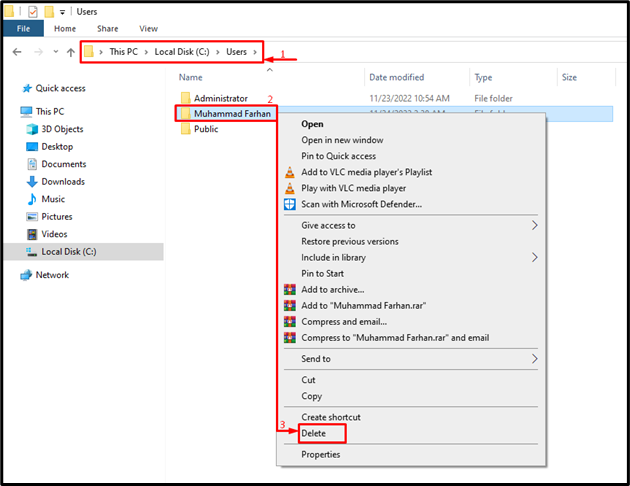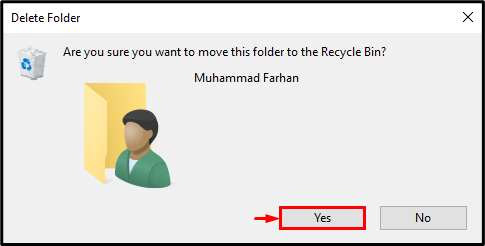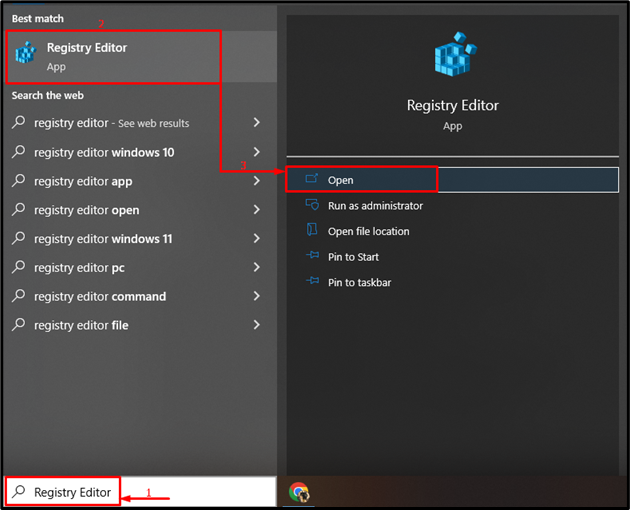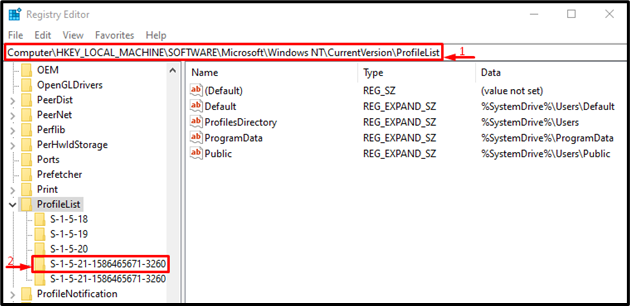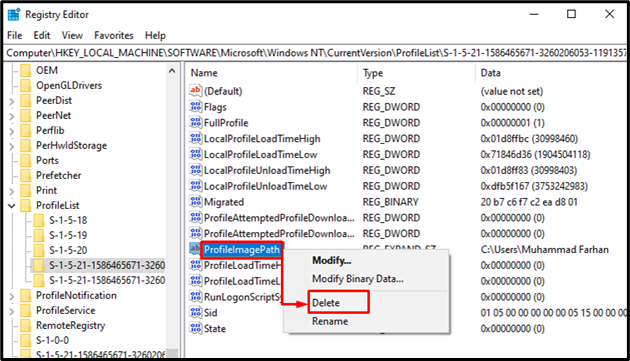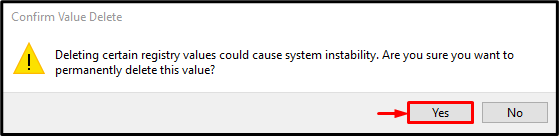Registry editor is Windows’ vital database storage tool for storing system and program settings. It also permits users to configure and delete the settings stored on it. More specifically, the user profile contains user account settings such as theme settings, background, screensavers, sound settings, and other preferences.
Recently lots of Windows users have reported issues related to corrupt user profiles, which results in losing all the preferences and settings saved by the user. So, in such a scenario, deleting the user profile will get rid of the mentioned issue.
This article will overview a series of instructions to delete the user profile.
How to Delete a User Profile from the Windows Registry?
There are multiple techniques for deleting a user profile in Windows. But in this article, we will delete the user profile using the “Registry Editor” tool. For that purpose, overview the instructions given under.
Step 1: Delete User Profile from Windows Explorer
First, navigate to this “This PC > Local Disk(C:) > Users” path. Right-click on the user profile you want to delete and select the “Delete” option:
Hit the “Yes” button to confirm the deletion of the profile:
Step 2: Launch Registry Editor
After deleting the user profile from Windows explorer. Now, search and open “Registry Editor” via the Windows Start menu:
Step 3: Navigate to the ProfileList
Paste the below-given path into the registry editor as shown below and hit the “Enter” button:
Step 4: Delete ProfileImagePath
As you can see multiple folders are starting with the “S-1-5” prefix. Explore all of the folders and look for the “ProfileImagePath” file with the user profile name in the “Data” field you want to delete. Right-click on the “ProfileImagePath” and select “Delete”:
Hit “Yes” to confirm the deletion of the user profile:
As a result, the user profile will be deleted successfully.
Conclusion
To delete a user profile from the Windows 10 registry, firstly, delete it from the C drive of your system. Then, navigate to this “Computer\HKEY_LOCAL_MACHINE\SOFTWARE\Microsoft\Windows NT\CurrentVersion\ProfileList” path. Find the “ProfileImagePath” file and delete the one which contains your username. This write-up has elaborated a complete guide to deleting the user profile in Windows 10.