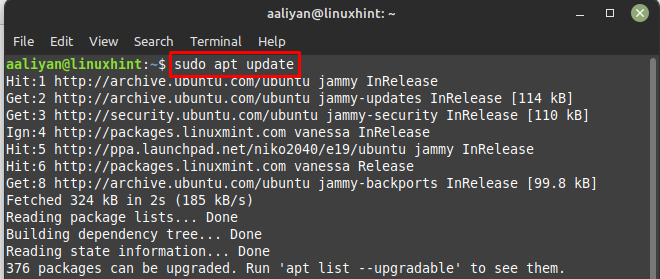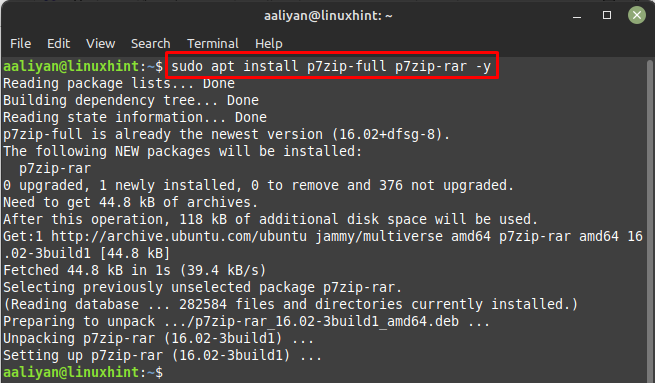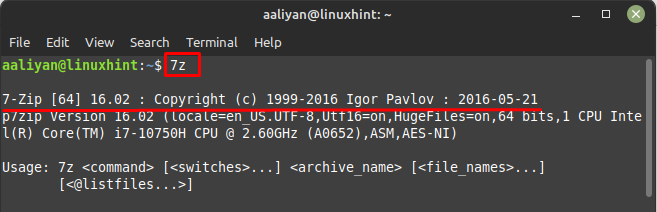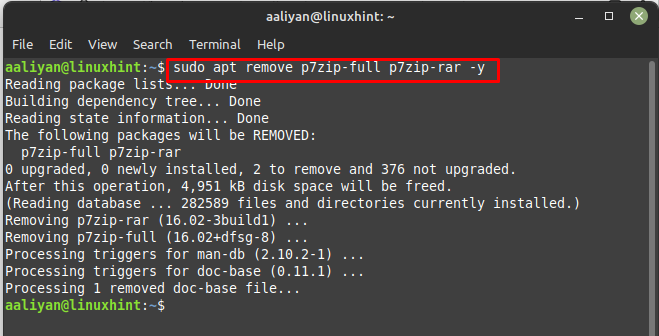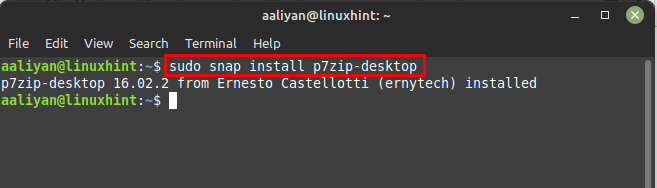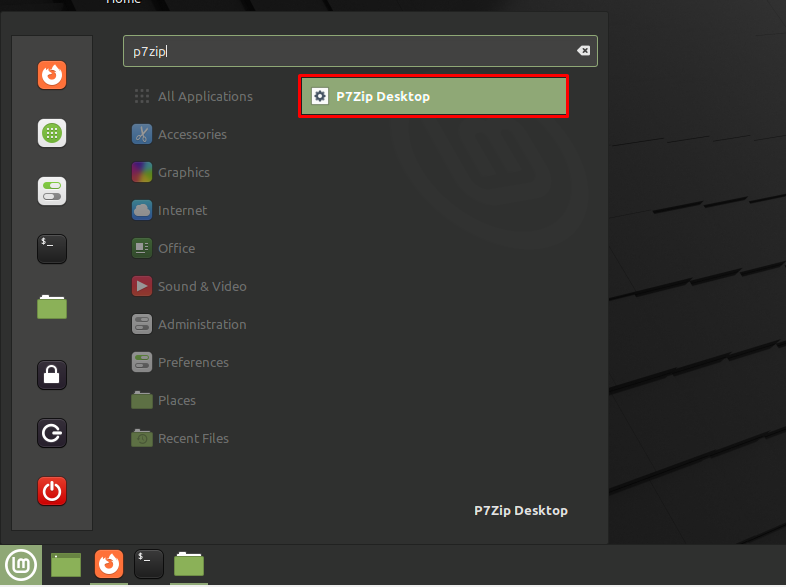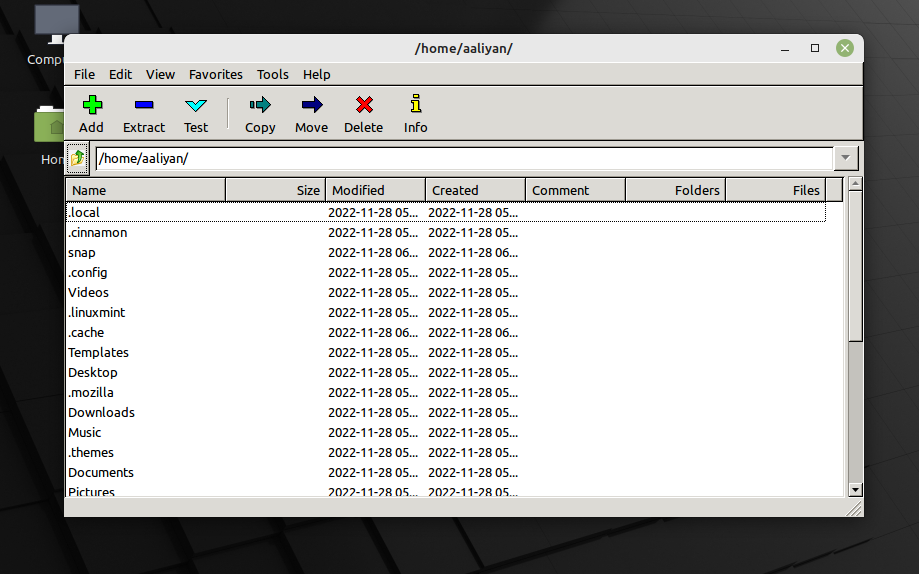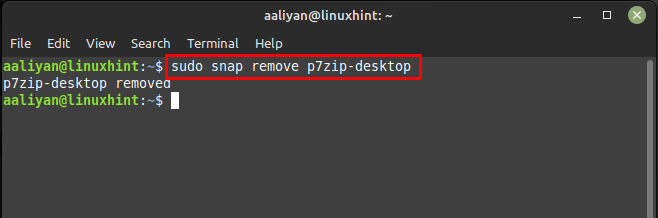Keeping a large file on the Linux system can eat up a large chunk of the storage but such large files can be compressed so that they use considerably less storage of the system. Moreover, transferring a large size is also an annoying process as the larger the file the more time will be taken. To cater such issues there are a number of compression tools available that cannot only compress the file but also encrypt the data to keep it safe.
One of the compression tools popular among Linux users is 7Zip, this tool comes with both command line interface and GUI. So, if you are interested in trying out this compression then all you need is to do is to read this guide.
Installing 7Zip on Linux Mint 21
Compressing tools are not only restricted to zipping the file but they can also be used to unzip or un-compress a file as well. Anyways 7Zip compression tool on Linux Mint can be installed by two methods and those are:
Through APT Package Manager
Since there are two versions of 7Zip one is only based on command line and the other is desktop version so using apt package manager, I am installing the command line version first, below are the necessary steps that one need to follow:
Step 1: Add the universe repository to the default package manager using:
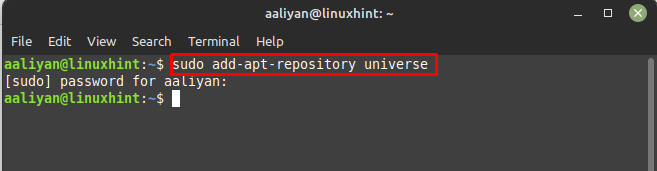
Step 3: After that install the 7Zip command line version using the default package manager:
Step 4: Now to see if this compression tool is successfully installed use the below command to see the information about the tool:
Now if you want to remove this compression tool then in that case use:
Through Snap Package Manager
If you are interested in installing the desktop version of this compression tool then try this method as I have installed the GUI interface version of this tool using snap package manager, here are some steps that one needs to follow:
Note: To use Snap package manager on Linux Mint, it has to be enabled; read this guide to enable Snap on Linux Mint 21.
Step 1: Install the desktop version of 7Zip using the snap:
Step 2: Now run the application by searching p7zip in the search bar of Linux Mint app menu:
The compression tool will open; now you can compress or extract any file in you Linux Mint 21:
To remove this compression tool in case you do not need it anymore then use:
Conclusion
7Zip is a free open-source compression tool that is mainly used by Linux users because of its good performance and ease in usability. This compression tool can be installed by two methods one is by default package manager and the other is by using the snap package manager and both ways are discussed in this guide.