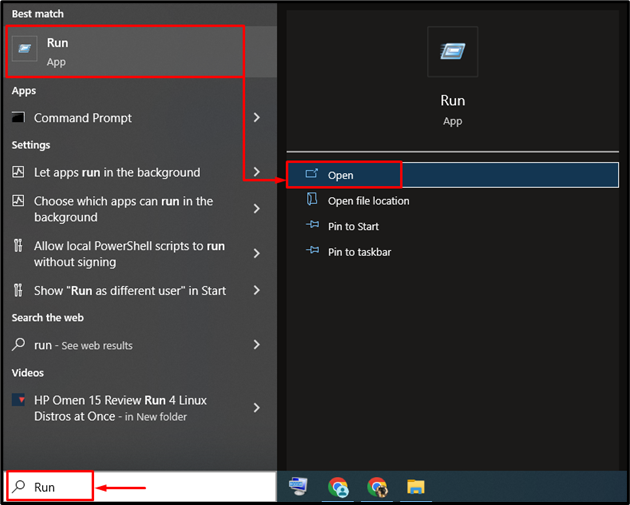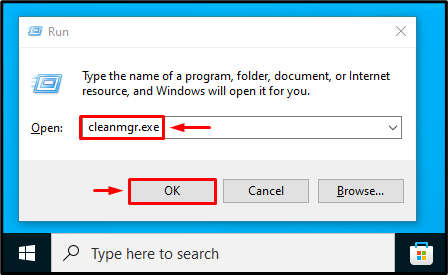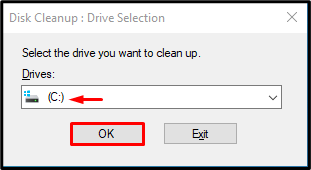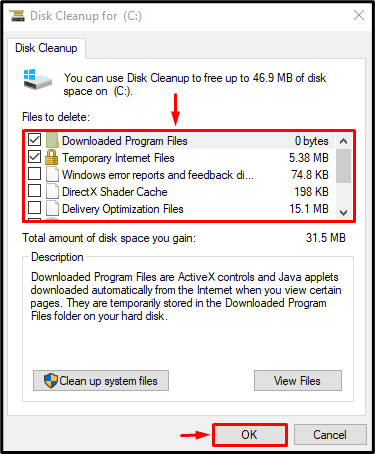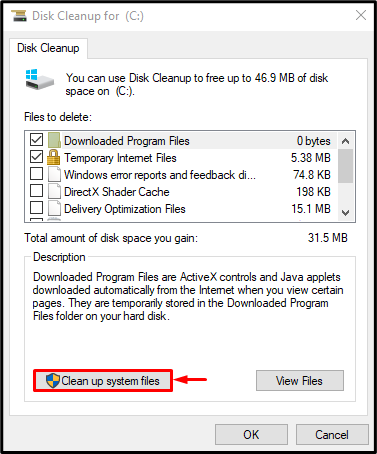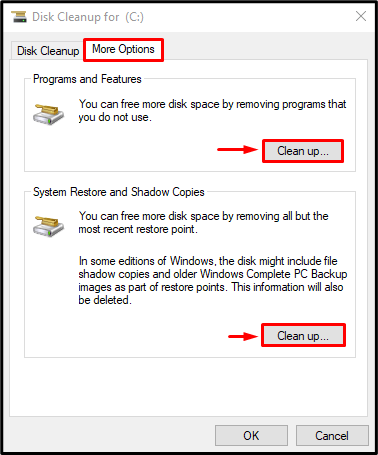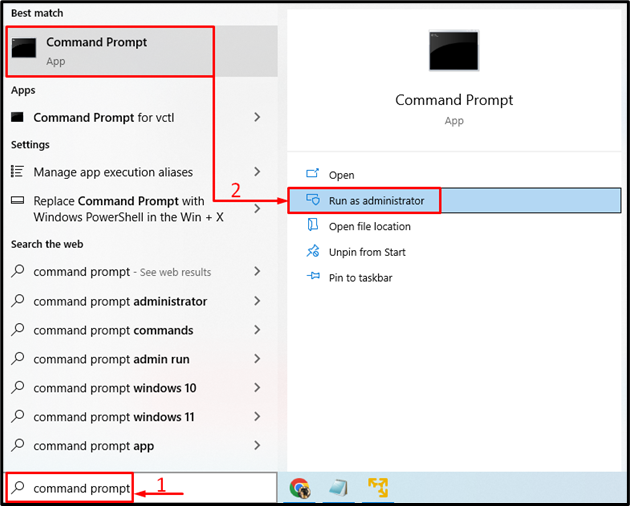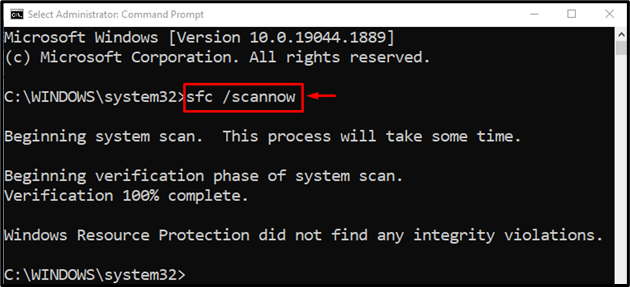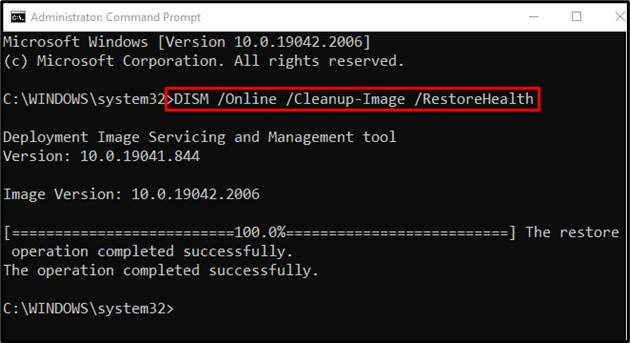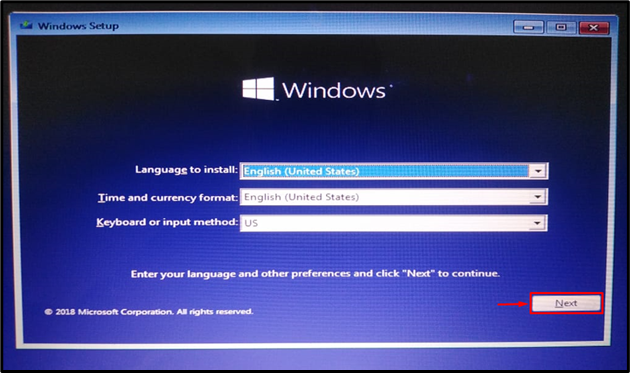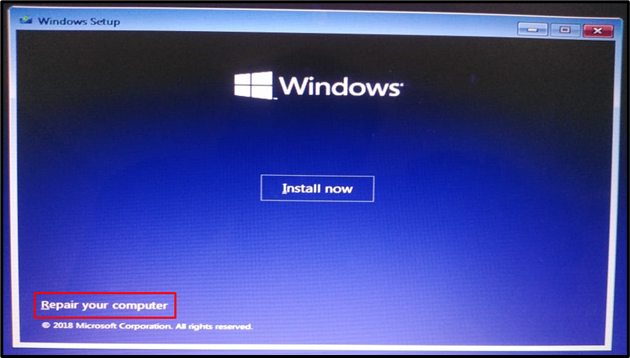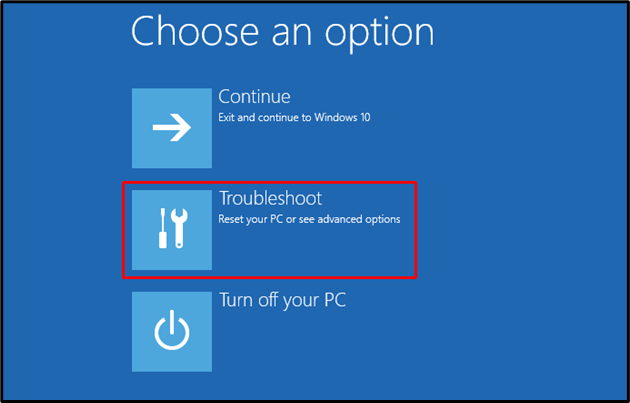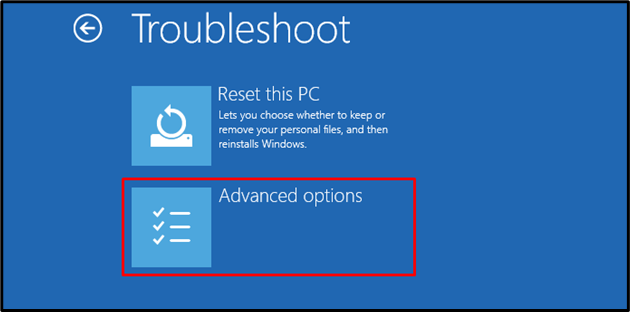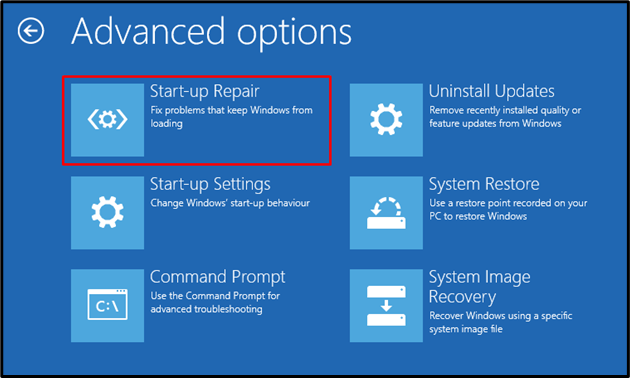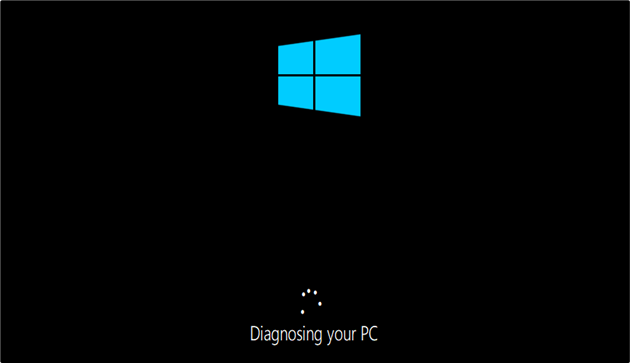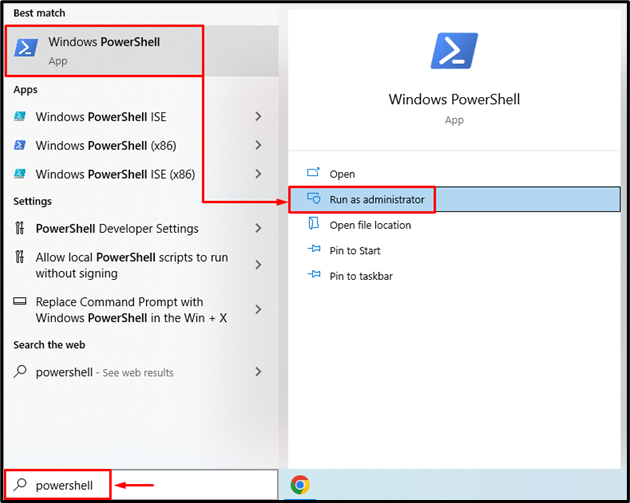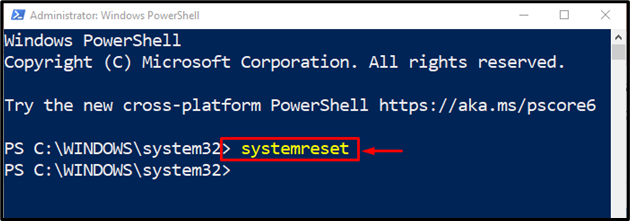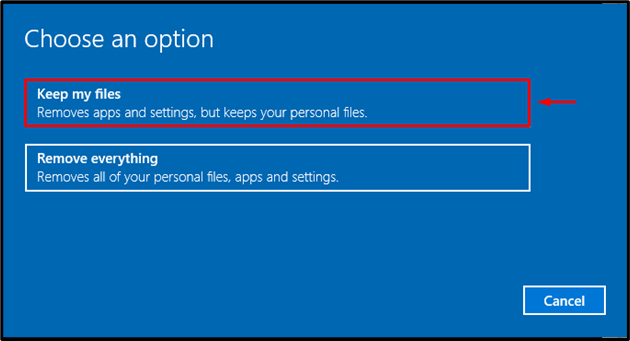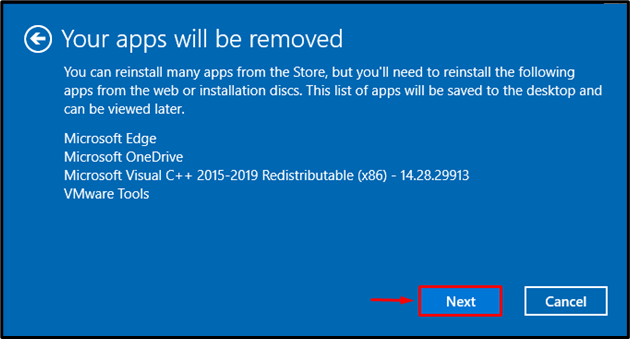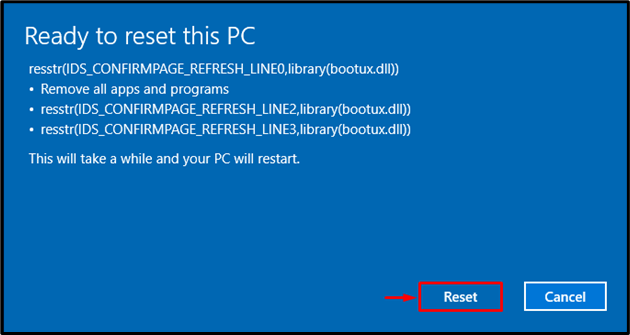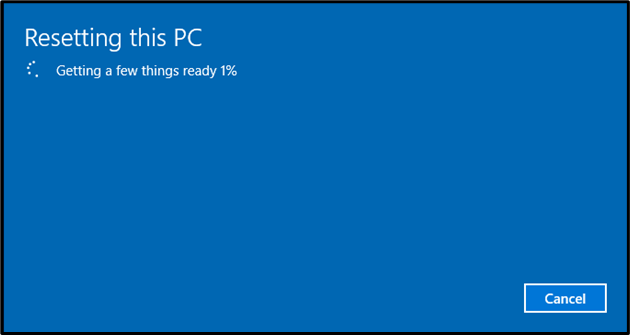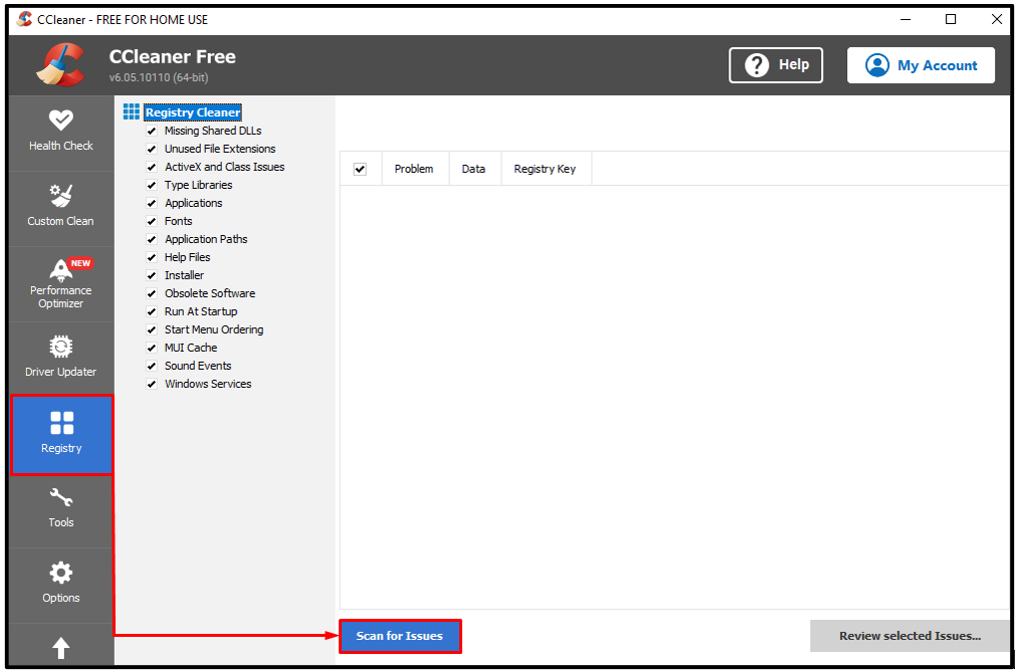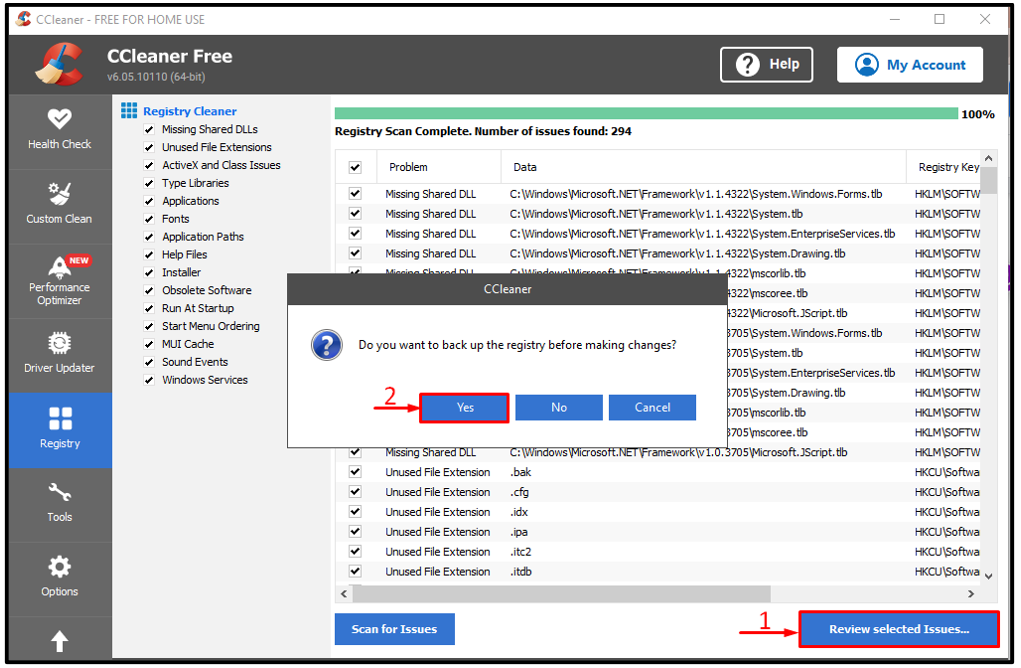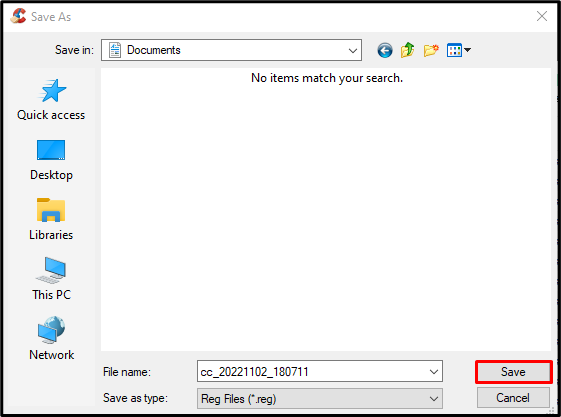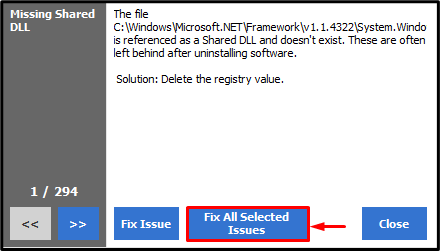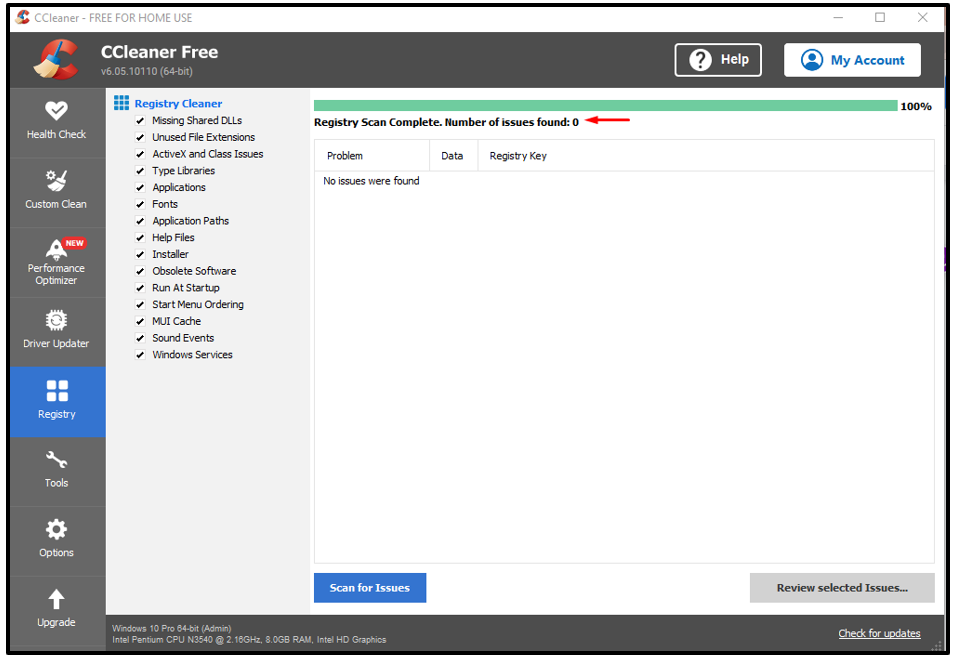Windows registry is a database that stores Windows operating system and other program settings or preferences that are meant to use the registry. All the components, including software, hardware, system tools, and third-party programs, save their settings in the registry. More specifically, the file that stores all the settings and preferences are known as the “Registry keys”.
Many Windows users have complained that they face issues while deleting broken registry items on different platforms.
This write-up will cover various techniques to fix the stated problem.
How to Delete Broken Registry Items in Windows?
The stated error can be fixed by adopting the below-given approaches:
- Perform disk cleanup
- Run SFC scan
- Run DISM scan
- Run startup repair
- Reset Windows
- Use Third-party registry cleaner
Let’s overview each of the methods one by one.
Fix 1: Perform Disk Cleanup
The broken registry files can be deleted by performing a disk cleanup. For that reason, here are the steps to follow.
Step 1: Launch Run
First, open “Run” via the Start menu:
Step 2: Launch Disk Cleanup
Type “cleanmgr.exe” and hit the “OK” button:
Select “C:” drive and hit the “OK” button:
Step 3: Clean User Data
Mark the boxes as shown below and hit the “OK” button to clean the relevant user data:
Step 3: Clean up System Files
Click on the “Clean up system files” button:
Navigate to “More options”. Click on the “Clean up” in each of the “Programs and Features” and “System Restore and Shadow Copies” buttons to clean up system files:
Fix 2: Run SFC Scan
System file checker scan or SFC scan is another utility to delete the broken registry in Windows. For the corresponding purpose, look at the given methods.
Step 1: Launch Command Prompt
First, open “CMD” via the Start menu:
Step 2: Run SFC Scan
Run this command code in the terminal to start the scan:
The SFC scan has been completed.
Fix 3: Run DISM Scan
DISM utility scan is utilized to refresh operating system image files. However, this utility can also assist in deleting broken registry files. To do so, first, open “CMD” via the Start menu and execute the below code in the terminal to run the DISM scan:
Fix 4: Run Startup Repair
Another method that helps for sure is to run the start-up repair. For that purpose, follow the stepwise guide below.
Step 1: Launch Boot Menu
- First, power off the system.
- Plug in a bootable USB flash drive.
- Power on the system.
- Boot from the USB drive.
- Whenever the “Windows Setup” screen appears, click on the “Next” button:
Step 2: Launch Troubleshoot Menu
Click on “Repair your computer”:
Choose “Troubleshoot” to move ahead:
Step 3: Launch Advanced Options
Select “Advanced options” from the given options:
Step 4: Launch the Start-up Repair
Click on “Start-up Repair”:
As you can see, the “Start-up Repair” has started to repair Windows:
Fix 5: Reset Windows
If still, you are struggling to delete broken registry files, then resetting Windows is the best choice to make. To do so, here are the provided instructions.
Step 1: Open PowerShell
First, launch “PowerShell” via the Start menu:
Step 2: Start System Reset
Run the “systemreset” command in the console to start the resetting of Windows:
Step 3: Reset Windows
Click on the “Keep my files” option:
Click on the “Next” button to remove the enlisted apps:
Select the “Reset” button for resetting the PC:
Windows has started to reset:
After resetting Windows, restart the system and check if the problem got fixed or not.
Fix 6: Third-Party Registry Cleaner
The sixth and final method to delete a broken registry is utilizing the Ccleaner as the Third-party registry cleaner for cleaning the registry. For that reason, check out the given method.
Step 1: Start the Scan
First, launch Ccleaner, switch to the “Registry” tab, and click on “Scan for issues”:
Hit the “Yes” button for confirmation:
Step 2: Save the Scan Results
Hit the “Save” button:
Step 3: Delete Registry Files
Trigger “Fix All Selected Issues”:
As a result, the scan will fix the selected issues:
The broken registry has been deleted successfully by running a Ccleaner scan.
Conclusion
The broken registry items can be deleted by adopting several methods including, performing a disk cleanup, running a system file checker scan, running the DISM scan, running startup repair, resetting Windows, or using third-party software. This blog post has demonstrated several practical methods to delete broken registry items in Windows.