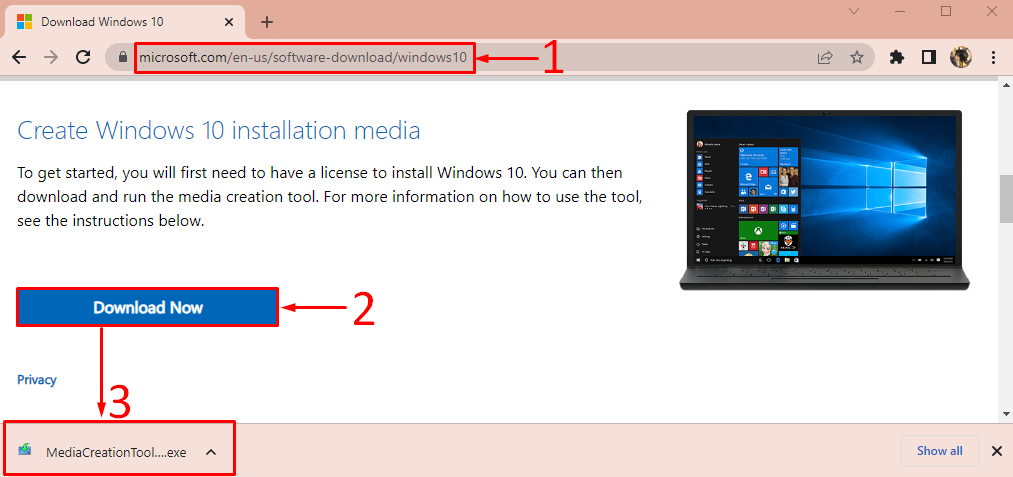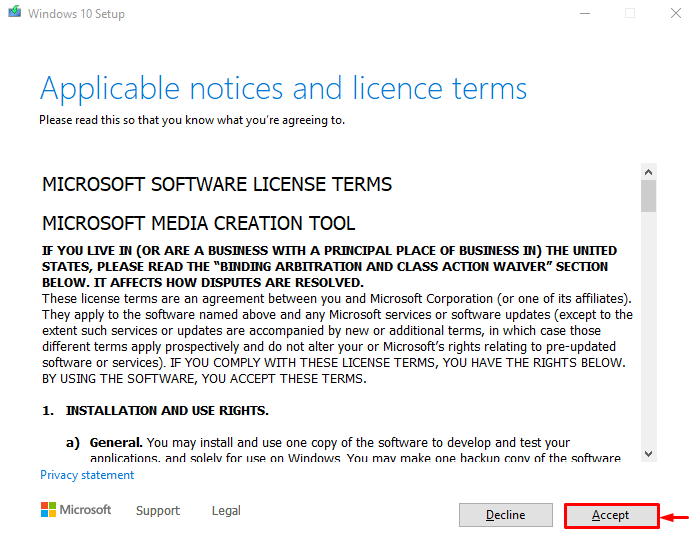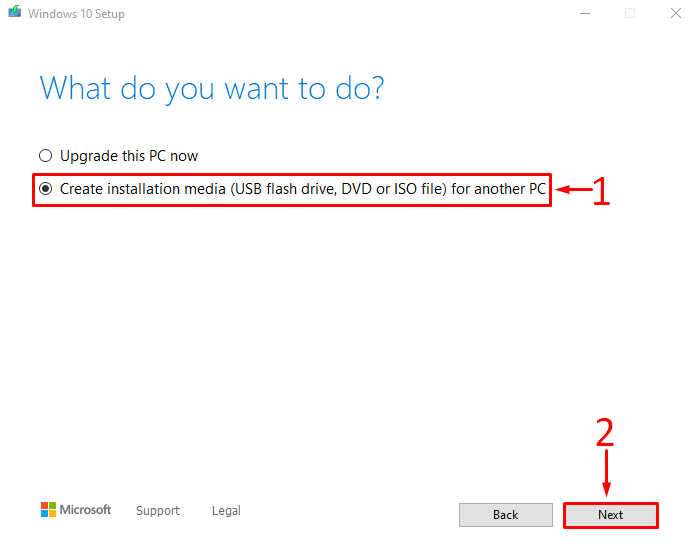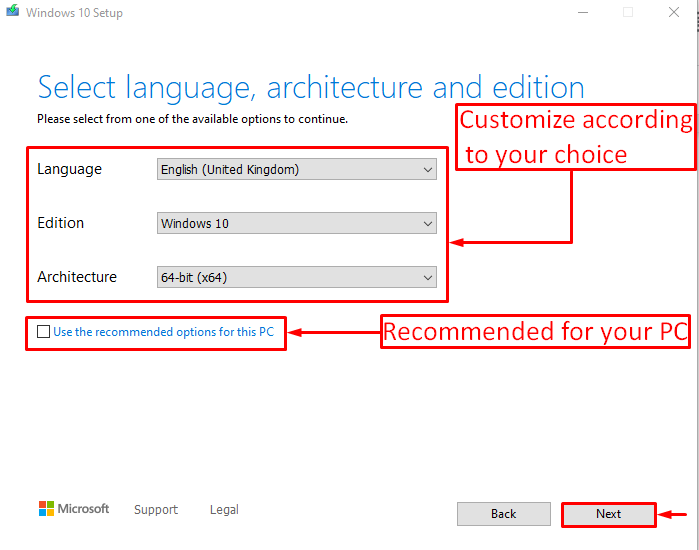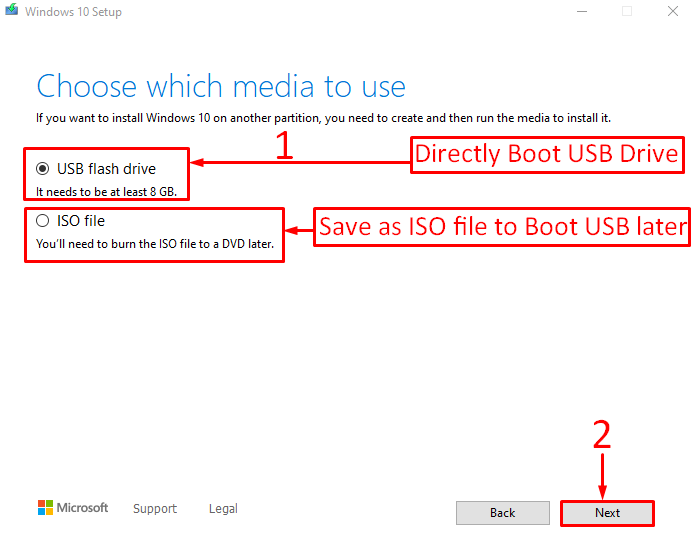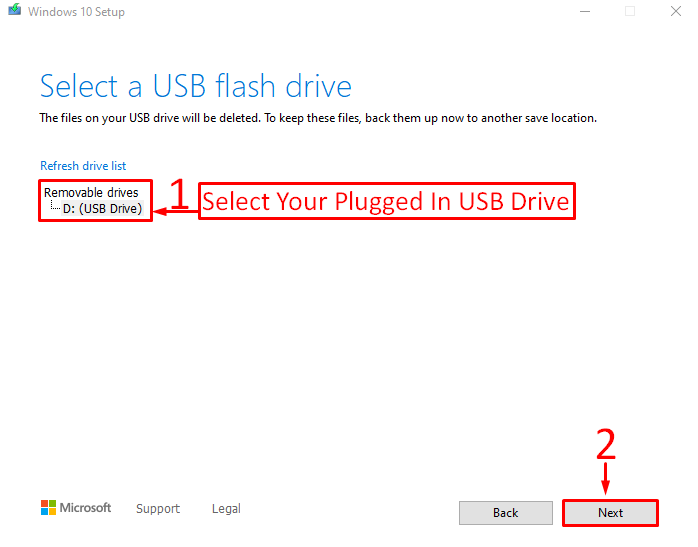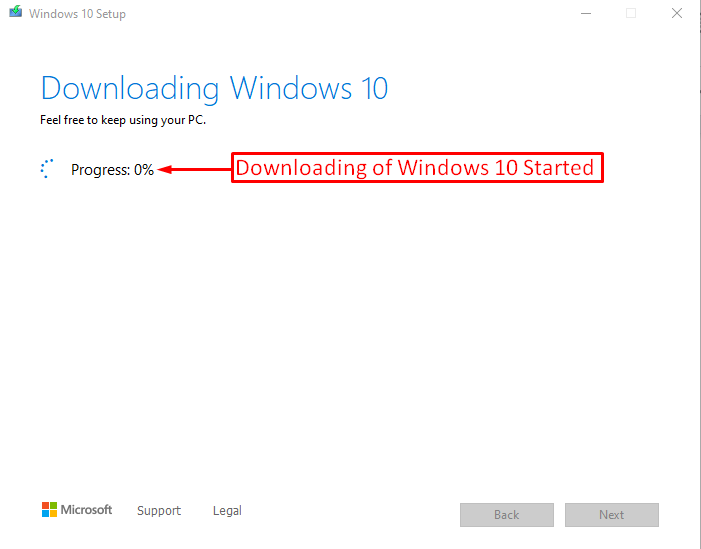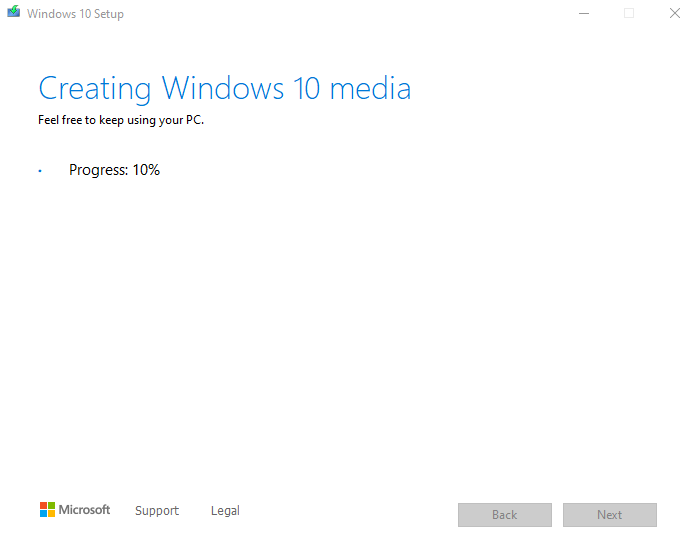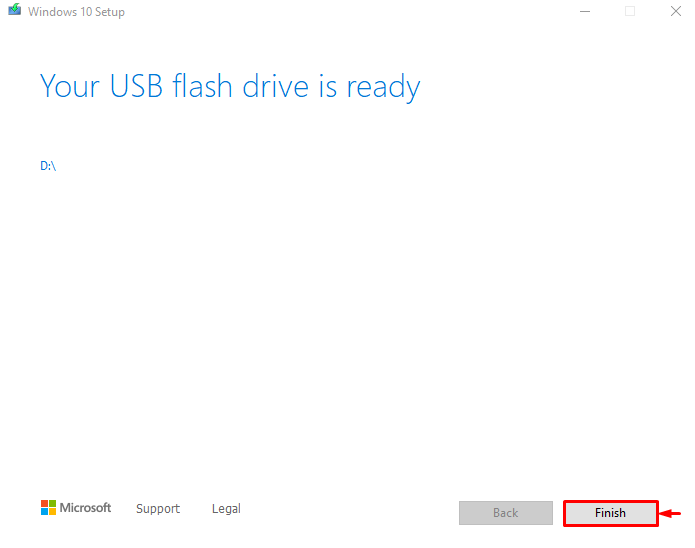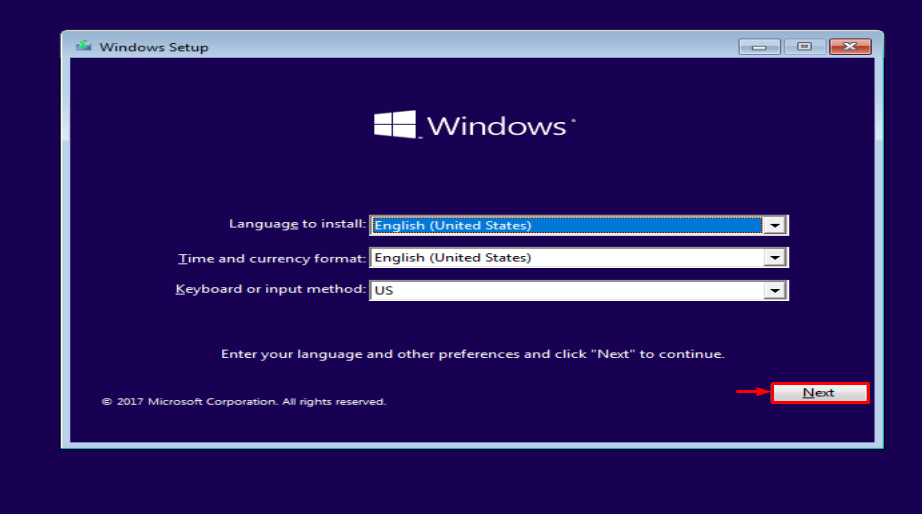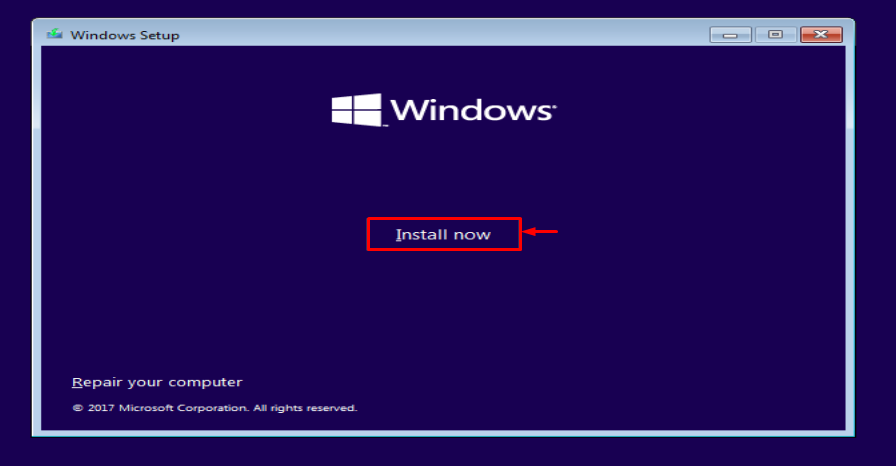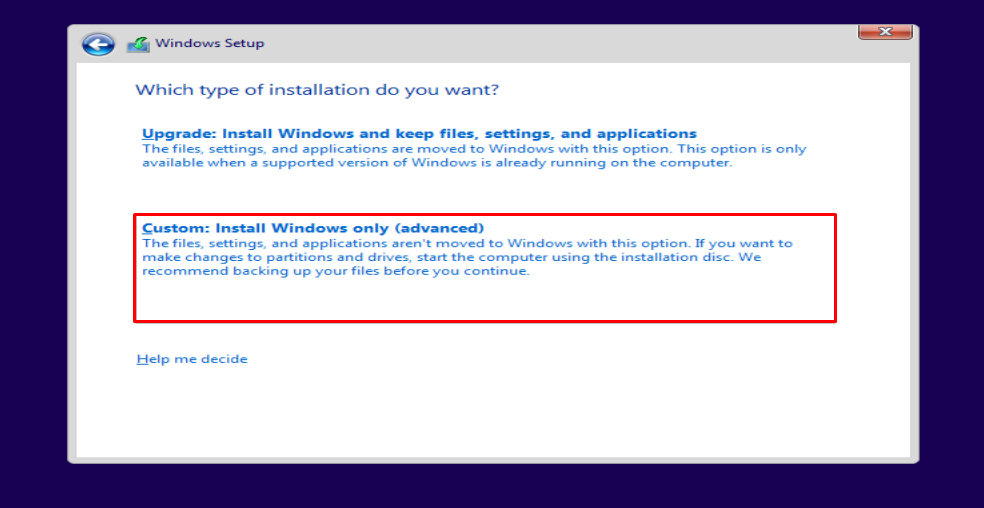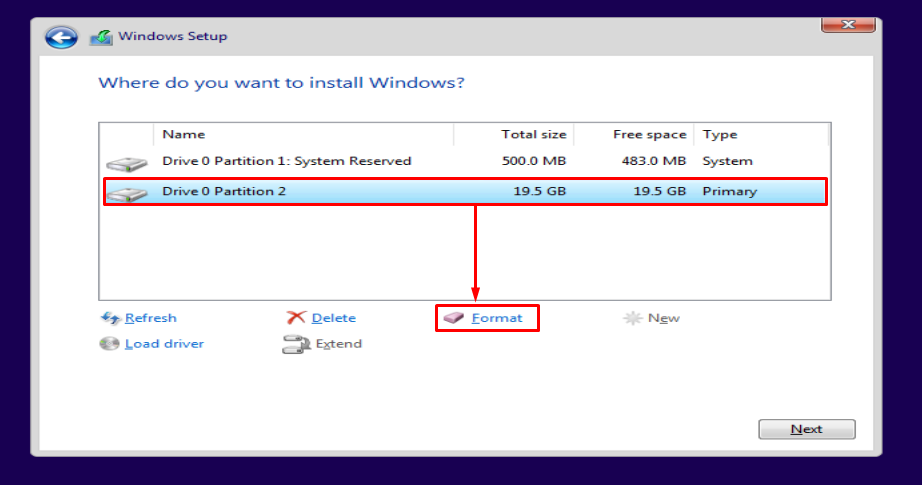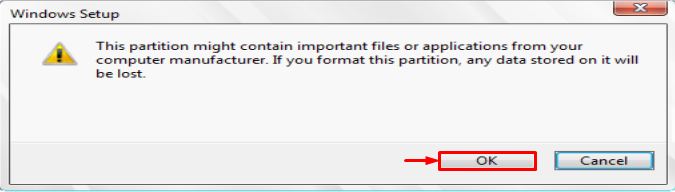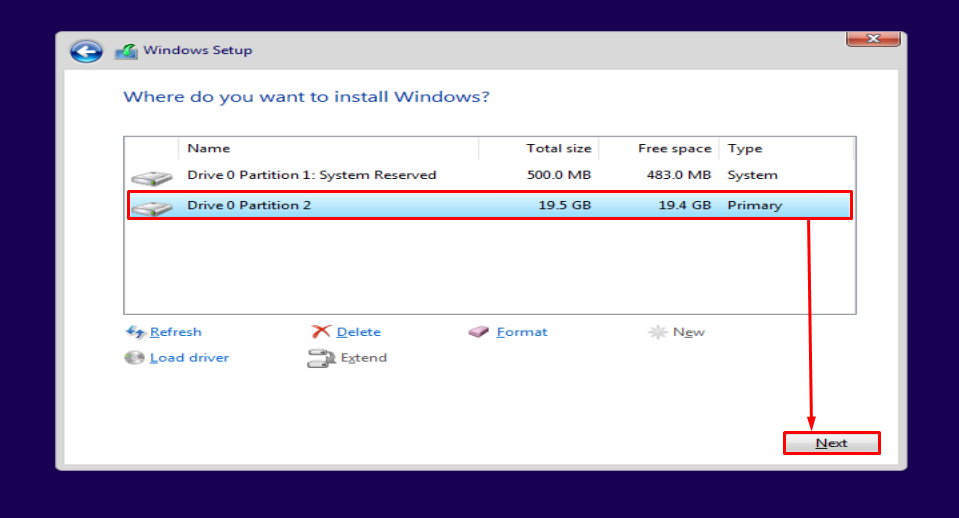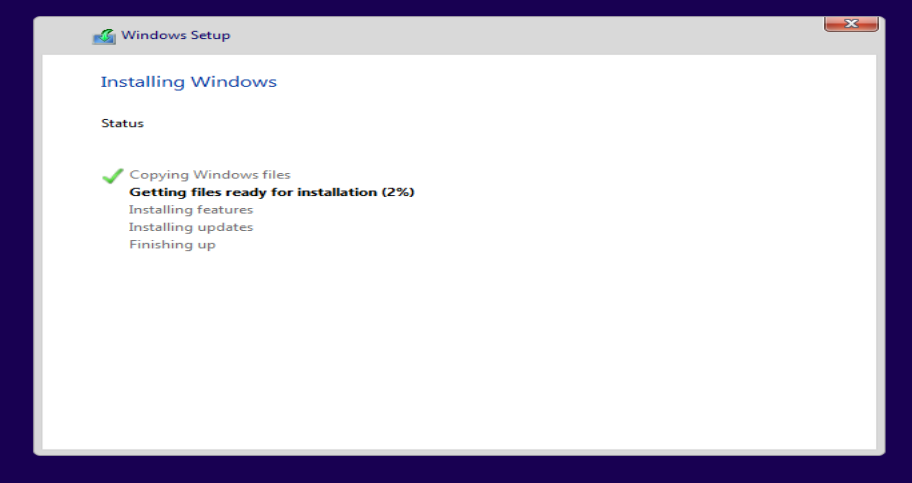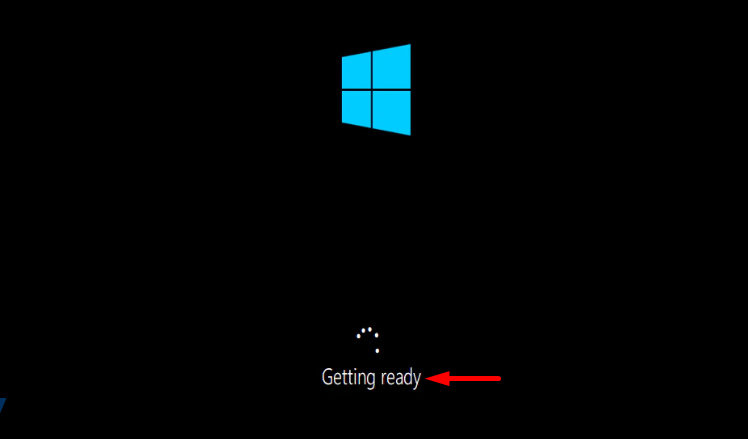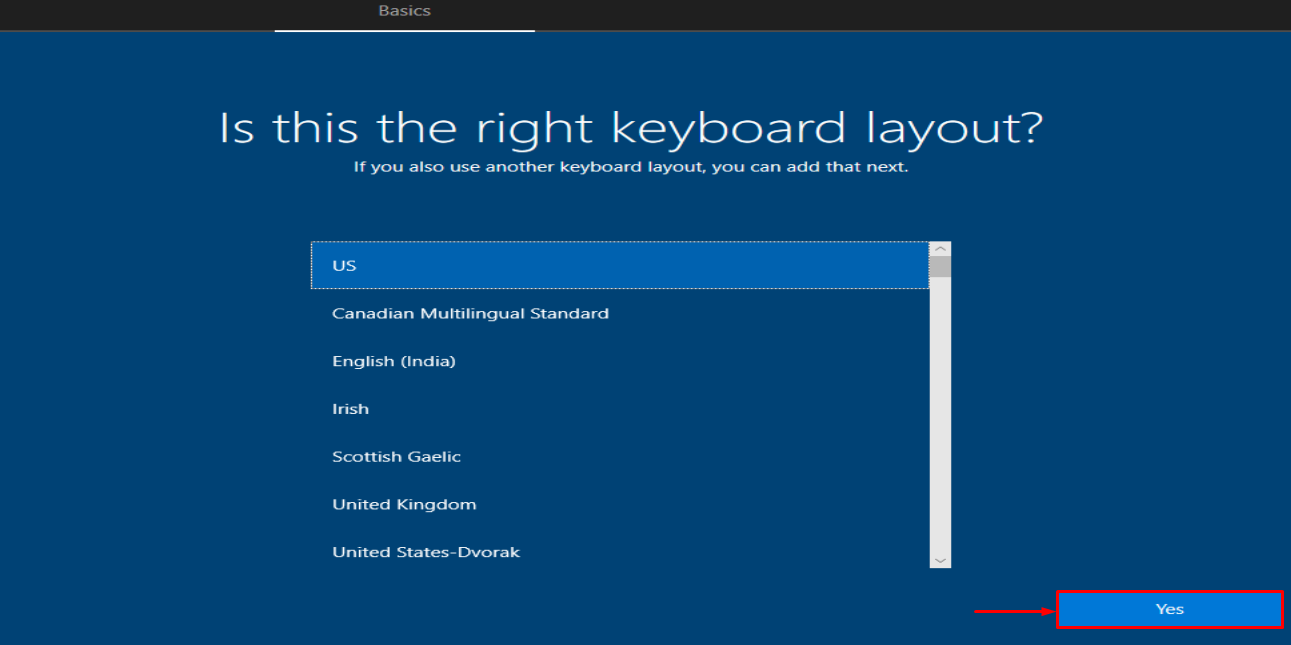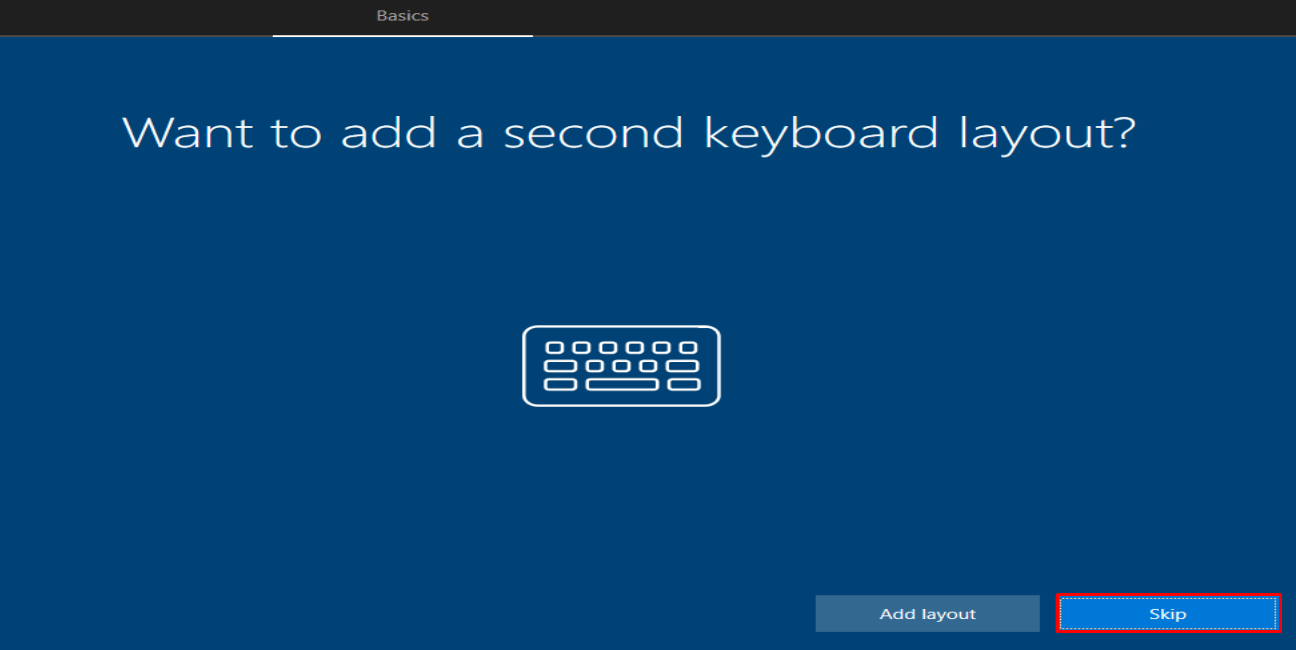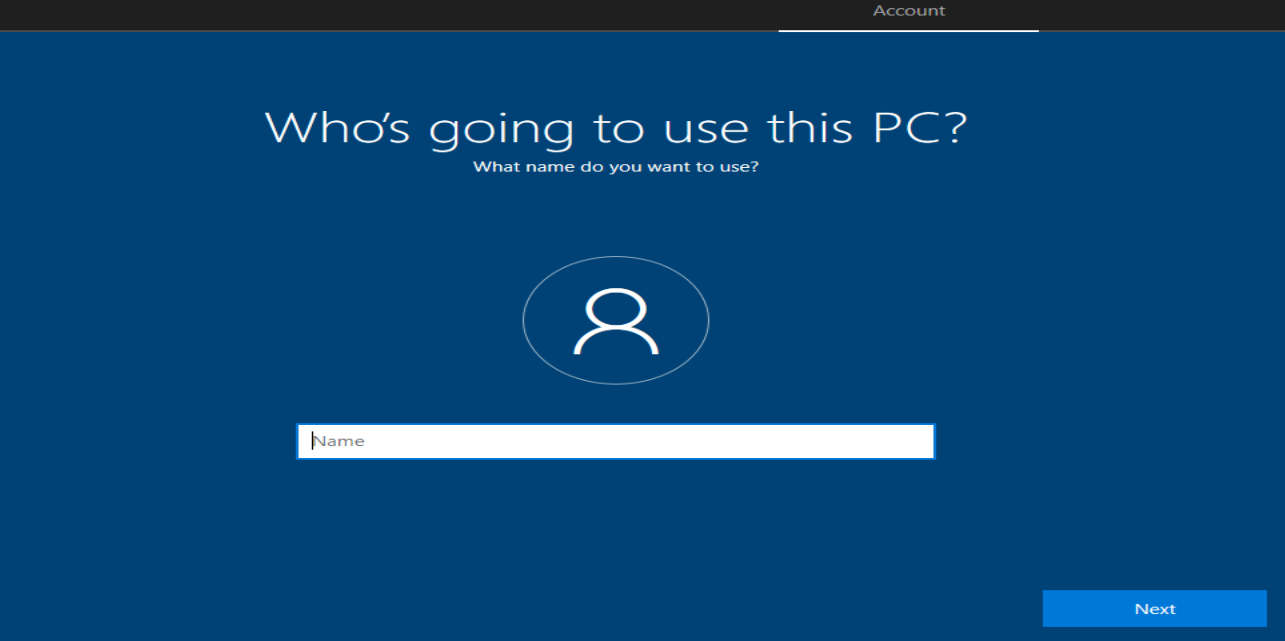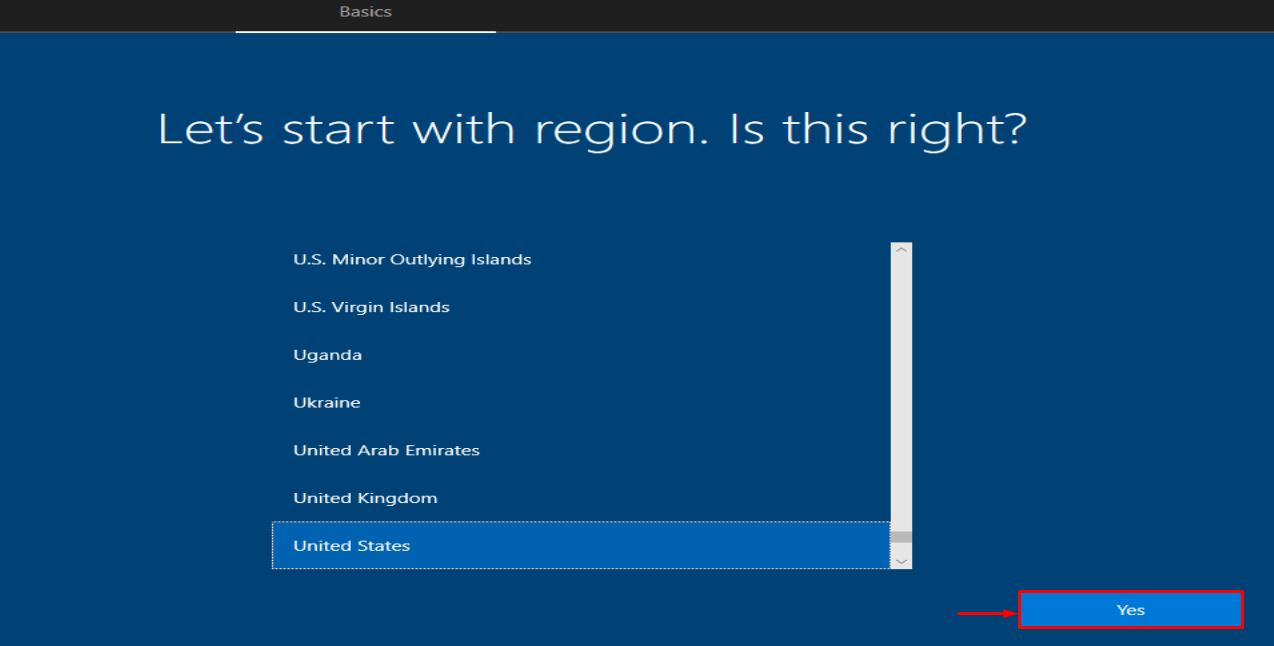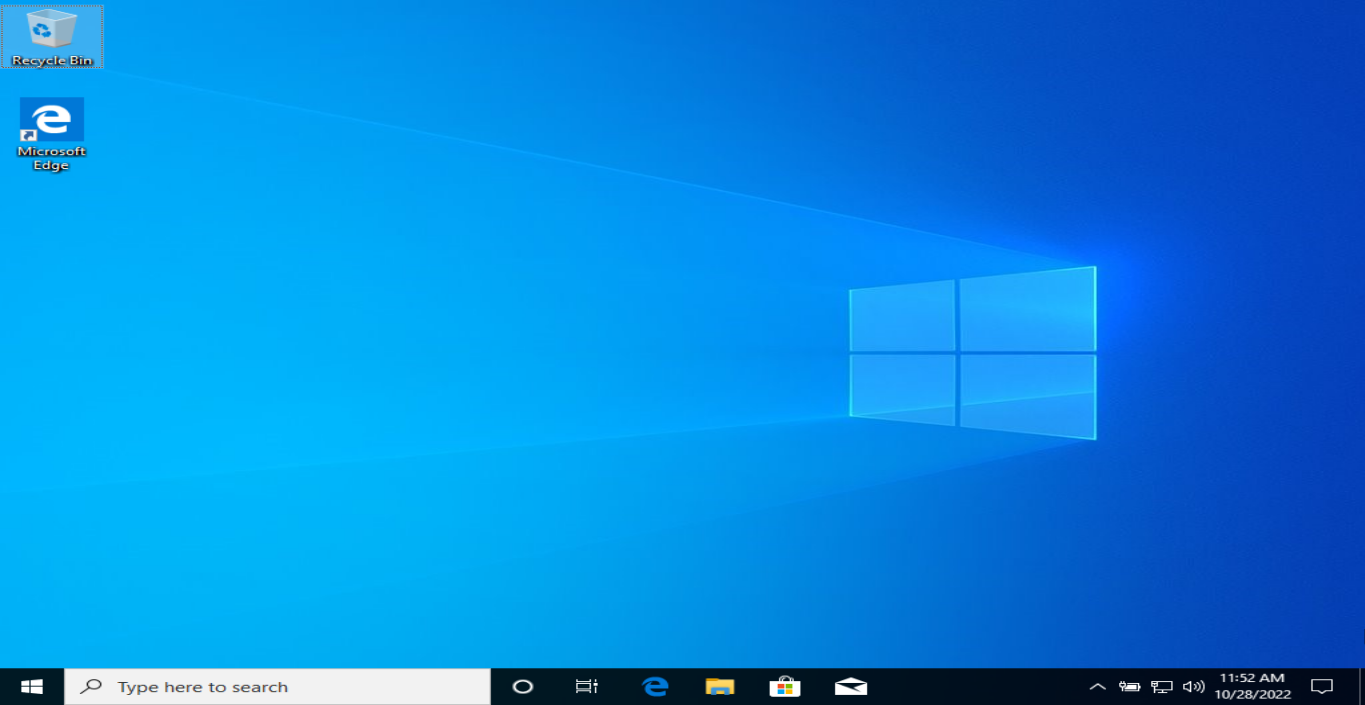This write-up aims to install Windows 10 using a flash drive.
Installation of Windows 10 from USB in Minutes
Follow the below-listed steps to install Windows 10 from a USB drive:
Let’s explore this guide to know.
Step 1: Make a Bootable USB Drive
First, navigate to this link. Hit the “Download Now” button. The “Media Creation Tool” will start downloading. Open the downloaded (.exe) file to install it:
After opening the Windows media creation tool installer, click on the “Accept” button:
Select “Create installation media” and hit “Next”:
Customize Windows preferences according to your need or mark the highlighted check-box, and hit “Next”:
Choose “USB flash drive” and hit “Next”:
Choose the USB flash drive in which you want to boot Windows and click “Next”:
As you can see that downloading Windows 10 has started:
After downloading Windows, the media creation tool started to create a bootable USB drive:
Click on the “Finish” button:
The media creation tool has successfully created the bootable USB drive.
Step 2: Install Windows 10 From a USB Drive
First of all, plug in a bootable USB drive and restart the system. Make sure you have enabled the “Boot from USB” option from BIOS settings.
When the Windows setup screen appears, click on the “Next” button:
Click on the “Install now” option:
Select “Custom” for a fresh installation:
Select the drive in which you want to install Windows. Select the Local disk and click on the “Format” button:
Hit “OK” to format:
Hit the “Next” button to begin the installation:
As you can see, Windows has started to install:
This will install Windows 10 using a USB flash drive. After completing the installation process the Windows will restart.
The Windows have been installed successfully. Now, it has started to setup Windows:
Select your desired keyboard layout and click “Yes” to move further:
If you want to add a second layout click “Add layout” or click on the “Skip” button if you don’t want to add:
Type the username and hit the “Next” button:
Select your region and hit the “Yes” button:
As you can see that Windows 10 is installed and launched:
Windows 10 has been installed successfully.
Conclusion
Windows 10 can be installed from a USB drive in a couple of minutes. For that reason, you need to connect the USB drive to the system. Create a bootable USB drive along with the Microsoft media creation tool. Restart the PC and install Windows 10 on it. This blog has provided a complete guide to installing Windows 10 from a USB drive in a very easy way.