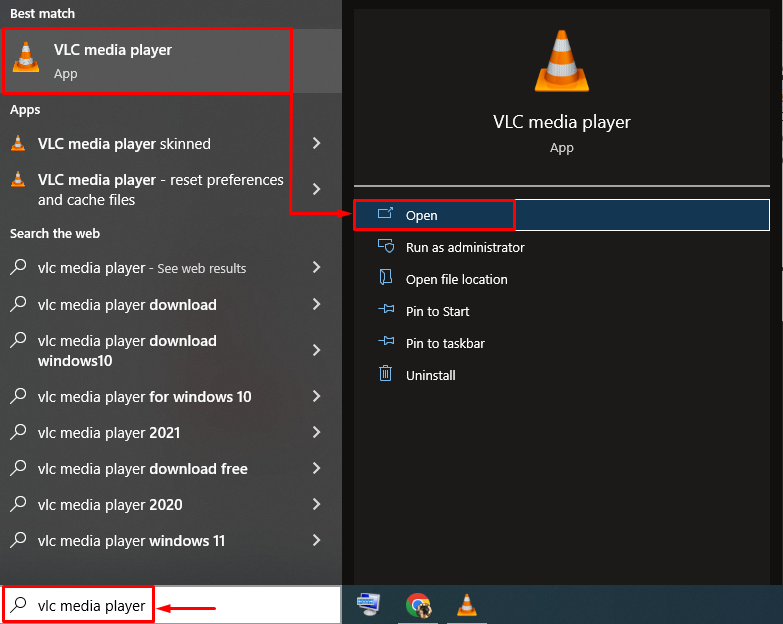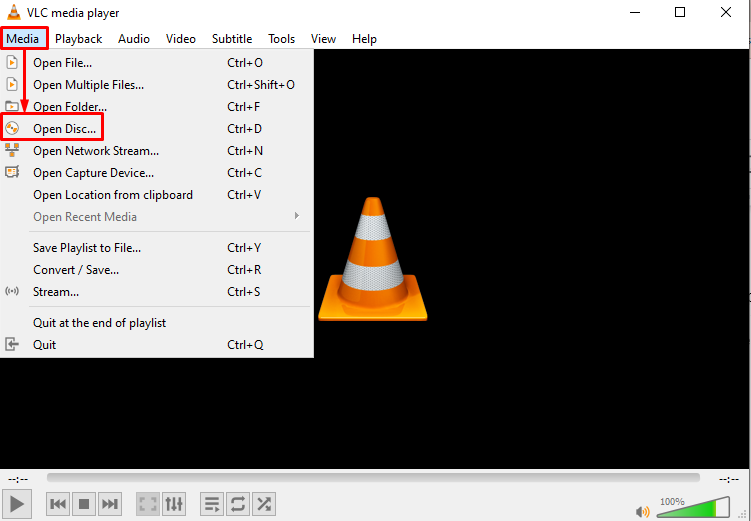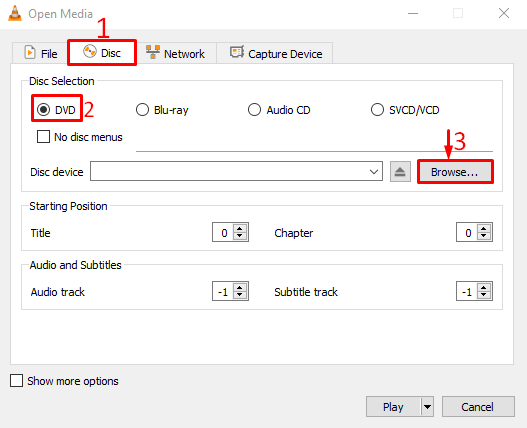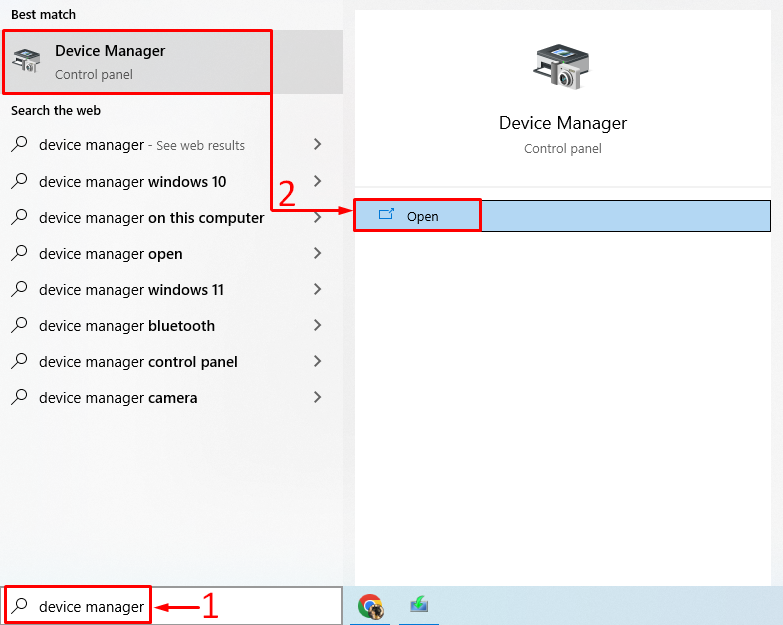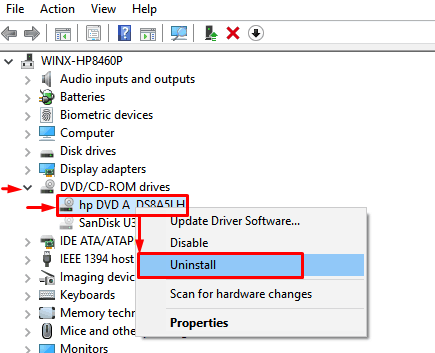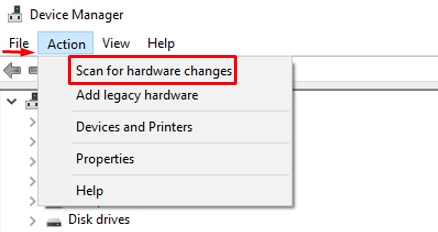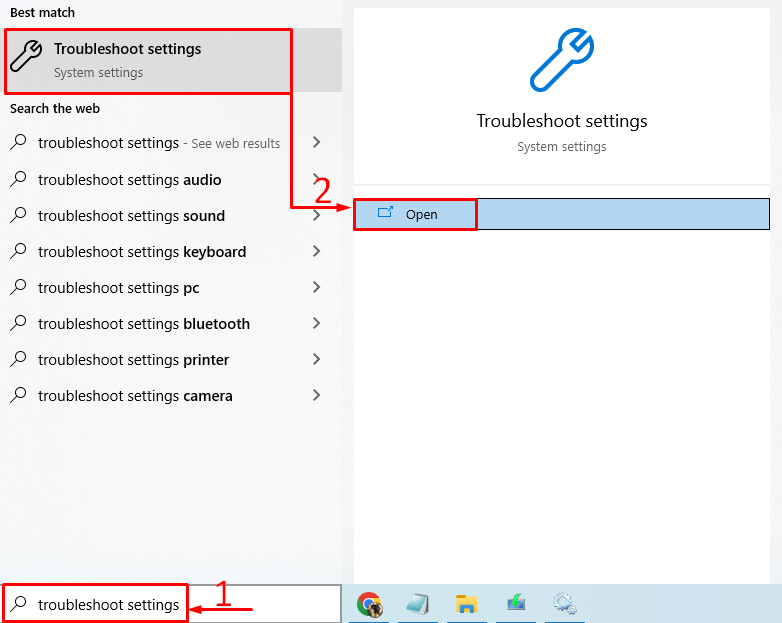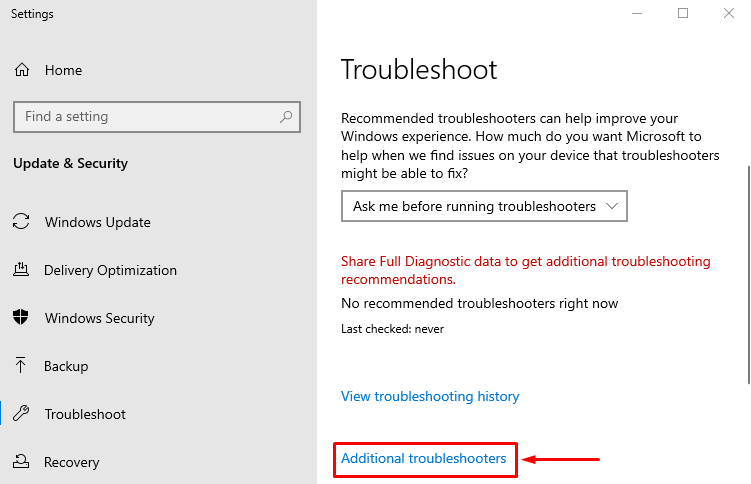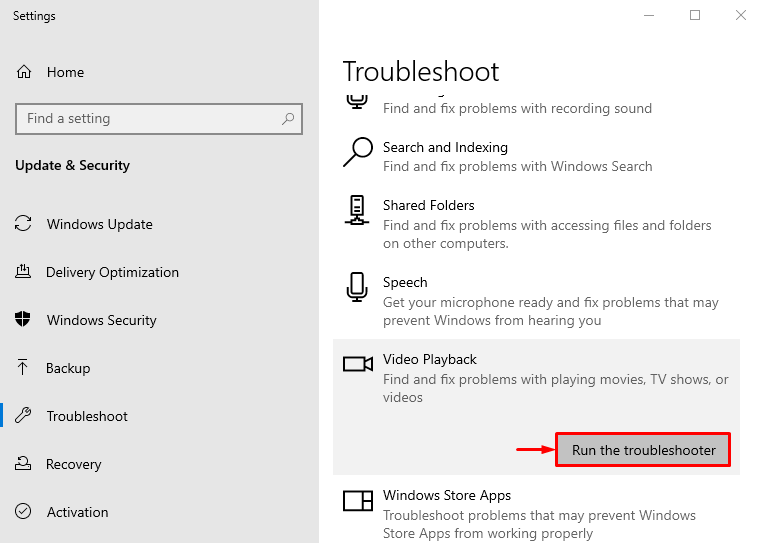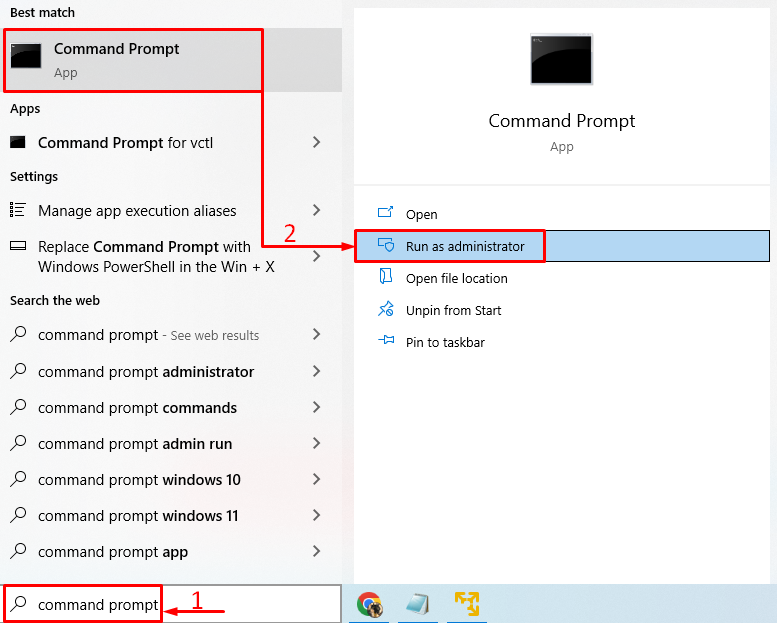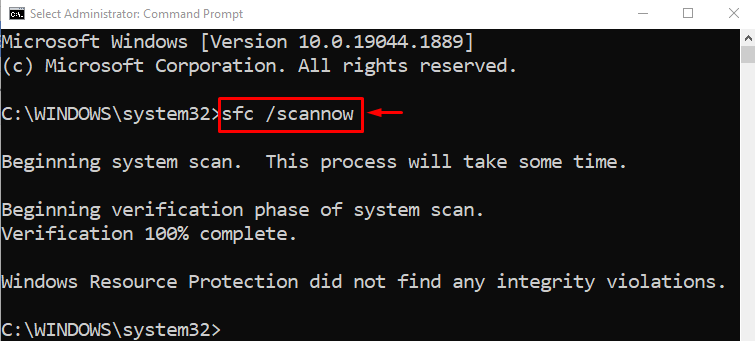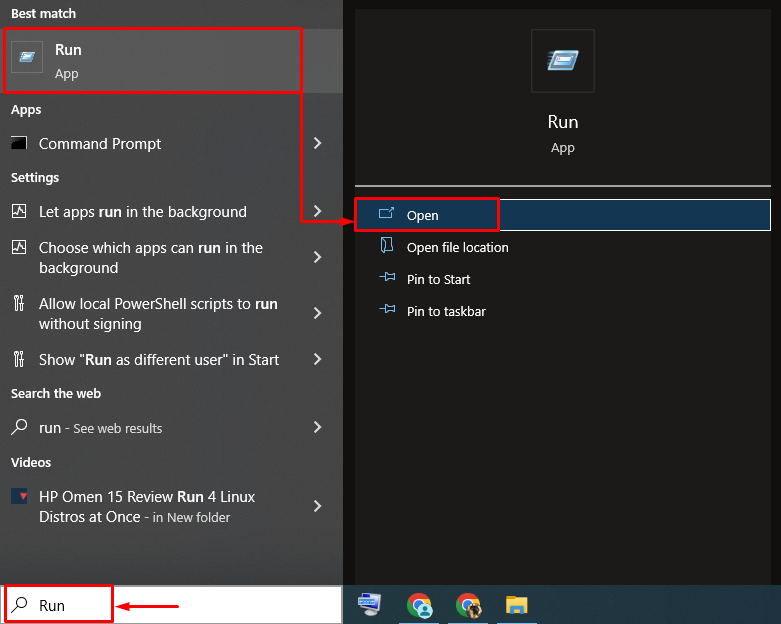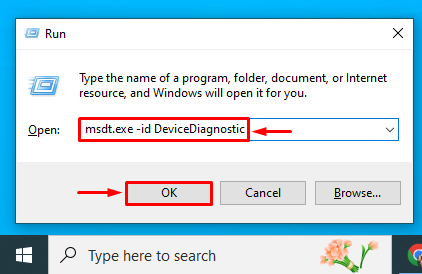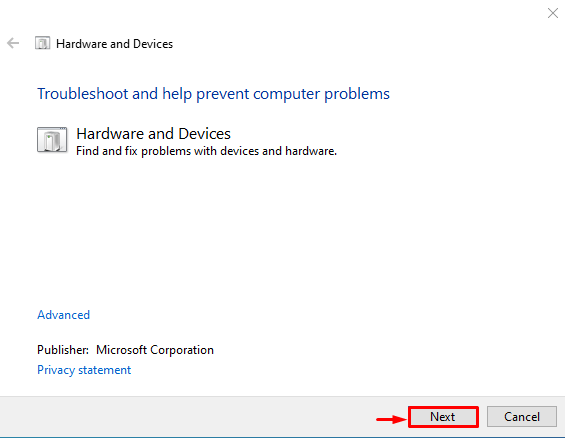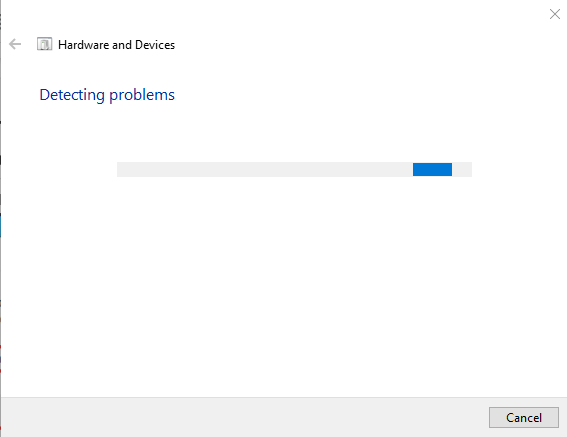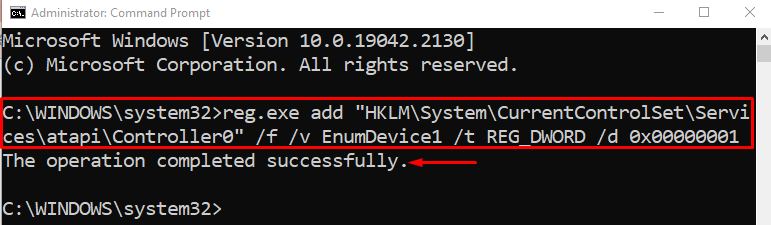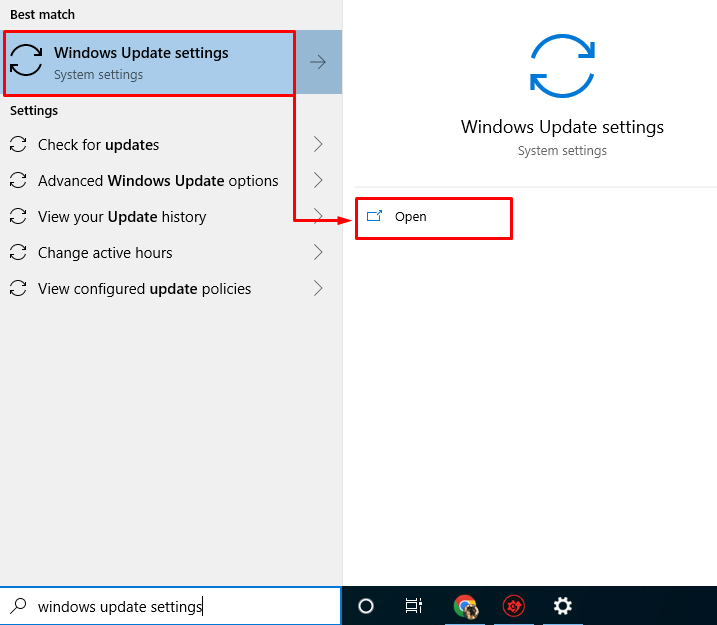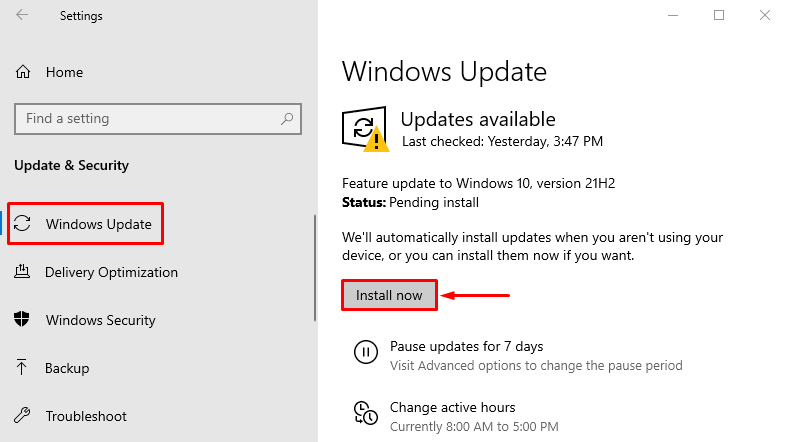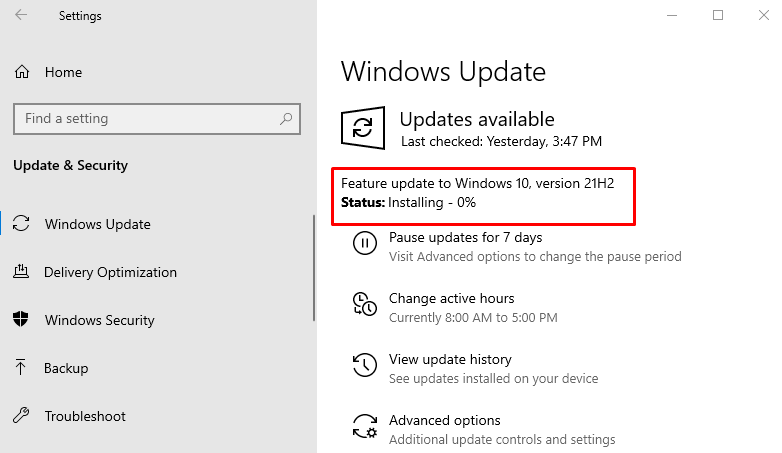This write-up aims to solve the stated error.
How to Fix “DVD Won’t Play On Windows 10”?
The stated error can be resolved using these methods:
- Check the DVD drive and disc
- Use VLC player
- Reinstall DVD drivers
- Run troubleshooter
- Repair system files
- Use group policy
- Registry fix
- Update Windows
Let’s explore each of the methods one by one.
Fix 1: Check DVD Drive and Disc
The stated issue could appear due to a problem with the DVD drive or the disc. So, to fix the stated issue. Remove the case from your desktop and plug out the cables from the DVD drive, and re-plug them. If you are on a laptop, there is a specific button to remove the DVD drive from the laptop. Press the button to remove the DVD drive and then re-insert the drive into the laptop. Now, check the lens of the DVD. Clean the lens. Insert the disc into the DVD drive and examine if the error is rectified or not.
Fix 2: Use VLC Player
If the DVD is not playing, then try playing it on a third-party video player such as a VLC player. To do so, first of all, open the “VLC media player” from the Windows Start menu:
Click on the “Media” option. Choose “Open Disc” from the context menu:
Switch to the “Disc” section. Choose “DVD” and trigger the “Browse” option. Browse and select the DVD driver and click on the “Play” button to play DVD:
This will surely help the users to play DVDs on Windows.
Fix 3: Reinstall DVD Drivers
The third approach is to reinstall DVD drivers to fix the stated problem. To do so, firstly, open “Device Manager” from the Start menu:
Extend the DVD drives section. Find a DVD driver. Right-click on it and trigger “Uninstall device”:
This will remove the DVD driver.
Trigger the “Action” menu and choose “Scan for hardware changes” to install the missing drivers:
This will reinstall the DVD drivers.
Fix 4: Run Troubleshooter
Running the “Video Playback” troubleshooter will surely fix the problem. To do so, firstly, open “Troubleshoot settings” from the Windows Start menu:
Click on “Additional troubleshooters”:
Locate the “Video playback” section and click on “Run the troubleshooter”:
This troubleshooter will fix the errors that are causing the DVD to not play on Windows.
Fix 5: Repair System Files
Running a system file checker scan will fix the stated error. To do so, firstly, open “CMD” via the Windows Start menu:
Run the command in the terminal to start the system file checker scan:
After the scan is finished, reboot the PC and examine if the error is rectified or not.
Fix 6: Run Hardware Troubleshooter
The DVD won’t play error can be fixed by running hardware troubleshooting. For doing so, firstly, open “Run” via the Windows Start menu:
Type “msdt.exe -id DeviceDiagnostic” to launch the hardware troubleshooter:
Click on the “Next” button to initiate the troubleshooter:
As you can see that the troubleshooting has begun:
After the troubleshooting is finished the “DVD won’t play” error might be resolved.
Fix 7: Registry Fix
If you can’t figure out the DVD drive in the device manager then the registry editor can fix this issue. It helps the users to resolve the “DVD won’t play on Windows 10” issue. For that reason, firstly, open “CMD” via the Start panel and run the below code in the console:
Now, review if the stated issue is rectified or not.
Fix 8: Update Windows
Finally, if all the methods failed to solve the stated problem then updating Windows is the solution. For that reason, Initially, launch “Windows Update settings” via the Windows Start menu:
Navigate to the “Windows Update” section and click on the “Install now” button:
As you can see, the installation of the Windows update starts:
After the Windows update is complete. Reboot the PC and examine if the error is rectified or not.
Conclusion
The “DVD won’t play on Windows 10” error can be rectified using several approaches. These methods include using a VLC player, using a Windows DVD player, reinstalling DVD drivers, repairing system files, using command prompt, editing group policy, using registry fix, or updating Windows. This article has demonstrated various approaches to rectify the stated problem.