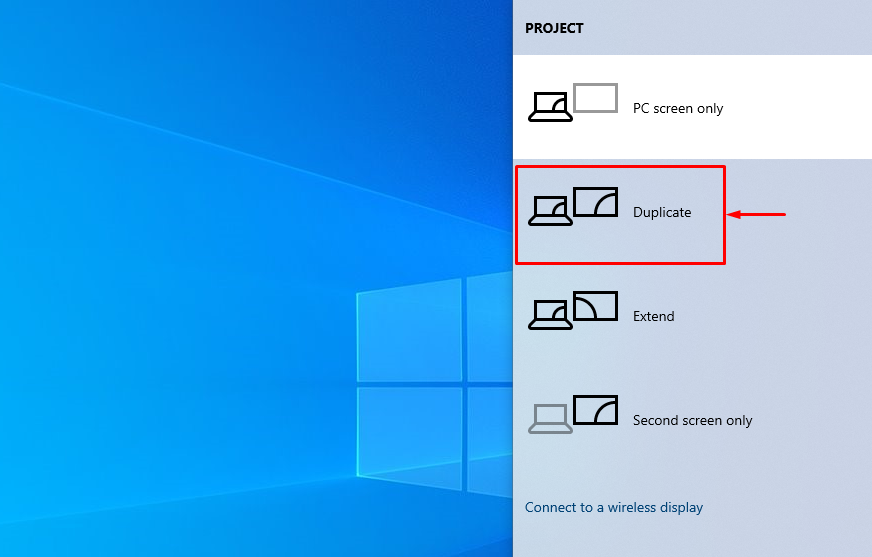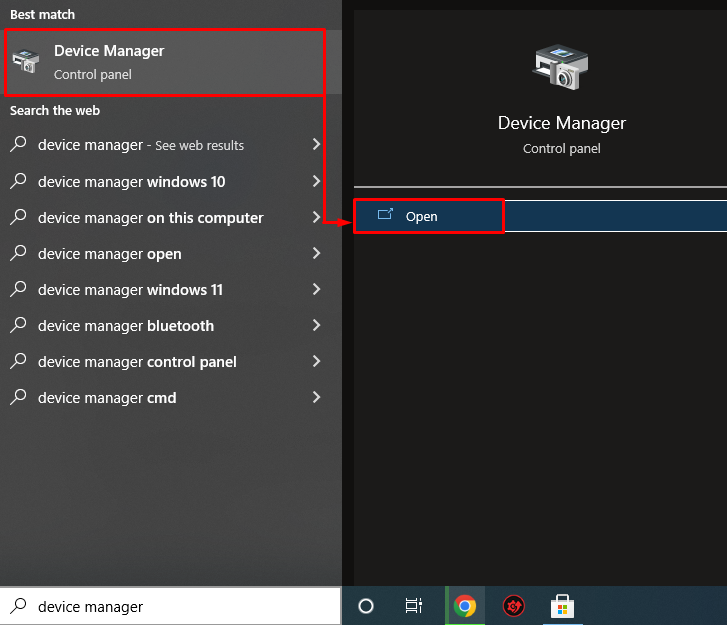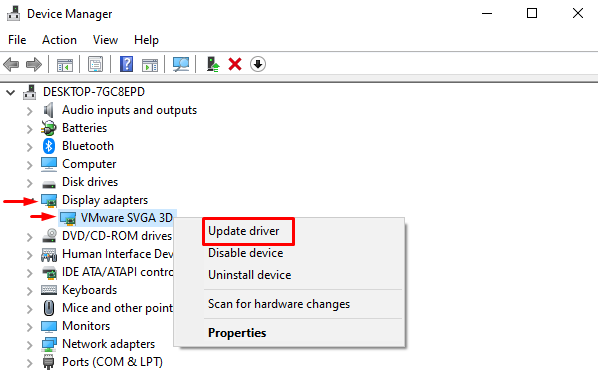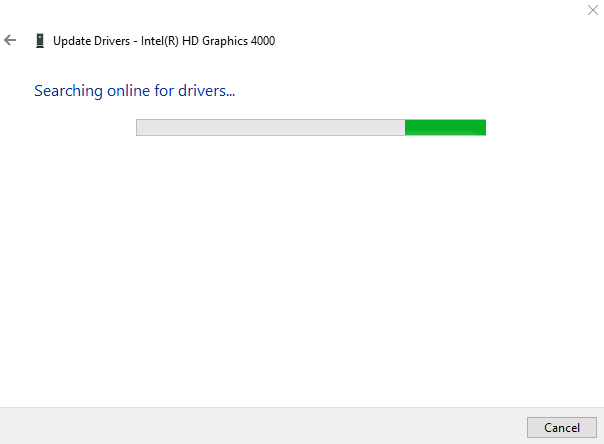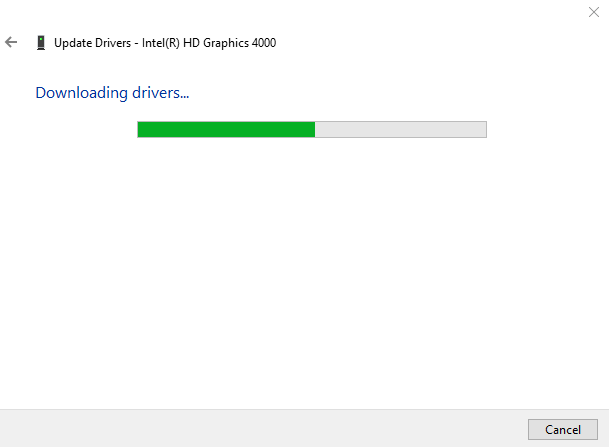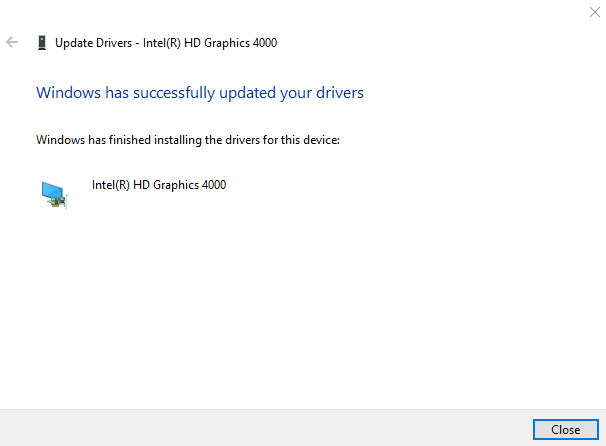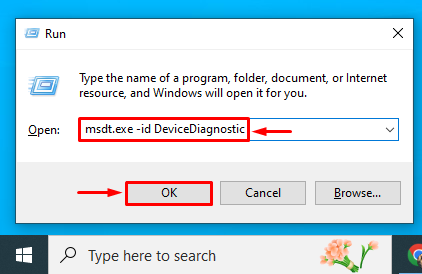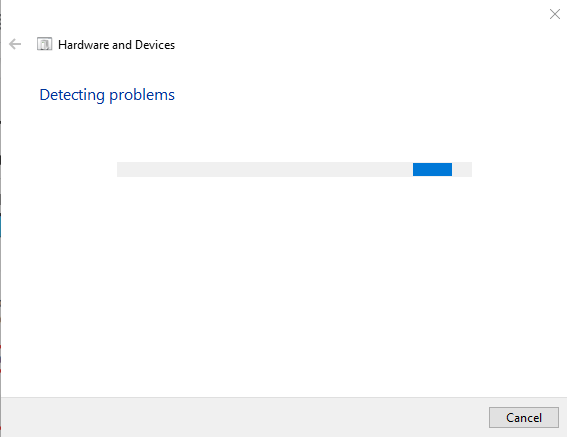This write-up aims to solve the “Windows 10 HDMI no signal issue” error via practical demonstration.
How to Resolve the “Windows 10 HDMI No Signal” Issue?
These are the fixes that can be used to resolve the stated error:
Let’s explore each of the methods one by one:
Fix 1: Reconnect HDMI Cable
Sometimes the HDMI cable is not connected properly. Which causes the connected device not to display the screen. If that’s the case, then reconnect the HDMI cable appropriately. After doing so, restart Windows and see whether the issue got resolved.
Fix 2: Display Settings Fix
Check if the output display screen is set to “PC screen only”. If the “PC screen only” is selected, then you are probably going to see no signal on the second monitor screen. In such a case, set the output screen to “Duplicate” or “Extended” mode. For that reason, press the “Windows+P” key to open the output/display screen and select “Duplicate”:
Check if the no-signal issue is resolved or not. Select the “Extend” option if the “Duplicate” option did not fix the stated issue.
Fix 3: Update Graphics Driver
As this is a graphics-related error, so let’s try to update the graphics driver to fix the stated error. For that reason, firstly, open “Device Manager” from the Windows start menu:
Expand the “Network adapters” section. Locate the network driver, right-click on it and select “Update driver”:
This will launch the driver updater window.
Left-click on “Search automatically for updated driver software”:
The device manager has started to check for updates:
As you can see, the graphics driver has started to update:
Once the download process is complete, the installation process will begin automatically:
The whole process will take some time to install/update the graphic drivers:
The graphics driver has been updated successfully.
Fix 4: Run Hardware Troubleshooter
Run hardware troubleshooter to fix the hardware-related problems. For that reason, first of all, open the Run box by pressing the “Windows+R” key. Type “msdt.exe -id DeviceDiagnostic” in the box and hit the “OK” button:
This will launch a hardware troubleshooter. Click on the “Next” button to start the hardware troubleshooting:
As you can see that the troubleshooting of the hardware has started:
Once the hardware troubleshooting is complete, restart the Windows.
Conclusion
The “Windows 10 HDMI no signal issue” error can be fixed using multiple methods. These methods include reconnecting the HDMI cable, fixing the output display, updating the graphics driver, or running hardware troubleshooting. This blog has demonstrated multiple methods to resolve the HDMI no-signal issue.