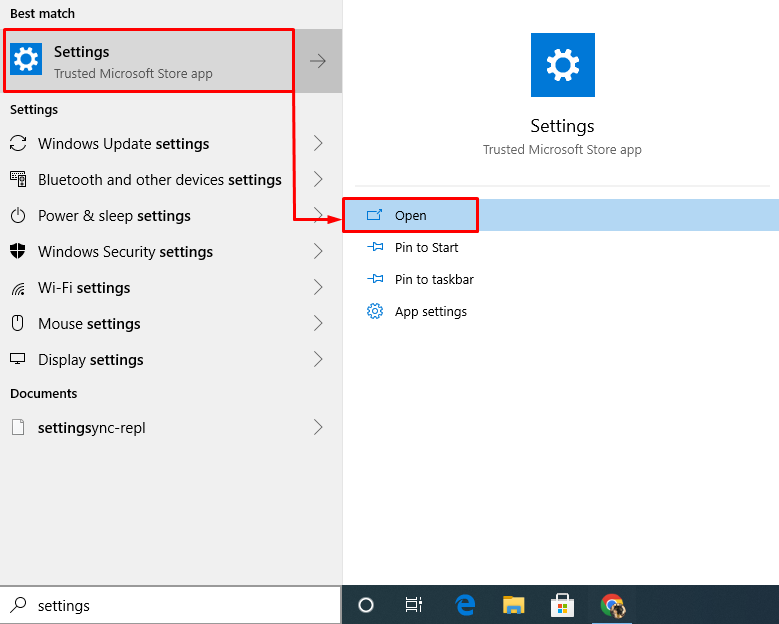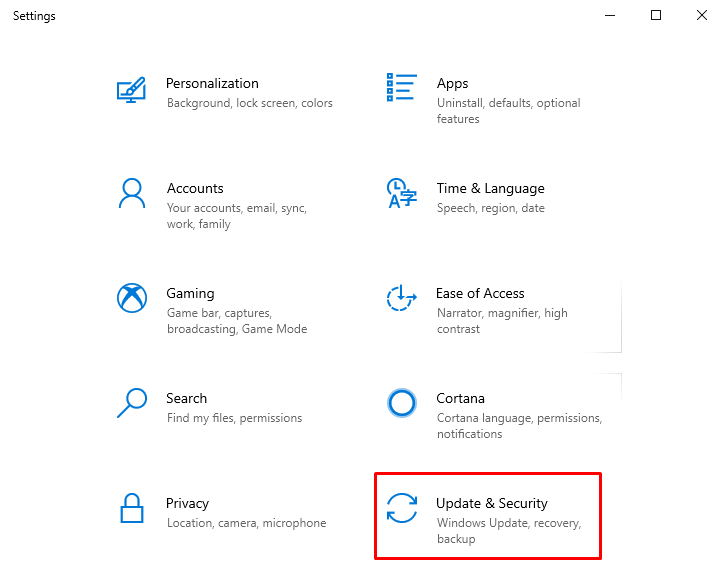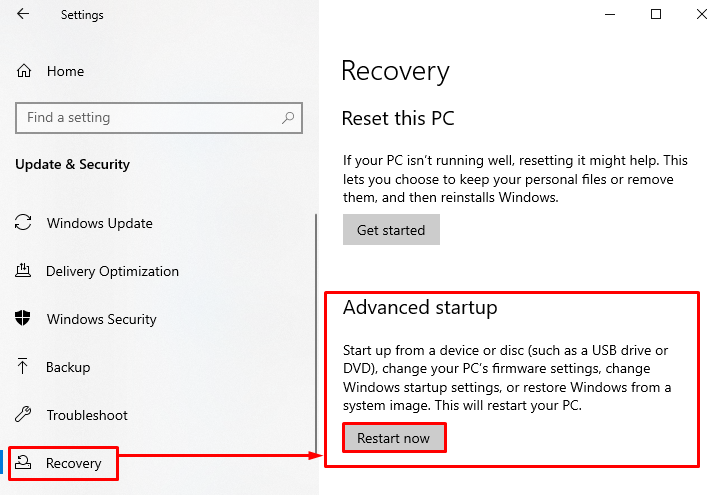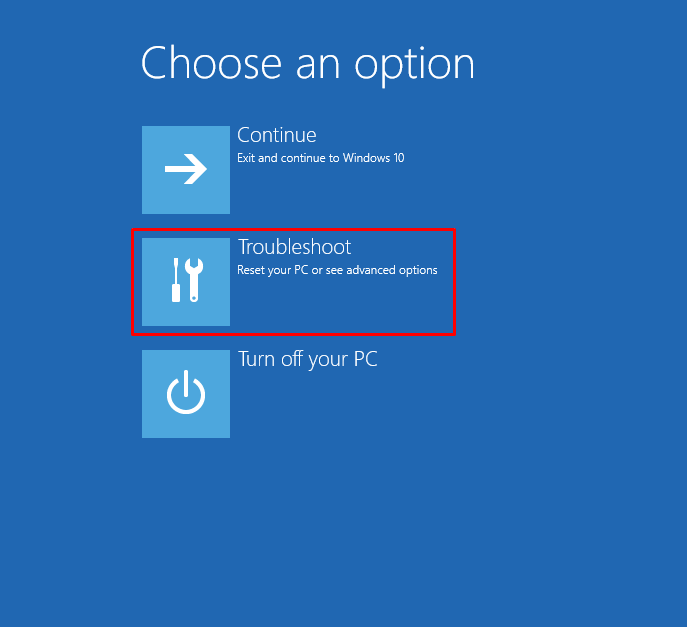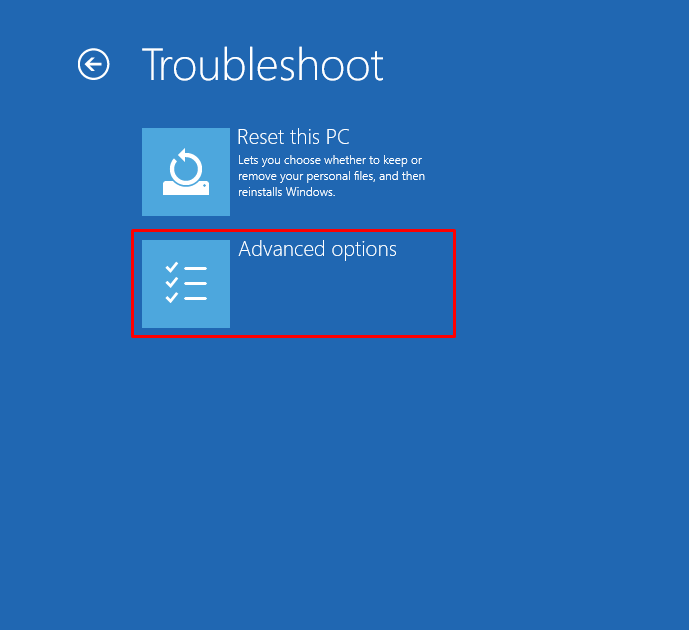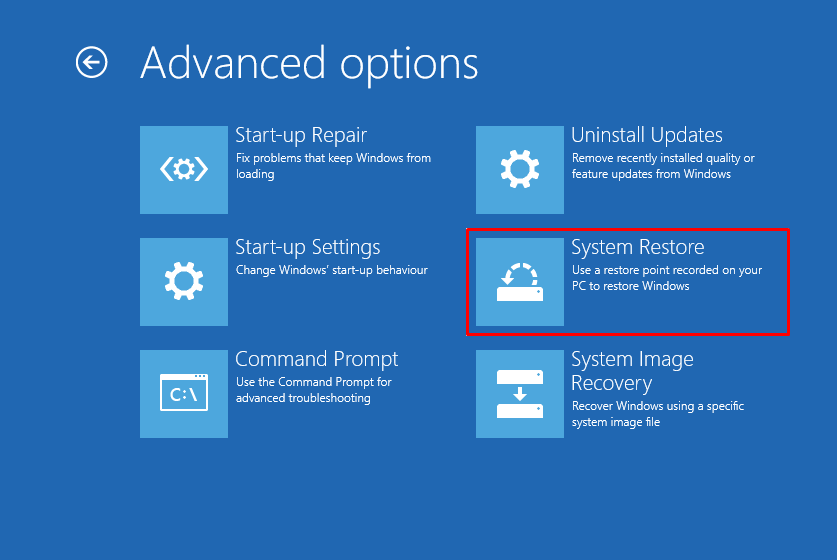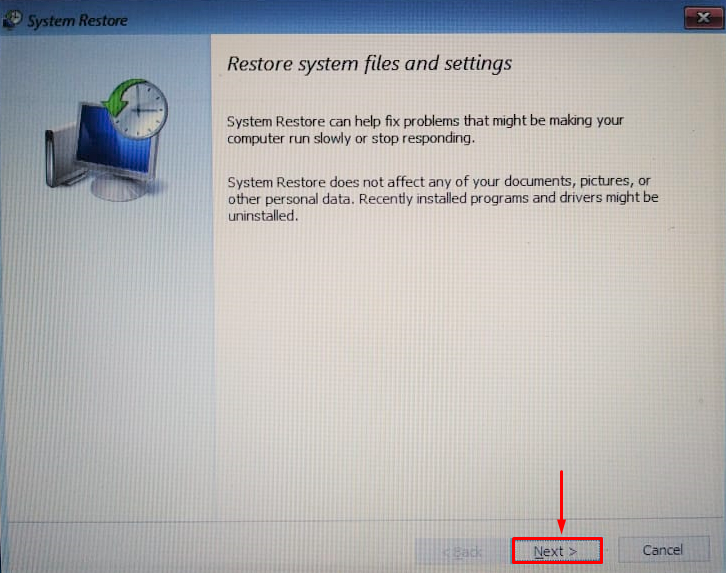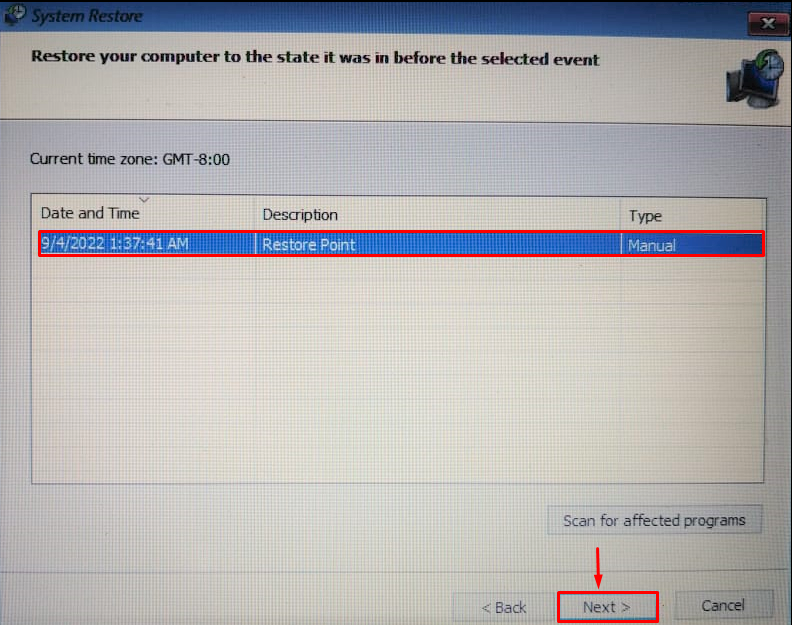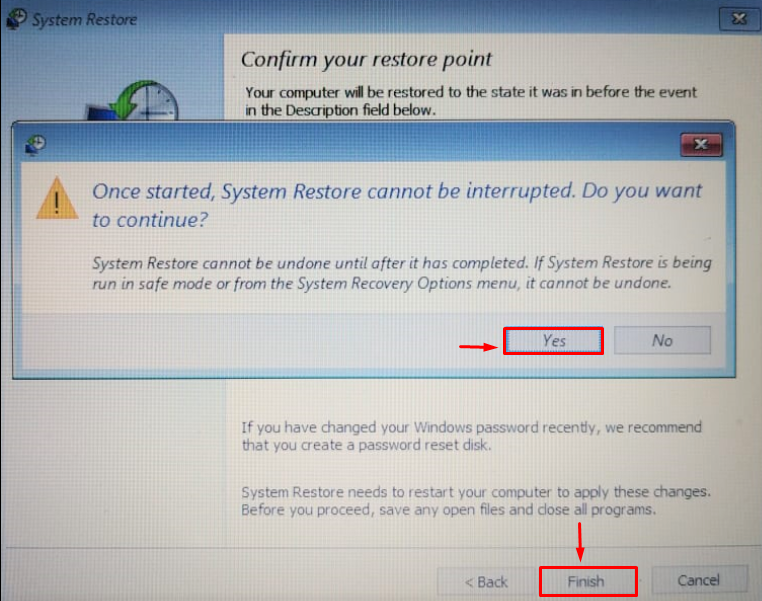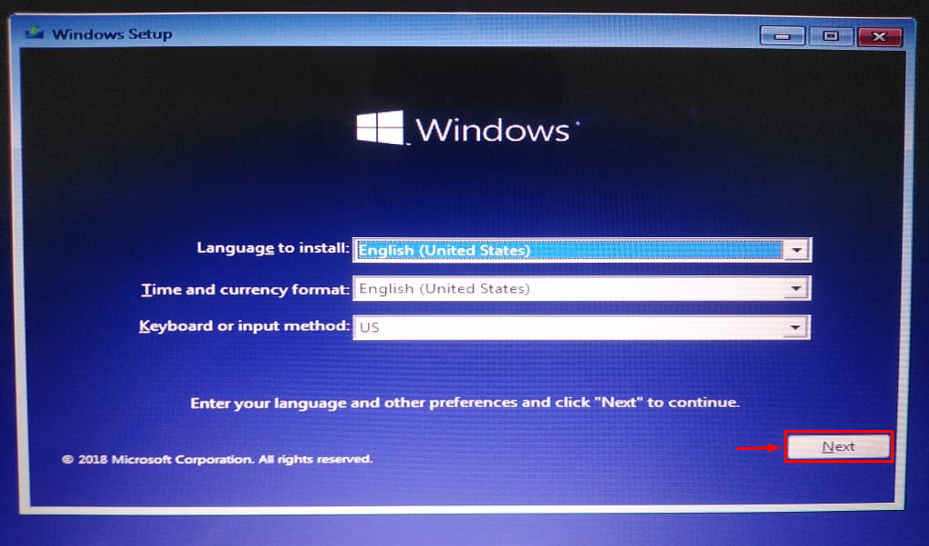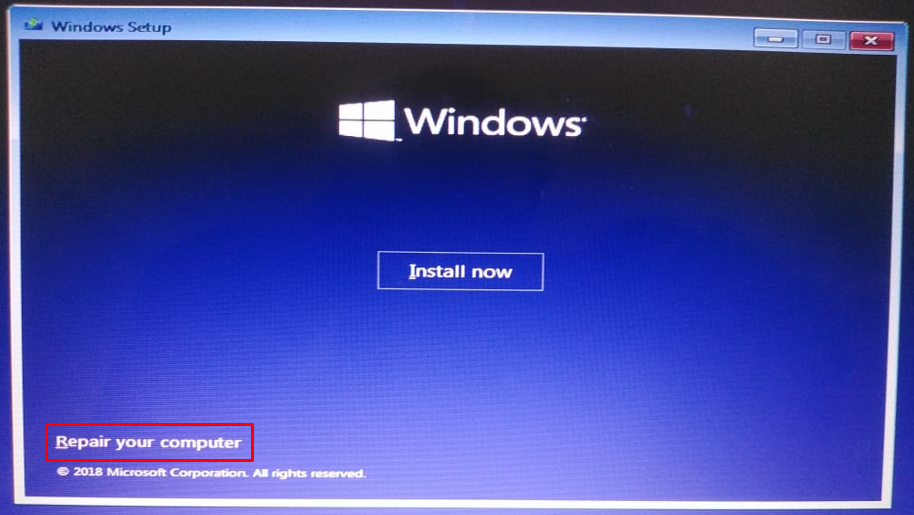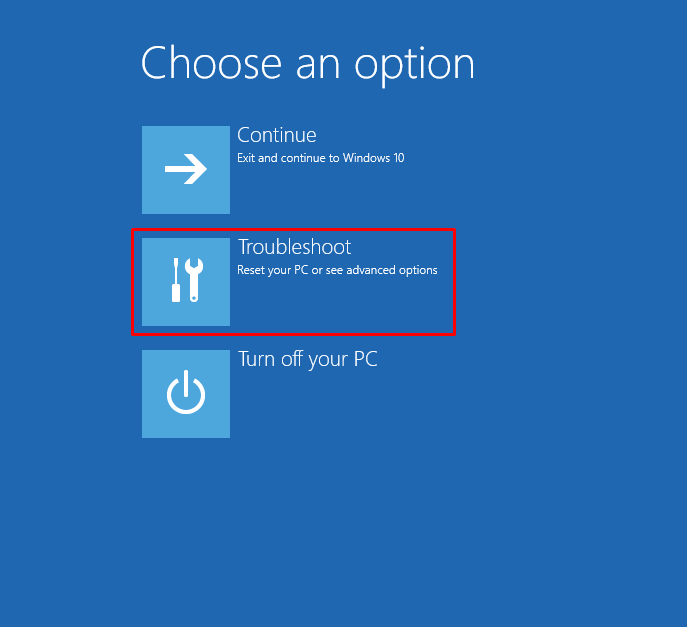This write-up will demonstrate the procedure for entering Windows 10 recovery mode for system restoration.
How to Enter Windows 10 Recovery Mode for System Restore?
There are two methods by using them you can enter recovery mode for system restoration, and these are:
Let’s get started exploring both of the methods one by one.
Method 1: Enter Recovery Mode Using Setting
We can enter the recovery mode by using the Windows 10 settings app. For that purpose, first of all, launch “Settings” from the “Start menu”:
From “Settings”, select “Updates & Security”:
Navigate to the “Recovery” section and hit the “Restart now” button:
This will restart Windows 10 and boot it into recovery mode. Now, the Windows have booted into the recovery mode, select “Troubleshoot”:
Choose “Advanced options”:
Select “System Restore” from the available options:
A system restore window has appeared; click on the “Next” button:
Select the restore point and click on the “Next” button:
Select “Yes” from the prompt pop-up:
This whole procedure will restore Windows 10 from the restore point.
Method 2: Enter Recovery Mode From Boot Menu
The other method to enter recovery mode is by using Windows 10 boot menu. To do so, first of all, plug in the bootable USB drive. Reboot Windows 10 and boot into Windows 10 setup. When the Windows 10 setup window appears, click on the “Next” button:
Now, click on the “Repair your computer” option, and this will open the recovery mode:
As you can see, you have entered into the recovery mode, now select “Troubleshoot”:
The remaining steps are the same as those performed in the previous method. After performing the system restore, reboot Windows.
Conclusion
We can enter into the recovery mode for system restoration by using two methods. The first method is by using Windows 10 settings, and the other method is by using the Windows 10 boot menu. This article has provided all the authentic methods to enter Windows 10 recovery mode for system restoration.