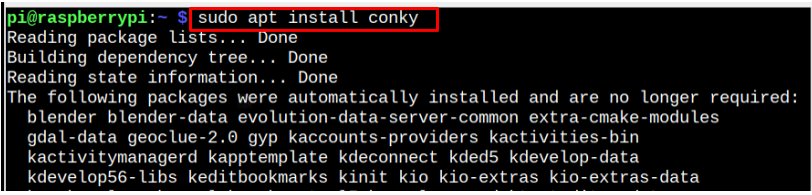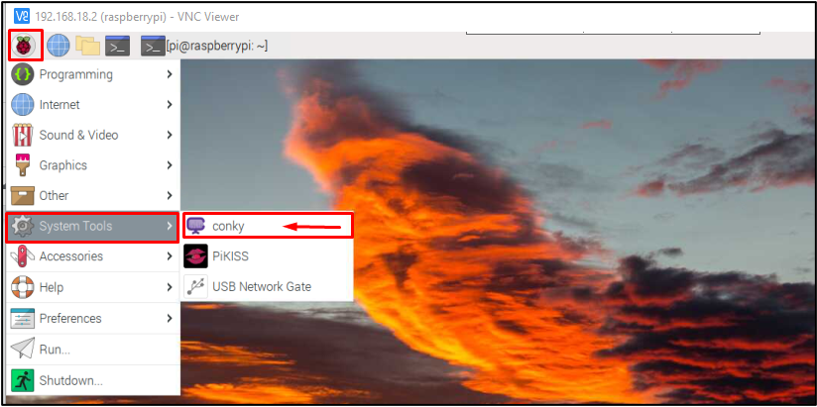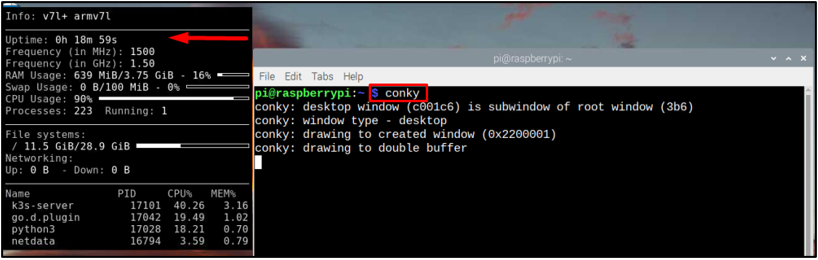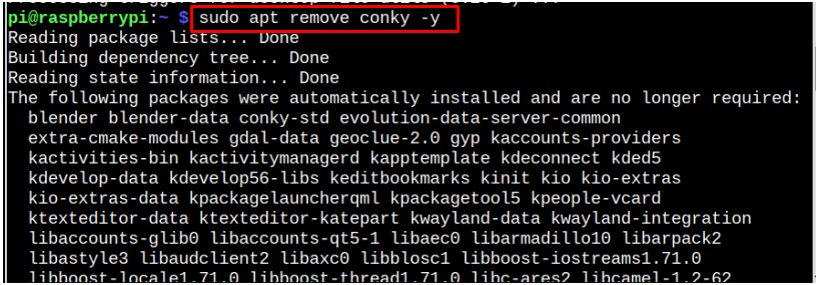Conky is a system monitoring application that displays information on a desktop. Conky displays information about the whole system like the battery status, email notifications, storage, processor information, and much more. It also displays the calendar, time, and status of the weather. In this article, we will show you how to install Conky system monitoring tool on Raspberry Pi OS.
How to Install Conky on Raspberry Pi
First update the packages list of Raspberry Pi OS:

To install Conky on Raspberry Pi execute the below given command on the terminal and the installation process will start.
You can run the following command to confirm Conky installation on Raspberry Pi:
The installation process is completed now you can run the Conky from two methods:
-
- Through GUI
- Through Terminal
Through GUI Method
To run conky from GUI, go to the Application menu and fine the Conky applicaiton in the System Tool option.
To run Conky from command-line, execute the following command:
The Conky monitoring window will appear on the screen displaying your required information.
Remove Conky from Raspberry Pi
To remove Conky from Raspberry Pi, follow the below-mentioned command:
Conclusion
Conky is a system monitoring tool that displays various system-related information on your Raspberry Pi system and it can be installed easily from apt command. After the installation, you can run Conky application from the main application menu in the System Tools option or directly run it from the terminal using the “conky” command.