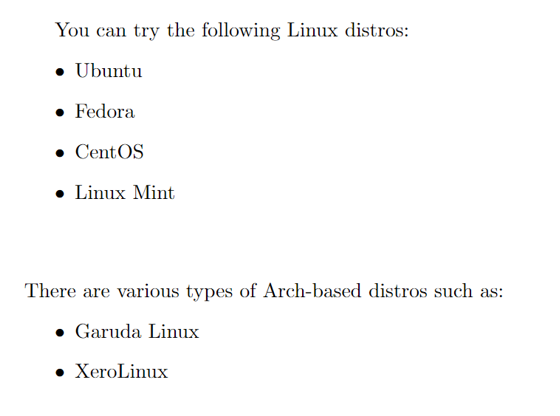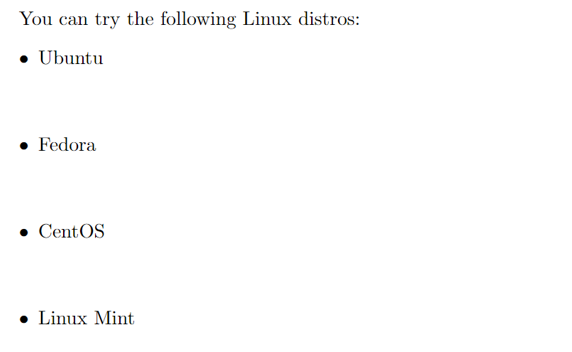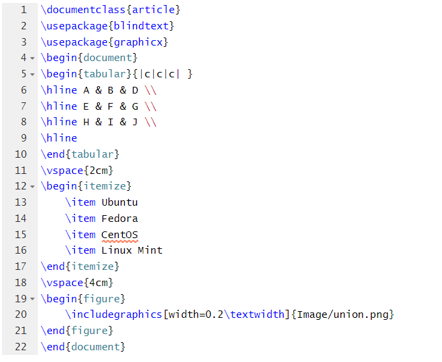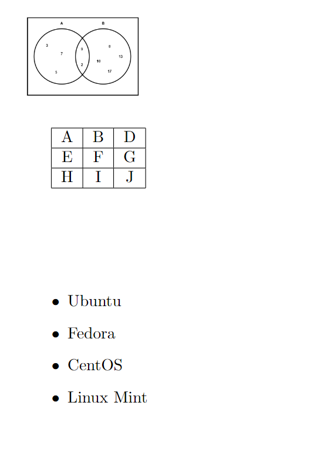Proper space between texts and items is essential in any research paper or technical document to improve information readability. Due to this, LaTeX contains simple source codes to add space between items, such as images, tables, and texts.
However, many LaTeX users sometimes confuse the codes and get errors while compiling. So, if you are also getting errors, this tutorial is for you. Here, we will explain simple ways to add space between items in LaTeX.
How To Insert Space Between Items in LaTeX
First, let’s start with the simple source code, i.e., \vspace, to create the space between items in the following LaTeX document:
\begin{document}
You can try the following Linux distros:
\item Ubuntu
\item Fedora
\item CentOS
\item Linux Mint
\end{itemize}
\vspace{1cm}
There are various types of Arch-based distros, such as:
\item Garuda Linux
\item XeroLinux
\end{itemize}
\end{document}
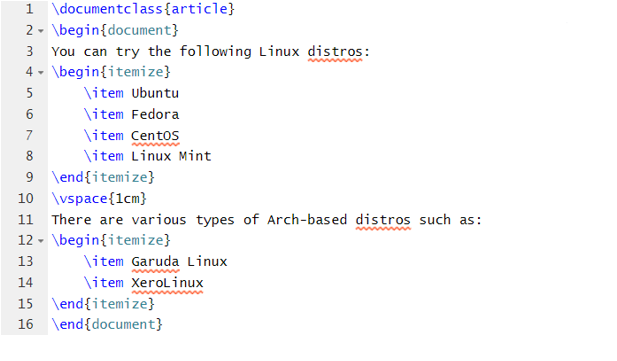
Output
If you want to change the space in a particular item environment, please use the following source code:
\begin{document}
You can try the following Linux distros:
\setlength\itemsep{1cm}
\item Ubuntu
\item Fedora
\item CentOS
\item Linux Mint
\end{itemize}
\end{document}
Output
Now, let’s take an example where we will insert the space between a figure, table, and text:
\usepackage{blindtext}
\usepackage{graphicx}
\begin{document}
\begin{tabular}{|c|c|c| }
\hline A & B & D \\
\hline E & F & G \\
\hline H & I & J \\
\hline
\end{tabular}
\vspace{2cm}
\begin{itemize}
\item Ubuntu
\item Fedora
\item CentOS
\item Linux Mint
\end{itemize}
\vspace{4cm}
\begin{figure}
\includegraphics[width=0.2\textwidth]{Image/union.png}
\end{figure}
\end{document}
Output
Conclusion
The space between items is essential to improve the document’s readability. LaTeX contains simple ways to add space between items. We hope the information provided may help you add space between items in LaTeX. Moreover, we recommend you write the source codes accurately. Otherwise, you will get errors while compiling your document in LaTeX.