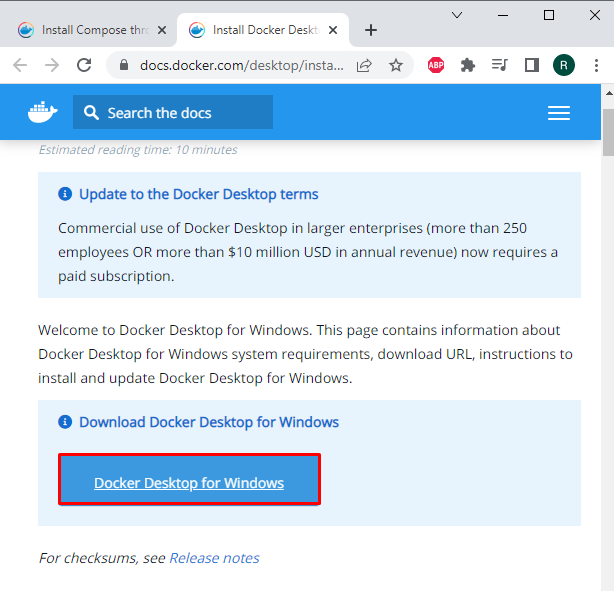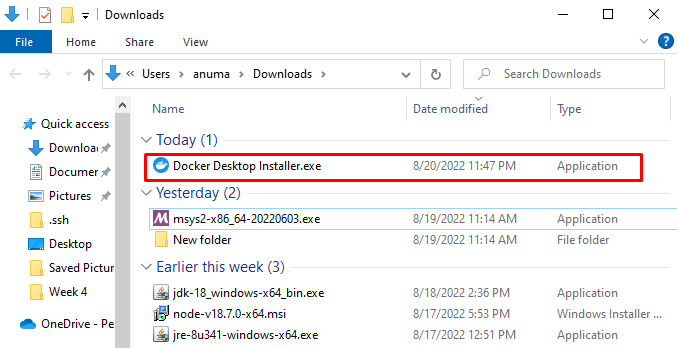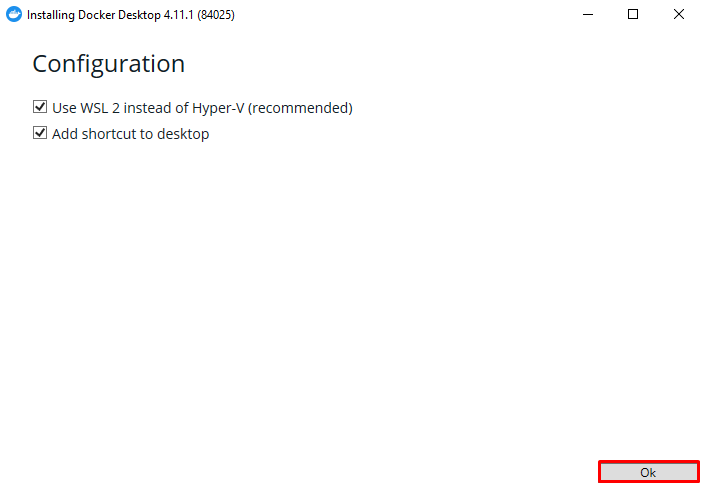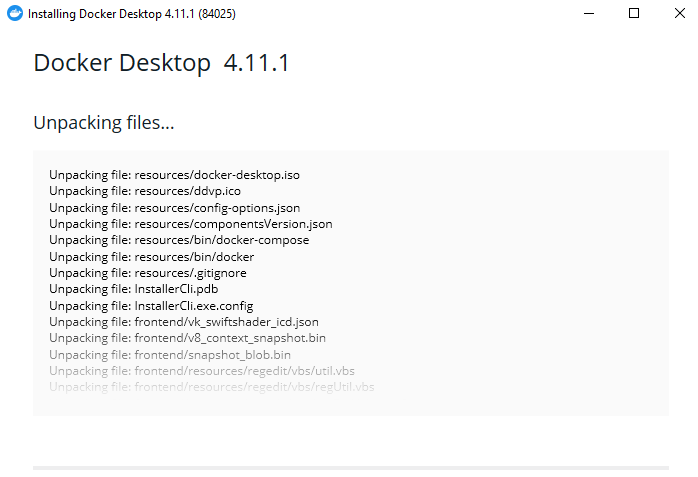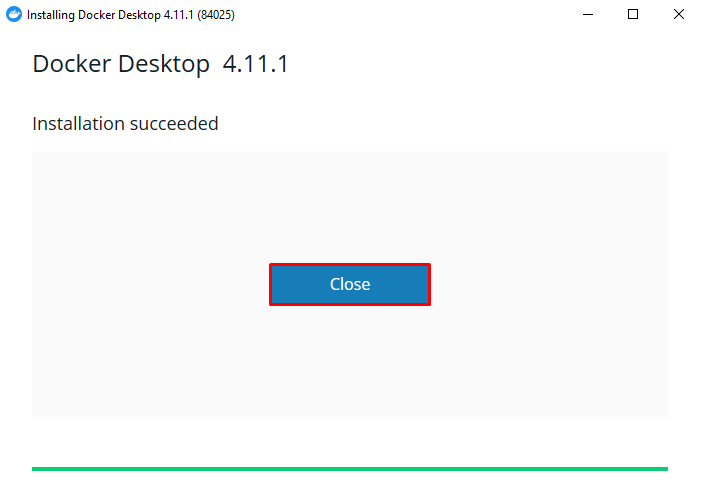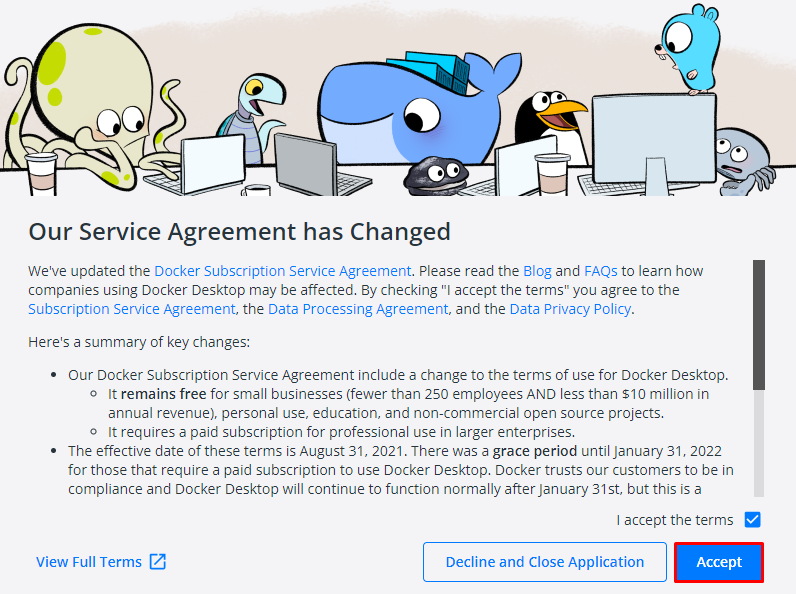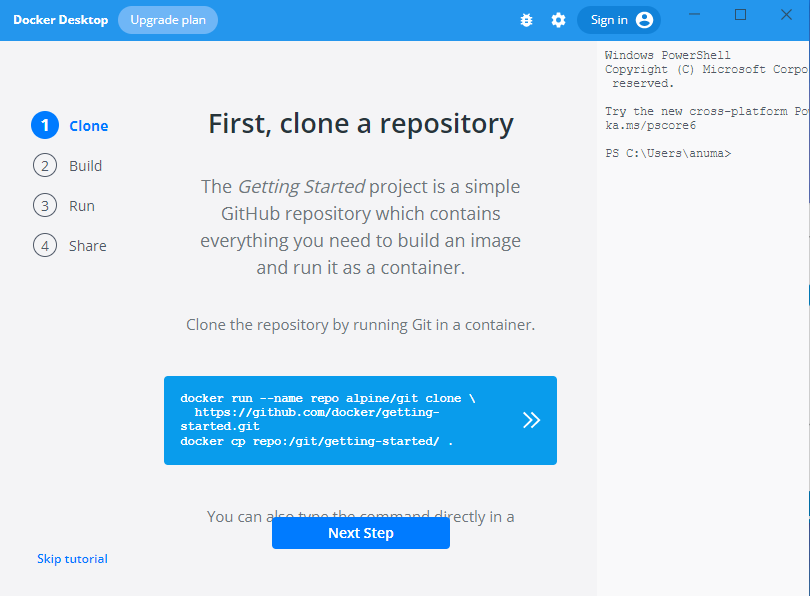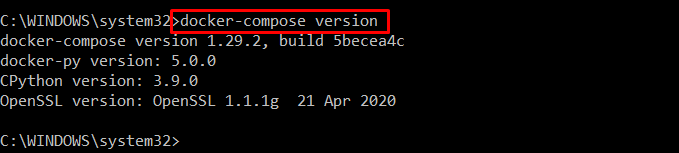Docker is an open-source cross-platform used to deploy and test your software quickly. It makes software or project development predictable and efficient. Developers can package and run apps inside the container in an isolated environment.
Docker Compose is a mechanism for sharing multi-container applications. Compose allows us to define the services in YAML (language used to write configuration files). It is used to make clones of repo, and anyone can contribute and start using compose applications. Docker run is purely command-line oriented, whereas docker-compose reads configuration information from a YAML file.
We will explain the method to install Docker Compose in Windows in this blog.
How to Install Docker Compose on Windows?
Docker compose is a component of Docker used to clone and share Project repos. We simply need to install Docker Desktop which contains Docker Compose, Docker Engine, Docker CLI with the Compose plugin, and other features with the Docker Desktop. The following steps will lead you to get Docker Compose via Docker Desktop:
Step 1: Download Docker Desktop Installer
Go to the official Docker website and select “Docker Desktop For Windows” to download Docker Compose:
Here you can see that by downloading Docker Desktop, we can get Docker Compose, Docker Engine and other components:
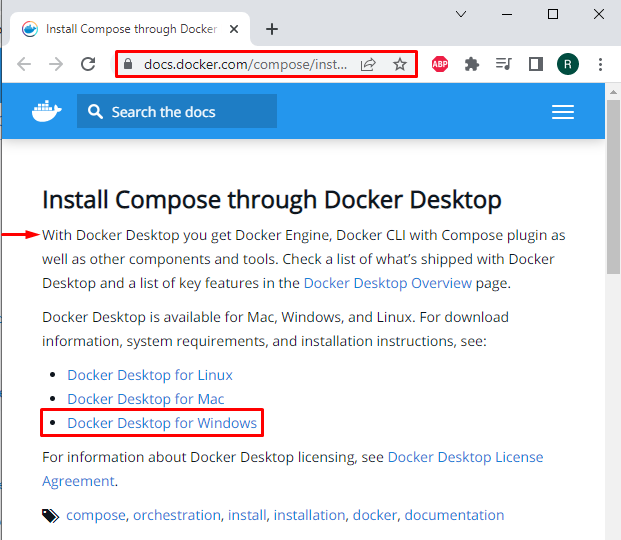
To download the Docker Desktop installer, press the “Docker Desktop for Windows” button:
Step 2: Install Docker Desktop
Double-click the Docker Desktop installer in the Downloads directory to install it:
Continue with default selected options and hit the “Ok” button to start Docker Desktop along with Docker compose installation. The Windows Subsystem for Linux (WSL) provides us with a Linux command line interface. Instead of using Hyper-V (which allows the use of Virtual Machine), Docker will use WSL:
The Docker Desktop installation has begun, and the files are being unpacked. Wait until the installation is completed.
You can see that we have successfully installed Docker Desktop on Windows:
Step 3: Start Docker App
After completing the Docker installation, reboot your system. The launch of Docker Desktop will then start automatically. To accept all license terms, tick the check box and click the “Accept” button:
After that, the tutorial will start, and keep clicking on the “Next Step” button:
Start enjoying Docker Desktop along with Docker Compose.
Step 4: Verify Docker Compose Installation
Let’s verify the Docker Compose installation to check whether the Docker Compose is installed with Docker Desktop or not. For this purpose, check out the Docker Compose version:
You can see that we have successfully installed Docker Compose “1.29.2” version on Windows:
We have demonstrated the easiest method to install Docker Compose on Windows.
Conclusion
On Windows, to install Docker Compose, open the official Docker Website. There you can download and install Docker Desktop which will also install Docker Compose for you. After that, reboot the system and start using Docker Compose on Windows. In this article, we have provided the simplest and most effective method to install Docker Compose on windows.