Read this tutorial if you are also interested in learning how to use a landscape page in LaTeX. This tutorial will explain creating and using a landscape page in LaTeX.
How To Use Landscape Page in LaTeX
To add a landscape page to your LaTeX document, you can use the lscape package and the following source code as an example:
\usepackage{lscape}
\begin{document}
\begin{landscape}
\textbf{LaTeX has easy to use usepackage to create a landscape page}
\end{landscape}
\end{document}
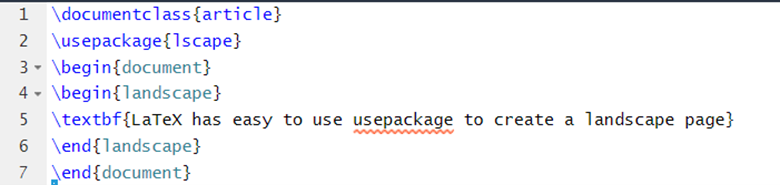
Output:
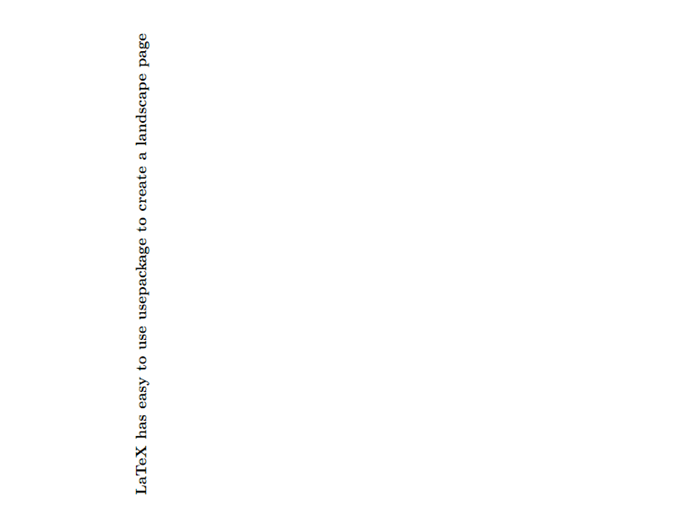
As shown in the previous source code, you only require the \lscape usepackage and \begin{landscape} source to add information. To add an image on a landscape page, use the following source code:
\usepackage{rotating}
\begin{document}
\begin{sideways}
\includegraphics[width=\textwidth]{Images/Linuxhint.jpg}
\end{sideways}
\end{document}
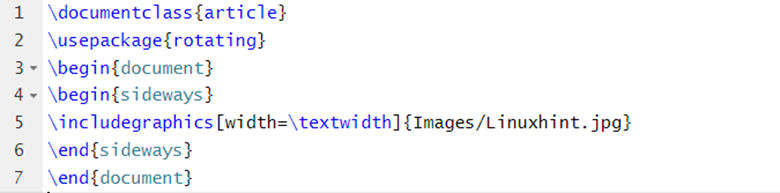
Output:
You can also rotate the table and other objects to show them on the landscape page. So, let’s take an example to rotate a table in the document processor:
\usepackage{rotating}
\usepackage{lscape}
\begin{document}
\begin{landscape}
\centering
\label{tab: Details}
\begin{tabular}{ |c|c|c|c|c| }
\hline
Factors & A & B & C & D \\ \hline
Amount & 1 & 2 & 3 & 4 \\ \hline
\end{tabular}
\end{landscape}
\end{document}
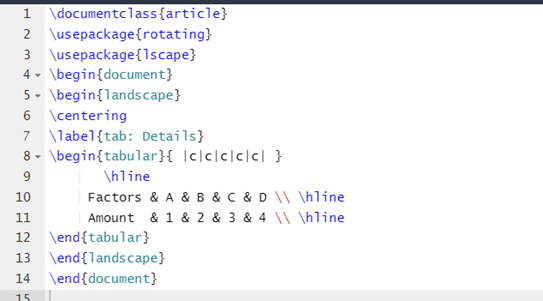
Output:
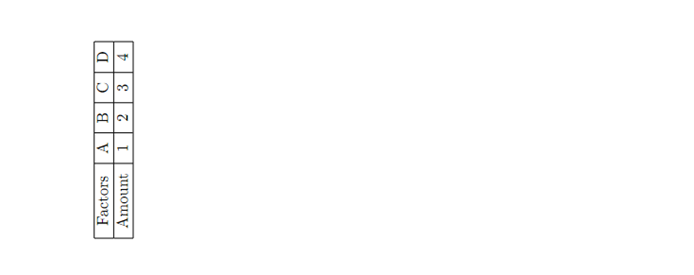
You can also modify the previous source to add images and tables without manually turning them.
\usepackage{rotating}
\usepackage{lscape}
\usepackage{graphics}
\begin{document}
\begin{landscape}
\centering
\includegraphics[width=0.8\textwidth]{Images/Linuxhint.jpg}
\label{fig: logo}
\label{tab: Details}
\begin{tabular}{ |c|c|c|c|c| }
\hline
Factors & A & B & C & D \\ \hline
Amount & 1 & 2 & 3 & 4 \\ \hline
\end{tabular}
\end{landscape}
\end{document}
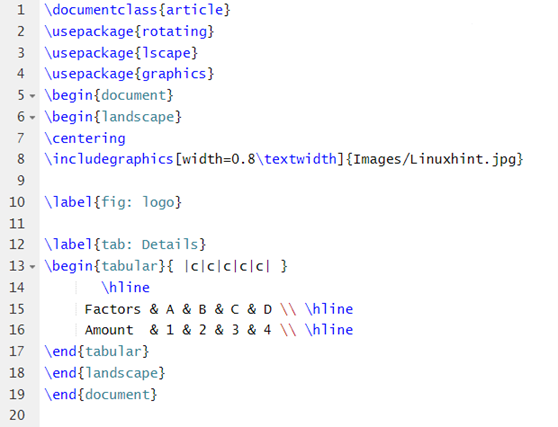
Output:
Conclusion
In LaTeX, you can use the lscape usepackage to rotate a complete page or sideways to rotate a specific segment. However, if you only require a landscape, we recommend using the lscape usepackage. We hope the previous examples help you rotate elements or a page in your article, research paper, and any technical document.


