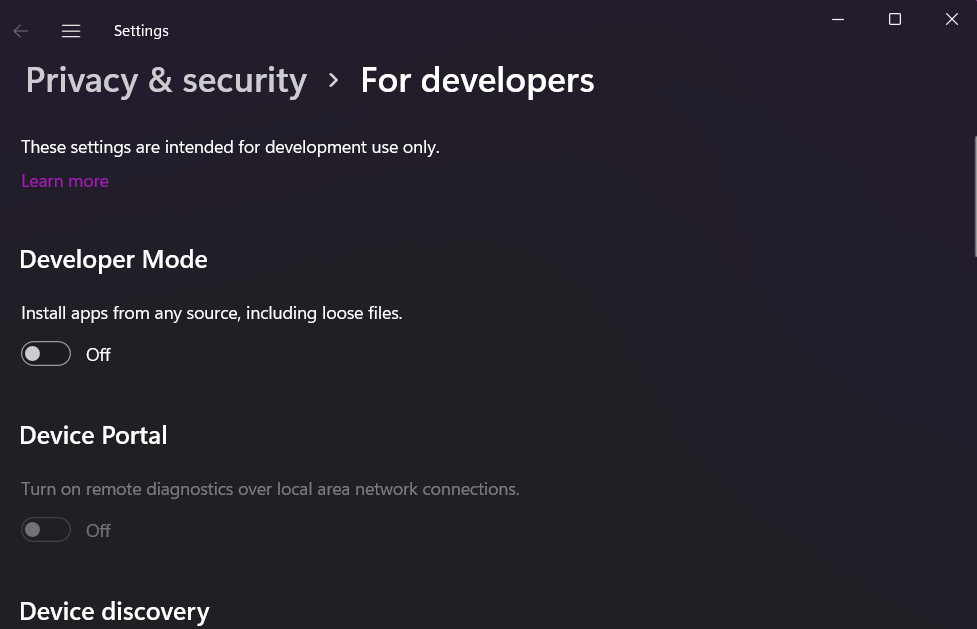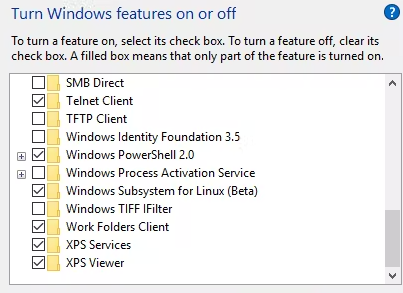How to Install Linux on Windows without Admin Rights?
Let’s divide this section into multiple parts where we will explain different methods to install Linux on Windows with no admin privileges.
Using the Developer Mode
On Windows 10 exclusively, there is an option to use windows as a developer and test the installation of new software and its features. You can view this option by searching for developer mode in settings. Once you find the screen, you can turn on the developer mode and then install Linux without any issues.
Sometimes, some people are forbidden from using the developer features without admin rights and they may get errors. In such cases, check out the next option.
Using the Windows Features Setting
In the recent windows 10 update, a subsystem for using Linux has also been added and released as a new feature. Even if you do not have admin rights, you can turn on the windows features on your device and manage this setting to install it easily without admin rights. The steps are as follows:
- First, click on the start menu and search the “turn windows features on or off”:
- When you click on the option, a list of various Windows features will open. Look for the option “Windows subsystem” for Linux and make sure that you check that box.
Restart the computer after checking this option and then press the Windows key again and look for a setting related to bash using Linux. The setting would have been enabled after you checked the box. Click the setting to install Linux using bash and agree to the terms and conditions of installing Linux. You may have to wait for some time for the device to install Linux.
After the successful installation of Linux, you need to wait for the proper updating of the software. Sometimes, Linux may not get updated correctly without admin rights. You can manually override this option using the Sudo command line to update: “Sudo apt-get update.” Once you have installed and updated Linux successfully on your computer, you are all set to use it.
Bypassing Admin Rights to Install Linux
If you are allowed to, you can even reset the existing admin password or bypass admin rights using third-party software like “Unlockgo,” which would help you gain complete access to the computer. If all the other steps have failed, go for this option as a last resort.
In a Nutshell
To conclude, you can either reset the entire admin rights on the device, bypass all permissions to install Linux, or install it using developer mode or windows features. We believe this article helped you install Linux easily on your computer with no admin rights.