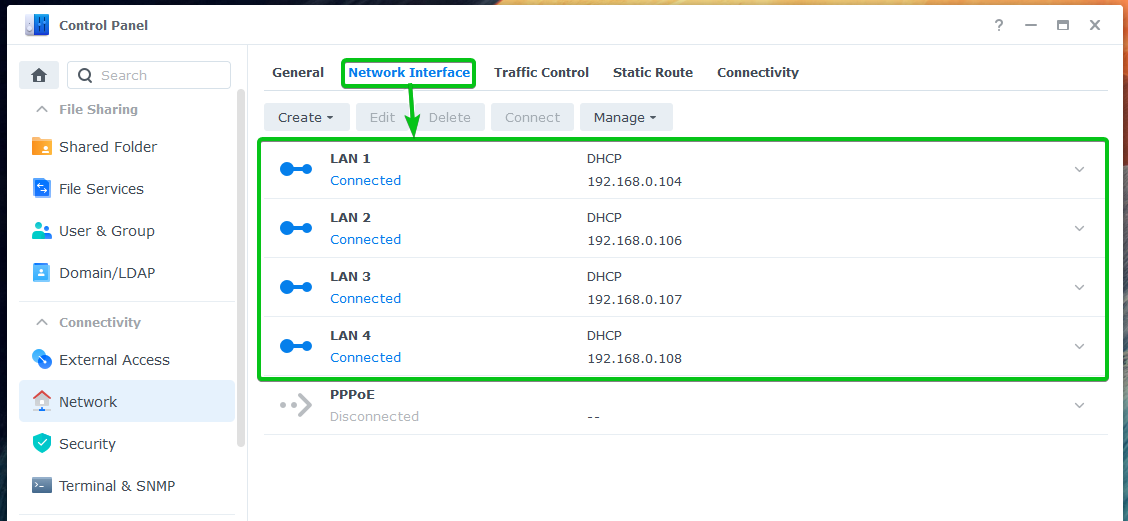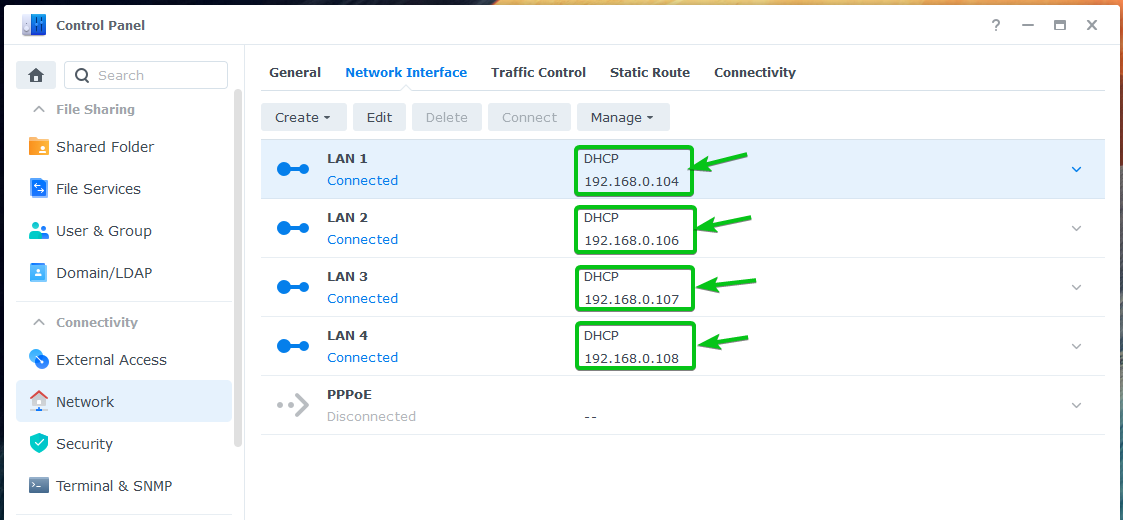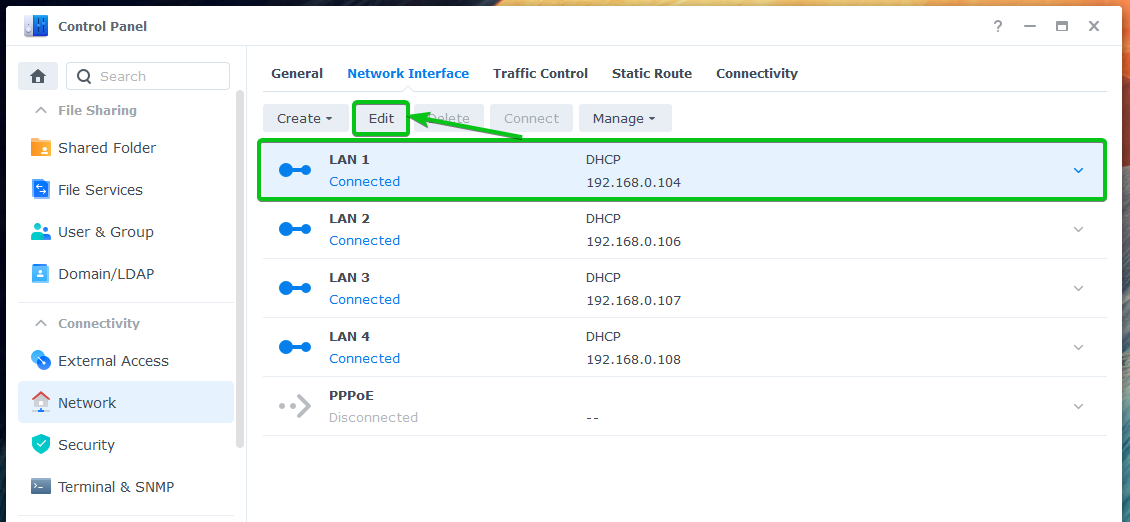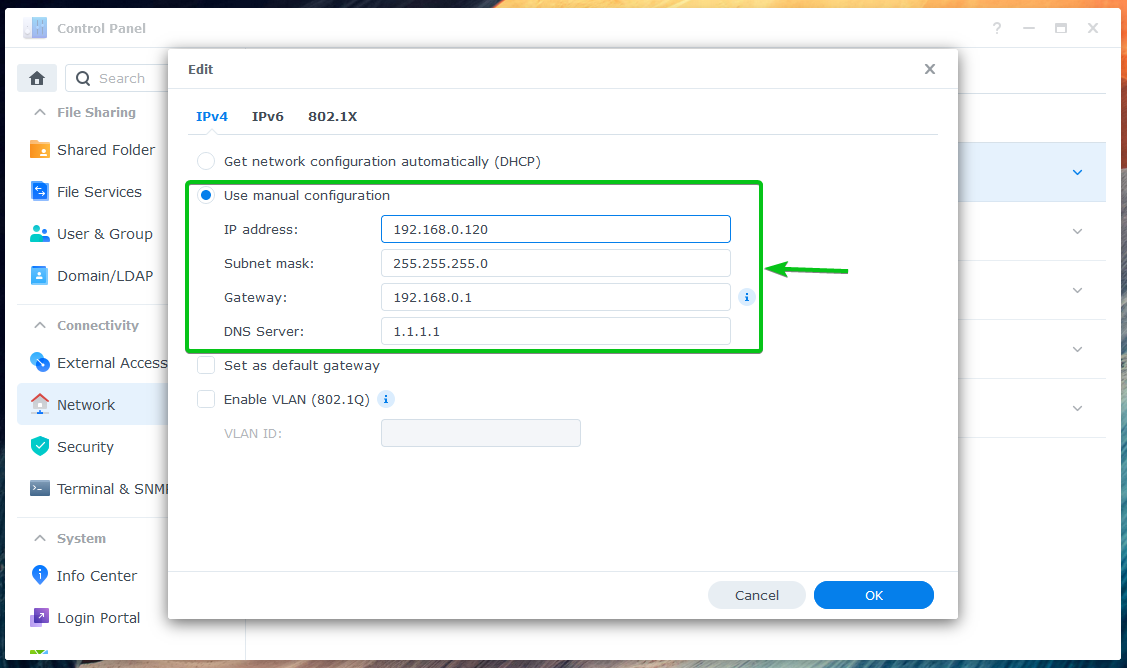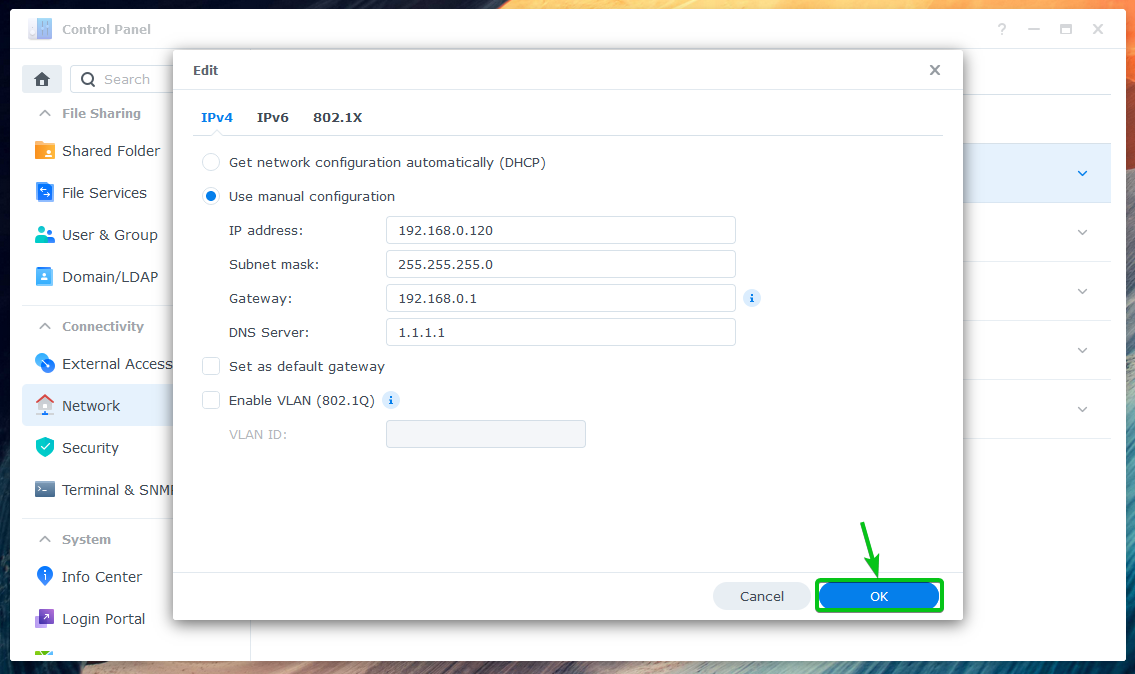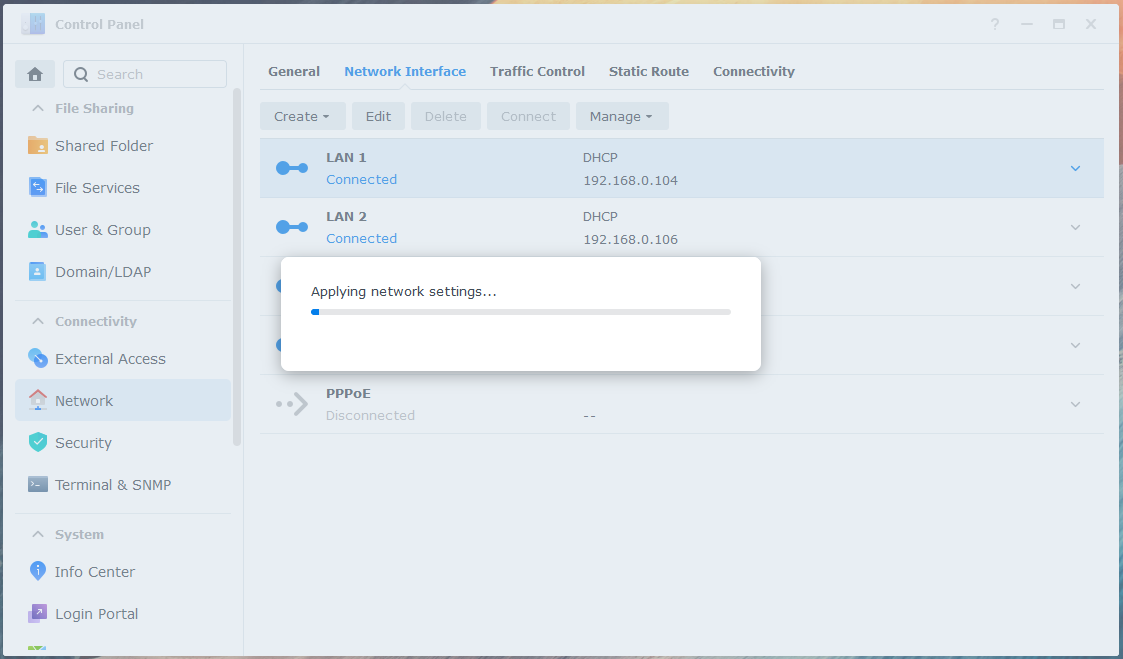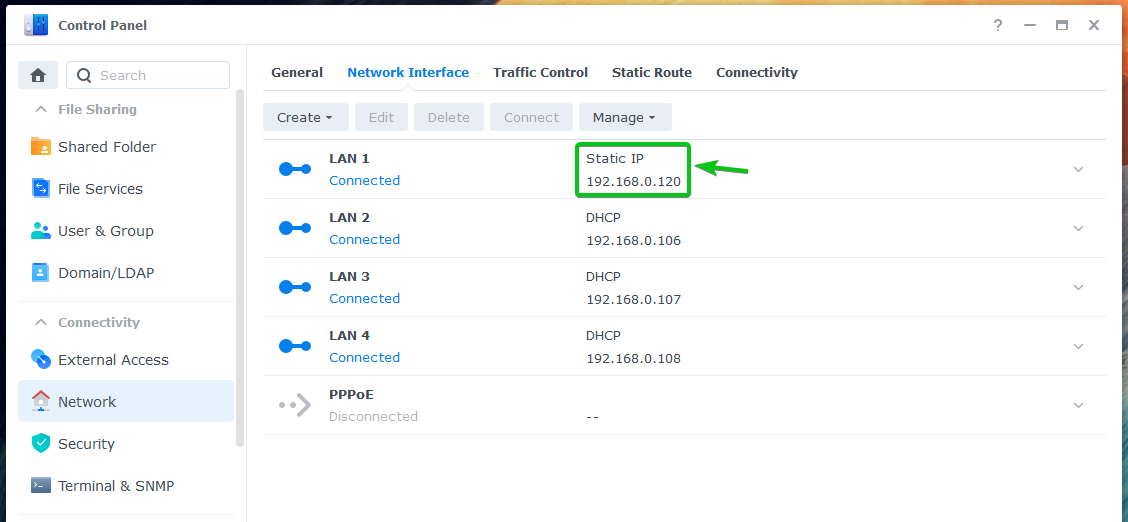This article will show you how to assign a static IP address to your Synology NAS. Now, let’s get started.
Assigning a Static IP Address to Synology NAS:
To assign a static IP address to your Synology NAS, open the Control Panel app and click on Network:
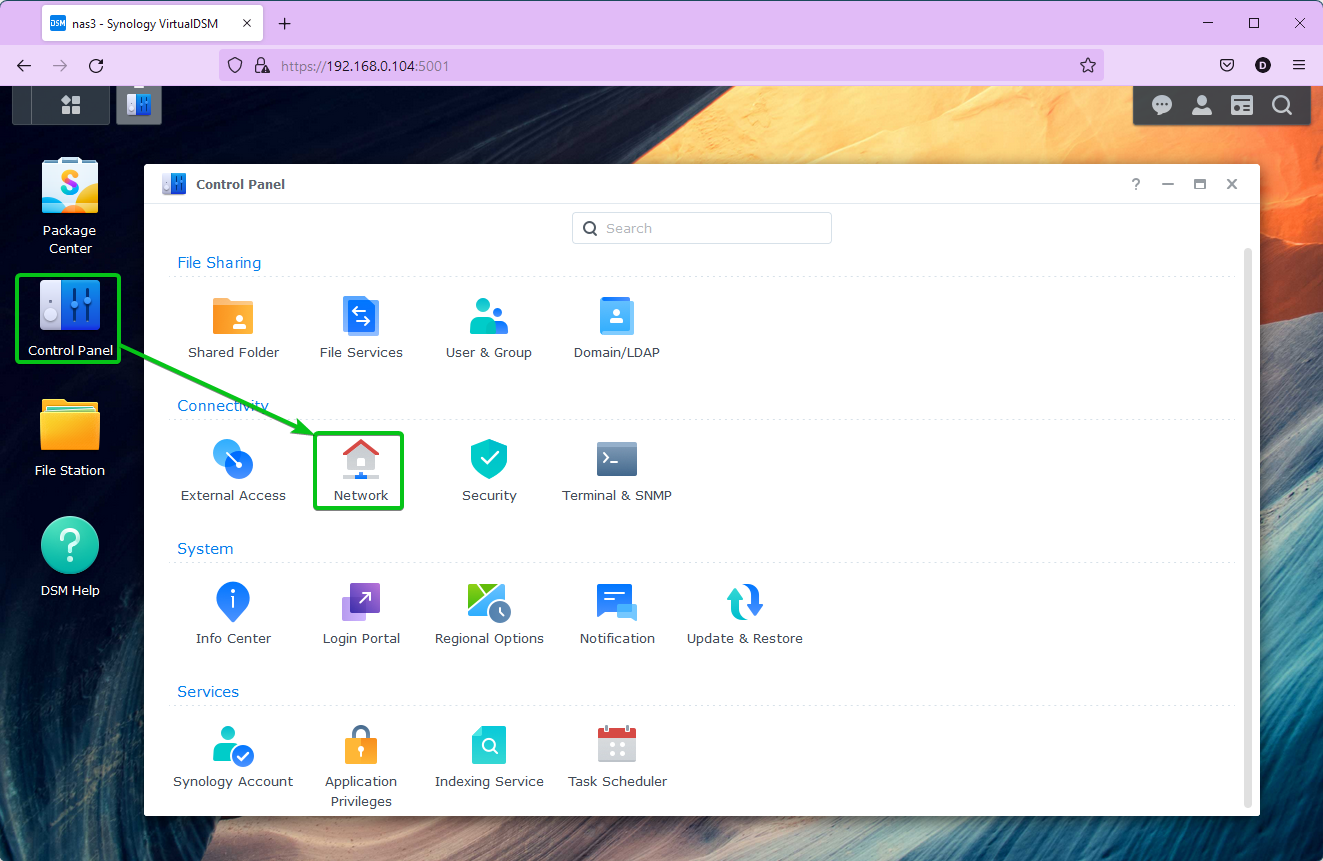
Navigate to the Network Interfaces tab, and all the network interfaces of your Synology NAS will be displayed:
As you can see, each of the network interfaces of your Synology NAS got their IP addresses via DHCP. So, there’s no guarantee that they will be the same all the time:
To assign a static IP address to one of the network interfaces of your Synology NAS, select it and click on Edit:
By default, the network interface is configured to get IP address information via DHCP, as you can see in the following screenshot:
To assign an IP address manually, select Use manual configuration and type in your desired IP address, Subnet mask, Gateway (usually the IP address of your Router), and DNS Server:
Once you’re done, click on OK:
It will take a while for the changes to take effect:
Once the changes are applied, you will see that a static IP address is assigned to your desired network interface of your Synology NAS:
Conclusion:
In this article, I have shown how to assign a static IP address to the network interfaces of your Synology NAS. Once you assign a static IP address to your Synology NAS, the Synology desktop and mobiles apps that you’ve installed on your computer will be able to access your Synology NAS seamlessly. We hope you found this article helpful. Check out more Linux Hint articles for useful tips and information.