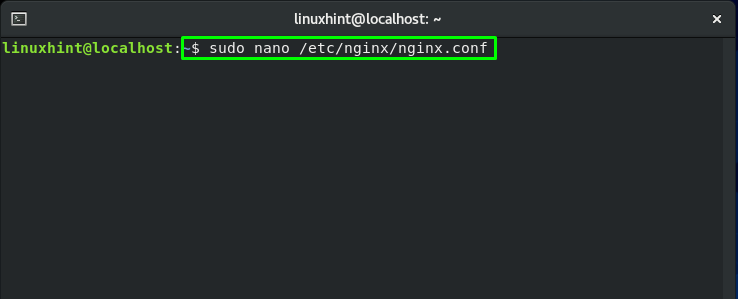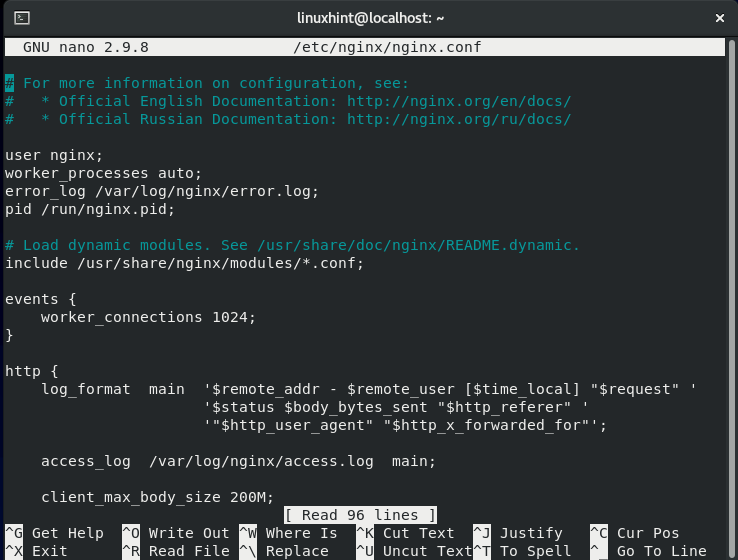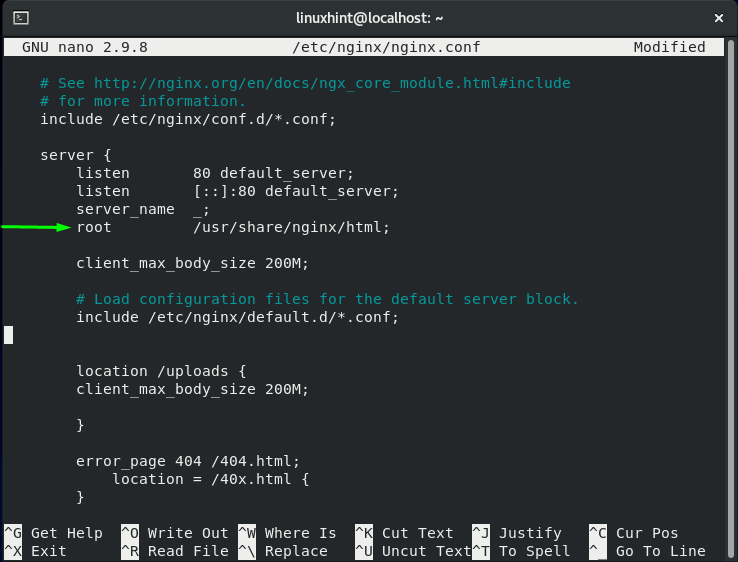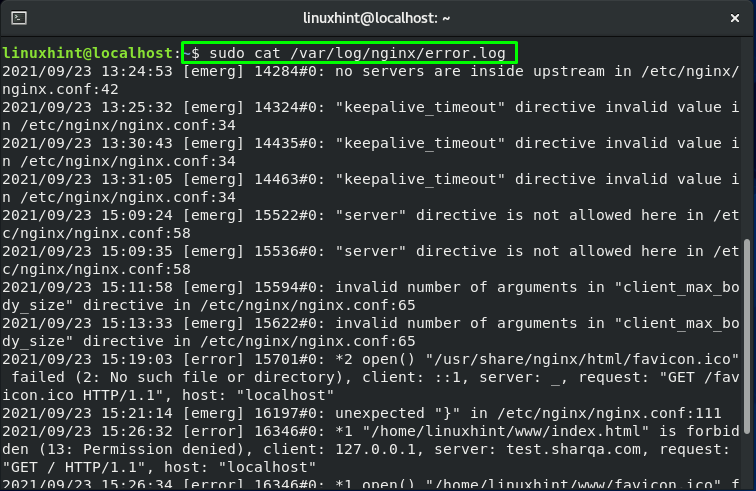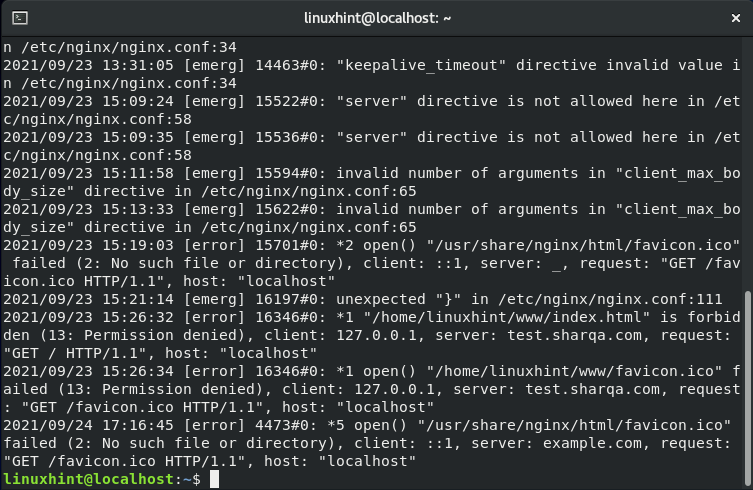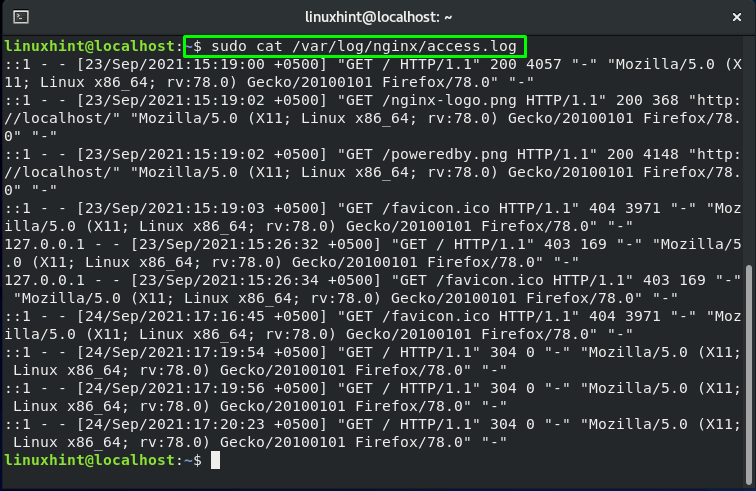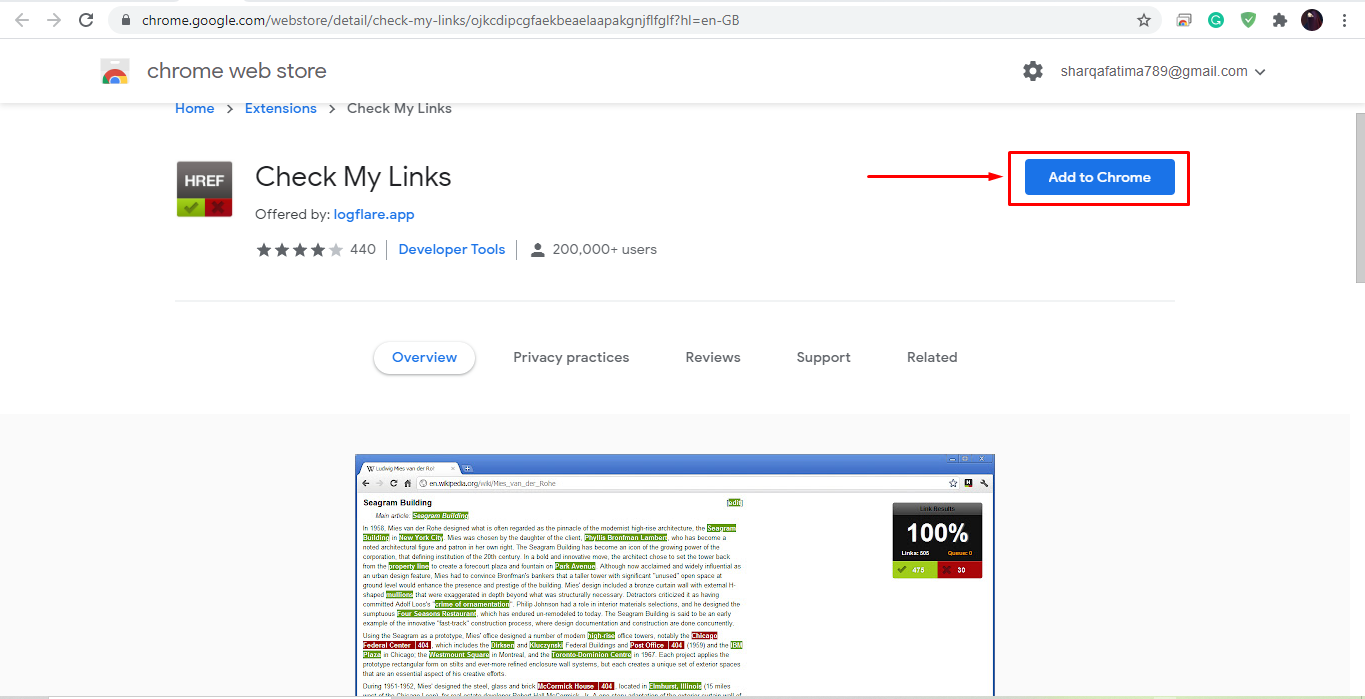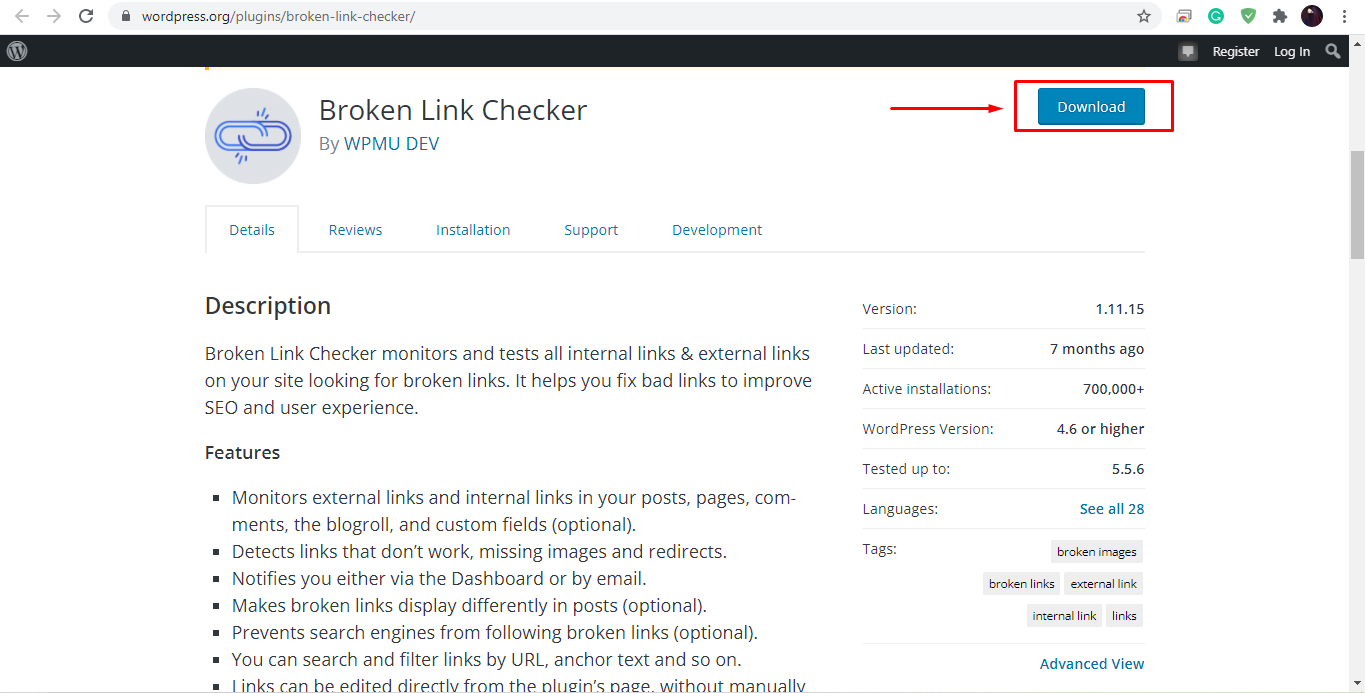When your requests are handled successfully, the HTTP status code is not displayed on your browser. However, if anything goes wrong, your web browser will typically display a message with the HTTP status code to tell you the problem with the request. The error messages such as 504, 500, 503, 502, including the “Error 404 not found” message, are part of that process.
What does 404 error mean in Nginx
Essentially, the “404 error” indicates that your or your visitor’s web browser was connected successfully to the website server or the host. However, it was unable to locate the requested resource, such as filename or any specific URL.
For instance, If someone attempts to reach “yourwebsite.com/anypostname” and does not have any content linked with “anypostname“, in such a case, you will receive a 404 error on your browser as the resource requested does not exist. In other words, we can say that when a requested asset such as JavaScript, image, or CSS file is missing, your operational browser will generate a “404” error.
How to fix 404 error in Nginx
If you are getting a “404 Not Found” Nginx error and you have checked that the requested asset exists on your server, then your configuration file may be triggering the error. To fix the “404 Not Found”, open up your terminal by pressing “CTRL+ALT+T” and execute the below-given command for opening the Nginx configuration file:
Your Nginx configuration file will look like this:
If the path added in the Nginx configuration file is incorrect, it will result in a “404 Not Found” Ngnix error. So, verify your path leading towards the asset directory:
It will also be helpful to review your errors and access logs in Nginx. To do so, utilize the below-given “cat” command for extracting the content of the error_log present in the “/var/log/nginx/error.log” file:
To check the content of the access_log, write out this command in your terminal:
How to fix 404 Nginx error using online tools
The “404 Nginx error” is also linked with the external resources, and it occurs when those resources are removed or modified. That’s why it is crucial to run the 404 error checks frequently to ensure that your website links are not broken. A regular check-up and fixing the broken links will assist you in making sure that the user experience of your website visitor is at a stable level. The following are some of the tools that you can utilize for checking the “404 Not Found” errors:
W3C Check Link
In the W3C Link Checker online tool, you have to enter your website URL, and it will scan all of your web pages for 404 Not Found and other issues. When the scan is over, it will return all of the broken URLs along with other results:
Check My Links
Check My Links is a basic Chrome plugin that permits you to check the links on the current web page. When this plugin is activated, the extension will determine if the links on the current page are valid or broken:
Broken Link Checker
Broken Link Checker is another useful plugin that offers various methods for checking the broken links of your website. A time period can be set that instructs this plugin to check for broken links every “X” hour. You can choose whether the plugin should send an email report comprising all of the broken links or the site portion which is successfully scanned:
If you face a “404 Not Found” Nginx error or want to ensure that your website links are not broken or monitor your site, then utilize the above methods to fix it.
Conclusion
The “404 Not Found Error” on the web page is an HTTP response status code that declares your requested resource was not found. It can be difficult for you to figure out the reason behind the “404 not Found Error“. In this post, we have explained what the “404 Not Found Error” is. We also provided you the methods to fix the “404 Not Found Error” by utilizing the Nginx configuration file and the other online tools such as Check My Links, W3C Check Link, and the Broken Link Checker.