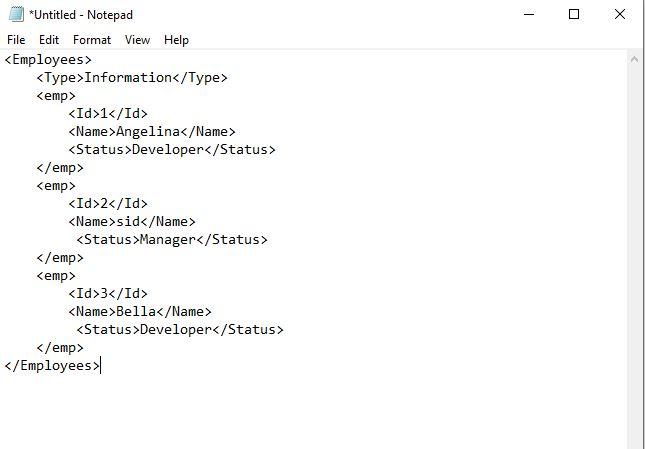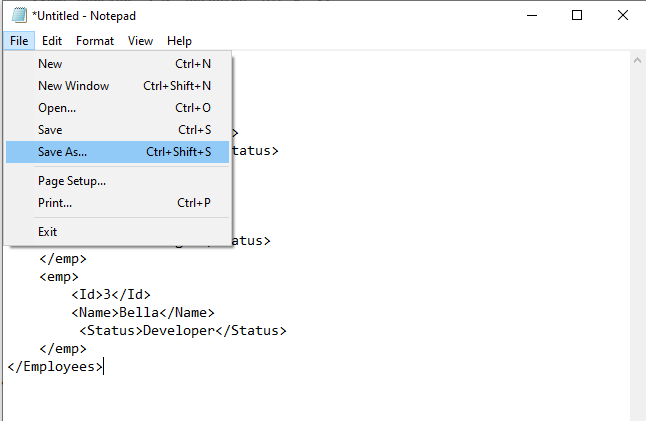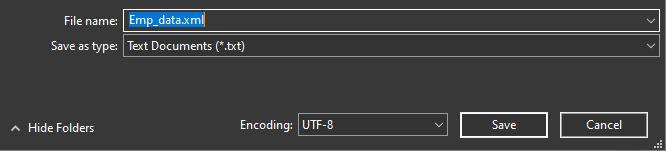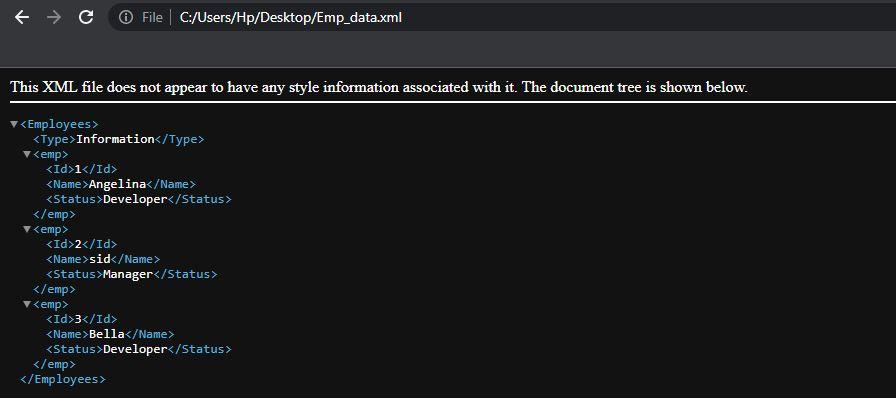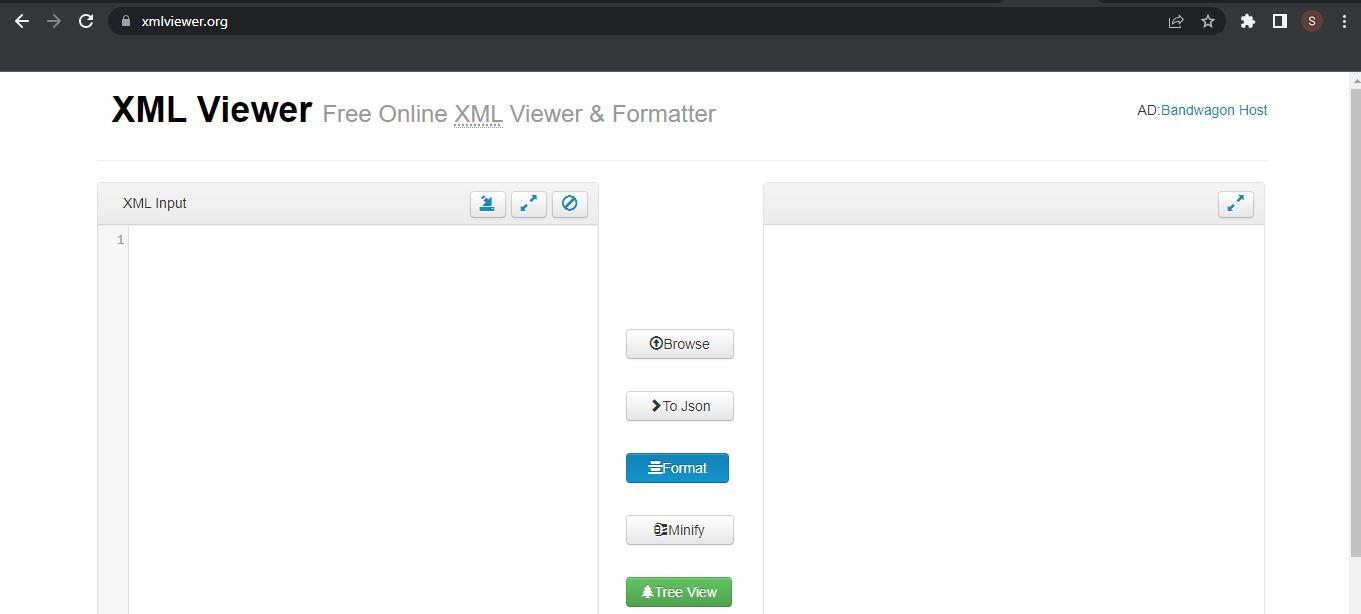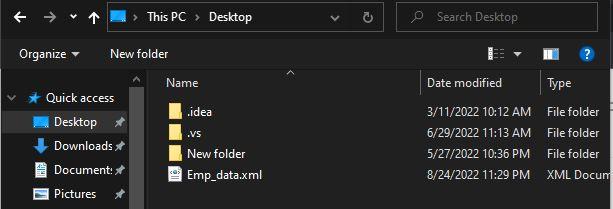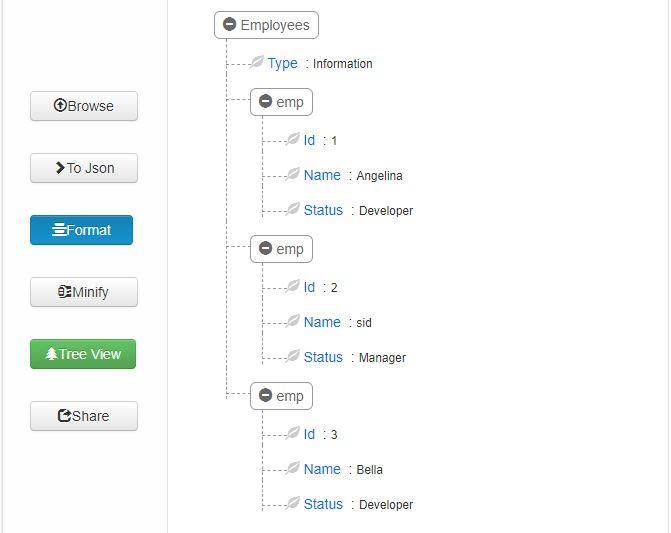XML or extensible markup language is used to organize data for storing and transferring over the internet. The XML file contains tags that provide syntactic rules for structured data, and the text is enclosed within the specified tags we intend to store. W3C (world wide web consortium) develops this extensible markup language, which standardizes a syntax for encoding the document. The document should be readable by both humans and machines.
The XML files are similar to HTML files, but XML contains few significant differences. The purpose of the XML files is to transfer the data, and the HTML file only displays the data. XML stores data for data description. On the other hand, HTML encodes web pages. The web page’s layout is defined by a pre-selected set of markup signs known as shortcodes in terms of HTML.
In contrast, XML allows us to customize our markup symbols as an extensible markup language. We can design an unlimited set of symbols to represent the data in XML by giving them full control over the format. With this guide, we will see how to view or open the XML file in the Chrome web browser.
Advantages of XML
- XML programming language is a platform used on every system and supports upgraded technology.
- XML manages Unicode. The international encoding standard known as Unicode assigns unique number values to symbols, letters, and digits for other programming languages and scripts.
- XML language is an independent language that enables us a simple way to share data with other machines. We don’t need to convert the XML data while sharing it with another machine.
- We can modify the XML data we have stored and transferred at any spot without any impact on the presentation of the data.
Disadvantages of XML
- XML syntax redundancy causes higher storage and transmission costs because of its extensive data.
- XML documents are pretty complicated to comprehend compared to other format textbase data like JSON.
- The nature of XML is extensive, so it has a more significant and massive file size which entirely depends on who is writing the file.
A Simple Way To Create the XML File
Before viewing the XML file, the initial step is to create the XML file which is quite simple in Windows 10. We opened the notepad application in our Windows 10 and created the XML file. The XML file contains information about “Employees”. The data is enclosed with the tags. In the following picture, we have used the XML format, which is similar to the HTML format:
Now, we have selected the “File” option for the previously mentioned menu bar. The “File” option contains many features, but we are concerned with the “SaveAs” option. We have chosen a “SaveAs” option, and the file explorer will be opened.
Inside the “File Explorer”, we have assigned the name of our XML file as “Emp_data”, and the extension for this file is mentioned as “.xml” because the XML file extension is “.xml”. Then we go ahead with the “save” button to save the XML file.
View XML File in the Chrome Web Application
The file is created and located on the “Desktop” of our personal computer. We have dragged that XML file and pasted that file into the Chrome address bar. The image shows the process of pasting the dragged XML file from the personal computer to the Chrome web browser.
Once we pasted the “Emp_data.xml” file into the Chrome search bar, the search bar copied that path and displayed the XML file in the same format at the time of the creation. You can also view the XML file by right-clicking on the file and pressing the “open with” option. Many suggested apps are found which enable us to view the XML file. From that app, click on the Chrome app, and it will directly launch the Chrome application with the XML file as follows:
View XML File in Chrome With XML Viewer Application
It is straightforward to view an XML file online in Chrome, and the finest XML viewers can also update and format files. Chrome provides many tools for viewing the XML file. Here, we have utilized the XML viewer, an online tool for viewing the XML file. To the search bar of Chrome, we have to browse “www.xmlviewer.org”. The XML view page will be launched, as shown below. There, we can see one side for the XML editor portion, and on the other side, the results of the XML file in another format are shown. In the center of the XML viewer tool, we have many formats in which we want to view our XML file. From the “Browse” option, we browsed the XML file from the computer.
The “Browse” option opened the File Explorer of our computer, where the XML file is located.
We have opened the “Emp_data.xml” file, which we created earlier by selecting the open option.
Inside the “XML input” side, the browed XML file from the computer is opened.
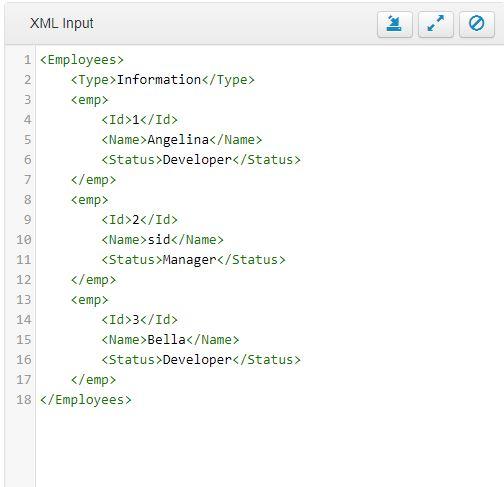
Conclusion
XML is among the most important web technologies available in the workplace nowadays. We have highly advanced benefits of using XML, and the procedure to create an XML file is very simple. Users have a few alternatives to access and view XML files depending on their preferred technology. We have provided some ways to view XML files inside the Chrome application. We can view the XML file created in Windows 10 and open it in the Chrome application. Also, we can use the online Chrome tools to view the XML file.