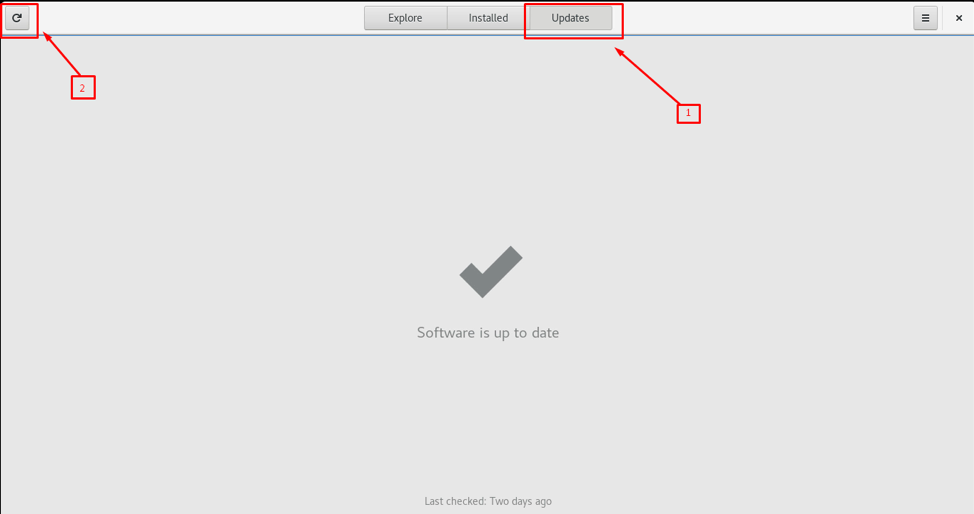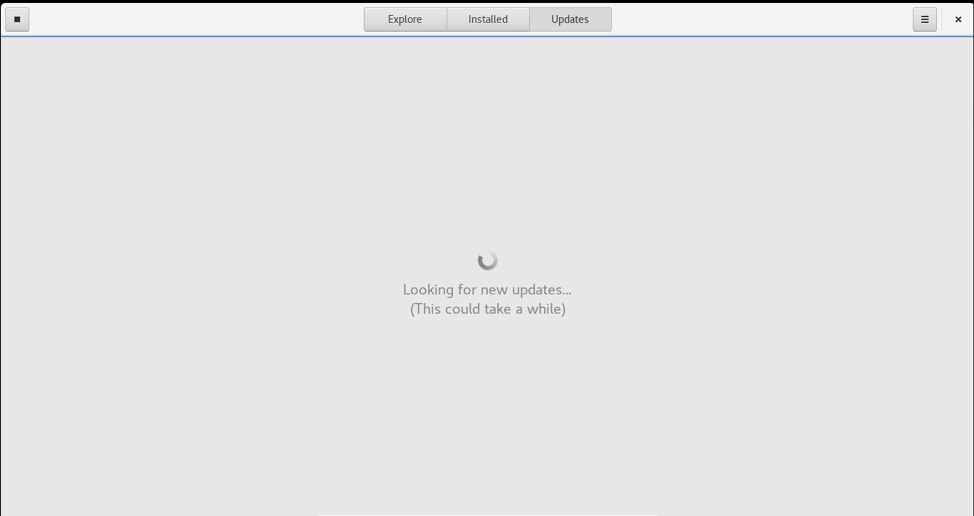The update process varies based on the Operating system version, and in this article, we will learn how to update and upgrade CentOS 8 Operating system. The CentOS 8 Operating system uses the DNF package manager. Before CentOS 8, the default package manager was YUM, so if you are using some older version of CentOS, you can replace the dnf with yum. All the commands in this article would work perfectly fine for the older version of the CentOS Operating System.
We will learn to update and upgrade the whole Operating system as well as the individual package using both command line and GUI methods, so without any further ado, let’s begin with the updating process.
Update the CentOS 8 system using the terminal
Updating the system through the terminal is the most convenient method.
Step 1: Update the DNF package repository
First of all, downloading and caching the metadata for all known repositories, it is better to make the DNF package manager more resource-aware by updating the DNF package repository cache using the command:
Step 2: Check the updates
Now, in order to check the updates available for all the installed packages, type the command given below:
If there are any updates available, the above-given command’s execution will list all the available updates of the whole Operating system’s packages.
Step 3: Update all the packages
To update the whole Operating system’s packages, we can simply type any of the two given commands below:
// or
$ sudo dnf upgrade
Both of the above two commands given work the same in the CentOS Operating system.
Update an individual application
If you want to update a single package instead of the whole Operating system’s packages, you can specify the name of the package. For example, for updating the “httpd” package, type the command given below:
This is it; you have learned to update and upgrade the CentOS 8 Operating System using the terminal. Let’s see how to update and upgrade the CentOS 8 Operating system through GUI.
Update the CentOS 8 system using the GUI method
To update the software from the GUI, you can simply go to the activities and click on the software application icon in the activities tray:
In the Software application, switch to the “Updates” tab and click on the refresh button in the top left corner of the software application window.
It starts to look for new updates, and it would take a while.
If there will be any updates available, they will be shown in the “Updates” tab, and you can download and install the updates available for applications.
Otherwise, it will show a “Software is up to date” message if there is no update available.
This is how you can upgrade the packages of CentOS8 through the GUI.
Conclusion
This post has learned to update and upgrade the CentOS 8 Operating system using the terminal and GUI method. Updating the system is as important as securing the system because without updating the latest packages, it may lead to a buggy application or a vulnerability in the application.