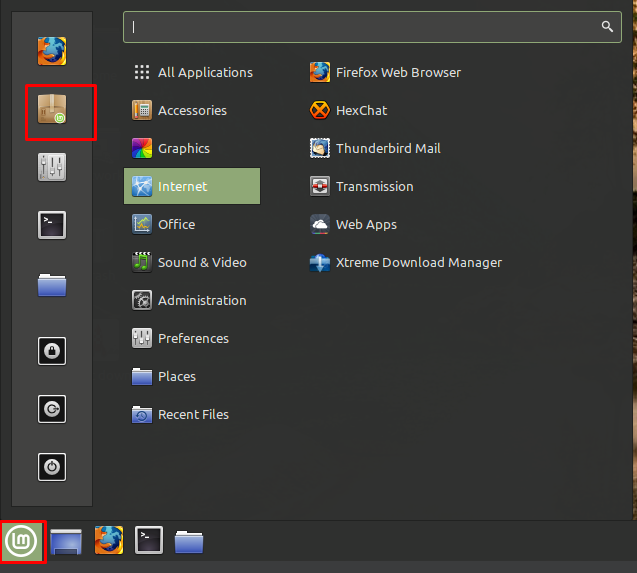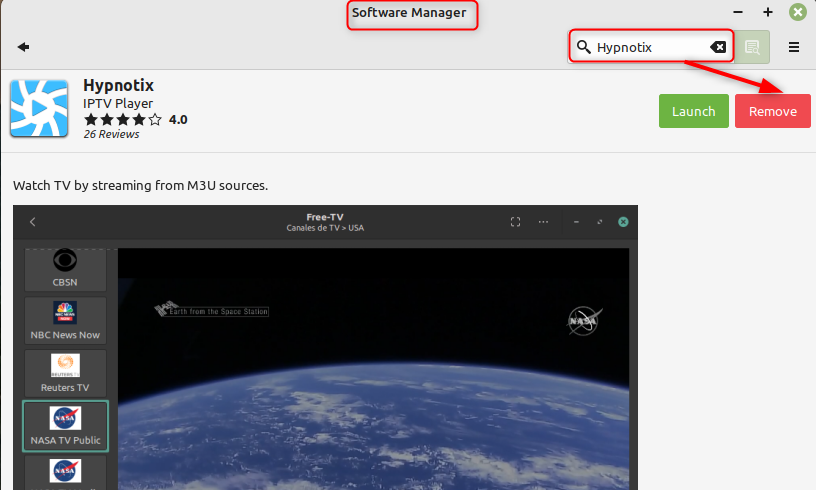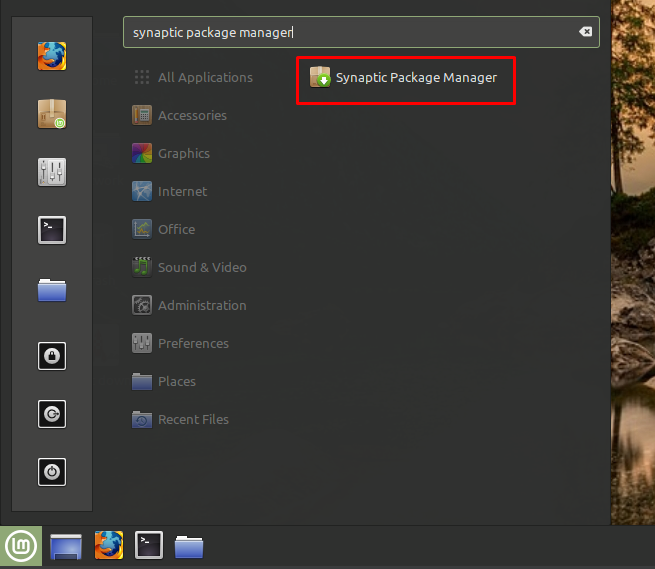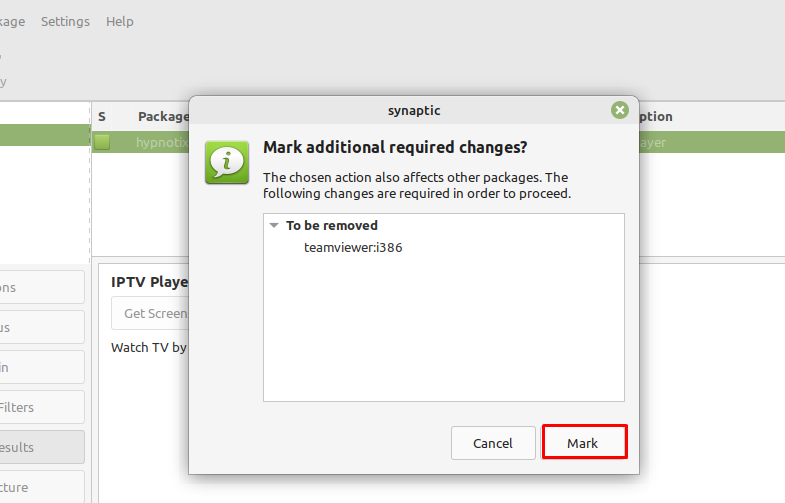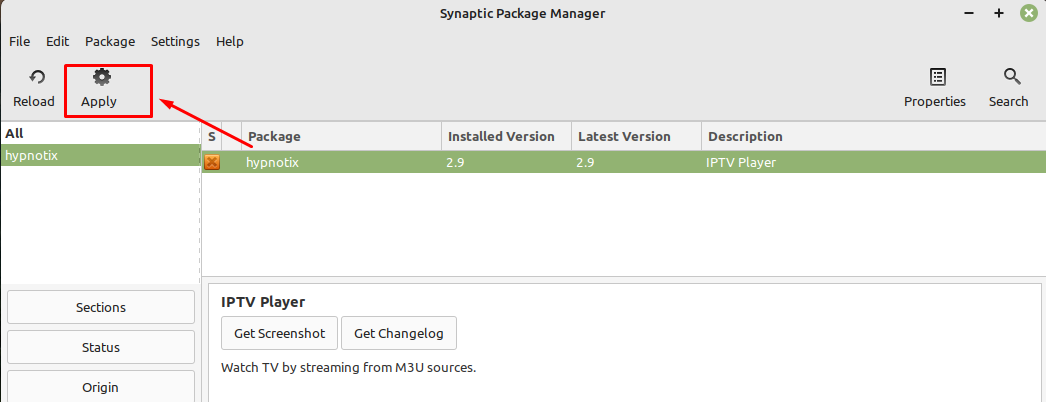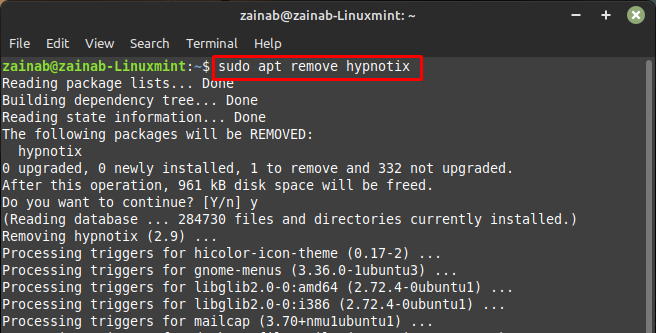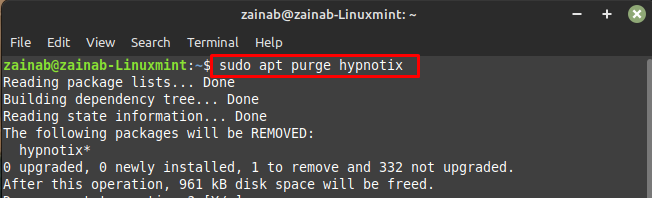How to Uninstall Software in Linux Mint
There are different ways of uninstalling applications on Linux Mint:
- Through Linux Applications Menu
- Using Linux Mint Software Manager
- Using the Synaptic Package Manager
- Using Command Line
1: Uninstall Software from Linux Mint Through Linux Applications Menu
The easiest and simplest method of uninstalling the application on Linux Mint is accessing it through the Linux menu. First, open the Linux Mint menu and search for the application you want to delete or uninstall from your system. Right-click on the chosen program and select Uninstall from the appeared options:
2: Uninstall Software from Linux Mint Through Software Manager
The Software Manager is present by default in the Linux Mint, you can access it to install or uninstall any application or your system. Follow the below steps to remove the software from Linux Mint via the Software Manager:
Step 1: Access the Software Manager from the Linux Mint menu:
Step 2: Search for the software name in the search bar and click on it. In our case, we will be removing “Hypnotix” from your system. After searching for the application click on and tap on the Remove button to uninstall it.
3: Uninstall Software from Linux Mint Through Synaptic Package Manager
Synaptic package in Linux Mint is used to manage, update, and remove the applications. It has multiple useful tools and is easy to use. To uninstall the software through the synaptic package manager, follow the below steps:
Step 1: Open the Linux Mint menu and search for the Synaptic Package Manager in the search field:
Step 2: Click on the search icon, and search for the application name for the removal, in our case I am searching for the Hypnotix:
Step 3: After searching you will receive the following Window with your software name, right click on it at select Mark for Removal:
Step 4: A pop-up window will appear for the confirmation, click on the Mark:
Step 5: To proceed further, click on the Apply button to finish the uninstallation process:
4: Uninstall Software in Linux Mint Through Command Line
The other approach for uninstalling the application on Linux Mint is from the command line. First, open the terminal from the Linux menu or press Ctrl + Alt + T to open the terminal. The standard way of removing the package in the terminal is through the following command:
Here in my case, I am removing the hypnotix from my device:
For removing the application with all its configuration execute the below command:
If you have installed the package from the snap store, use the following command to remove it:
Conclusion
Linux has different ways of doing a single thing and these various methods fit for certain users.
Some ways are best for beginners, others are for advanced users. We have mentioned the four ways to uninstall the software on Linux Mint including through Software Manager, Applications Menu, Synaptic Package Manager, and Terminal. Follow the methods according to your choice and requirements and
make extra space by uninstalling the unused programs.