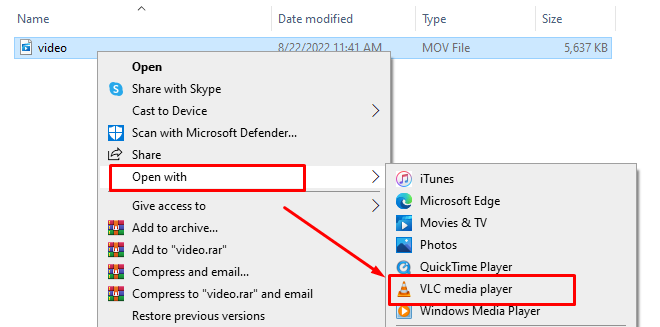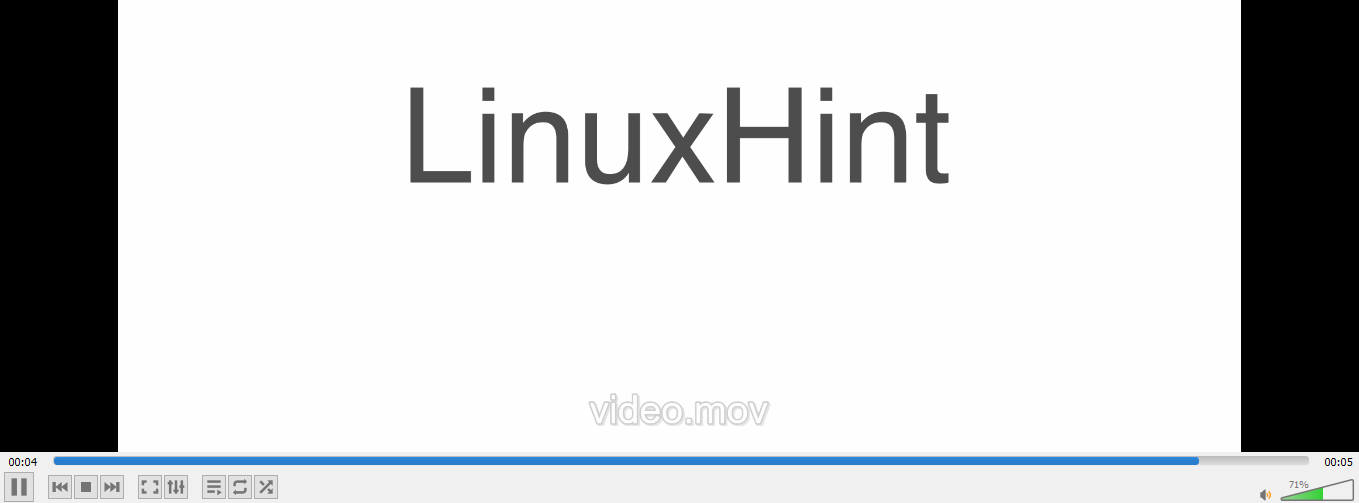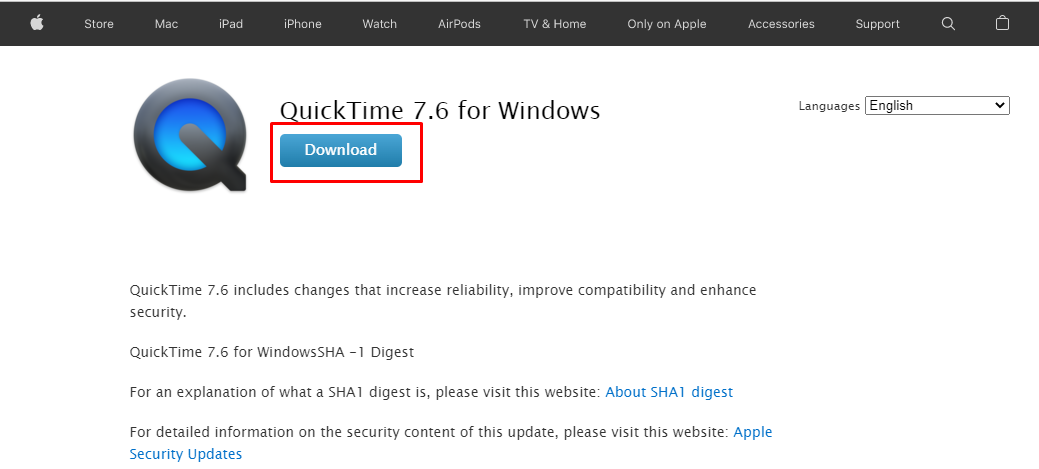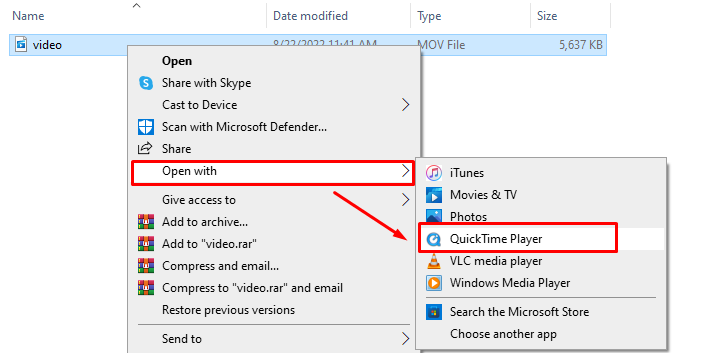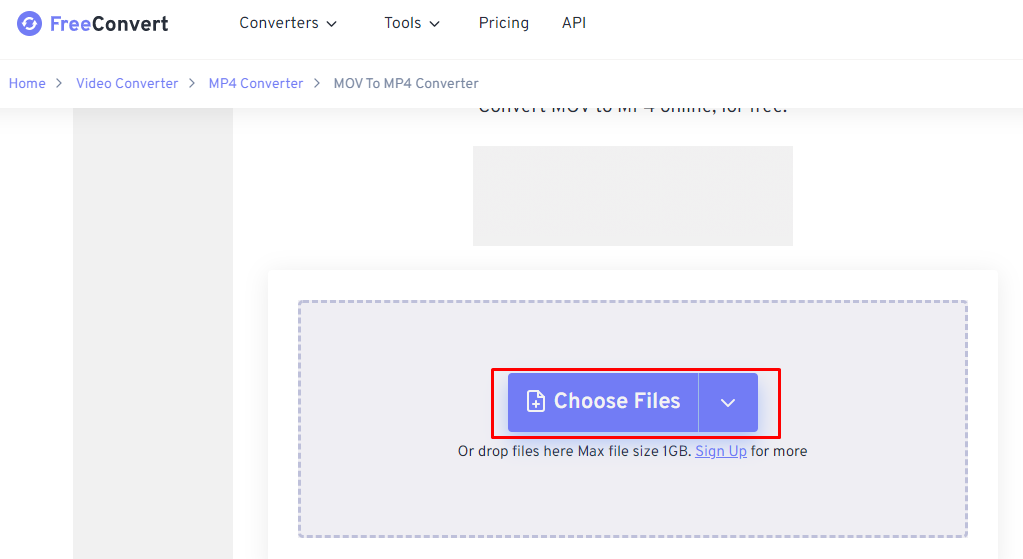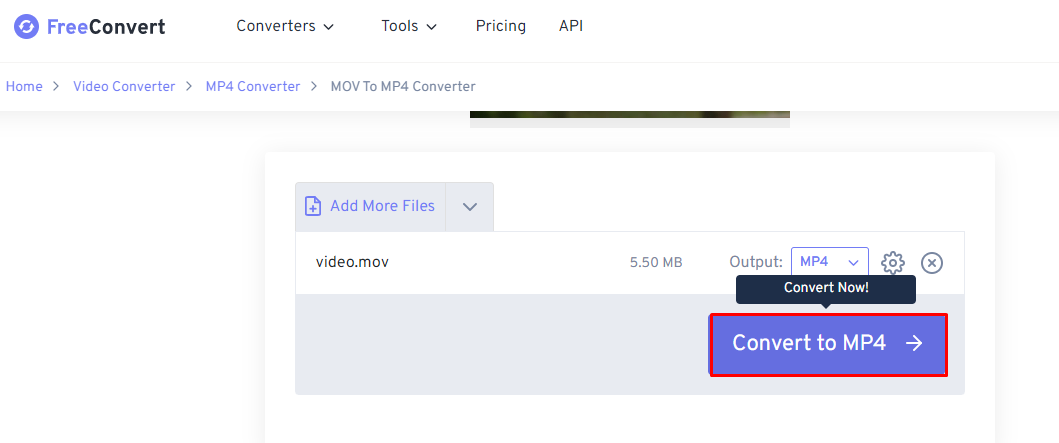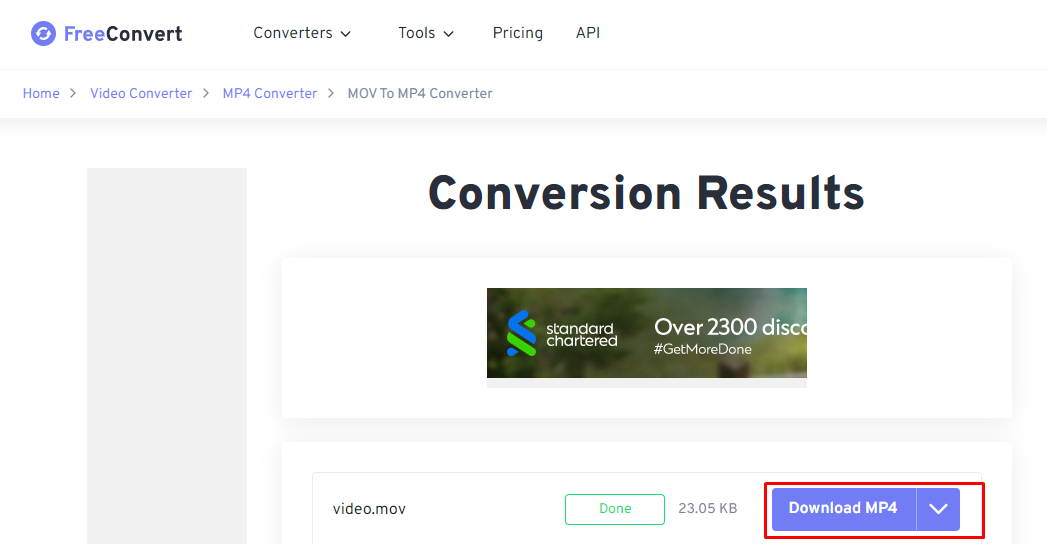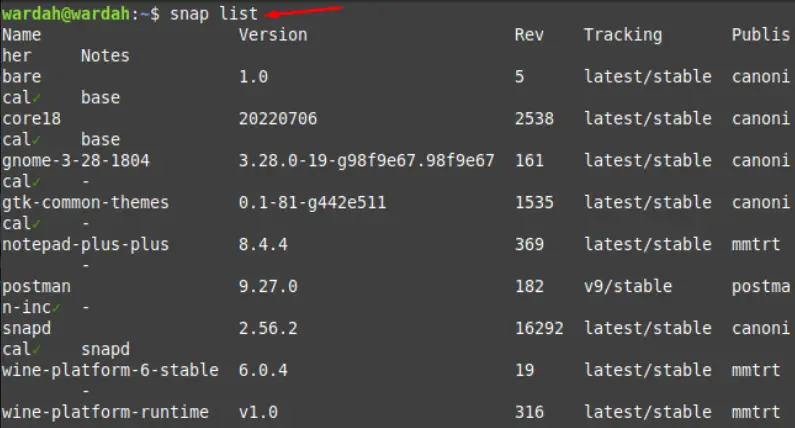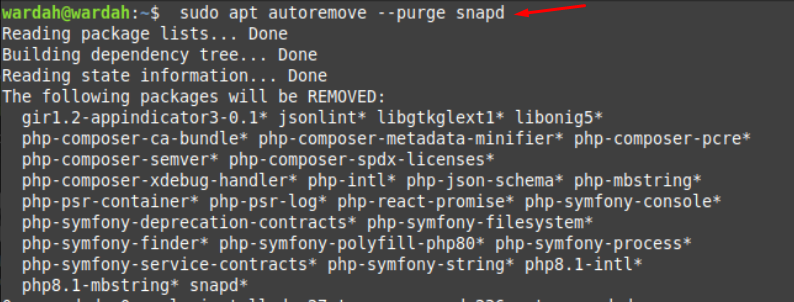What Is a MOV File Format?
The MOV format is a multimedia container designed for Apple devices, and it can store videos, short clips, and movies. The default media player on MacBook and other Apple devices is QuickTime player. The MOV files are compatible with both Apple and Windows devices.
Why Won’t You Play the MOV File on Your Windows Laptop?
There can be different possible reasons why you are unable to play MOV files on Windows laptop:
- MOV is an Apple file format, and you must have specific tools to play MOV file
- The file might contain missing video component
- The file might get interrupted during downloading
How to Play MOV File on Windows 10 Laptop?
There are different ways and tools to play MOV files on Windows laptop:
1: VLC Media Player
The VLC media player is a video player mostly used on Windows laptops. It is a free and open-source tool and can play audio and video files of almost all formats. It has the best compatibility with Windows laptops. Simply right-click on the MOV file you need to open and open it with the VLC media player:
The video will start playing in the VLC media player:
2: QuickTime Player
The default media player for Apple devices is QuickTime player and It is compatible with Windows devices and Linux as well. You can play various file formats, listen to music, and watch videos. Follow the simple steps to play MOV file on your windows laptop via QuickTime Player:
Step 1: Download the QuickTime player on Windows laptop:
Step 2: Right-click on the MOV file and open it with QuickTime Player:
3: Convert MOV File to MP4
If none of the above-mentioned tools works on your laptop, try converting the MOV file to MP4 format. Convert the file using any online free converter by following these steps:
Step 1: Open the website free converter on your browser and click on choose files:
Step 2: Add the MOV file from your computer and click on convert to MP4:
Step 3: Wait for a few seconds and click on Download MP4 file:
Conclusion
In Windows player, most of the video platforms are supported, and you can easily play videos in them. But when it comes to MOV files, then things get different, it’s a unique video format, and it is for Apple devices. To play MOV files on Windows laptop, use a VLC media player or install a legacy version of QuickTime player. The other method is simply converting the MOV format to MP4 using any online conversion toolSnap is one of the most advanced, secure, and cross distribution packaging systems. The tool for managing snap packages is called snap daemon and is represented as snapd. Snap packages are the deployment programs that are specifically designed for Linux operating systems.
The snap management system consists of four main chapters:
- Snapd
- Snap
- Snap store
- Snap craft
As we mentioned above about snap daemon, it is used to maintain and manage snap packages and its dependencies on Linux systems. Snapcraft is the powerful framework tool used to build snap packages. Whereas, snap stores consist of snap applications from where developers can easily search and install packages.
In contrast to apt packages, snap packages take more time to install as they download all the related dependencies with the application. Developers of snap software also feel annoyed because of the slow installing process and security reasons. Due to not managing properly, Linux Mint has also dropped its support from the system.
How to Uninstall Snap Packages from Linux Mint 21
As we have mentioned, the snap package is not being liked by Linux Mint developers. This article is all about how you can remove snap packages, snapd, and snap stores from the system.
Removing Snap Package from Linux Mint 21
Deleting a snap package from Linux Mint doesn’t take as much time as the installation process does.
Let’s check first, how many applications are installed through snap packages:
Select any of one from packages list and run the following syntax to remove it:
For example, if we want to remove a Postman application from Linux Mint 21 system, we will use the above given command syntax given below:
How to Uninstall Snapd from Linux Mint 21
A snap daemon is used as a package manager to monitor and manage snap packages. So, if you don’t want to have it on Linux Mint system, execute the following command in terminal:
How to Uninstall Snap Store from Linux Mint 21
To remove snap store from system, use the command:
Conclusion
Snap packages are used to install Linux programs with their additional dependencies. However, it is time consuming and most developers don’t like it. The snap packages and the snap-store can be uninstalled on Linux Mint using snap package manager, whereas to remove the snapd apt package manager is used.