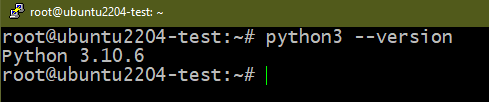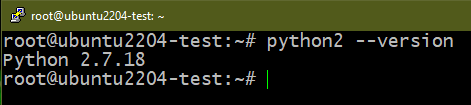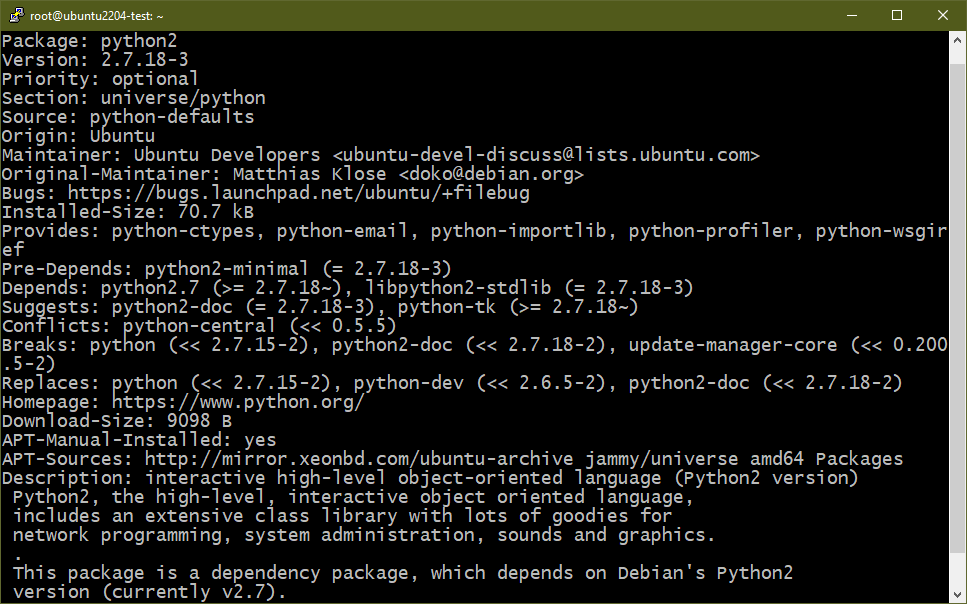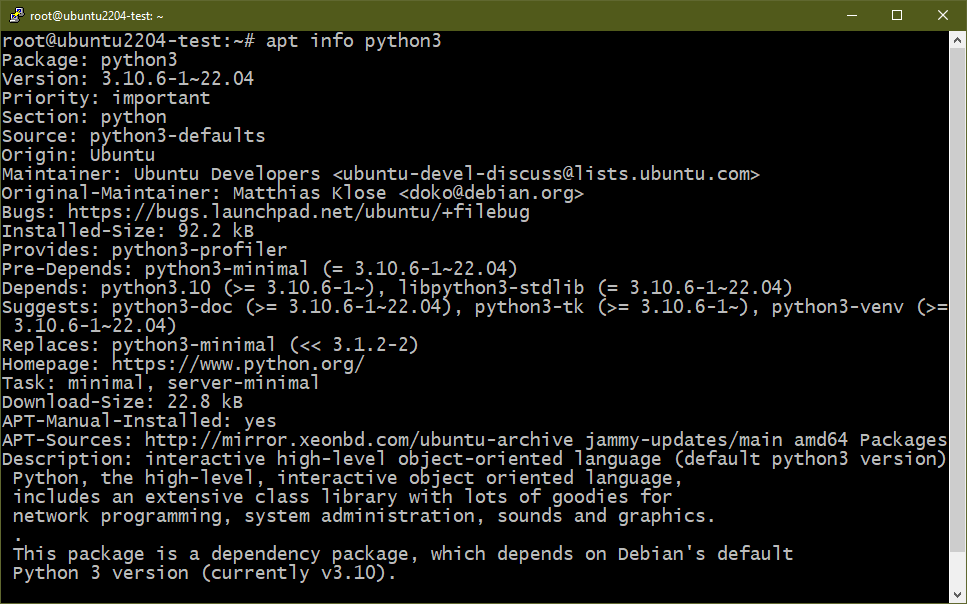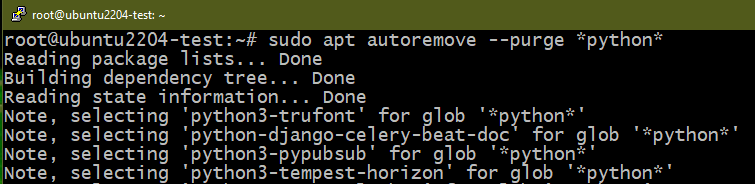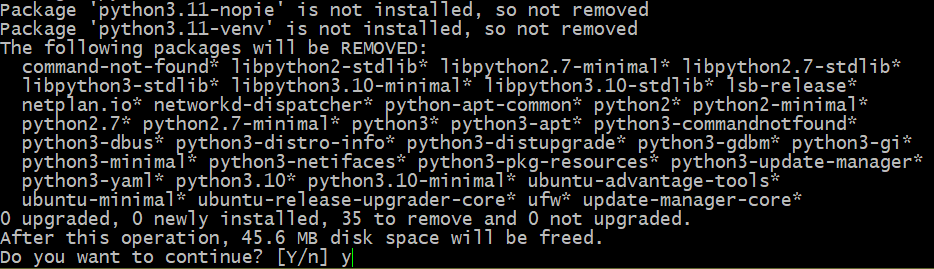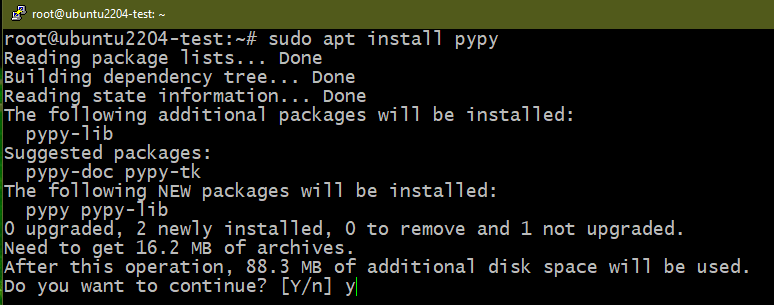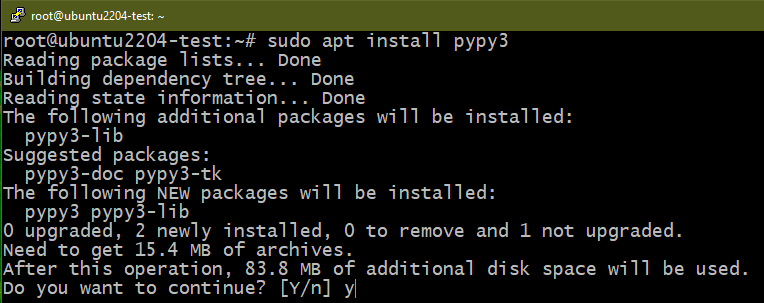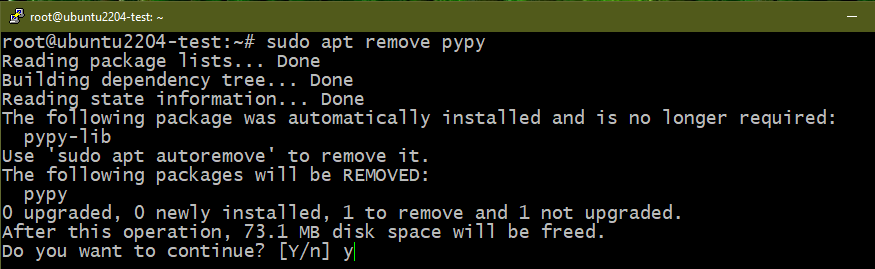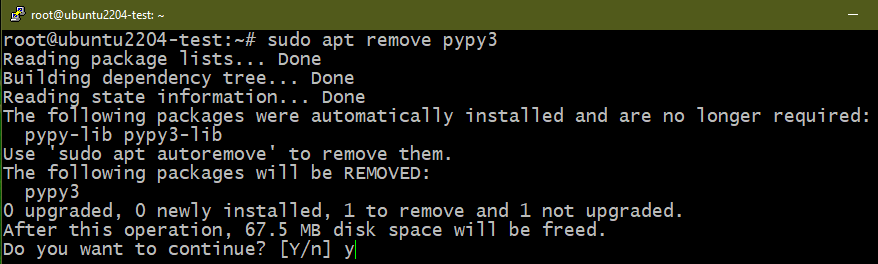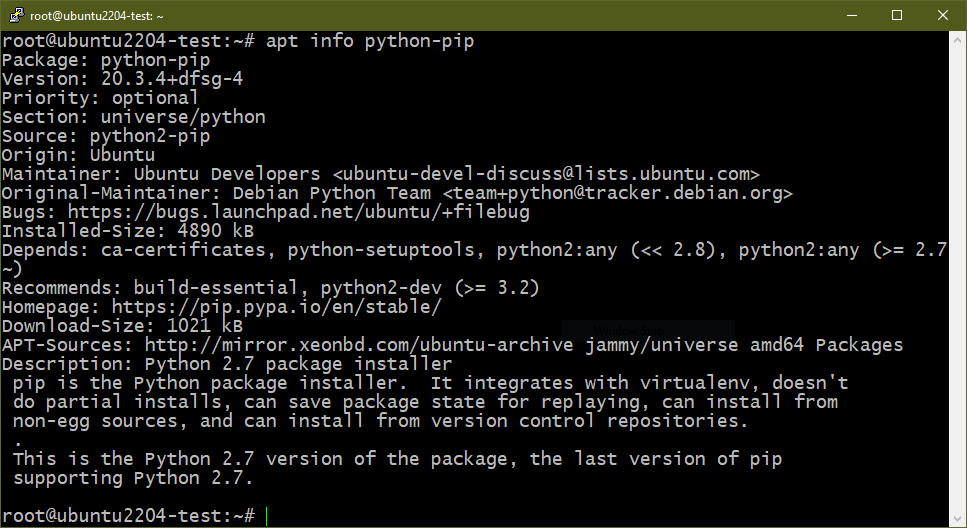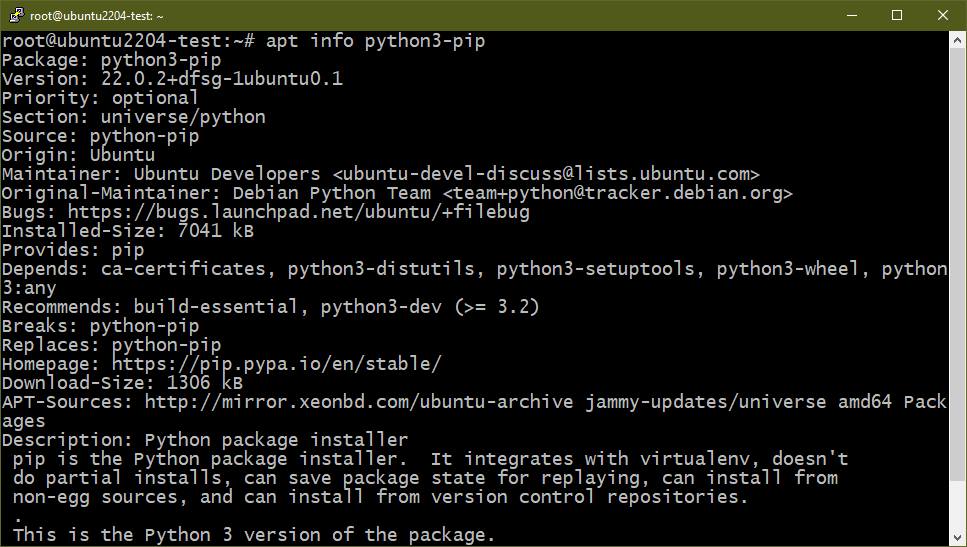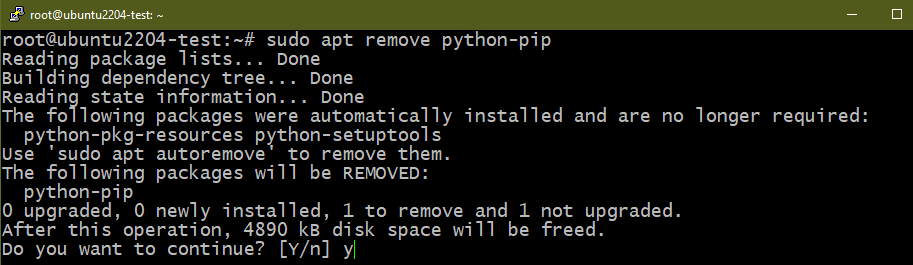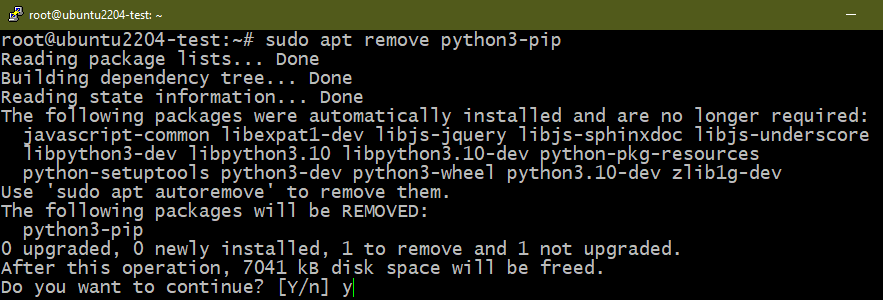In this guide, we will have a look at uninstalling Python in Ubuntu 22.04.
Prerequisites
To follow this guide, you need the following components:
- A properly-configured Linux system. Learn more about setting up an Ubuntu virtual machine on VirtualBox.
- Access to a non-root user with sudo privilege. Check out the article on using sudoers to manage the sudo privilege.
Python Major Releases
As of now, the two major versions of Python are:
- Python 2
- Python 3
Python 2 received its last update (v2.7.18) on April 20, 2020. It’s been mostly phased out in favor of Python 3. This move, however, caused a major uproar in the community. Python 2 was so popular that the EOL had to be pushed multiple times into the future.
Although deprecated, you may still come across some Python 2 installations for compatibility reasons. By default, Ubuntu comes with installed Python 3.
Method 1: Removing Python Using APT
Step 1: Finding the Installed Python Package
Run the following commands:
Here:
- We ask the Python executable to print its version.
- Ubuntu 22.04 comes with pre-installed Python 3. So, the first command returns a version number.
- Ubuntu 22.04 doesn’t come with pre-installed Python 2. So, the expected result is an error. However, if the command returns a version number, Python 2 is later installed.
On Debian/Ubuntu, the core Python packages are as follows:
- Python 2: python2
- Python 3: python3
Step 2: Uninstalling Python
Now that we know what Python version is currently installed on the system, we can start to work on uninstalling them.
To remove Python 2, run the following command:
To remove Python 3, run the following command:
Optional: Remove All Python Packages
Removing all the Python-related packages is generally not recommended since various parts of the system depend on them. If you wish to proceed, ensure that you backed up all your important data.
To remove all the Python packages from the system, run the following command:
Here:
- The APT package manager looks for packages that match the given regular expression (*python*). The matching packages are marked for removal.
- APT also marks the dependencies of those packages for removal.
Method 2: Removing Python from the Source
If Python was compiled and installed from its source code, APT won’t be able to recognize the installation. In that case, the uninstallation process will be different.
Assuming you still have the source directory which contains the compiled Python package, run the following commands:
$ sudo make uninstall
If you removed the source directory, you could try removing the installed libraries and binaries manually:
$ sudo rm -f 2to3* idle* pip* pydoc* python*
Note that this is meant to be the last resort. It may lead to corrupted and broken configurations throughout the system.
Method 3: Removing PyPy
PyPy aims to be a replacement for CPython (the default Python implementation). It’s built with RPython which was simultaneously developed with it. The key advantage to using PyPy other than CPython is performance. Although it’s an implementation of Python, certain differences can impact compatibility. Learn more about PyPy.
Similar to the classic Python, PyPy also has two major releases:
- PyPy 2 (pypy)
- PyPy 3 (pypy3)
To install PyPy, run the following commands:
Similarly, to uninstall PyPy, run the following commands:
Bonus: Removing PIP
PIP is the de-facto standard package manager for Python packages/modules. By default, it’s configured to use the Python Package Index as the source of packages. Starting from Python 3 (v3.4 and later), PIP comes pre-installed with Python 3. The term “PIP” is a recursive acronym for “PIP Installs Packages”. Learn more about PIP.
Similar to the Python major releases, PIP has unique versions for both Python 2 (python-pip) and Python 3 (python3-pip).
If you removed all the Python packages, PIP is also uninstalled by default. However, if you desire to specifically uninstall PIP, run the following commands:
Conclusion
We demonstrated the multiple ways of removing Python from Ubuntu 22.04. We demonstrated uninstalling both CPython and PyPy from the system using APT. We also discussed uninstalling Python if it is installed from the source code.
Need to reinstall Python? Check out this guide on installing Python on Ubuntu 22.04. Interested in starting your journey with Python? The following guide features 30 example scripts to get started. The Python sub-category also contains numerous guides on various aspects of Python programming.