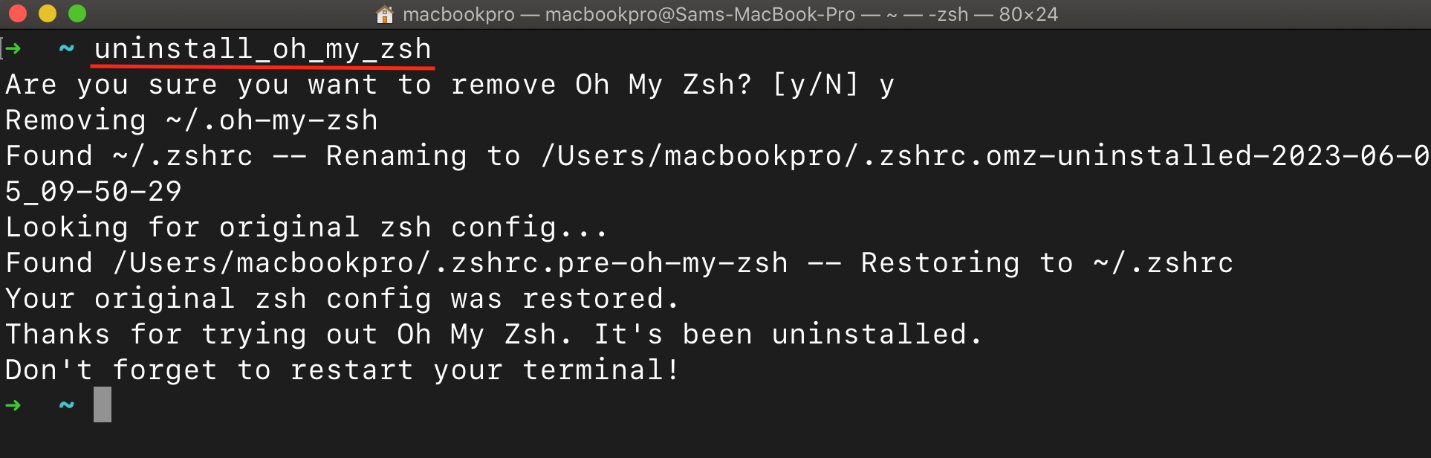Uninstalling Oh My Zsh is a straightforward process and in this article, we will guide you through the steps to remove Oh My Zsh from your Mac.
How to Uninstall Oh My Zsh from a Mac
If you have recently installed Oh My Zsh on your Mac, you may have noticed that your terminal had a similar appearance to the image depicted below:
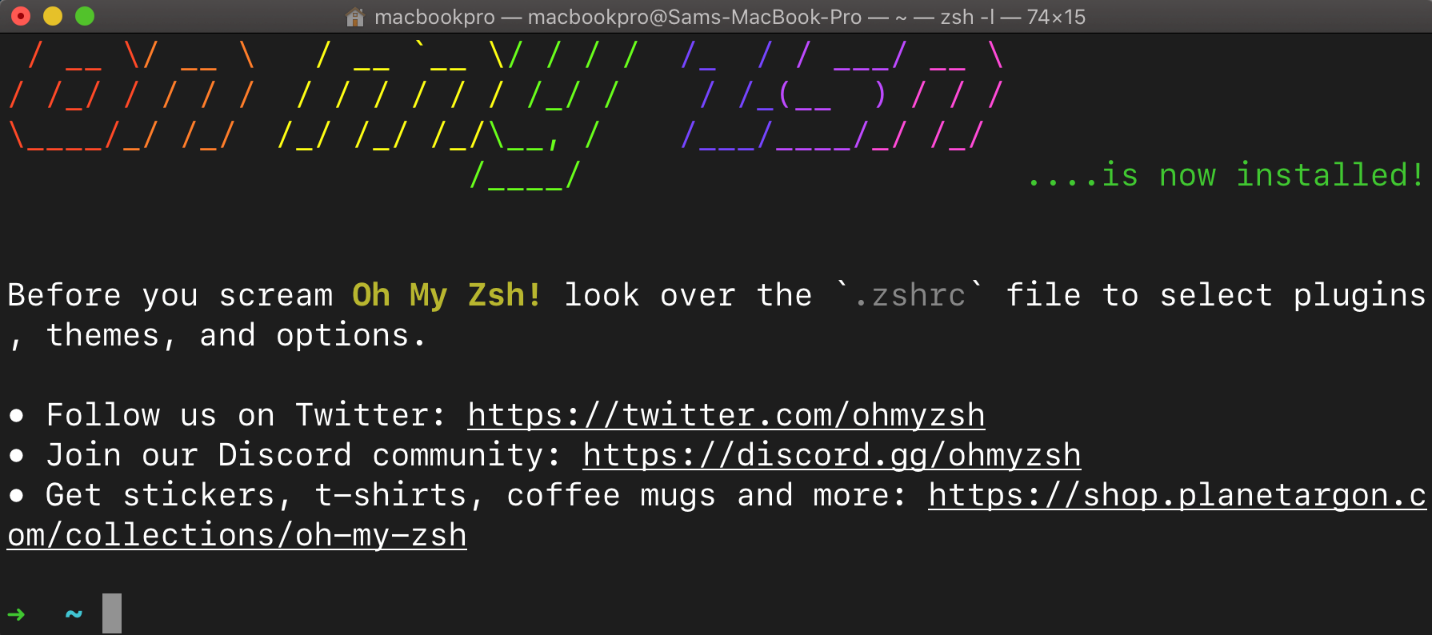
Here is the step-by-step process to uninstall Oh My Zsh on Mac:
Step 1: Open the Mac Terminal and enter the following command to remove Oh My Zsh from Mac:
To confirm the uninstallation of Oh My Zsh from your Mac, simply type “y” on the prompt screen
Step 2: To ensure that Oh My Zsh has been successfully uninstalled and the default Zsh configuration is restored, perform a quick verification by opening a new Terminal window or restarting the existing one. If you no longer see the Oh My Zsh theme and prompts, and the default Zsh configuration is in place, it indicates that the uninstallation was successful.
Conclusion
Uninstalling Oh My Zsh on Mac allows users to go back to the default Zsh shell and explore alternative configurations if desired. This straightforward process helps remove any additional functionalities and customizations provided by Oh My Zsh. By following the steps outlined in this article, users can successfully uninstall Oh My Zsh and enjoy a simpler terminal setup on their Mac.