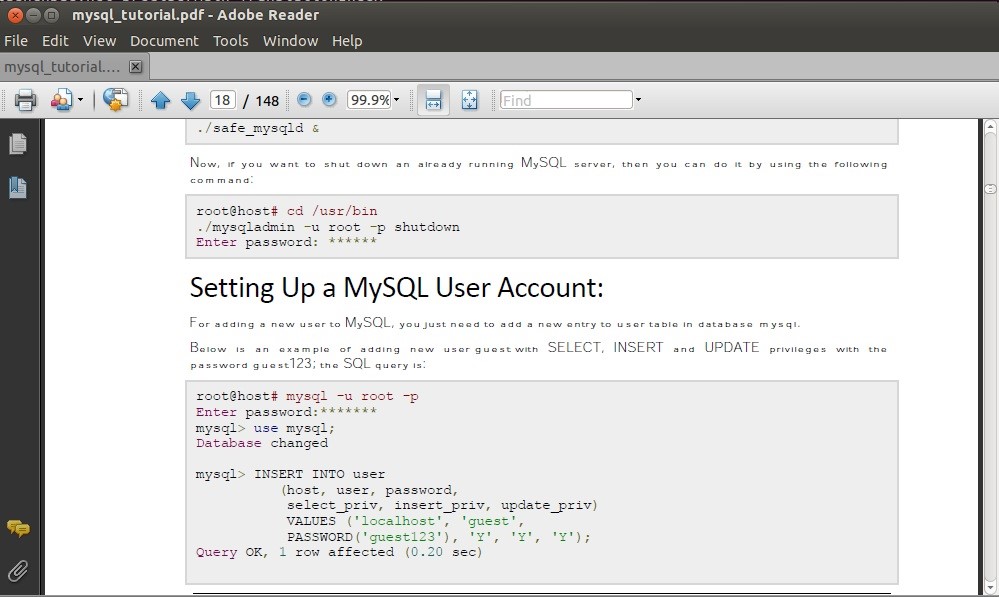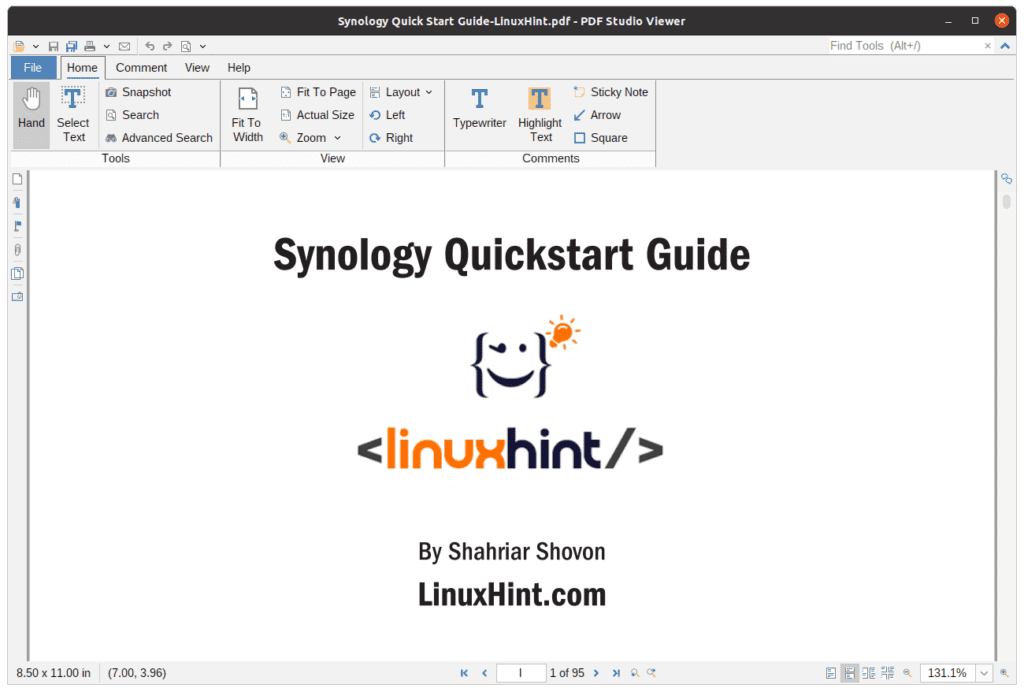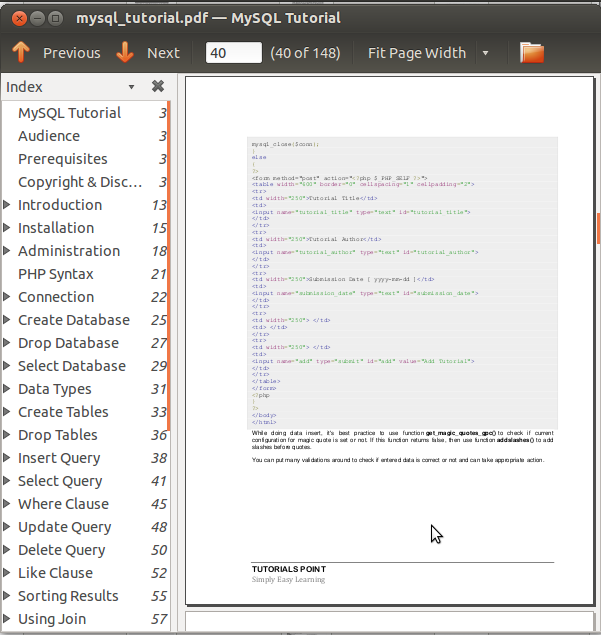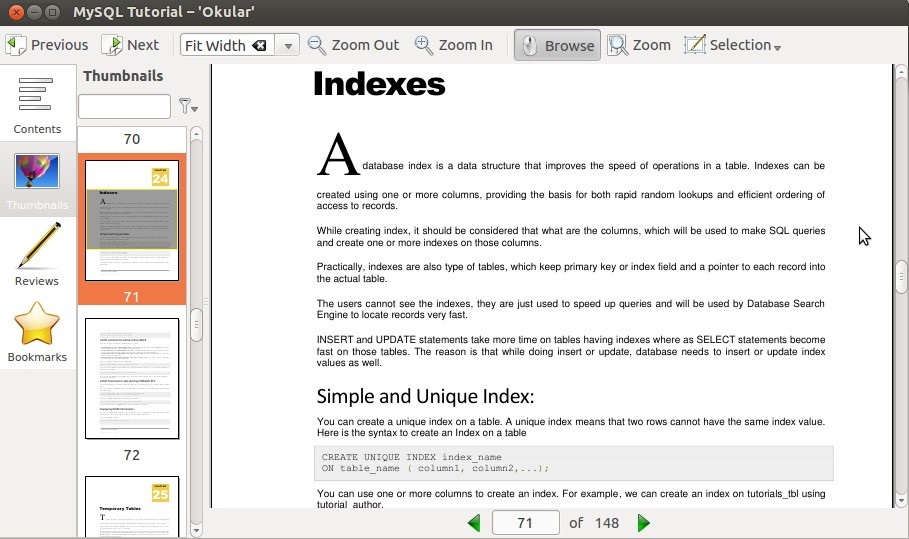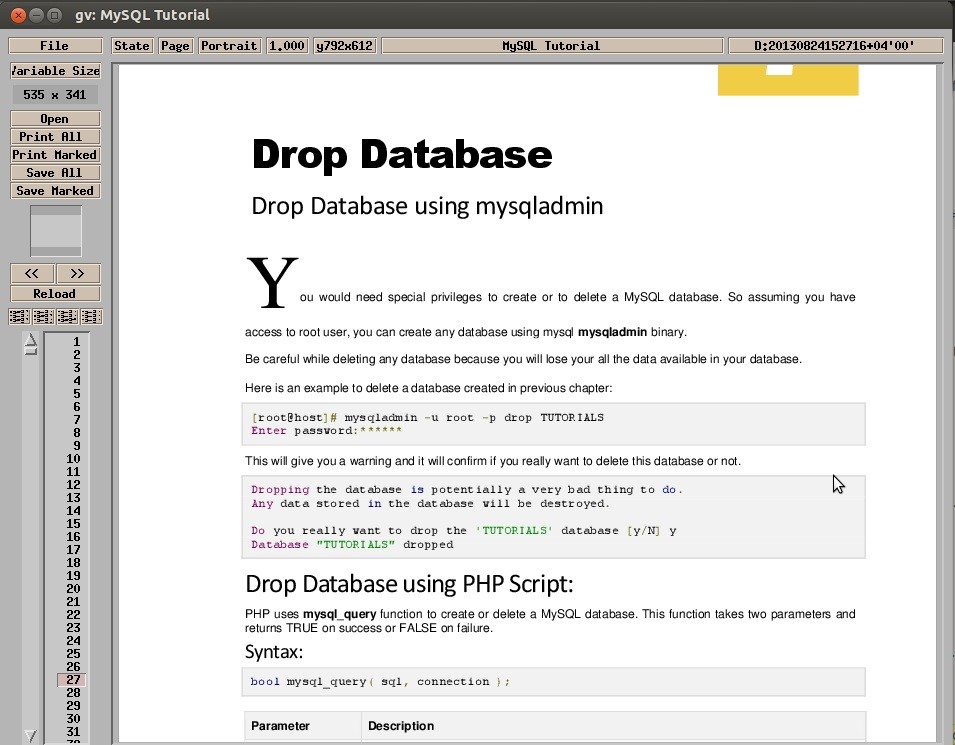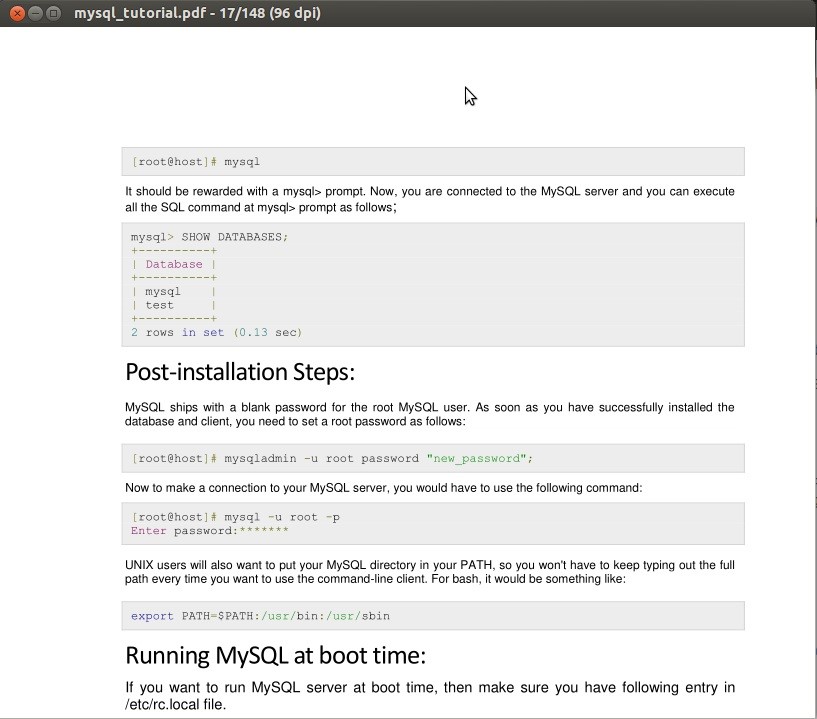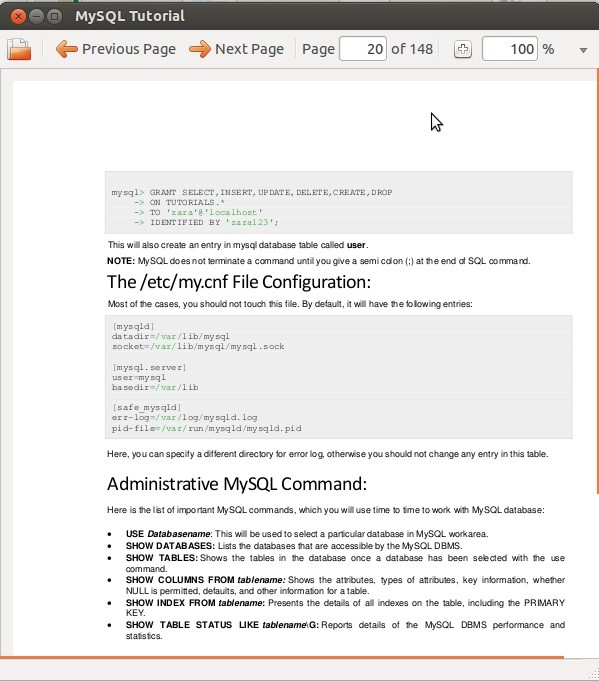So today, we will look at the best feature-rich PDF reader you can use on Linux. Thanks to famous developer communities like GNOME and KDE, many PDF readers are available for Linux. These PDF readers come with features to enable users to accomplish more tasks and just read documents, while some come with very basic features.
In this post we cover the follow PDF reader software packages: Adobe Reader, Slim PDF, PDF Studio Viewer, Evince, Okular, Zathura, GNU GV, MuPDF, ePDF Viewer, Foxit Reader and Atril.
Adobe Reader
Adobe Reader is a very popular PDF reader on almost all popular platforms. If you have recently switched from Windows, you must be familiar with Adobe Reader. Earlier it was not available for Linux, but now it is available with all the features you experience on Windows and Mac.
Adobe Reader seems to be #1 PDF reader in terms of features and overall user experience. It offers features like adding annotations documents, document printing, etc. You need to install it manually on Linux by running the following commands one by one because it is not available in Ubuntu Software Centre.
$ sudo add-apt-repository "deb http://archive.canonical.com/ precise partner"
$ sudo apt-get update
$ sudo apt-get install adobereader-enu
Slim PDF
Slim PDF is a feature-rich PDF viewer that lets you view PDF files and lets you add comments and other annotations, fill out interactive forms, and validate digital signatures.
It comes with a beautiful user interface supporting light and dark themes. Navigation is quite easy, thanks to the simplified user interface. It is one of the smallest PDF readers out there, with a download size of 15 MB only.
PDF Studio Viewer
PDF Studio Viewer is a free software that runs on Linux. It is easy to install with a shell script following the linux install instructions. PDF Studio Viewer prides itself on high quality PDF display viewing. Integrations are provided for web services such as Google Drive, Dropbox, OneDrive and Docusign. Annotation and Markup of PDFs are available as well as integrated feature to use PDF forms. High quality printing support is also available. If you want to upgrade for even more professional features the same company provides additional premium products such as PDF Studio Professional and PDF Automation Server for automated PDF processing.
Above is a screen shot of PDF Studio Viewer in action.
Evince
Evince is a document viewer basically designed for the GNOME desktop environment. It comes bundled with all Linux repositories, and you can install it manually using the command given below. Evince is a lightweight and simple PDF reader which offers a very good overall user experience.
Evince offers Thumbnails, Search Tool, Printing, and Encrypted Document Viewing features. It supports document formats like PDF, XPS, Postscript, dvi, etc.
Okular
Okular is a cross-platform document reader developed by the KDE community for the KDE desktop environment. Okular offers more features than Evince and supports document file formats like PDF, PostScript, DjVu, XPS and many others.
Okular features include page annotations, extracting text from a PDF file to a text file, bookmarks and many more. It works smoothly on low-end machines and also handles large PDF files effortlessly. You can install Okular manually using the following command.
Zathura
Zathura is a free and easy-to-use lightweight document viewer popular among Linux users. Zathura offers features like search, mouse-free navigation, synctex support, bookmarks, automatic document reloading and easy customization.
Zathura has a very simple user interface that works on minimal hardware resources. It supports document file formats such as PDF, PostScript, DjVu, etc. You can install this document viewer from Ubuntu Software Centre or manually from Terminal using the following command.
GNU GV
GNU GV is a document viewer which helps you view and read PDF documents on an X display by providing a graphical user interface for the Ghostscript interpreter. It is a very simple and easy to use document viewer which supports document file formats like PDF, PostScript, etc.
GNU GV offers very basic features which you will find in any normal document viewer. You can install GV document viewer from Ubuntu Software Centre or manually from Terminal using the following command.
MuPDF
MuPDF is a free and open-source document viewer developed in C. It is a lightweight document viewer which supports document file formats like PDF, XPS, EPUB, OpenXPS, etc.
MuPDF is a simple yet powerful document viewer which offers features like software library, command-line tools, document annotations, edit and converts documents to HTML, PDF, CBZ and many other file formats. To install MuPDF you can head over to Ubuntu Software Centre or install it using the following command.
ePDF Viewer
ePDF Viewer is a simple and lightweight document viewer which supports document file formats like PDF and PostScript. Its user interface is very simple and runs smoothly on minimal hardware utilization.
ePDF viewer offers features like search, bookmark, annotations, etc. You can install this document viewer directly from Ubuntu Software Centre.
Foxit Reader
Foxit Reader is a cross-platform PDF reader that offers shared viewing, creating and editing, and digitally signing and printing PDF files. It has a very slick user interface that offers a good overall user experience.
Foxit Reader supports many document file formats including PDF, PostScript, XPS and other document file formats. To install Foxit Reader run following commands in Terminal one-by-one.
$ gzip –d FoxitReader_version_Setup.run.tar.gz
$ tar –xvf FoxitReader_version_Setup.run.tar
$ ./FoxitReader_version_Setup.run
Atril
Atril is a document reader which comes bundled with the MATE desktop environment. Atril is very similar to Evince, the default document reader on Linux. It is a lightweight and simple document reader that you will find very easy to use.
Atril offers very basic features such as user interface customization, bookmark and thumbnails on the left side of UI. It supports document file formats like PDF, PostScript and many more. You can install Atril by running the following command in Terminal.
Conclusion
So these are the best PDF readers you can use on Linux contact us if you have any feedback.