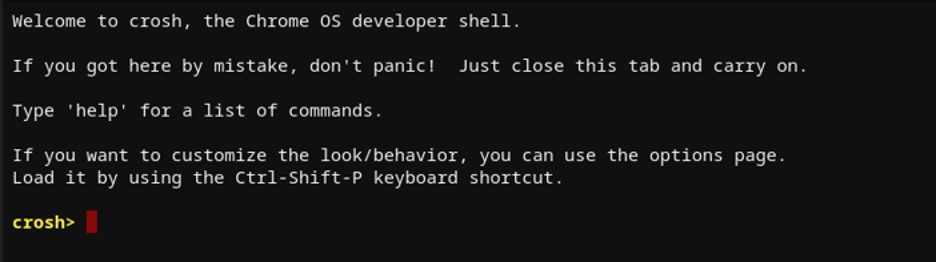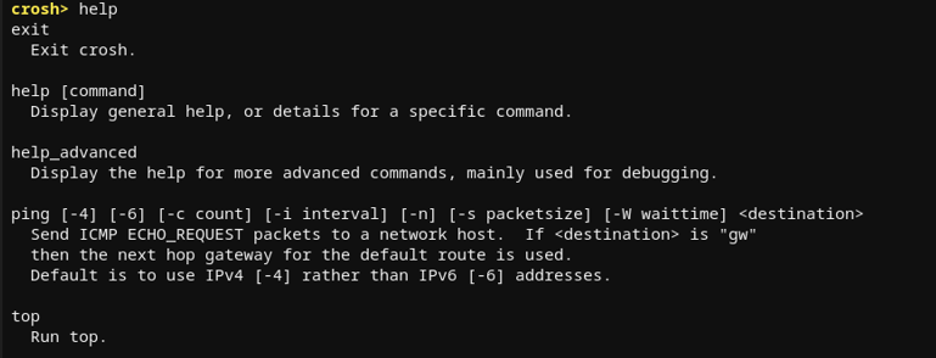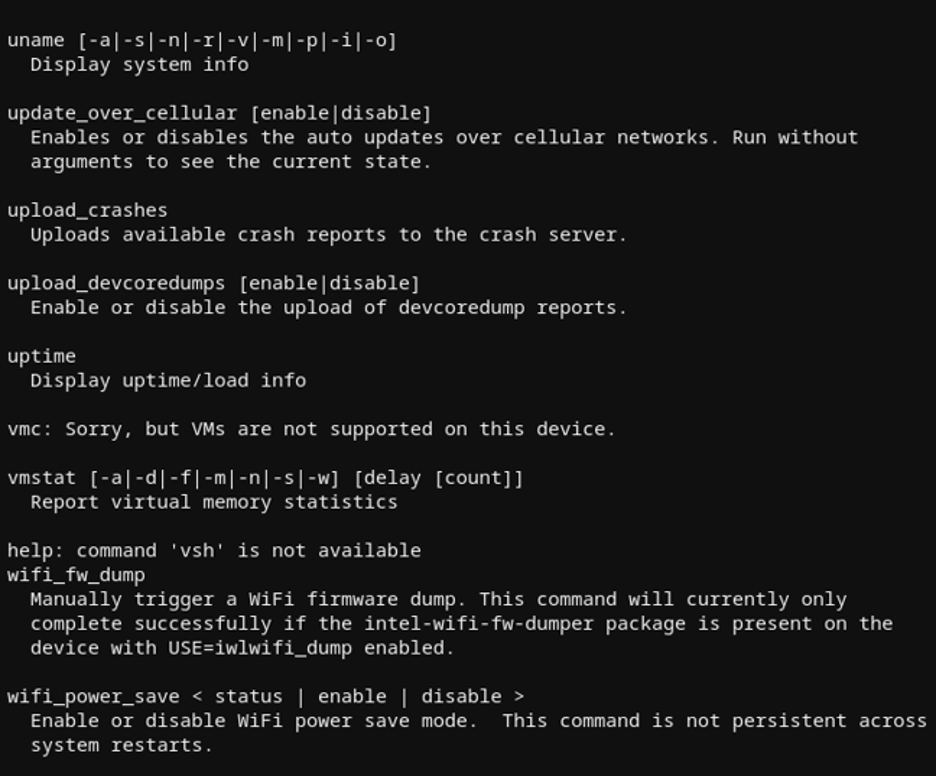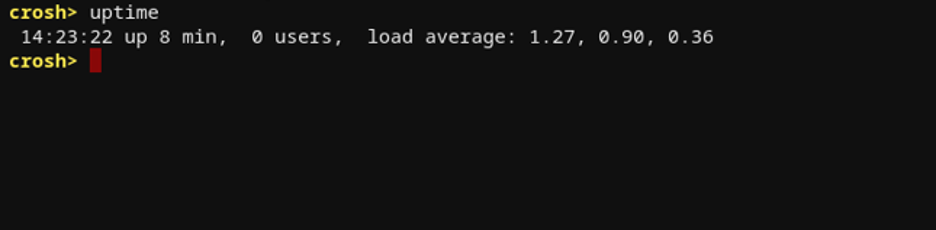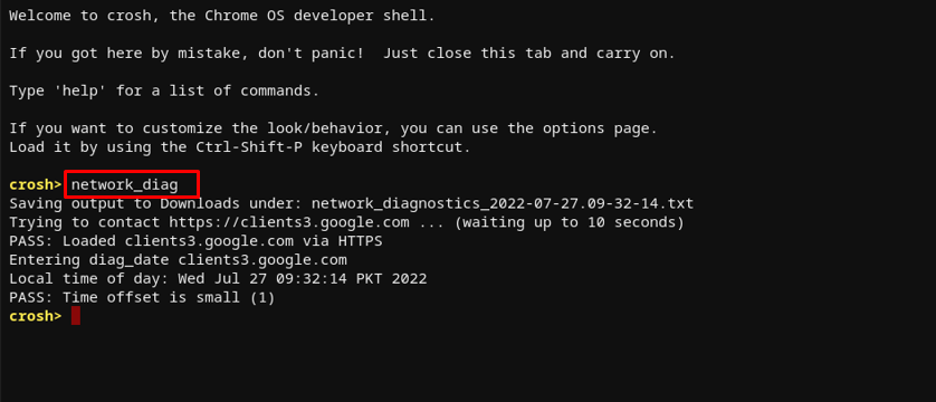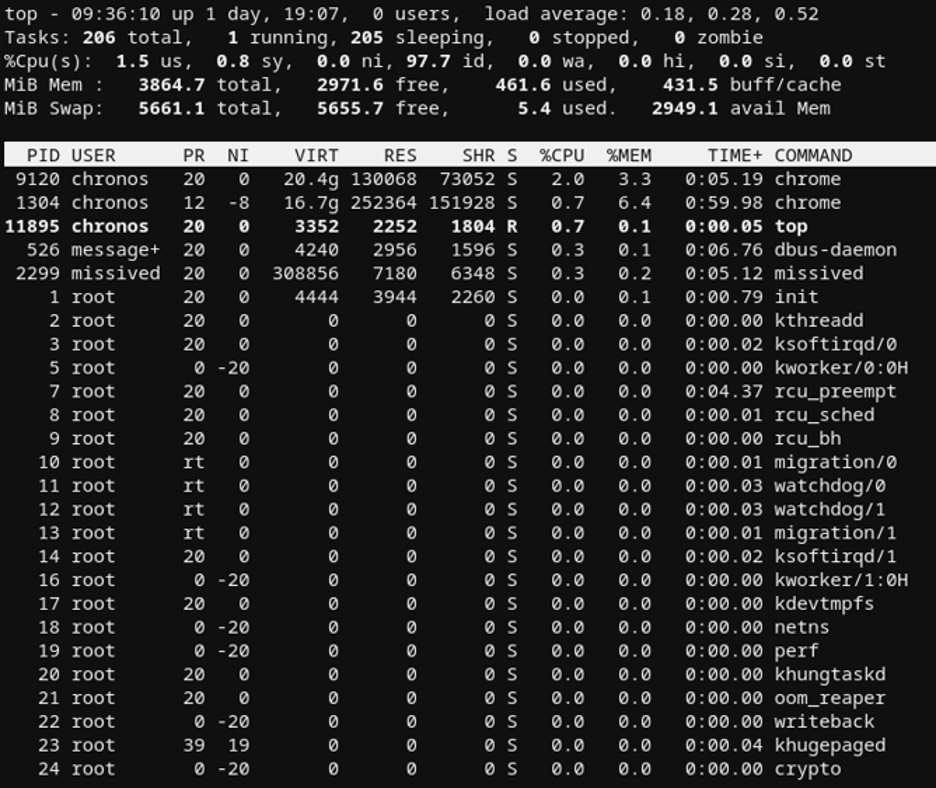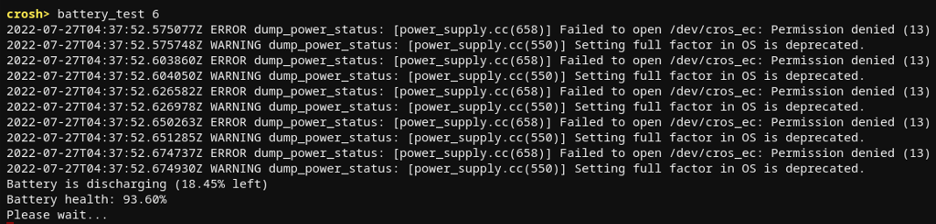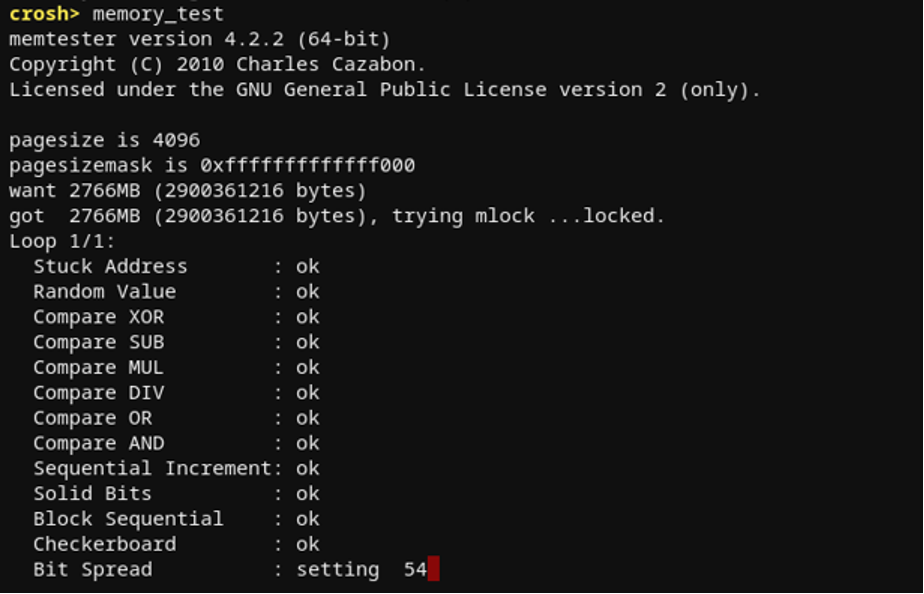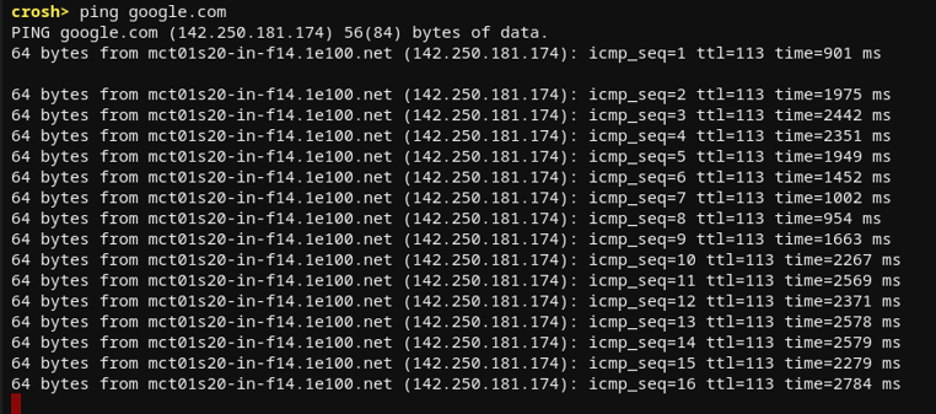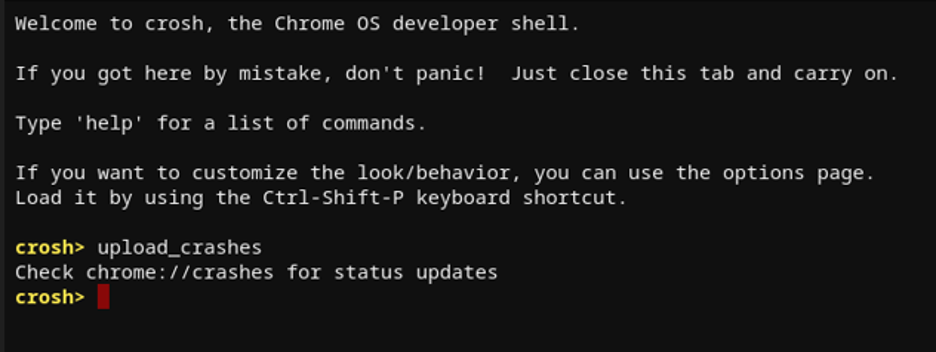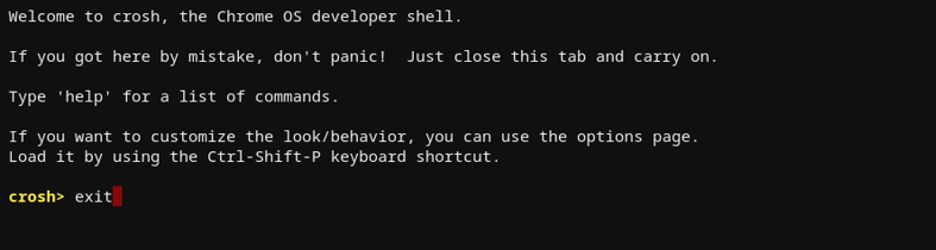What Chrome Shell is?
The Chrome Shell, also known as Crosh in the Chromebook, allows you to run tests and other commands just like cmd in Windows and bash terminal in Linux. Press the Ctrl+Alt+T to open the Chrome Shell on your Chromebook directly:
10 Chrome Shell Commands
Here is the list of top 10 Chrome Shell commands every Chromebook user should know:
1. Basic Commands
The following command will display all the general commands to execute, a brief list of Crosh shell commands:
2. Advanced Commands
Type the command given below to get the list of the advanced and debugging commands of the Chrome Shell:
3. System Time Information
You can get the system info; how long the system has been running and detailed info of logged-in users in that time by this command:
4. Network Diagnostic
Run a complete network diagnosis on your Chromebook through the following command. The output file will be saved as.Txt in Chromebook’s file folder:
5. Crosh Task Manager
In Chromebook, there is a built-in task manager, but to open the task manager through Crosh, type the following command; in Crosh top command provides all the processes using resources; it provides the detailed information that can’t be found anywhere else:
6. Chromebook Battery Test
Perform the battery test to check the battery information of your Chromebook, how much battery is used in seconds, the remaining battery, and the overall health of your Chromebook’s battery write the following command in the Crosh to perform the battery test:
Replace <number-of-seconds> with an integer.
7. Memory Test of Chromebook
Run a test on the free memory of the Chromebook by the below-mentioned command:
8. Network Troubleshooting
Perform the network troubleshooting in the Chrome Shell by using the following command. It is important for network troubleshooting as this command allows you to see how long packets will take to travel between your system and server. Press Ctrl+C to stop the ping command, same as another operating system:
9. Crash Server Report
Type the following command to upload the overall crash report to the crash server:
10. Exit Chrome Shell
To exit or close the Chrome Shell on the Chromebook use the following command:
Conclusion
Like Linux or Windows Chrome OS has its own command line interface known as Chrome Shell or Crosh. If you have recently purchased a Chromebook, then this guide will be helpful for you and will save your time in searching for the basic command of Crosh. This article covers the top 10 commands you should know while using your Chromebook.