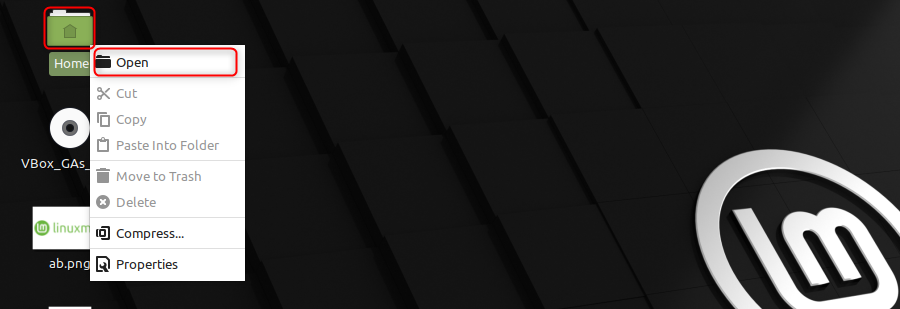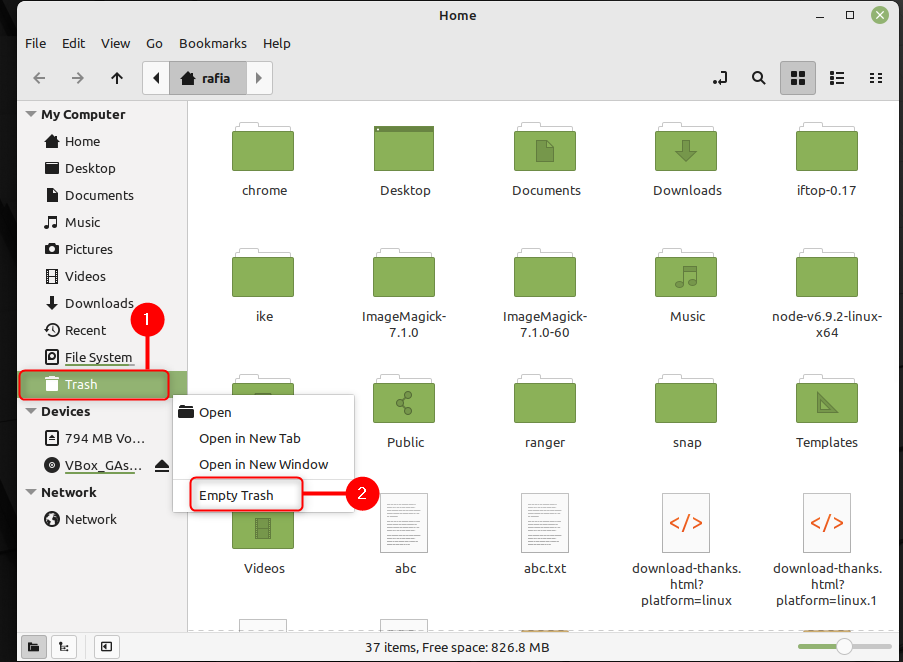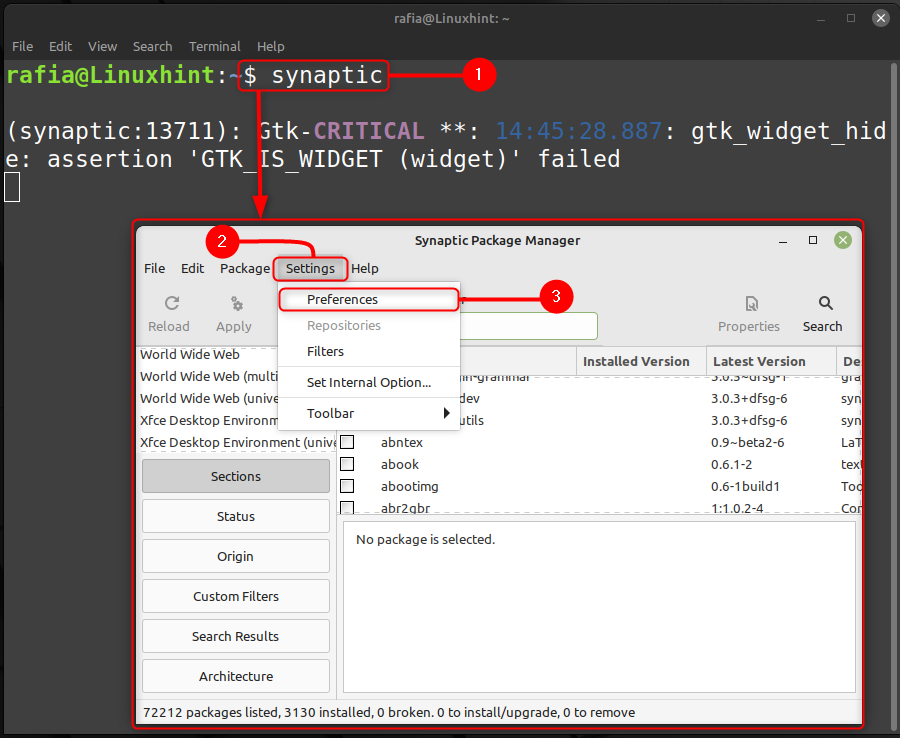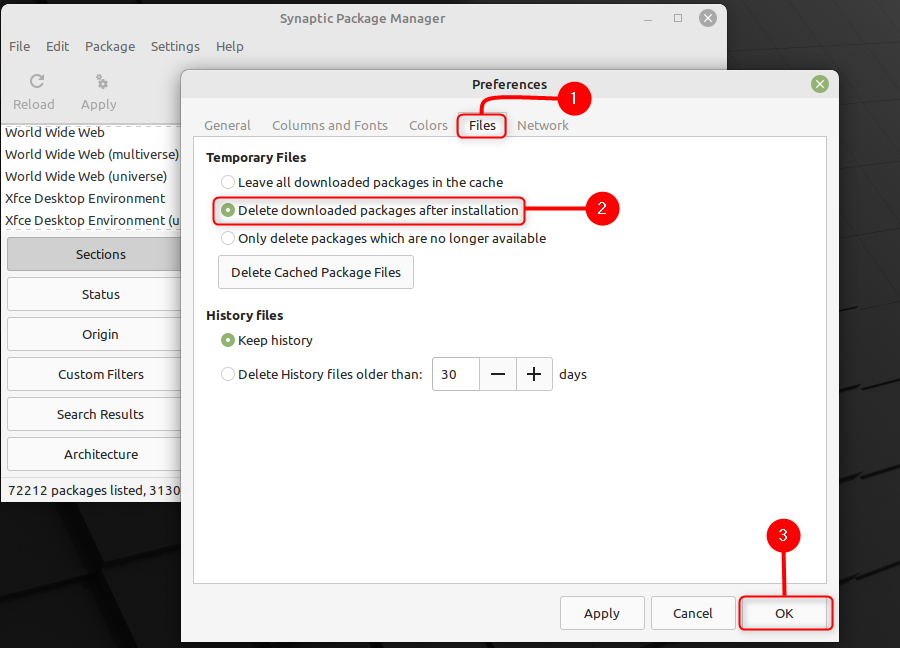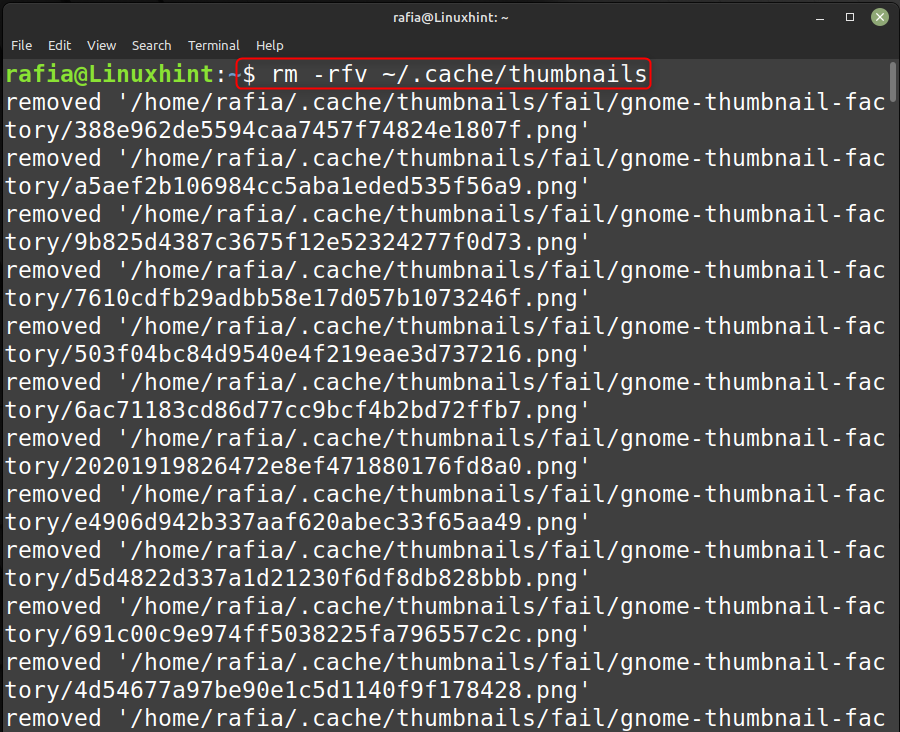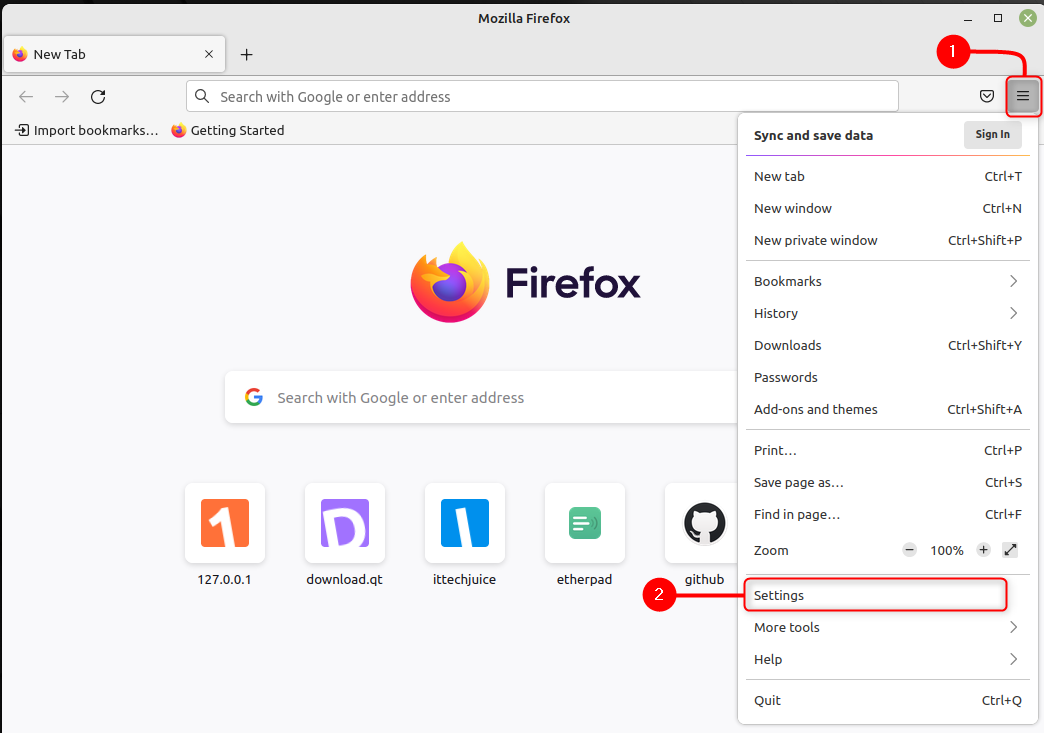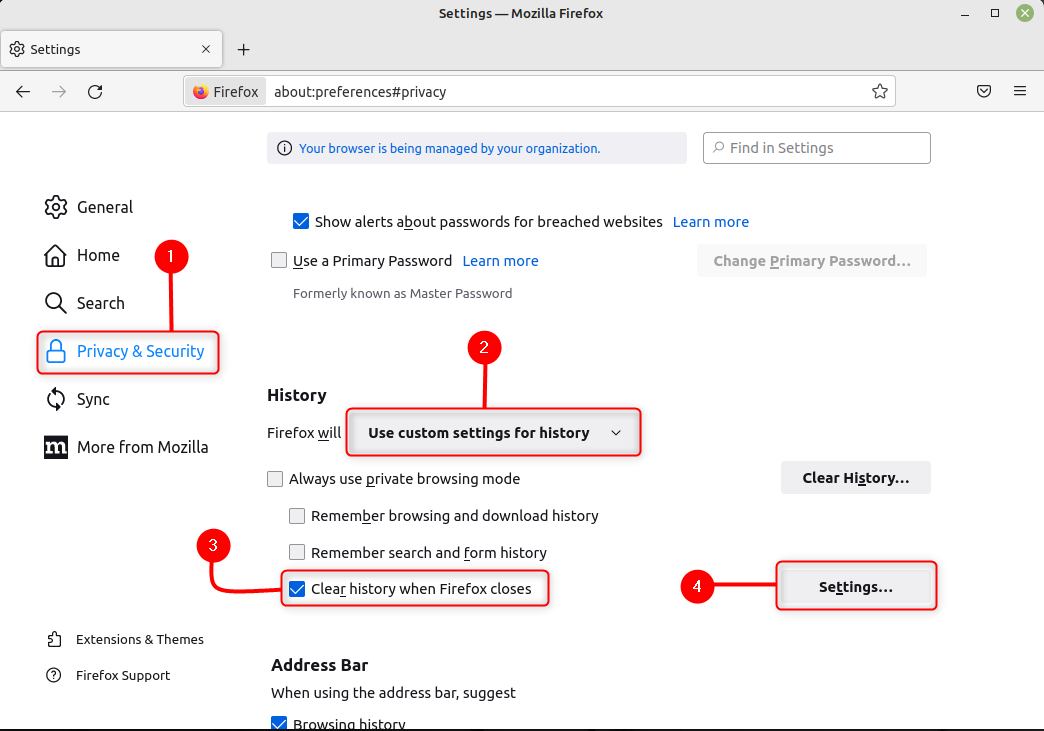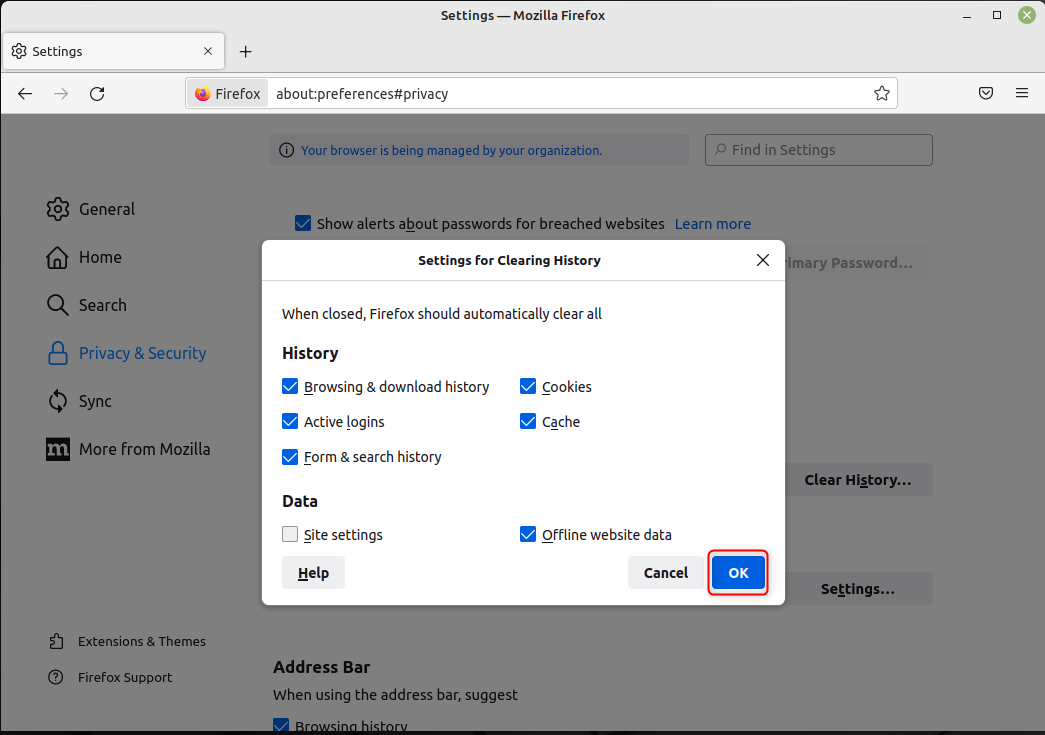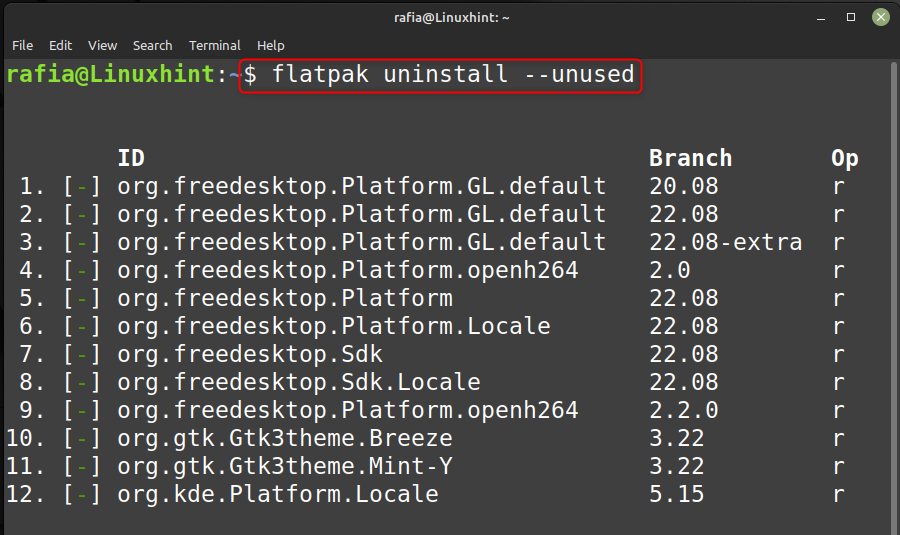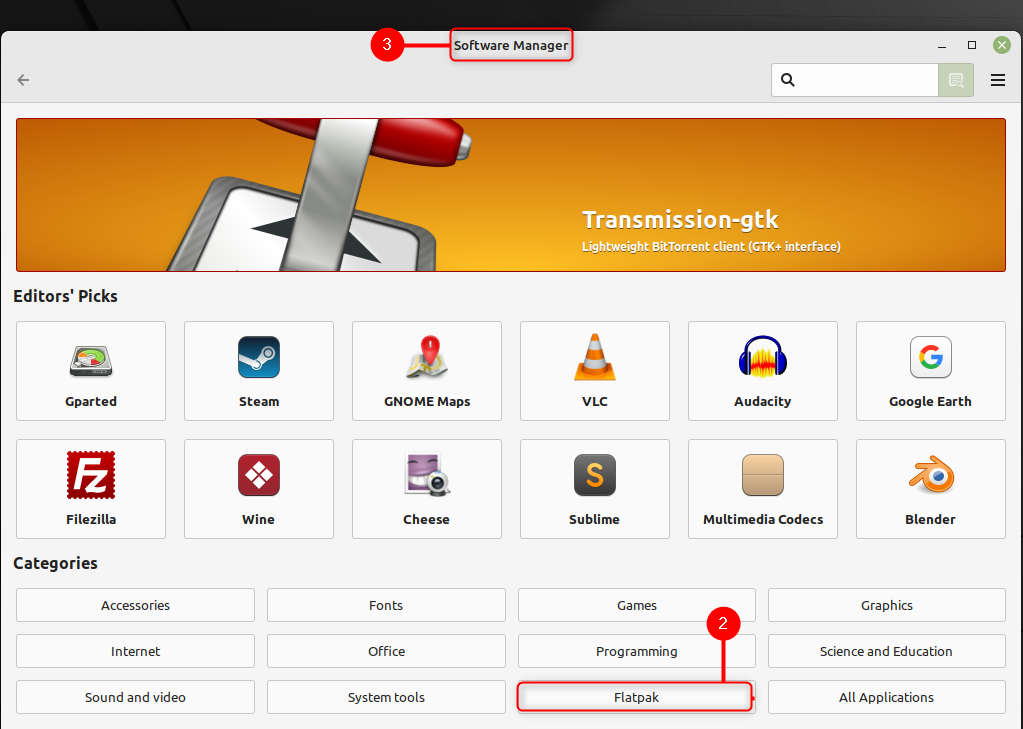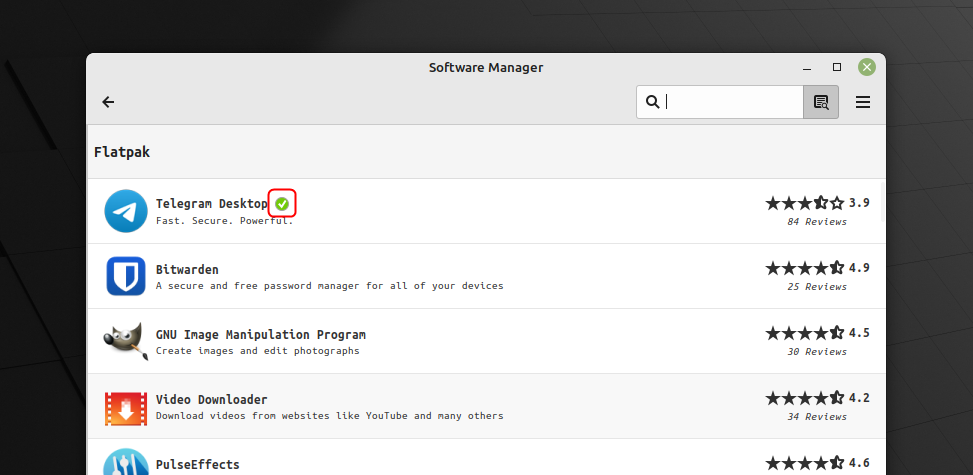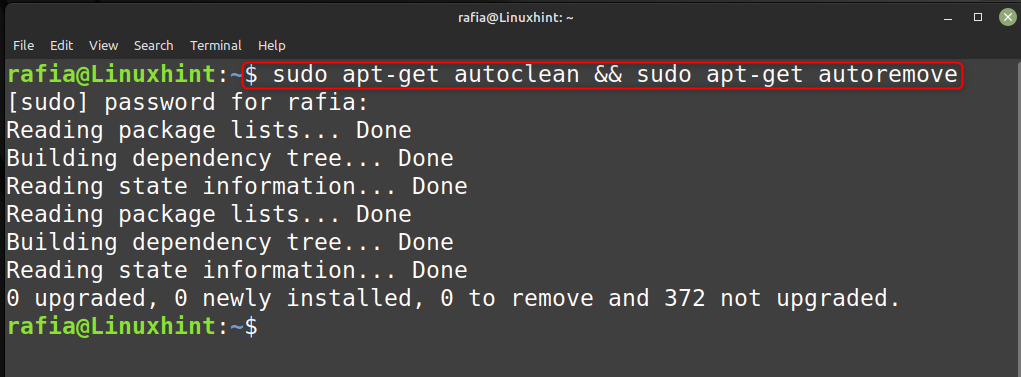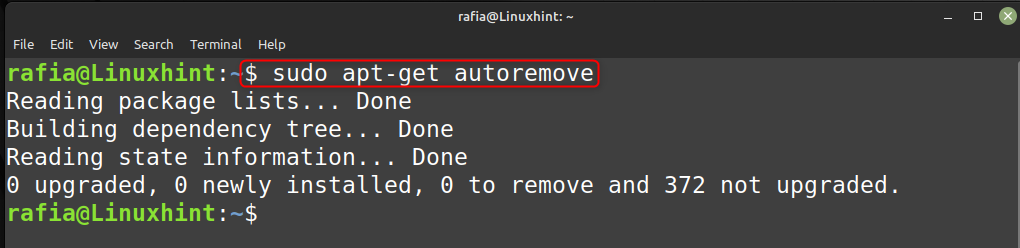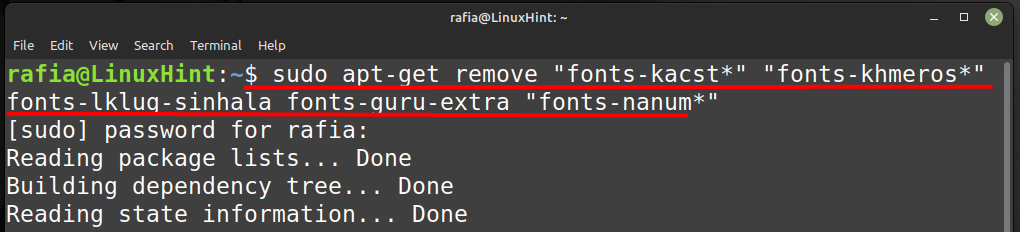Simple Methods to Free Up Space on Linux Mint 21
To free up the space on Linux Mint you can use the methods mentioned below:
- Empty trash bin
- Clear the updates Cache
- Clear the thumbnail cache
- Make Firefox Cleanse Itself
- Dealing with Flatpaks and the Flatpak Infrastructure
- Delete old and not required packages/kernels and APT cache
- Remove Unnecessary fonts
1: Empty the Trash Bin
Whenever you are going to clean your system by deleting files or programs, first empty your bin. To do this at first right click on the Home and then click on Open:
Now go to the Trash, click right on it, and then click on Empty Trash:
2: Clear the Updates Cache
One way to free up space on Linux Mint is clearing the updates cache. To do this follow the below mentioned steps:
Step 1: Type the below mentioned command to launch the Synaptic Package Manager, click on Settings and the Preferences:
Step 2: In Preferences go to Files and select the Delete download packages after installation, and then click Ok.
3: Clear the Thumbnail Cache
You can also clear the thumbnail cache by following the steps mentioned below:
Execute the below-mentioned command to clear all the thumbnail cache on the Linux Mint system:
4: Make Firefox Cleanse Itself Automatically
To do this follow the steps mentioned below:
Step 1: Open the browser, click on the browser menu (hamburger icon) then click on Settings:
Step 2: Now click on Privacy & Security, scroll down, and go to History, choose Use custom settings for history, tick the Clear history when Firefox closes and then at last click on Settings in front of it:
Step 3: In these settings tick all except the Site settings and click on OK:
After this, close your browser and reboot your system to apply the changes.
5: Dealing with Flatpaks and the Flatpak Infrastructure
You can install the latest version of certain applications using Flatpak. But it takes more disk space than that of applications installed using other softwares. You can limit the amount of disk space used by application installed by using Flatpak by following the steps mentioned below:
Step 1: Execute the following command to show the space used by Flatpak:
Step 2: To uninstall the application that are not in used run the command mentioned below:
Step 3: Open the Software Manager click on Flatpak:
Next, remove all applications that you no longer use, installed apps will have a green icon with a tick mark inside to free up the space on your system:
6: Delete Old and Not Required Packages/Kernels and APT Cache
To delete old and not required packages/kernels and Apt cache you can execute the command mentioned below:
To clear apt cache, execute the command given below:
To remove old packages, execute the below command:
7: Remove Unnecessary Fonts
You can uninstall the fonts that you are not using, to do this follow the steps mentioned below:
Step 1: Execute the below mentioned command to remove the fonts:
Step 2: Now reconfigure the font cache by executing the command mentioned below:
Conclusion
You can free up space on your Linux Mint using various methods. You can try all the methods mentioned in the article to free up the disk space including, emptying the trash bin, dealing with Flatpaks and the Flatpak Infrastructures, removing the unused fonts, clearing the browsing history, cache and more.