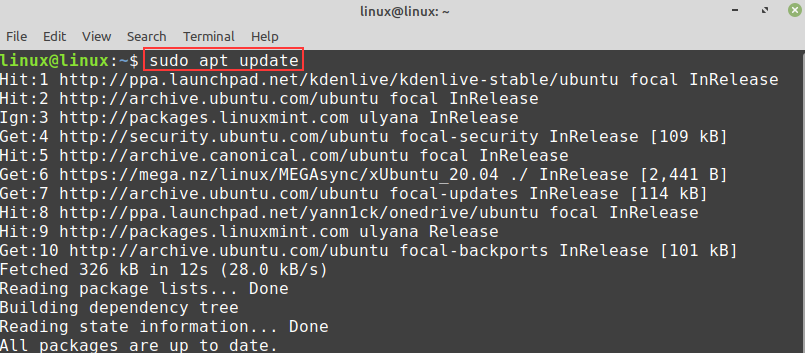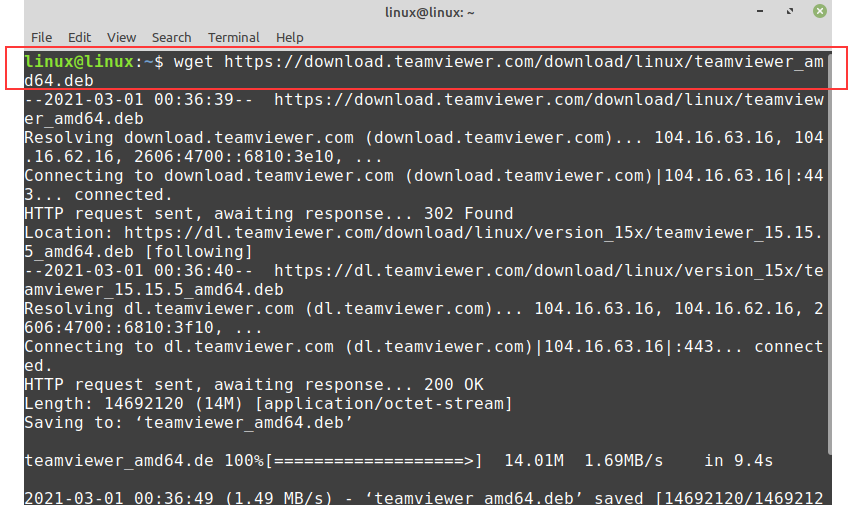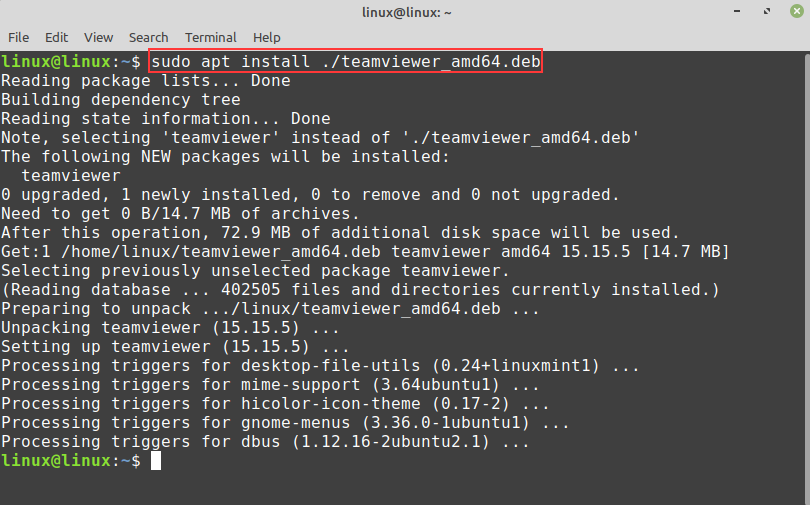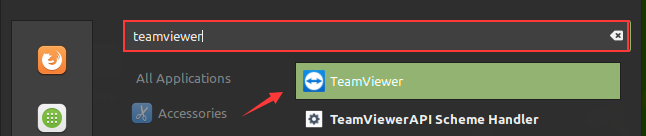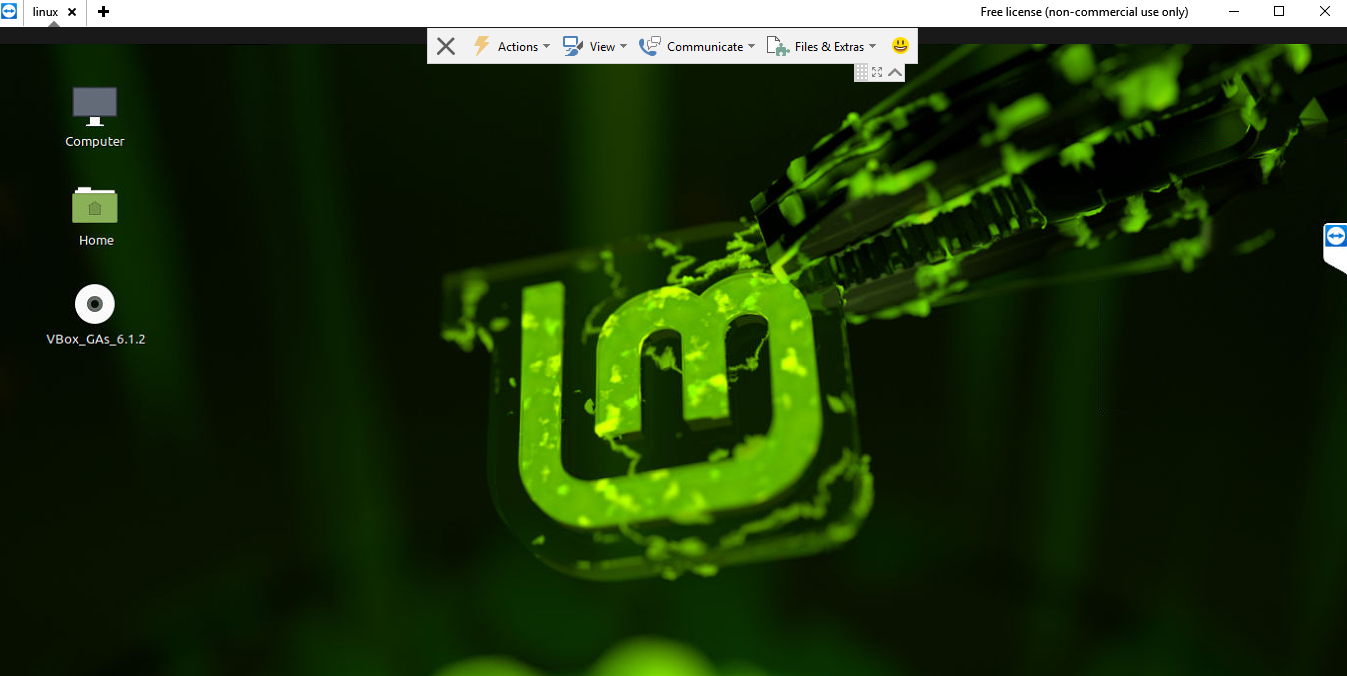TeamViewer is a popular and multi-platform desktop sharing application.
In this article, we will install TeamViewer and share the Linux Mint 20 desktop with other computers.
Installing TeamViewer on Linux Mint 20
TeamViewer is available from the Debian package. We will download the Debian package from the command line and install it in the Linux Mint 20 system.
Update the apt repository:
Next, download the TeamViewer .deb package using the command:
Once the TeamViewer .deb package is downloaded successfully, installing by running the command:
Now, check the TeamViewer’s installed version:
Sharing Linux Mint 20 desktop using TeamViewer
To share Linux Mint 20 desktop, open TeamViewer from the application menu.
The License Agreement will appear on the first launch. Accept the License agreement to continue using TeamViewer.
TeamViewer will assign you an ID and password. Share the password with the other person who wants to access your Linux Mint 20 desktop.
Let’s access my Linux Mint 20 system on my Windows machine.
My Linux Mint 20 desktop is accessible on my Windows machine.
Conclusion
Sharing the desktop can help you troubleshoot a problem on the machine and share the files and documents. TeamViewer is a popular application that enables us to share the Linux Mint desktop with other computers over the internet. This article focuses on installing TeamViewer on Linux Mint and sharing the Linux Mint 20 desktop.