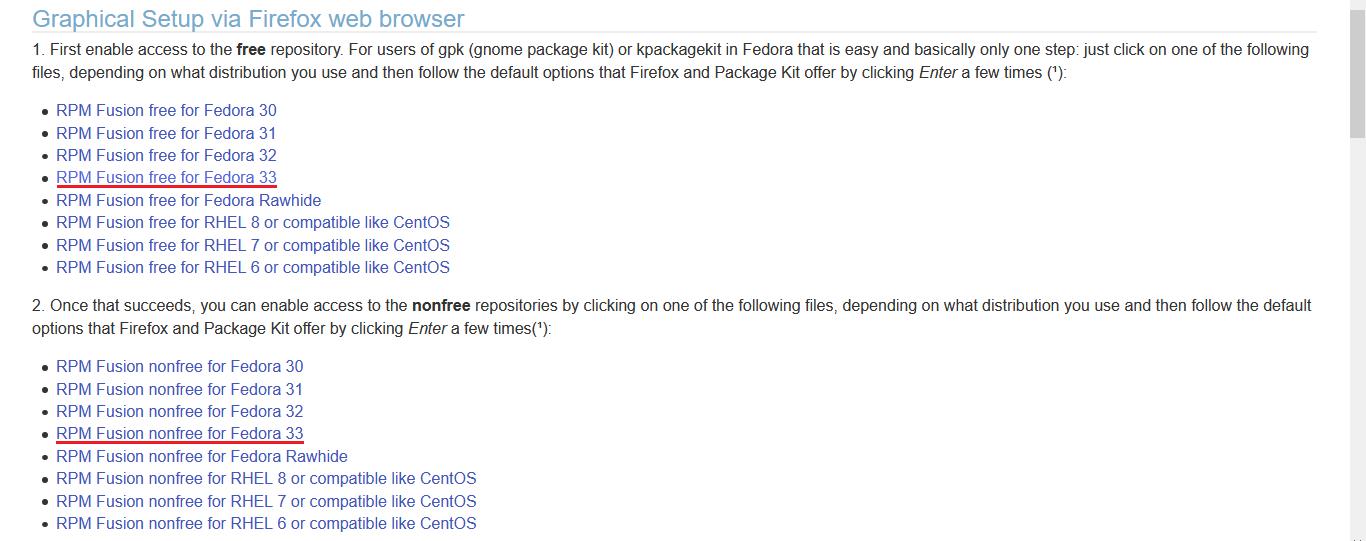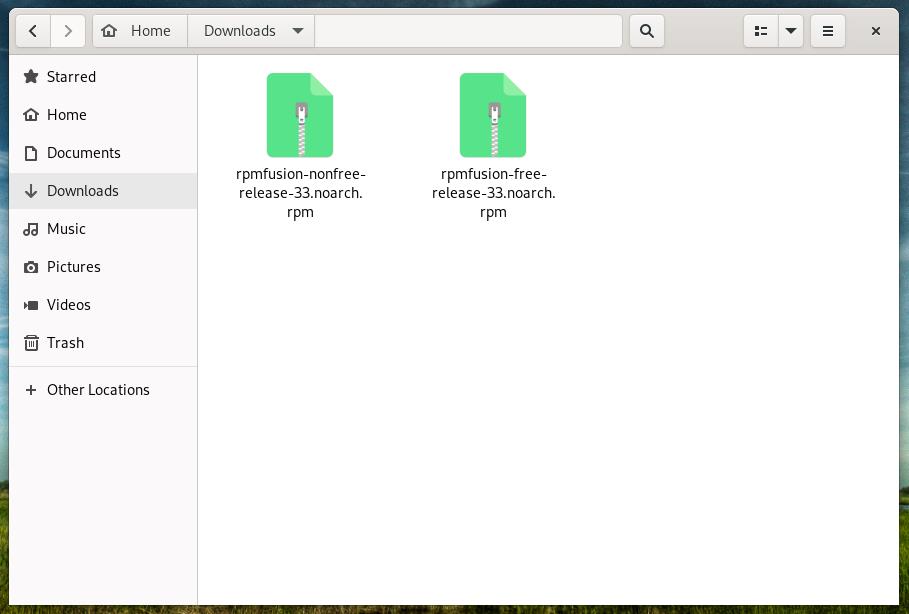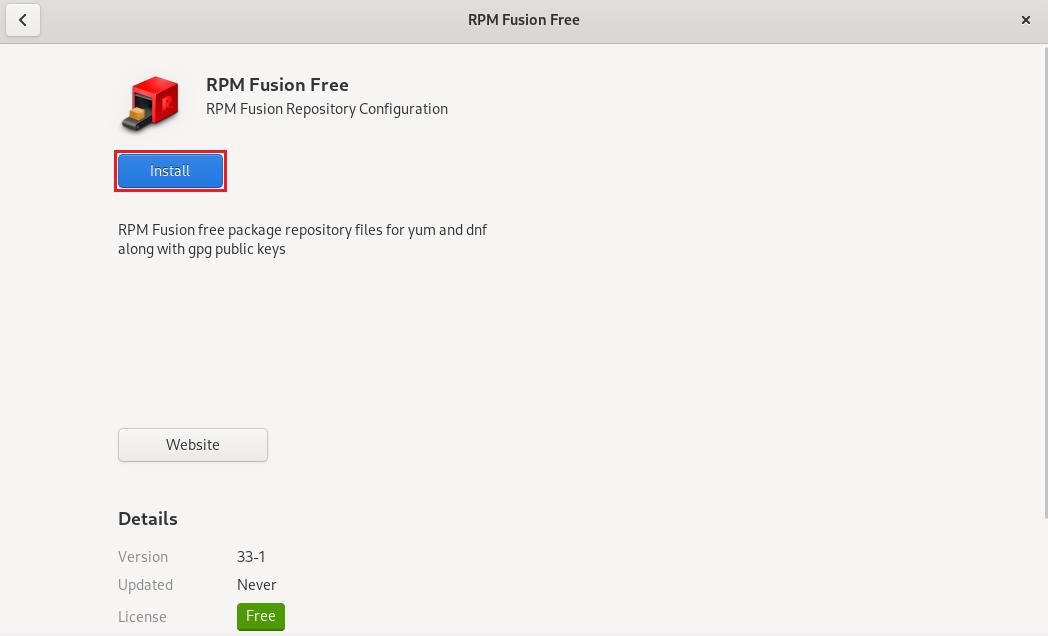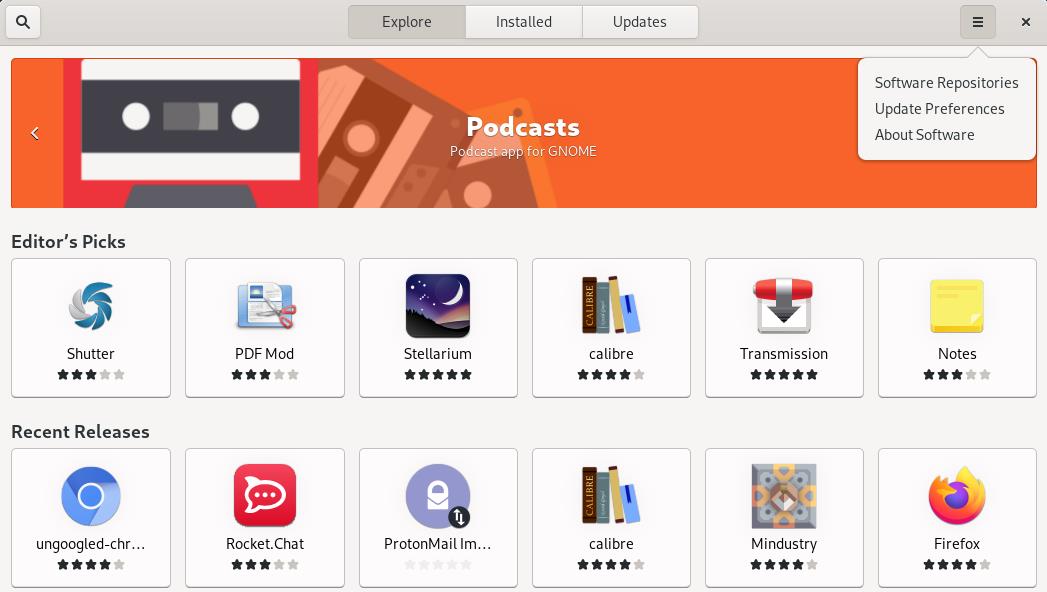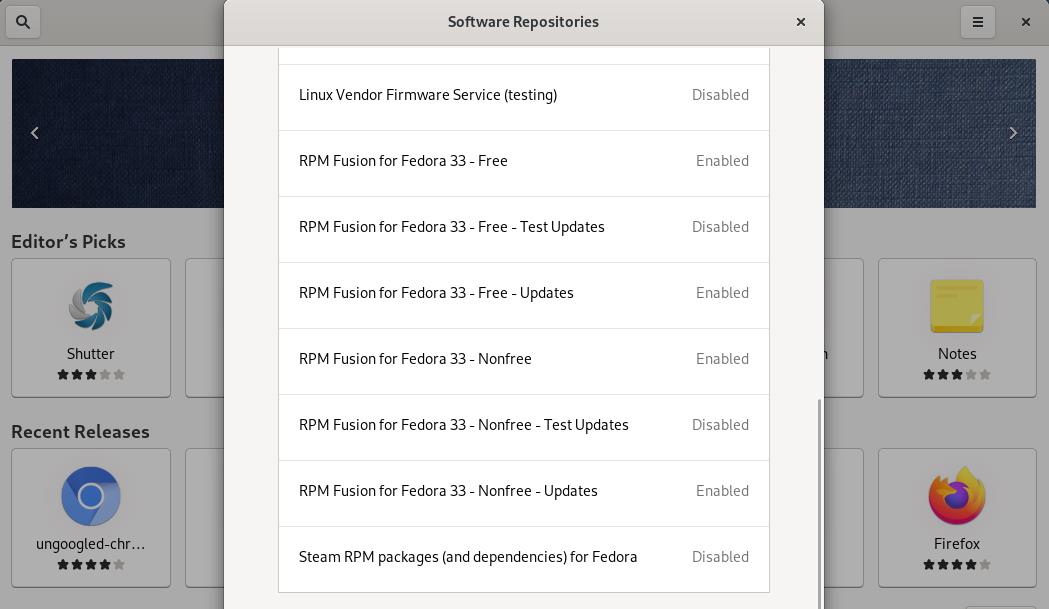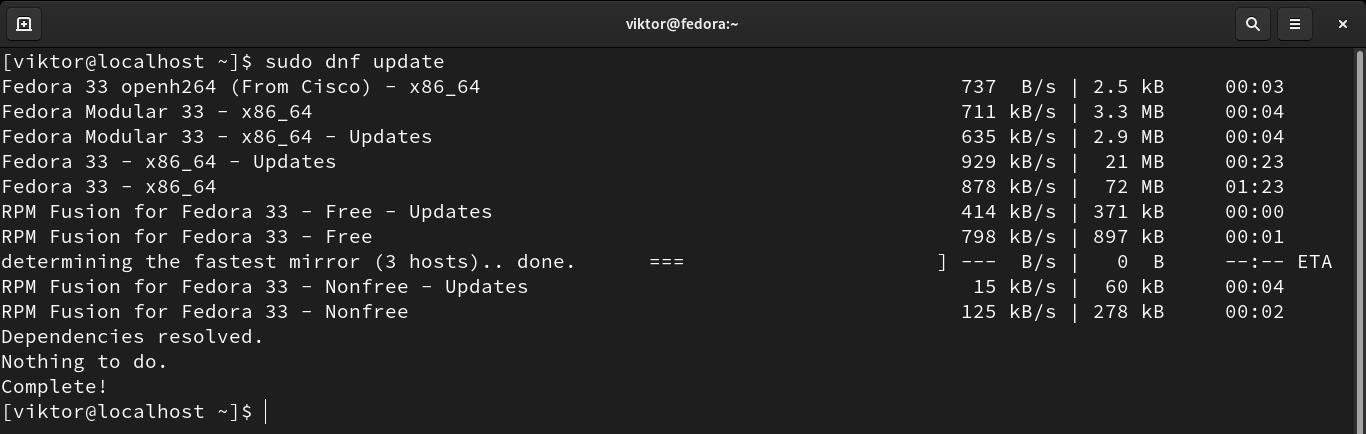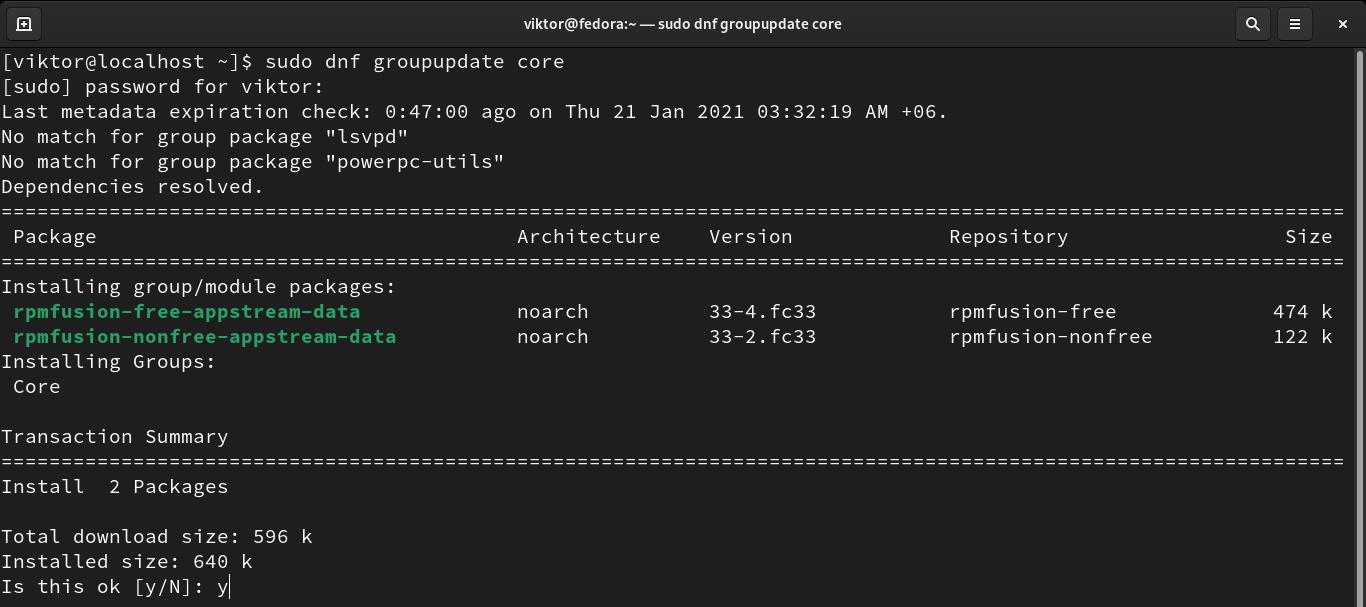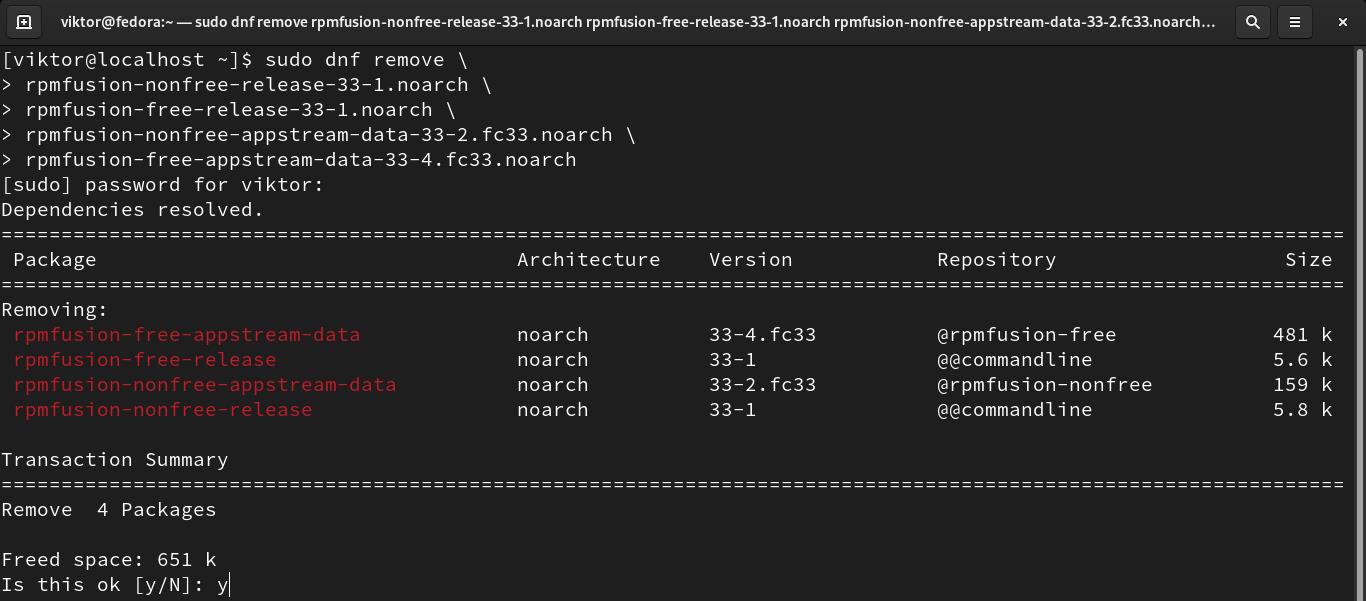- The package contents can’t be proprietary.
- The package can’t be legally encumbered.
- The package can’t violate the laws of the United States (especially Federal or applicable state laws).
This is where third-party repositories come into play. These repos have more freedom to provide software packages that Fedora excludes.
In this guide, check out how to set up RPM Fusion on Fedora Linux.
Fedora and RPM Fusion
RPM Fusion is one of the most popular third-party repos for Fedora, CentOS/RHEL, and similar distros. It’s often the primary source of many third-party applications for Fedora. RPM Fusion is a result of three projects merging: Dribble, Freshrpms, and Livna. Check out RPM Fusion.
All the packages from RPM Fusion are pre-compiled and available for all the current versions of Fedora, RHEL, and derivatives. RPM Fusion works with tools like YUM, DNF, and PackageKit. In the case of Fedora, YUM, and DNF are both available.
There are two different repos under RPM Fusion:
- RPM Fusion free: It contains open-source software.
- RPM Fusion non-free: It contains software without having an open-source licensing, but the source code is available for free.
There are also additional third-party repos for Fedora, for example, Google Chrome repo.
Configuring RPM Fusion
RPM Fusion is quite simple to configure, and it’s possible to do via both GUI and CLI.
Configure RPM Fusion using GUI
RPM Fusion offers direct RPM packages to configure the repos. Go to the RPM Fusion configuration page and download the RPM packages for both “free” and “non-free” repos.
Once downloaded, launch the file manager and browse for the RPM packages. Double-click the RPM packages. It’ll open them in GNOME Software.
Click “Install” to install the RPM package. It’ll require sudo privilege to act.
Finally, check if the RPM Fusion repos are enabled. Go to GNOME Software >> “Software Repositories”. If disabled, enable them. The actions will require sudo privilege to perform.
Voila! RPM Fusion is successfully installed and effective!
Configure RPM Fusion using CLI
RPM Fusion is easier to configure using the command-line. All it requires is running a single-line command to install the repository RPMs.
The following command will install RPM Fusion in both “free” and “non-free” repos. DNF will automatically grab and install the appropriate RPM packages for the Fedora version currently running.
RPM Fusion should be enabled by default. The next step is to update the DNF cache. Run the following command:
If you’re using the GNOME/KDE desktop, the following step is recommended. It enables RPM Fusion integration with GNOME Software and KDE Discover.
Disabling and enabling RPM Fusion
When a repo isn’t necessary, it’s generally better to disable the repo. A disabled repo will still remain configured in the system, but it won’t be used for installing or searching packages.
To disable RPM Fusion repo, run the following commands:
$ sudo dnf config-manager --set-disabled rpmfusion-nonfree
If RPM Fusion is necessary once again, then enable the repos using the following commands:
$ sudo dnf config-manager --set-enabled rpmfusion-nonfree
Removing RPM Fusion
Removing RPM Fusion from the system is simple. All it requires is to remove the RPM packages for both RPM Fusion “free” and “nonfree” repos.
First, determine the package name for the RPM Fusion repos.
Remove the packages using the following command:
Final thoughts
RPM Fusion hosts tons of awesome software that aren’t available from the official Fedora/RHEL repos. After following this guide, hopefully, you’ve learned how to take advantage of this awesome repo.
Happy computing!