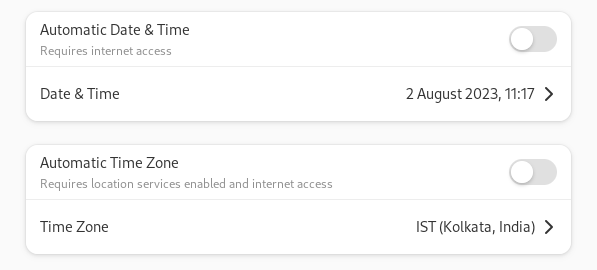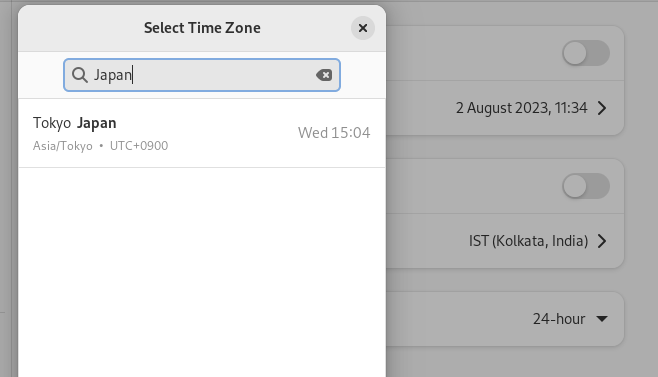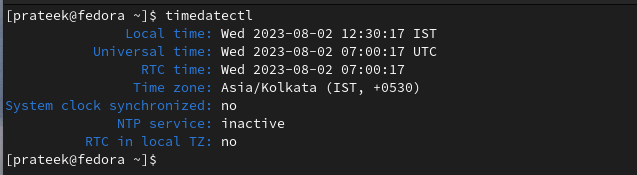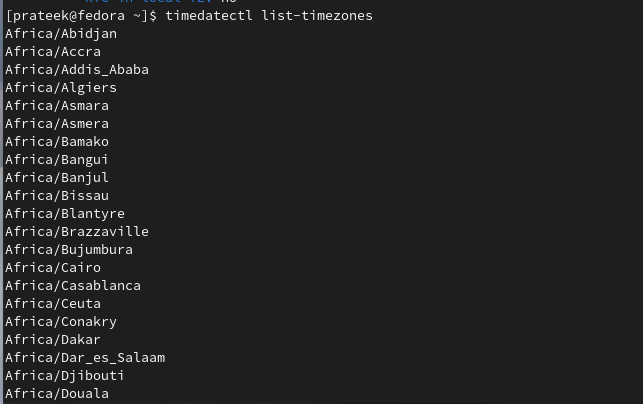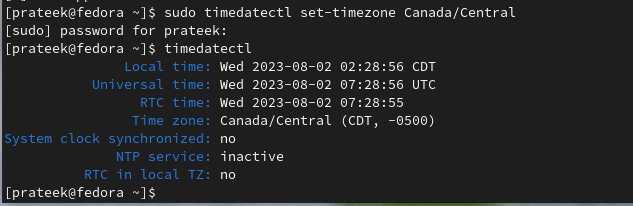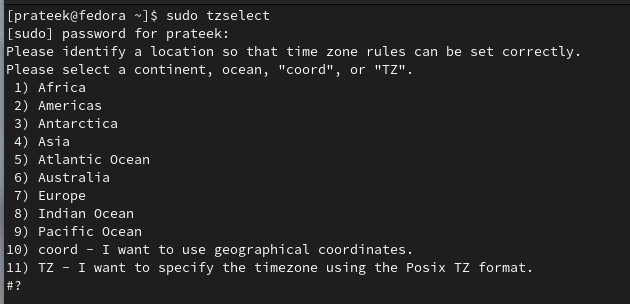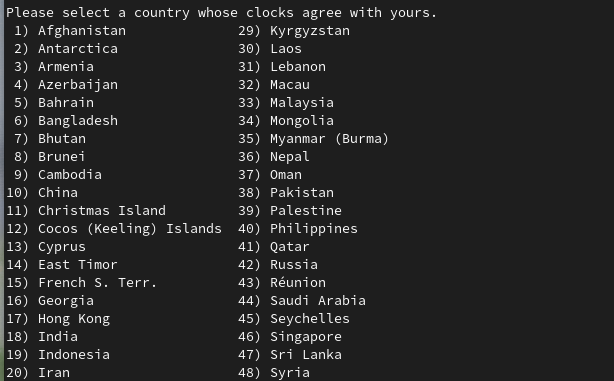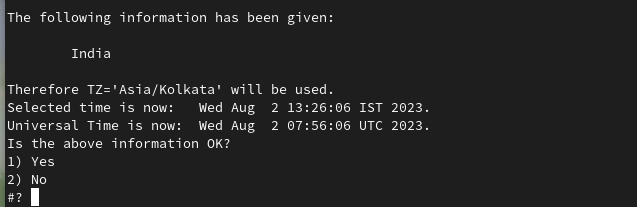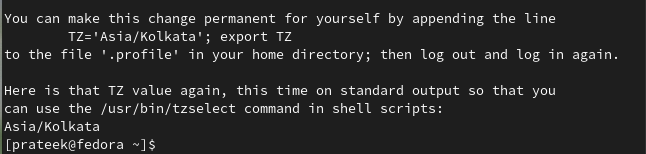Although operating systems like Windows have a simple approach to changing the time zone, this is not the case with Linux distros like Fedora, Rocky Linux, etc. If you are a Fedora Linux user and need to set or change your time zone, this short tutorial is for you. Here, we will explain simple ways to set or change the time zone in Fedora Linux.
How to Set or Change the Time Zone in Fedora Linux
Let’s divide this section into multiple parts to change the time zone through command-line and graphical approaches.
The GUI Approach
Open the Settings window from the application menu, and then go to the Date and Time section.
Now toggle off the Automatic Date & Time option, and then you can change the date and time manually.
As an example, let’s change the time zone from Kolkata to Japan.
The Command Line Approach
In case you want to change the timezone from the terminal, you can use the following commands:
The timedatectl Command
The ‘timedatectl’ commands allow you to change the clock settings and all the related configurations. Let’s use the timedatectl command with no additional options:
The above command shows the current date, time zone, and all the related information about the time configuration.
Similarly, you can use the following command to list all the available time zones for your system.
Now, you can set up the time zone according to the information given in the previous command.
For example, let’s change the time zone to Canada/Central using the following command:
The tzselect Command
Although the timedatectl command provides a simple way to change the time zone, if you want to check everything step by step, you can use the tzselet command. First, run the following command to list out all the options available in the tzselect:
Here, you can select the time zone by entering its sequence number. For example, you need to press 4 to select Asia time zone, and it will list all the countries available for that time zone.
Now select the country; in this example, we have selected India, which is available as the 18th number.
Finally, press 1 to confirm the selected changes in the time zone.
Wrapping Up
So, this concludes the simple ways to set or change the time zone in Fedora Linux. We have explained GUI and CLI approaches so you can adjust the time zone accordingly. Moreover, we recommend running the commands correctly to avoid errors during the time zone setup.