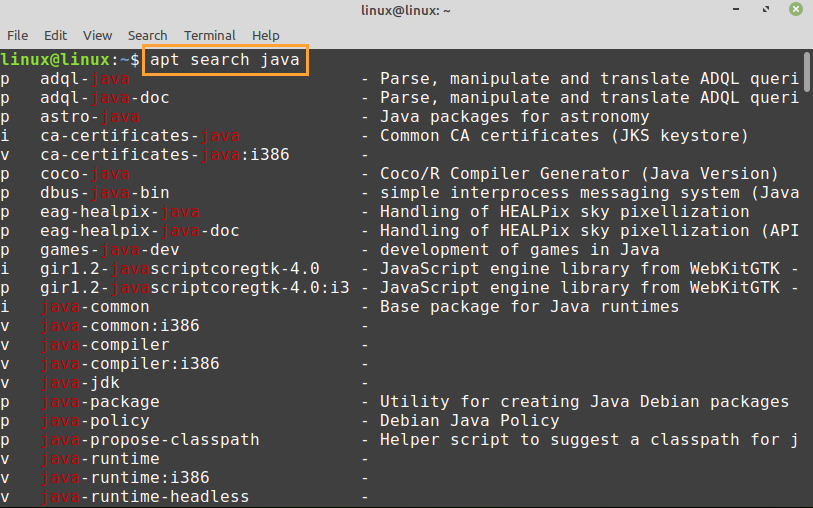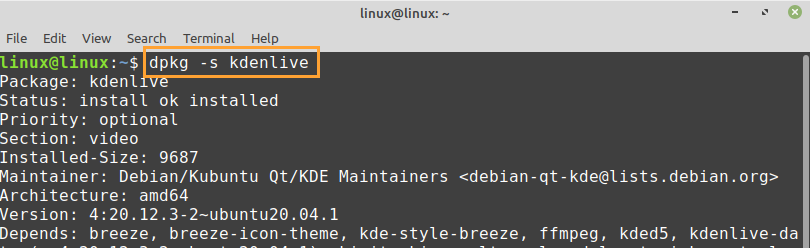[adthrive-in-post-video-player video-id=”LUt03HaL” upload-date=”2021-04-06T05:39:19.000Z” name=”How to search for a package on Linux Mint” description=”How to search for a package on Linux Mint” player-type=”collapse” override-embed=”true”]
We can install multiple packages on Linux Mint to enhance the system functionality. A package contains multiple files and information. Searching the installed packages on the Linux Mint system is very straight-forward. We can easily search for the packages through the command line and Synaptic package manager application.
Searching a Package on Linux Mint from Terminal
We can use apt, apt-cache, and dpkg commands to search packages on Linux Mint.
Let’s discuss these commands one by one to search the packages on Linux Mint.
Using apt to Search a Package on Linux Mint
The apt command is usually used to install the packages on Linux Mint, Ubuntu, and Debian systems. Moreover, we can also search the packages with the apt command. Following is the syntax of using the apt command for searching the packages:
The “keyword” refers to the keyword of a package. Let’s replace the keyword with Java and search all the available java packages:
All the packages that contain Java keywords will be listed on the terminal.
In case you want to verify if either a specific package is installed on our Linux Mint system or not, you have to write the complete name of the package with the apt command as follows:
In the output, you can see that the “astro-java” package appears because it is installed on my system.
If we try to search for a package that is not installed on our Linux Mint system, then nothing will appear in the output. Let’s see an example of it below:
The losslesscut is not installed on my Linux Mint system, therefore, nothing appears in the output.
Using apt-cache to Search a Package on Linux Mint
The apt-cache command can also be used to search a package on the Linux Mint system. The syntax of the apt-cache command for searching a package is as follows:
Let’s search the “astro-java” package with the apt-cache command:
The astro-java package is installed on my Linux Mint system.
Using dpkg to Search a Package on Linux Mint
The dpkg is a package manager for Linux Mint.
To search for a package, we use the -s option with the dpkg command as follows:
Let’s search the Kdenlive video editor package using the dpkg command:
Searching a Package on Linux Mint from the Synaptic Package Manager
Open up the synaptic package manager from the application menu. Authentication is required to open this application. Enter your password and press “Authenticate”.
The synaptic package manager application’s dashboard will appear.
Hit the search icon, enter the package name for searching and click “Search”.
It shows all the available Java related packages.
Conclusion
Searching for a package in Linux Mint is very easy when using the command line and synaptic package manager. We can use apt, apt-cache, and dpkg commands to search packages. Moreover, the synaptic package manager is a GUI-based application tool for managing packages on Linux Mint.