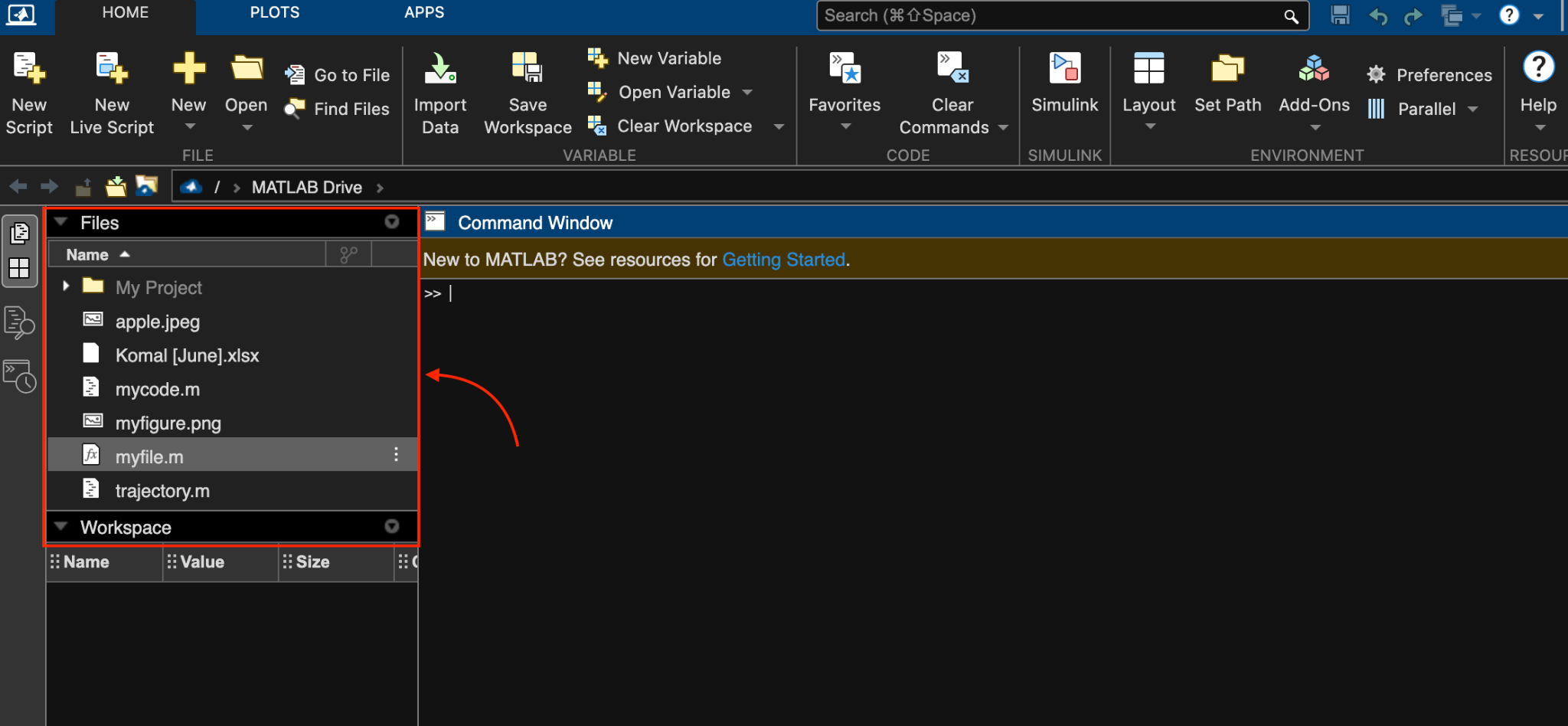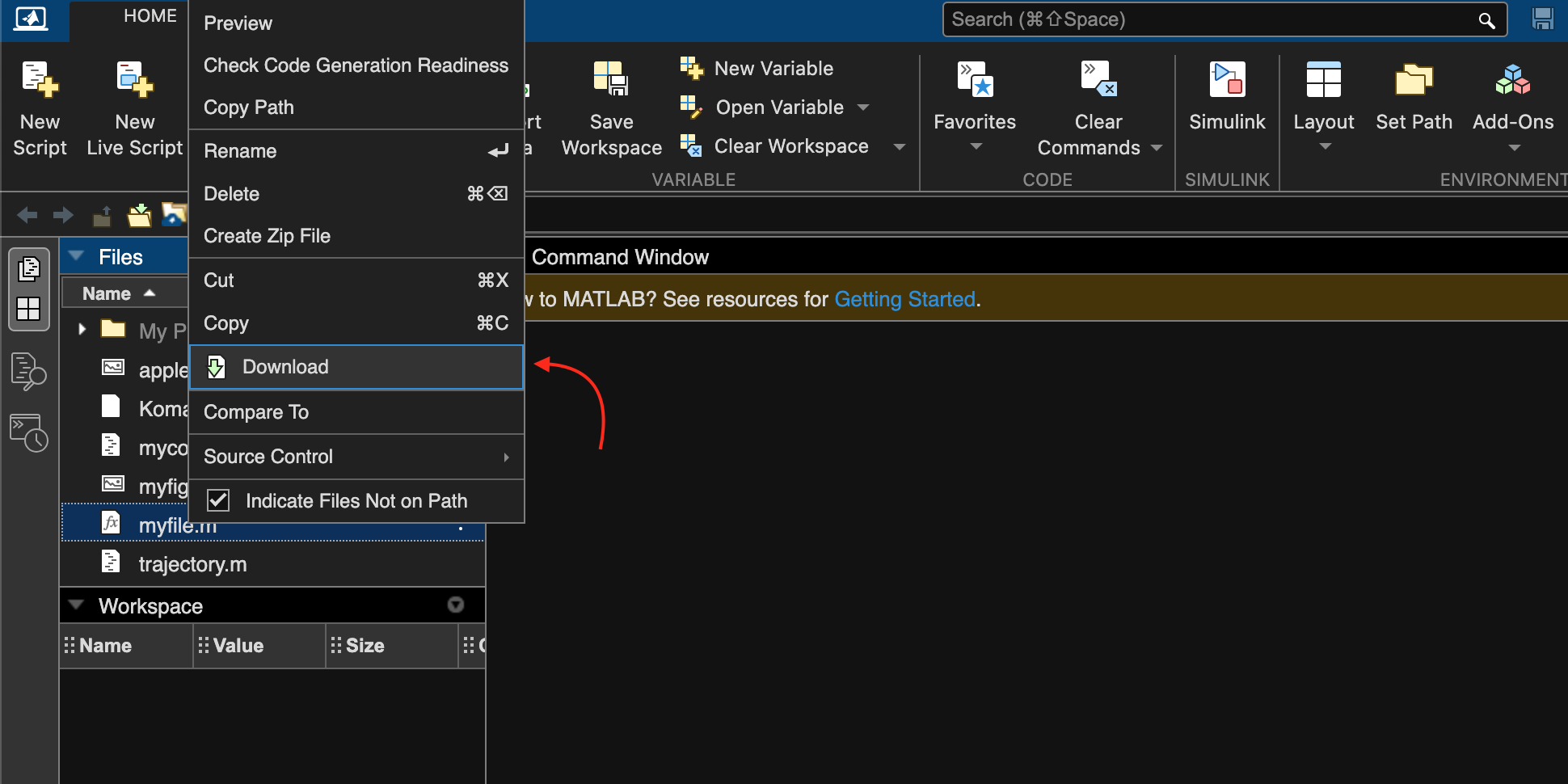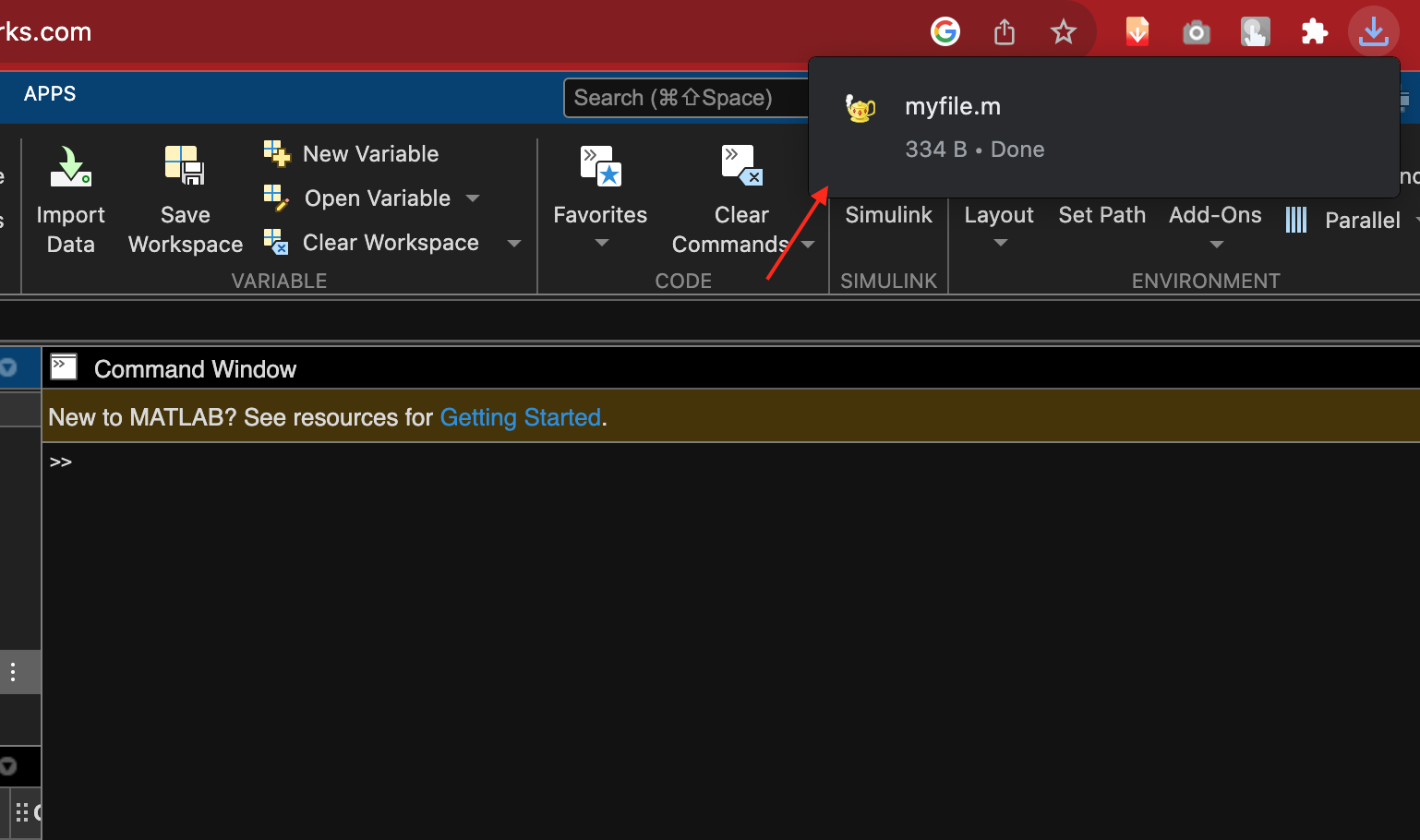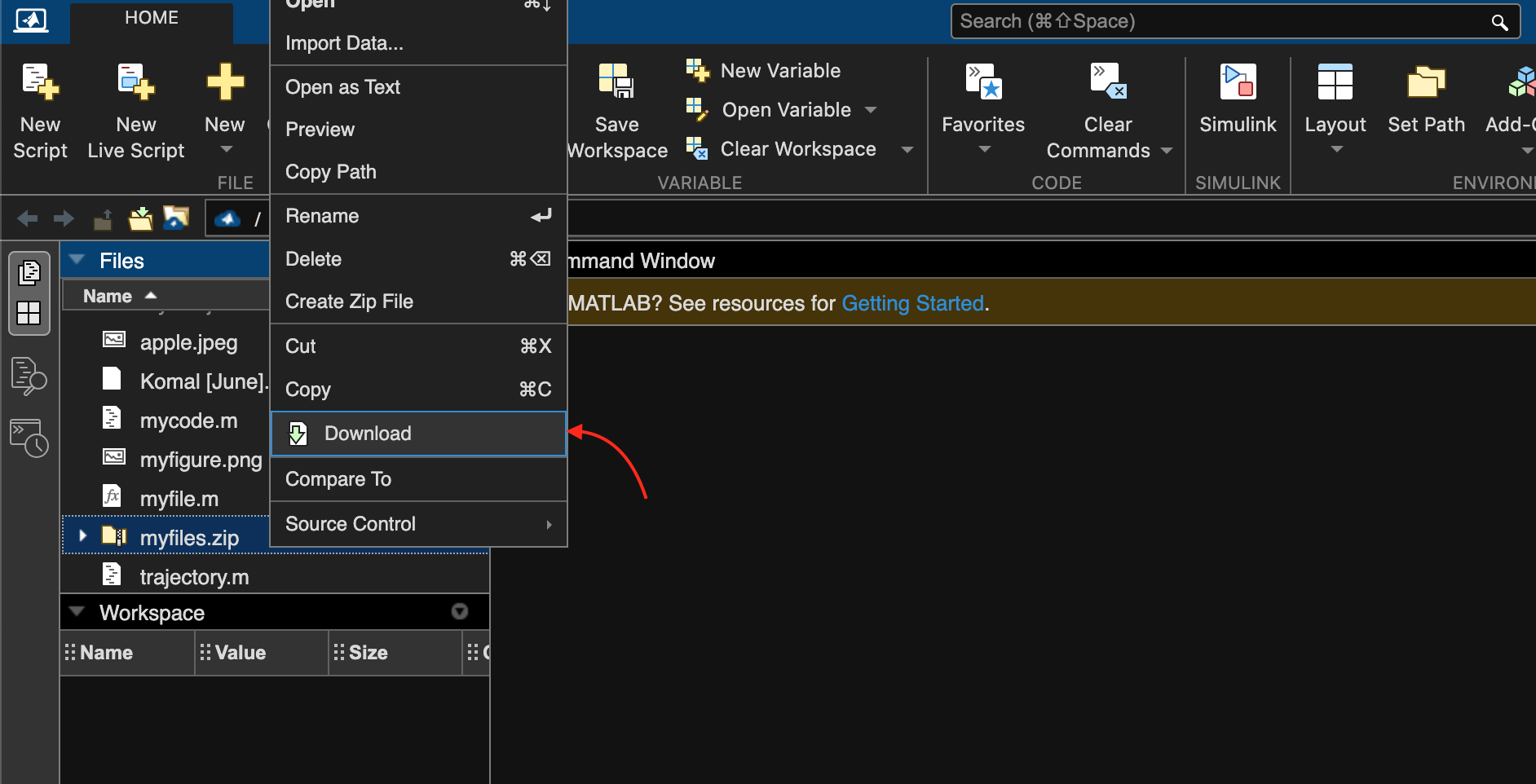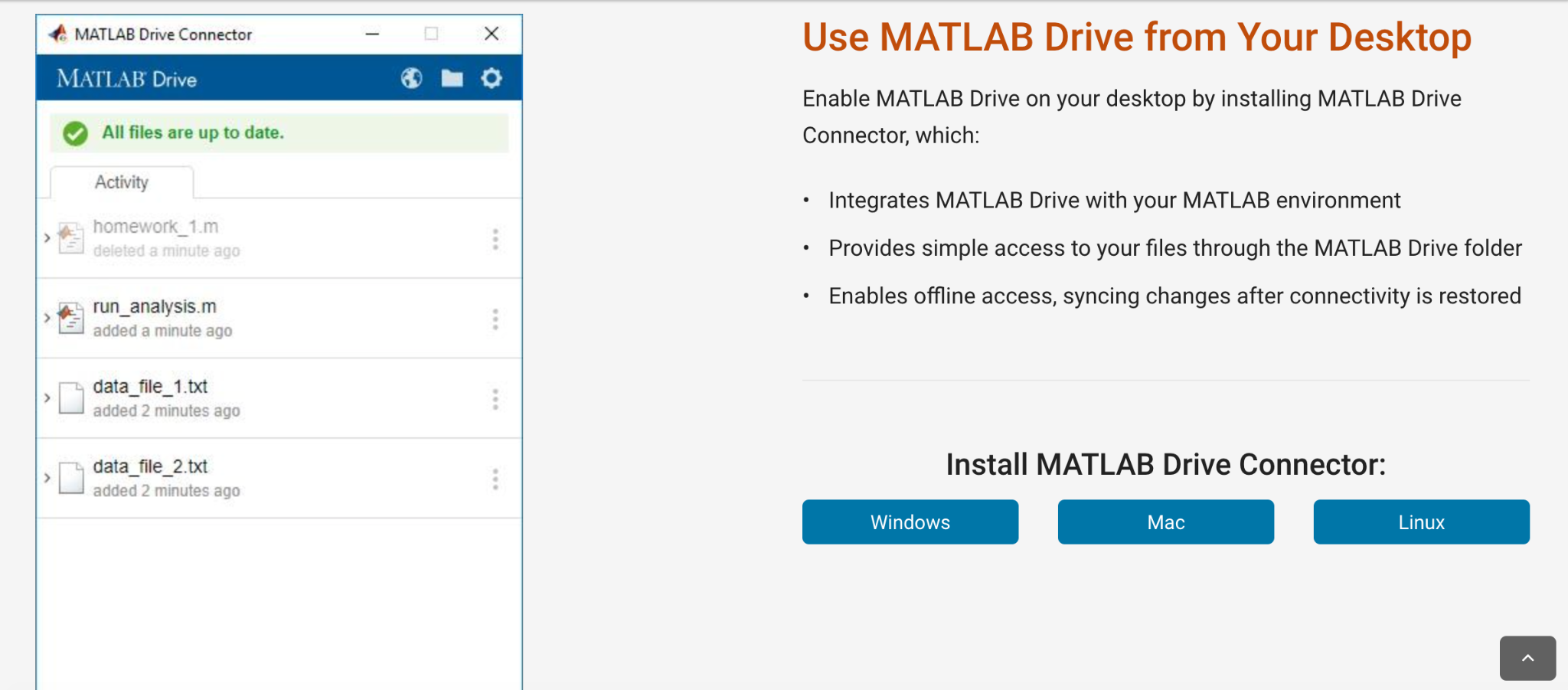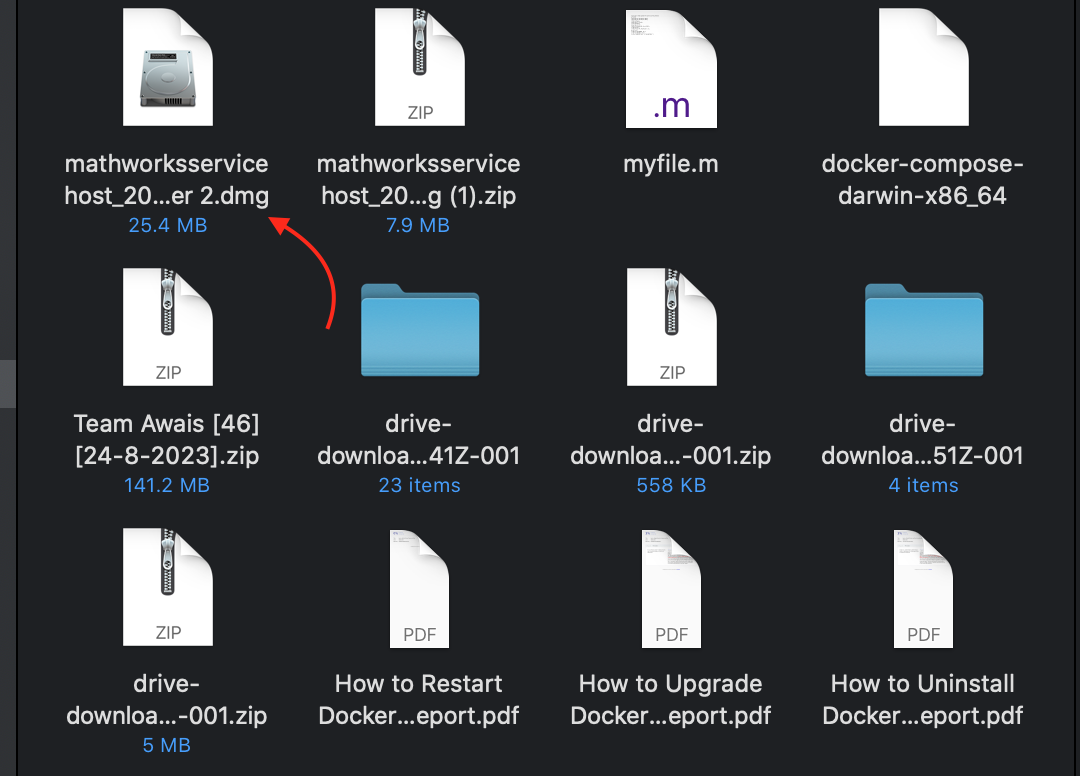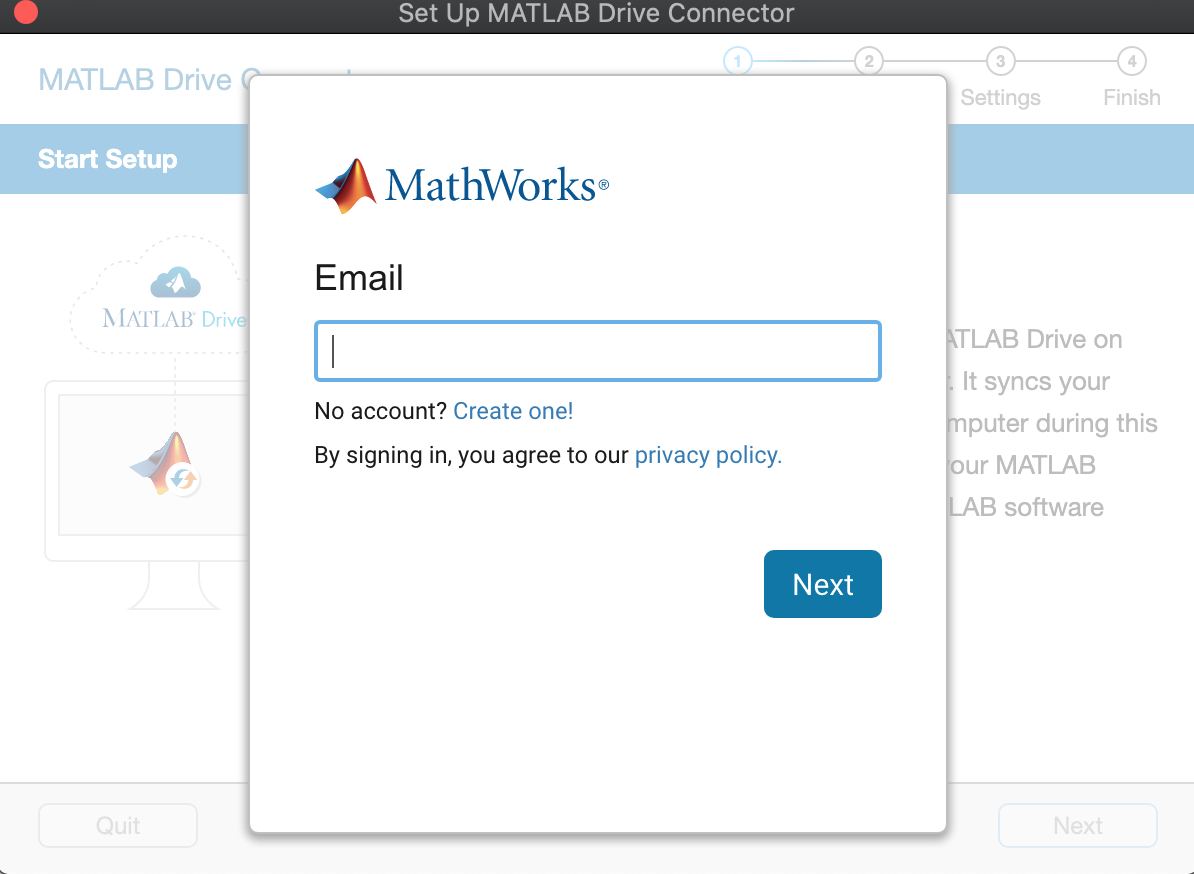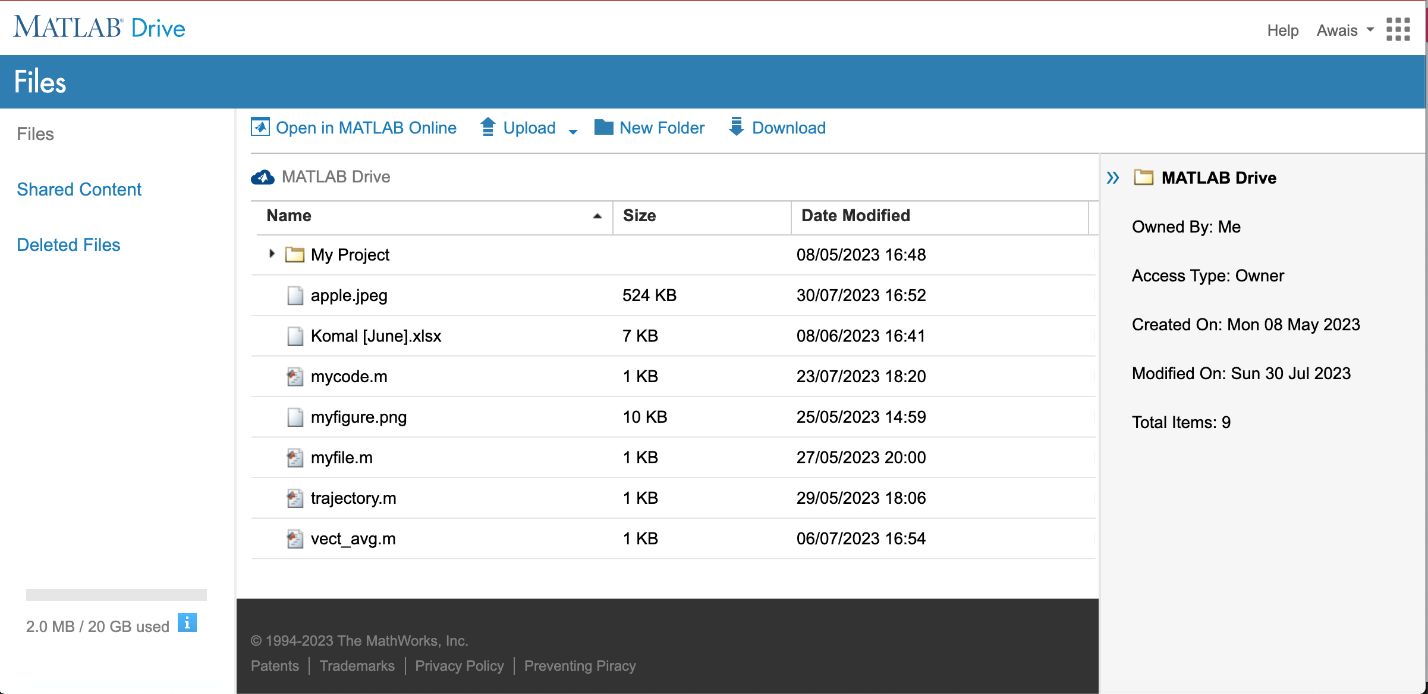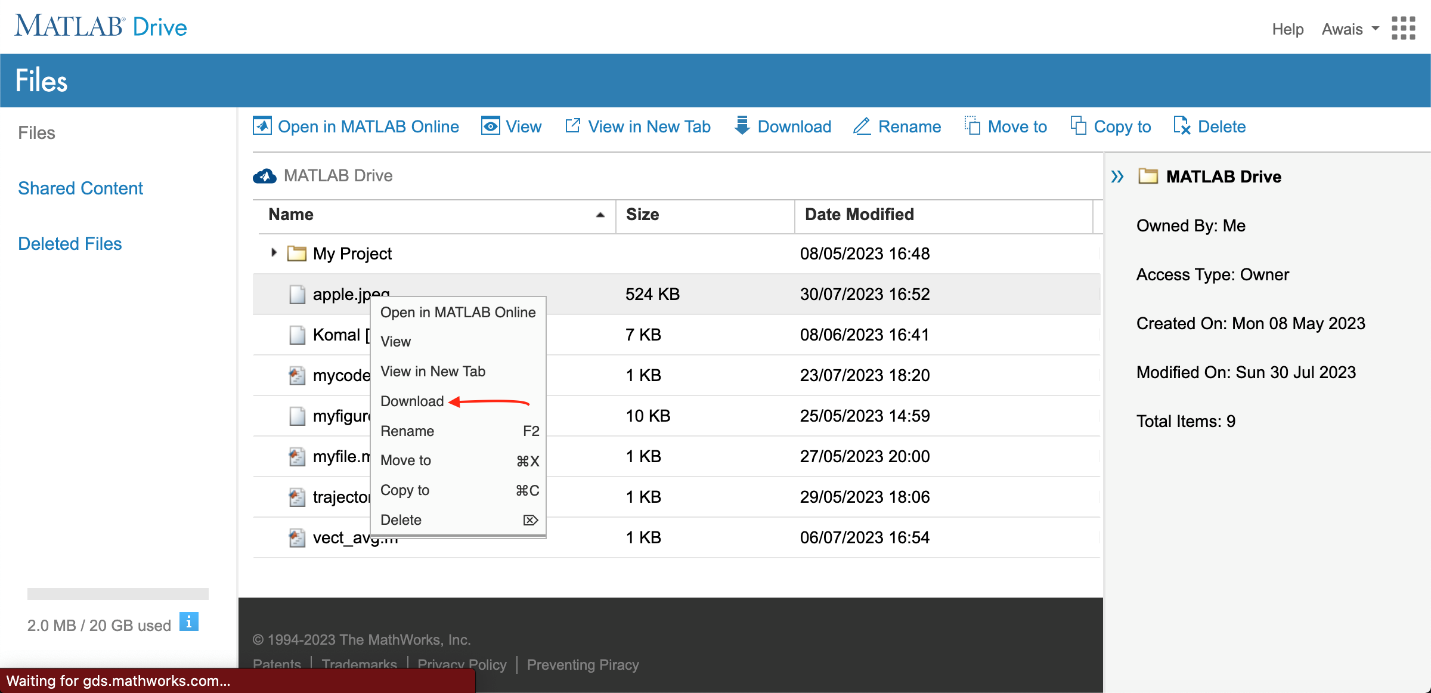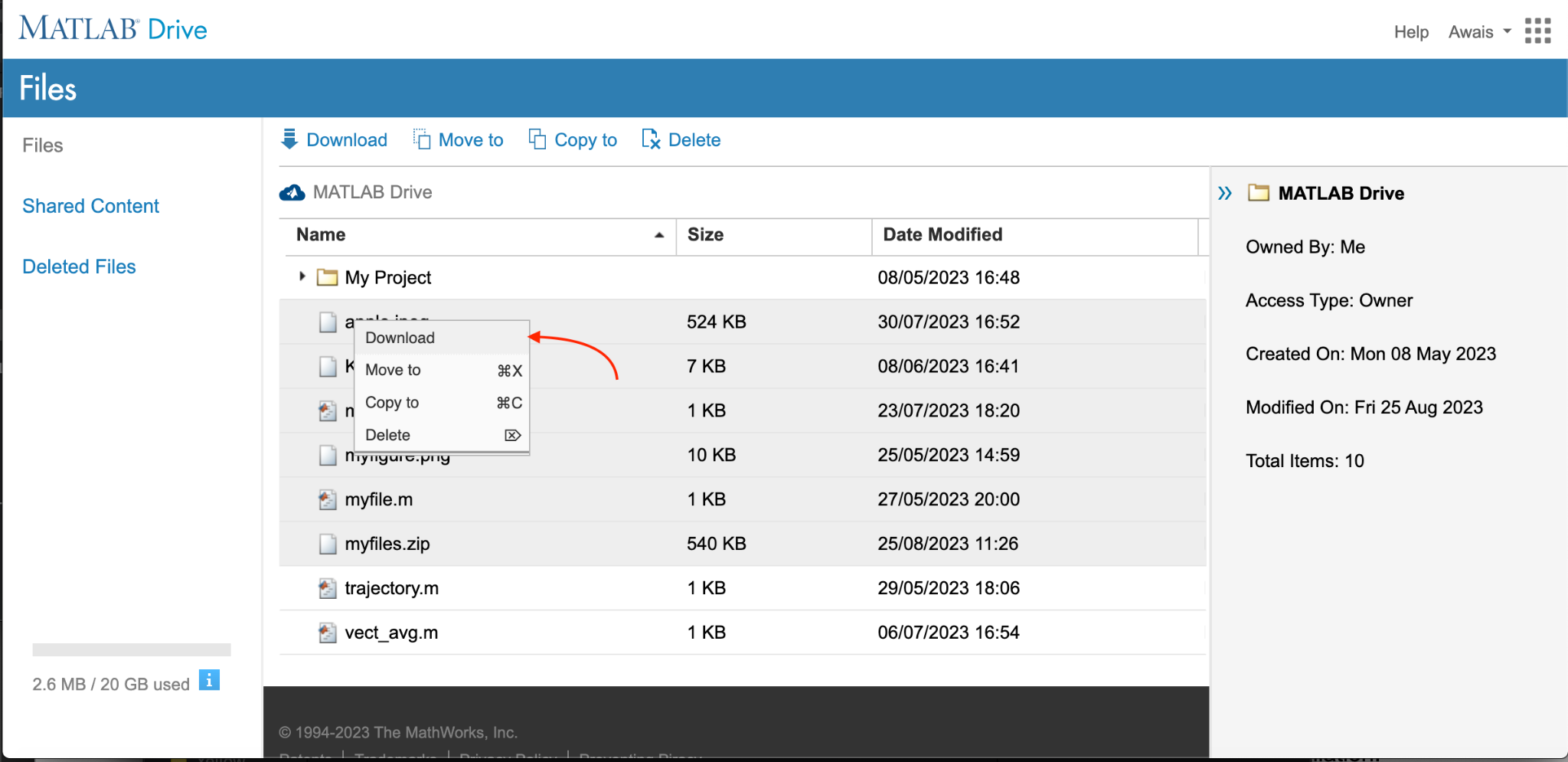This guide will explore how to save MATLAB files online to our computer in MATLAB.
How to Save a MATLAB File Online to a Computer?
You can save a MATLAB file online to a computer by:
Let’s explain these methods in detail.
1: How to Save a MATLAB File Online to a Computer By Downloading the File?
MATLAB Online provides an easy way to quickly save your important files in your local drive on your computer. You can perform this by following the given below steps to save a MATLAB file to your computer online:
Step 1: Open MATLAB Online and sign in to your MathWorks account. You will see the files at the left corner of your MATLAB dashboard.
Step 2: Right-click on any file and select the Download button.
This will save the file to a local downloads folder on your system.
1.2: How to Save Multiple Files in MATLAB Online?
You can also save multiple files on your MATLAB using the following steps:
Step 1: Select the files while holding the SHIFT button from your keyboard, right-click on it then select the Create Zip File option.
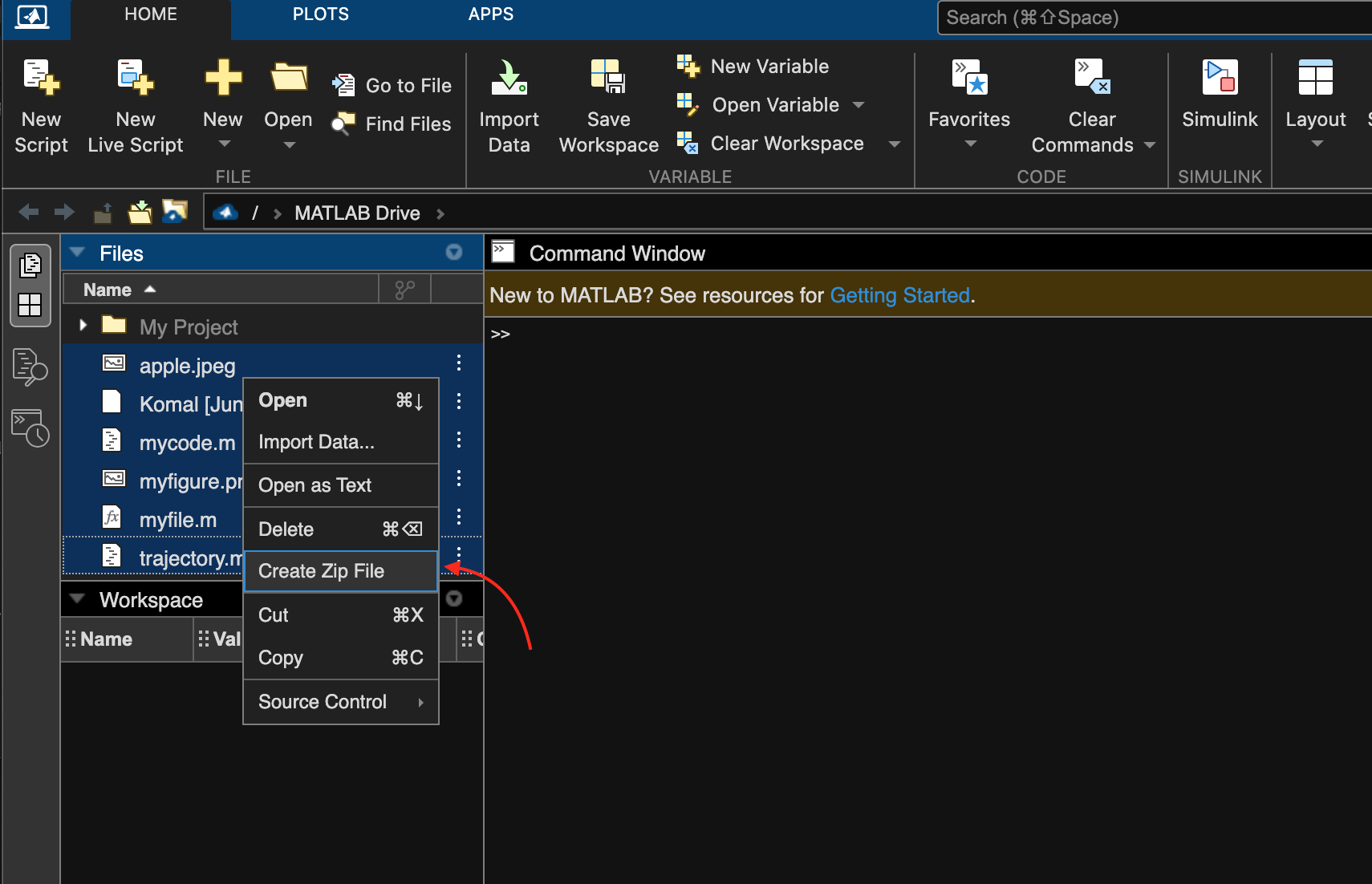
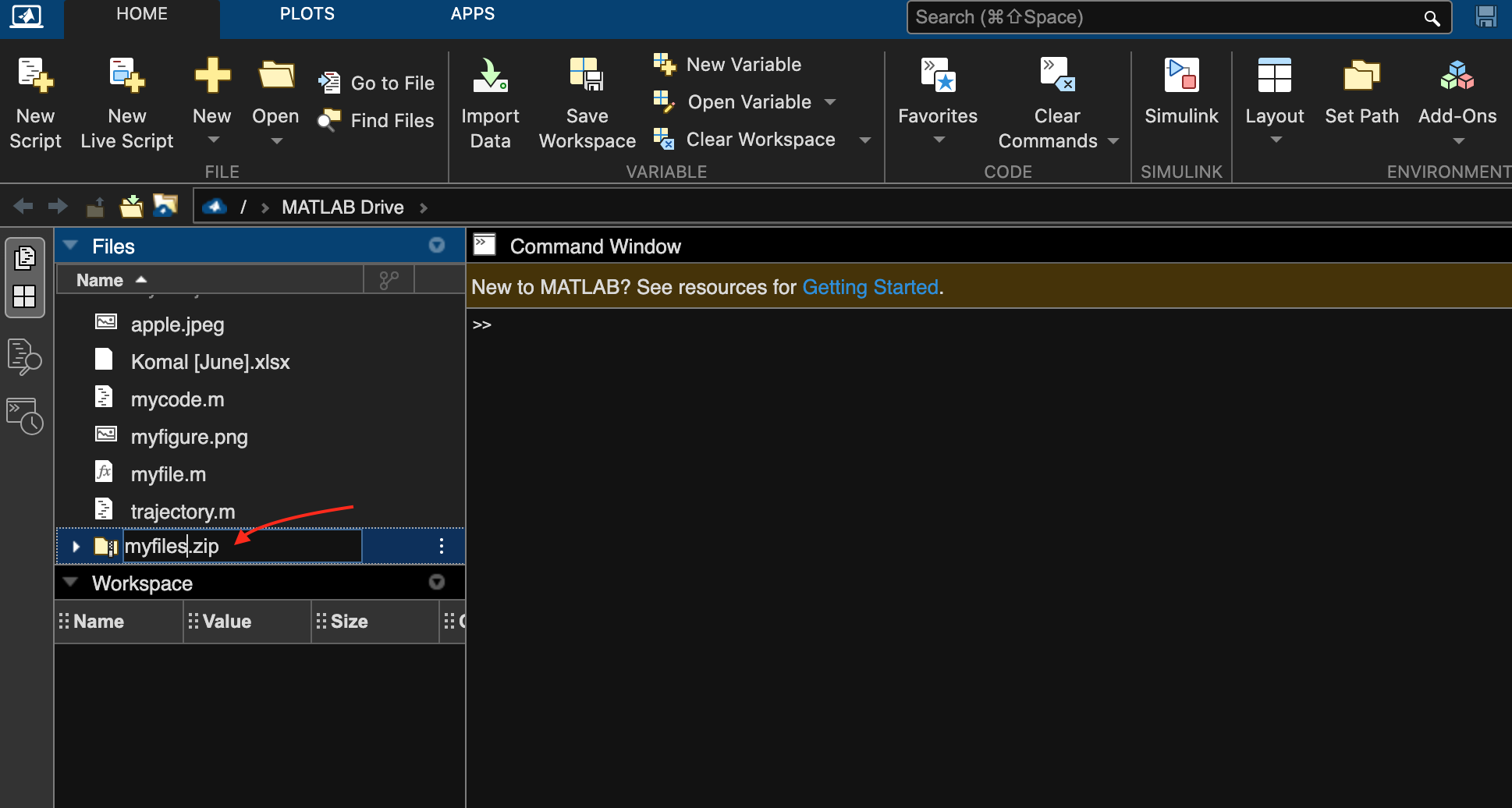
2: How to Save an Online MATLAB File to the Computer from MATLAB Drive Connector?
The MATLAB Drive Connector is another tool that can be used to save your files. You can use MATLAB Drive Connector on your system and save the file on your computer online using the following steps:
Step 1: First, download the MATLAB Drive Connector on your system from this link.
You should select the option according to your system under the Install MATLAB Drive Connector, this will download the zip file on your local machine.
Here, I choose the Mac version of MATLAB Drive Connector.
Step 2: Extract the zip file, then double-click on the .dmg file of mathworkservice.
Note: If you are using a Windows system, you have to double-click on the .exe file by first extracting the zip file on your system.
Step 3: Double-click on the InstallMathWorksServiceHost file.
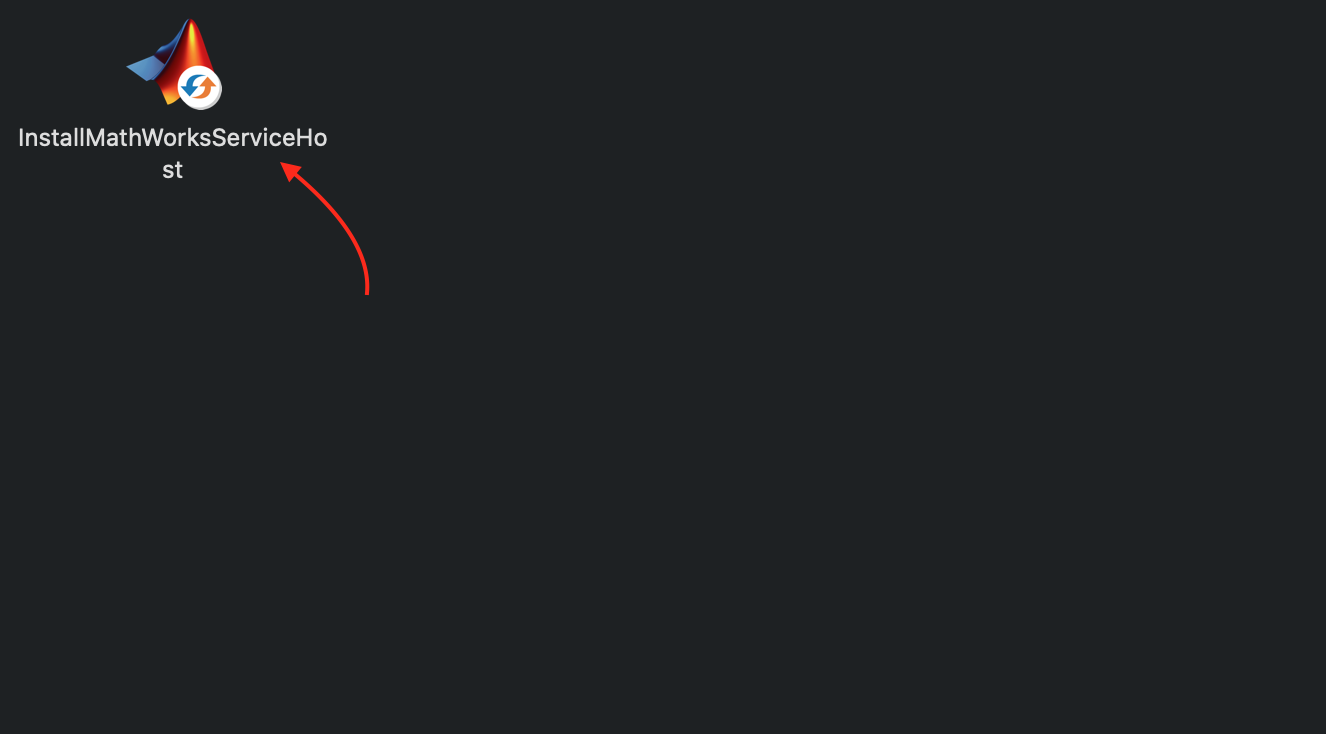
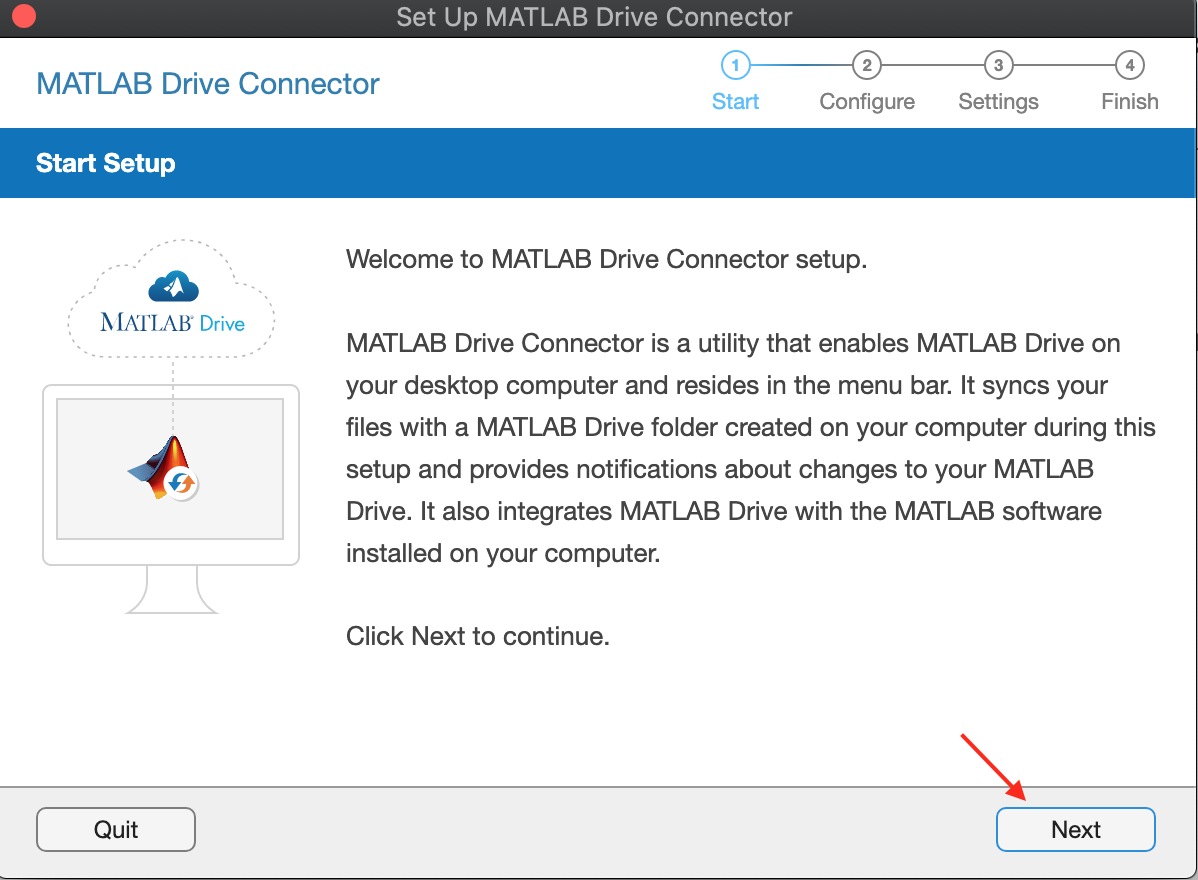
Step 6: Configure the location for your MATLAB drive folder.
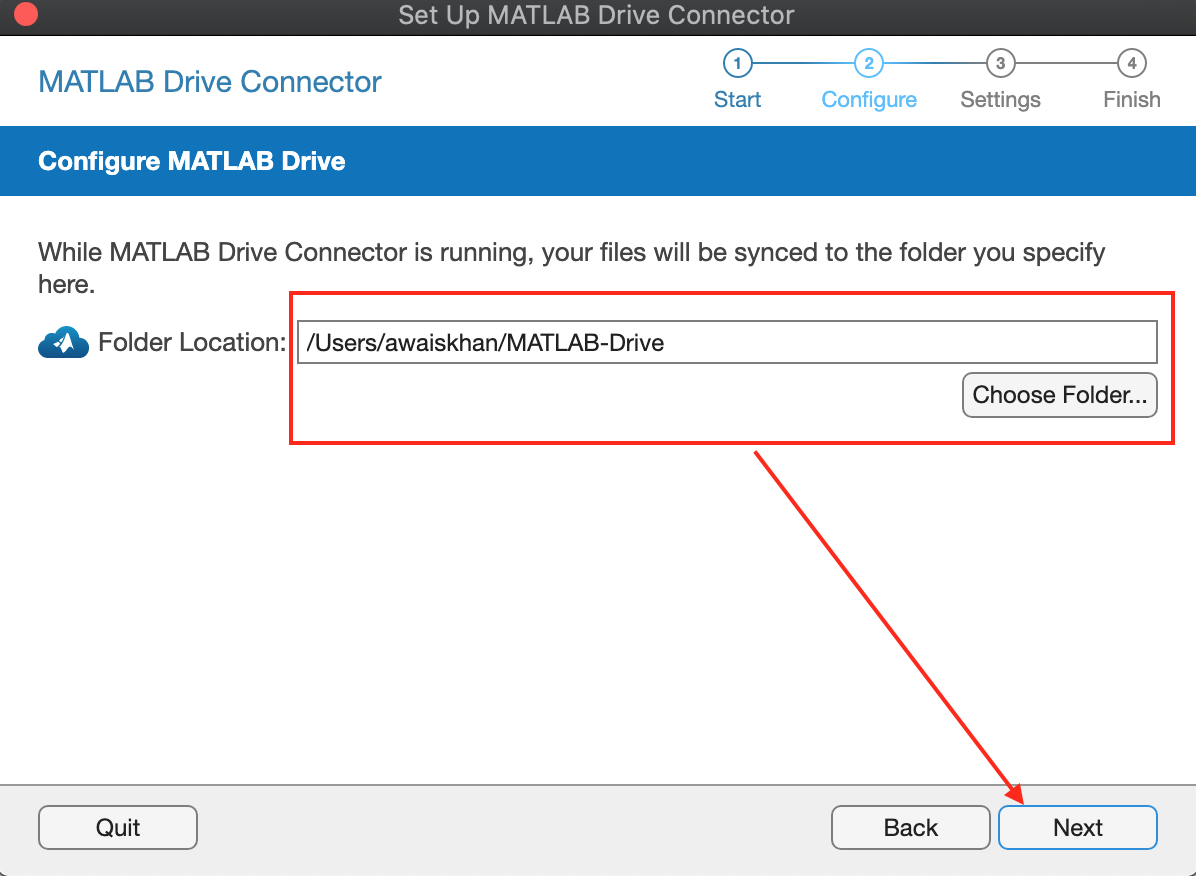
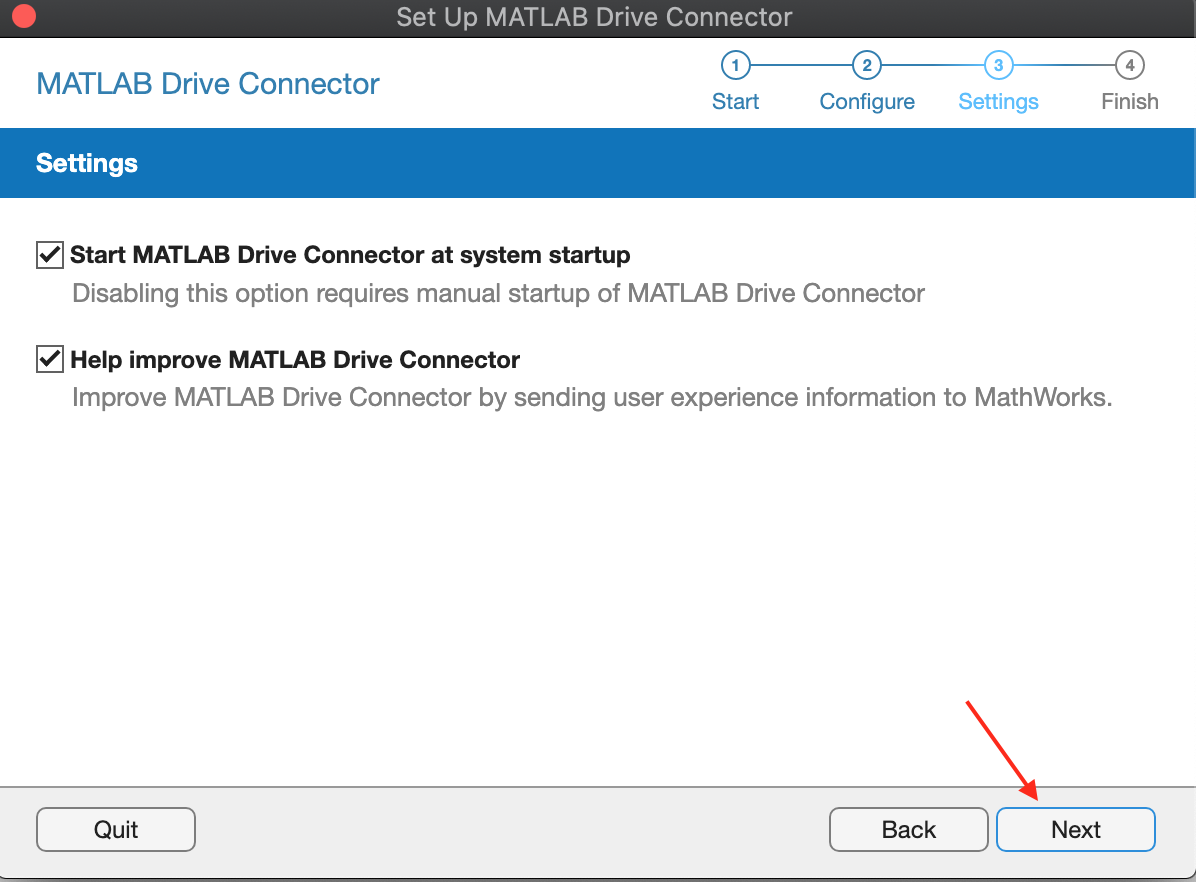
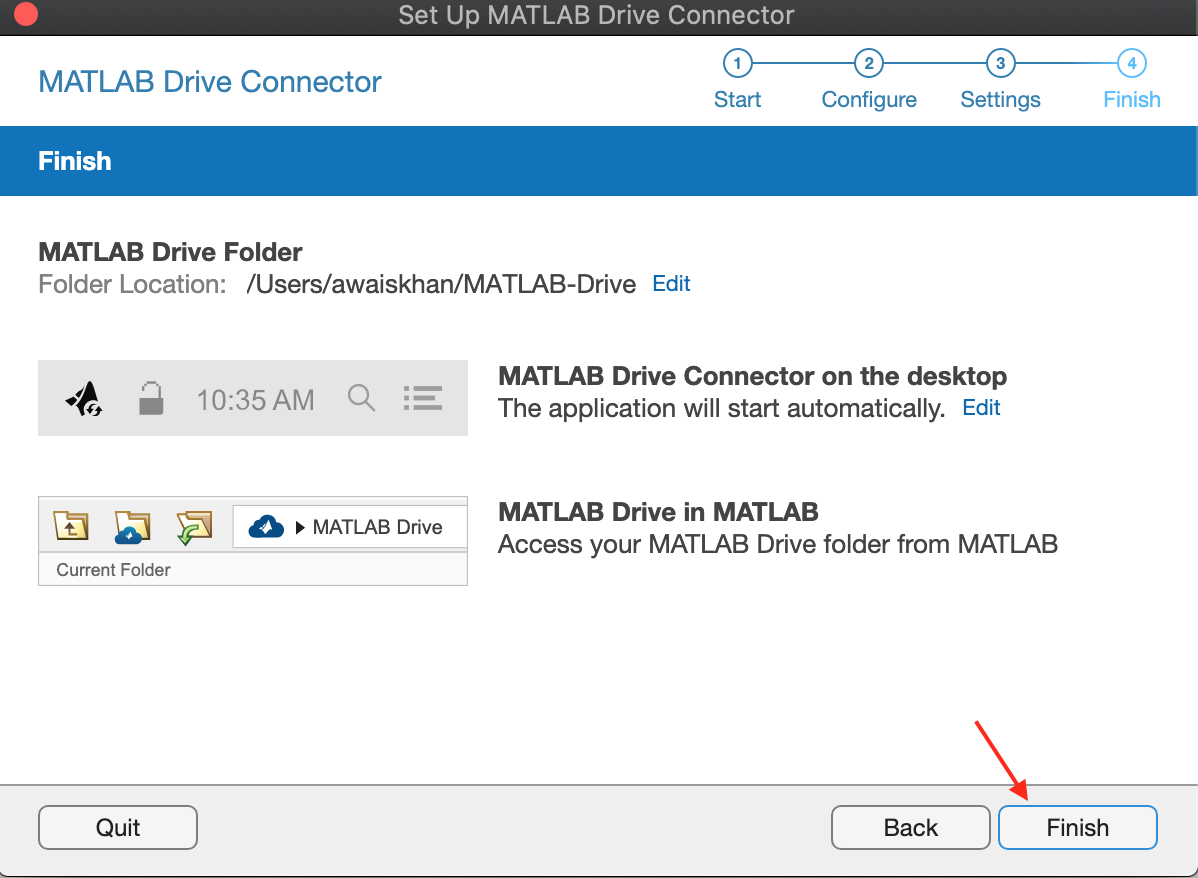
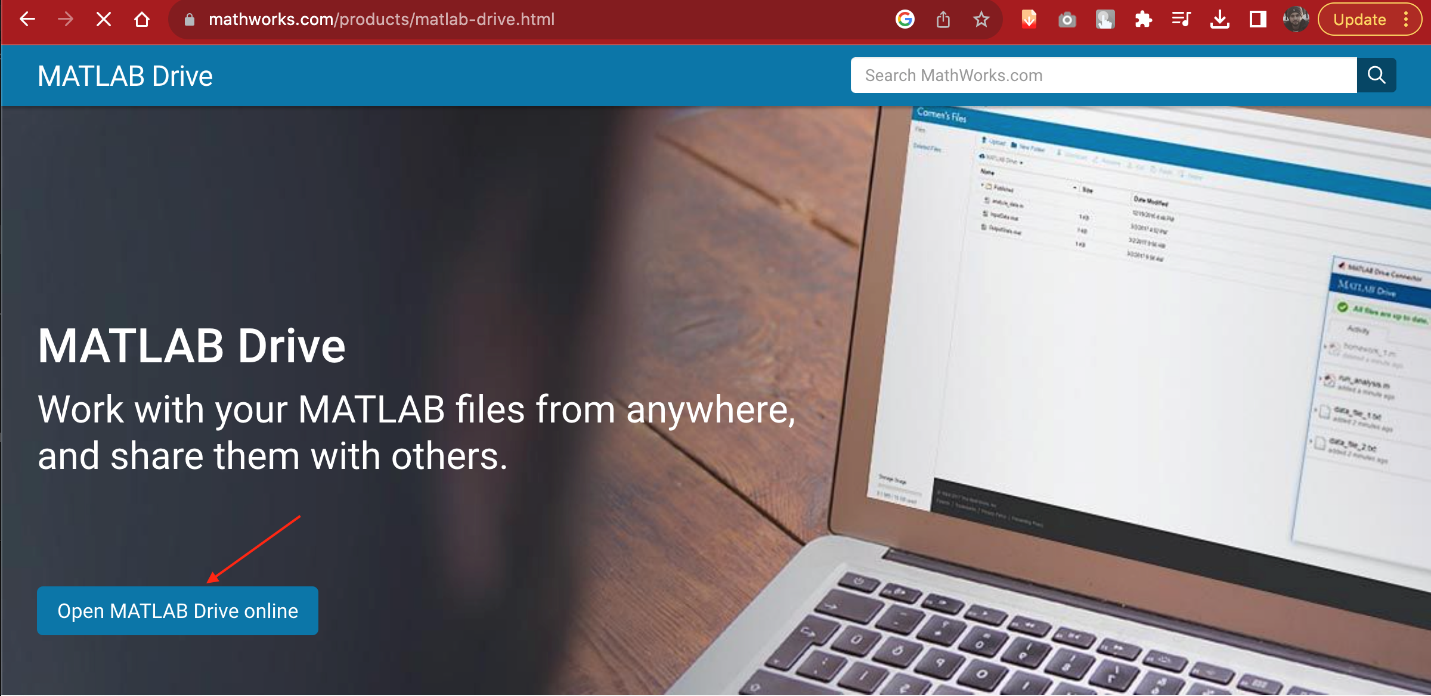
Step 11: Download the file by right-clicking on the file and select the Download button.
Step 12: You can also download multiple files by selecting the files while holding the SHIFT button and then selecting the Download option.
Conclusion
Saving MATLAB files on your local computer will help you have a backup in case of data loss. You can save a MATLAB file to your computer from MATLAB online either by downloading the file or using the MATLAB Drive Connector. For the MATLAB Drive Connector method, you have to install it on your system and then open the Drive Connector website to download your files on your computer from there. This guide has described both methods in detail with step-by-step instructions.