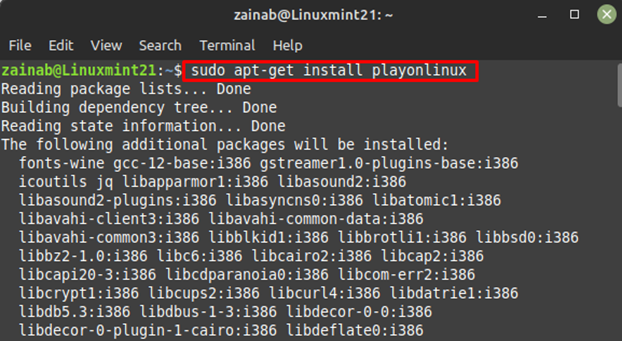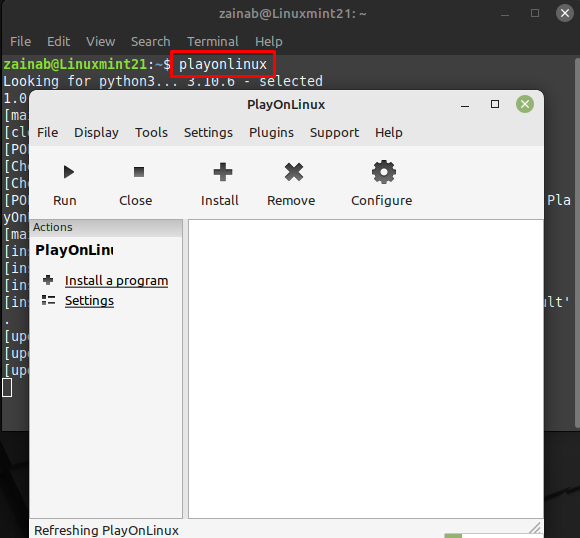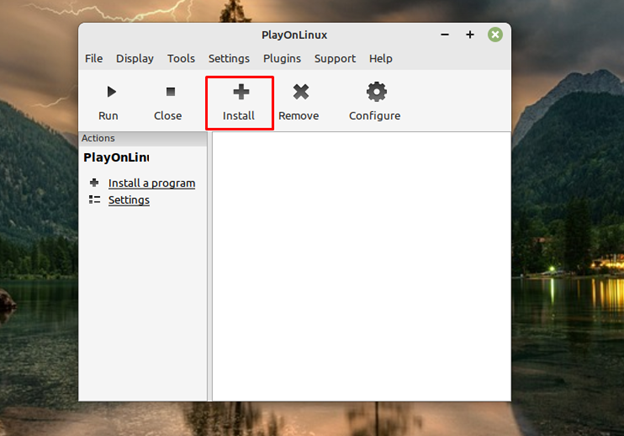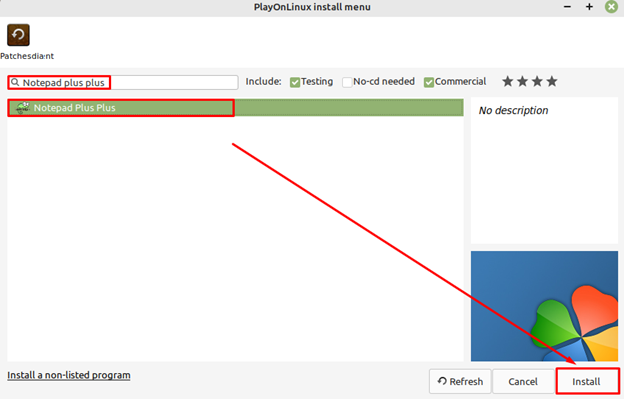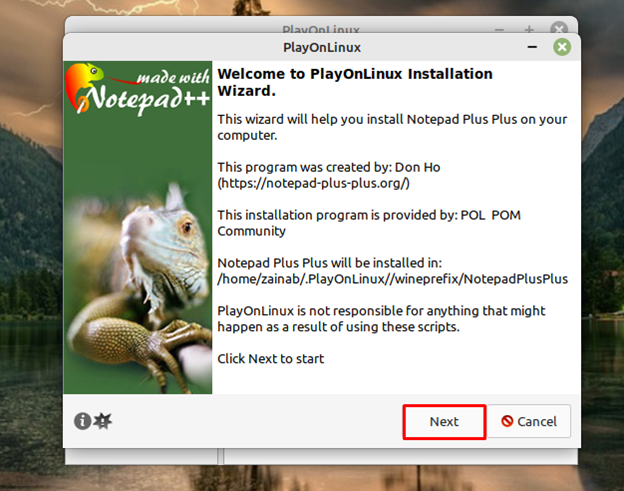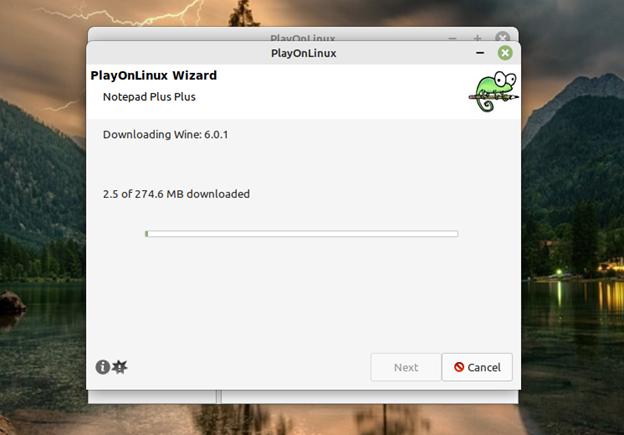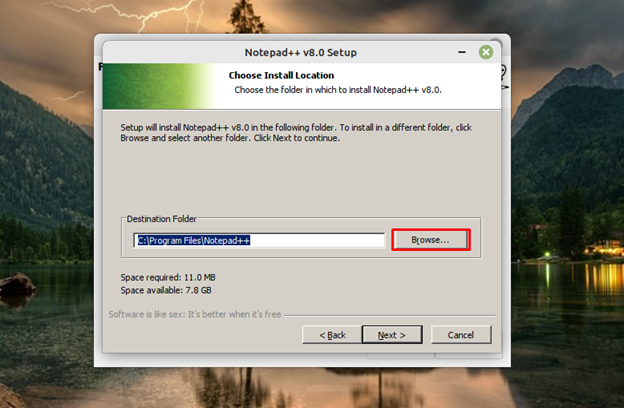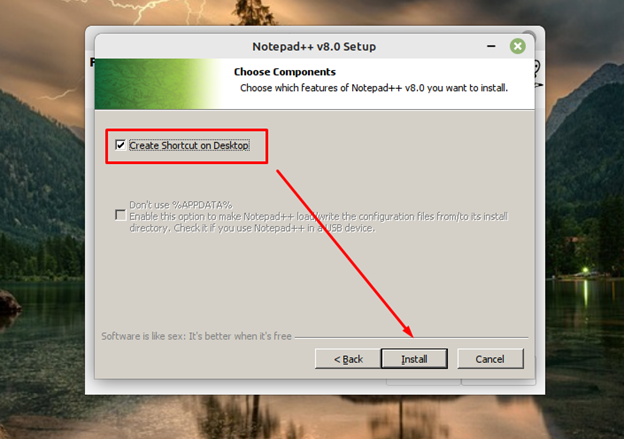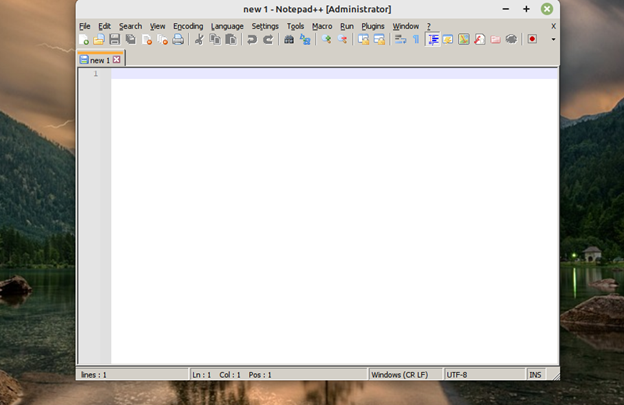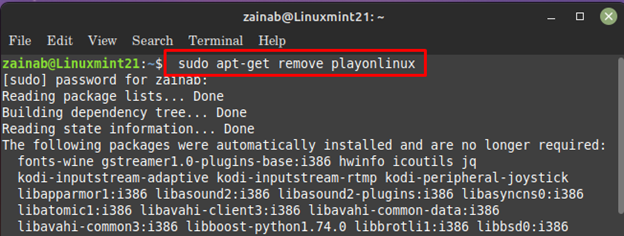This article will demonstrate how to install and run Windows applications on Linux Mint with PlayOnLinux.
Run Windows Apps on Linux Mint with PlayOnLinux
You cannot install Windows applications directly on Linux Mint because they are not compatible with the Linux operating system. However, with tools like PlayOnLinux, you can easily install and run Windows applications on your Linux system.
Follow the below steps to run the Windows apps on Linux Mint via PlayOnLinux:
Step 1: To install PlayOnLinux on the Linux Mint, you can run the following command on the terminal:
Step 2: Once the installation is completed, launch the PlayOnLinux from the terminal using the following command:
Note: You can also install PlayOnLinux from the Software Manager, as it is the easiest installation method.
Step 3: After opening the program, tap on the Install button located at the top menu bar.
Step 4: A new window will open, search for the program you want to install and click on the Install button present at the bottom of the screen.
Note: In this guide, we are installing Notepad++ on Linux Mint via PlayOnLinux.
Step 5: The Wizard Window will pop up on your screen, click on Next:
Step 6: Upon clicking the Next button, the downloading of the application will begin, PlayOnLinux will create a virtual drive for the installation of the program and it will take some time.
Step 7: Choose the installer language of the program.
Step 8: Next, choose the location for the program installation:
Step 9: Check the box for creating a shortcut on the desktop to easily access the application in the future and click on Install:
Once the installation is completed, it will automatically launch the application.
In this way, you can use PlayOnLinux to install and run Windows apps on Linux Mint.
Remove PlayOnLinux on Linux Mint
Although PlayOnLinux is quite a useful application for running your favorite Windows programs on Linux distributions. But if you no longer needed it, you can remove it via the terminal by executing the below command:
Bottom Line
PlayOnLinux is an effective tool for running Windows applications on Linux systems including Linux Mint too. You can install this tool from the Linux Mint repository via the apt command. After that, you can run it from the terminal using “PlayOnLinux” and search for any windows application to install and run it on your system.