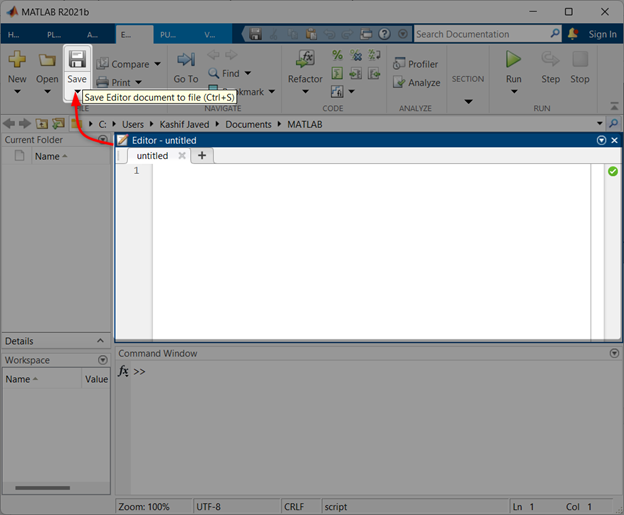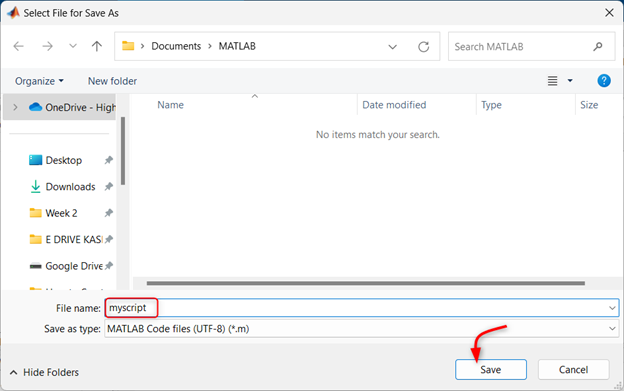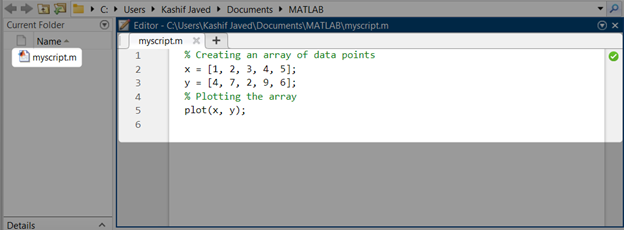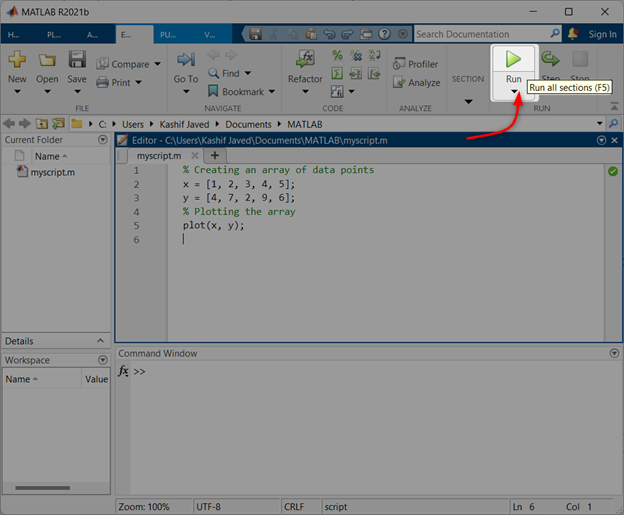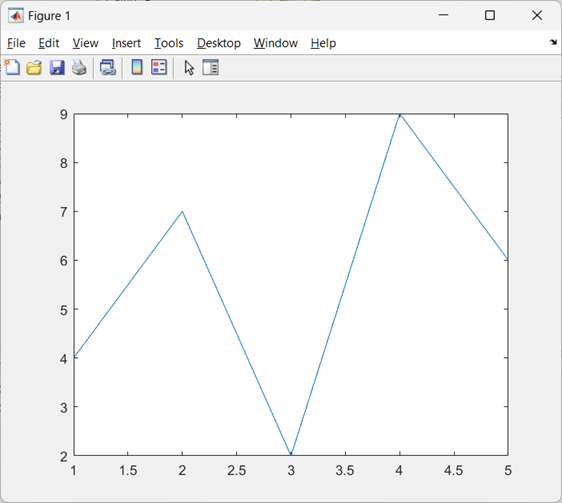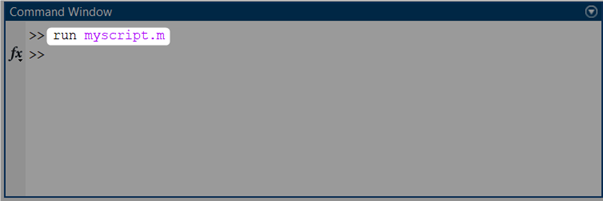How to Create a MATLAB Script
To create a MATLAB script, you will need to open a new script file. The below steps explain how one can create a new MATLAB script.
Step 1: Click New Script after opening MATLAB of use (Ctrl + N) shortcut for the new script file.
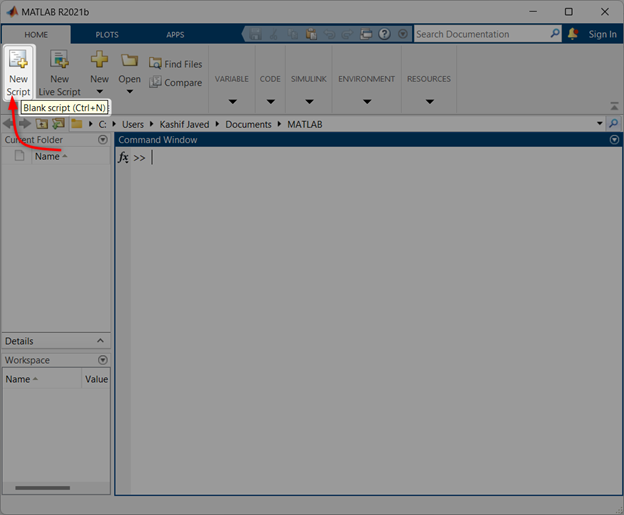
Step 2: A new script file will open, now save the file by clicking the Save button or use the shortcut key (Ctrl + S).
Step 3: A new window will open here save the MATLAB script file after selecting the desired directory and name your MATLAB script file as myscript.
Step 4: Now open the MATLAB script file editor window and write any code there. Here we have defined two arrays and we will plot them using the MATLAB plot function.
x = [1, 2, 3, 4, 5];
y = [4, 7, 2, 9, 6];
% Plotting the array
plot(x, y);
As we have now created a new MATLAB script file now, we will cover how one can run this script file.
How to Run a MATLAB Script
Once you have created a MATLAB script, you can run it by following these steps:
Step 1: Save the current MATLAB script file.
Step 2: Next, click the Run button on top of the editor window.
Once the MATLAB script file is completely executed a new window will display the plot of both defined arrays.
MATLAB script can also be executed using the command line. To do this, specify the script file name on the command line. For example, to run the script file myscript.m, you would type the following command at the MATLAB command prompt:
Conclusion
Running a MATLAB script is a great way to automate tasks, perform calculations, and visualize data. By creating a MATLAB script and saving it, you can easily run it using the Run button in the MATLAB Editor or through the command line using the run command followed by the script file name. Running scripts in MATLAB enhances the productivity of users and facilitates data analysis.