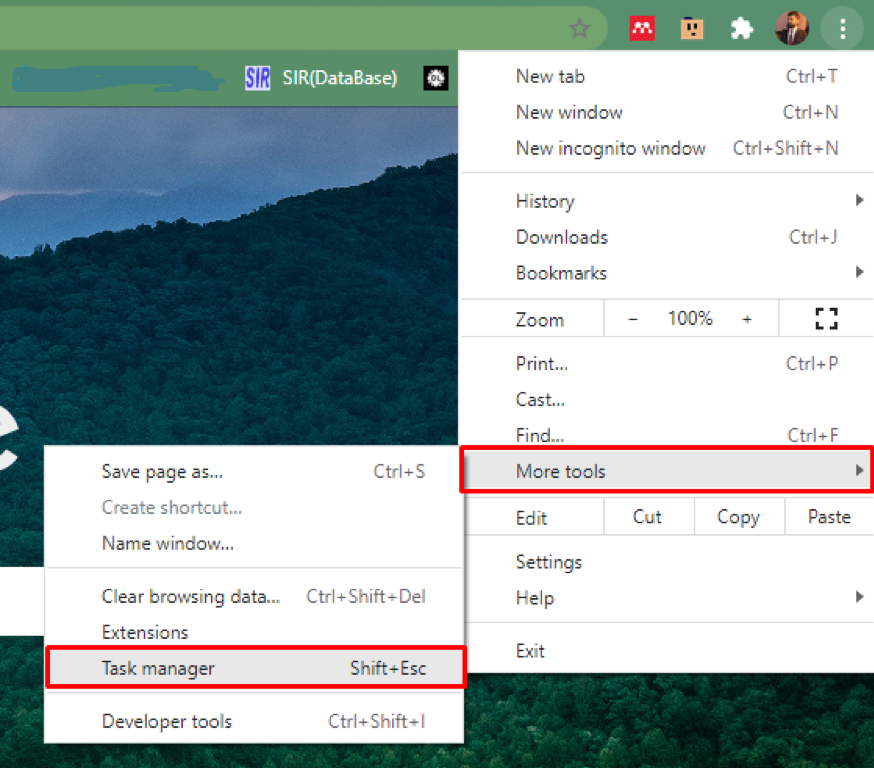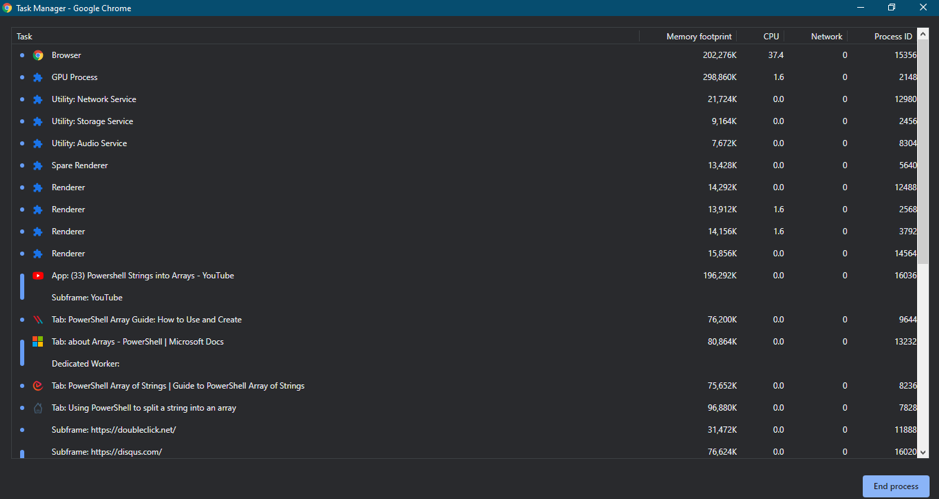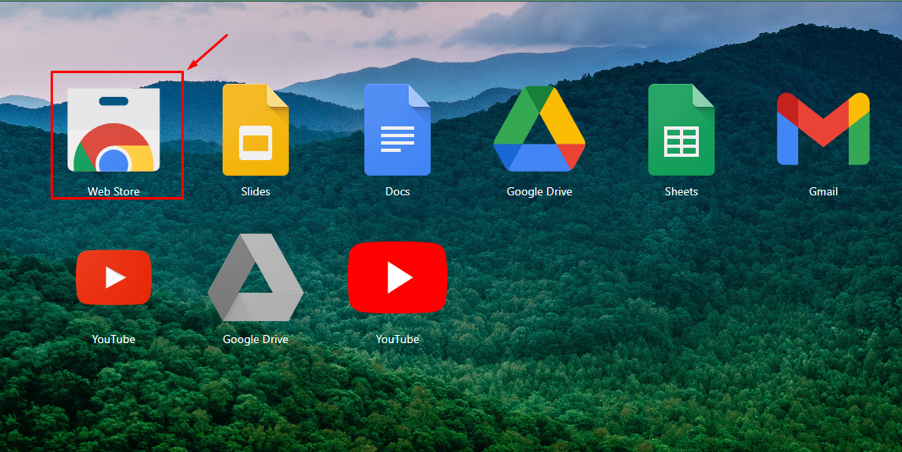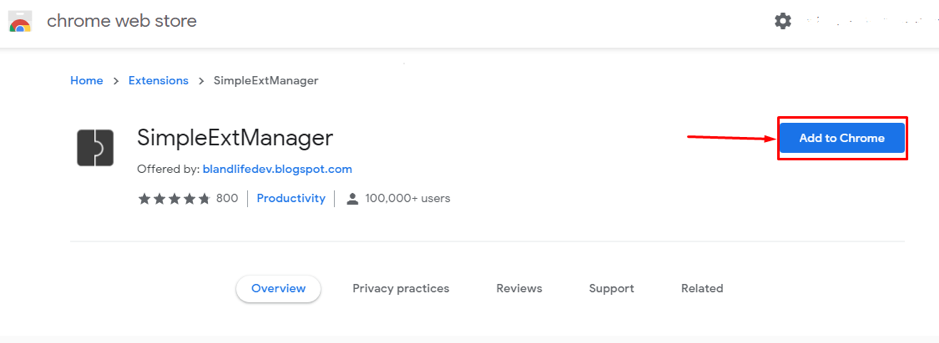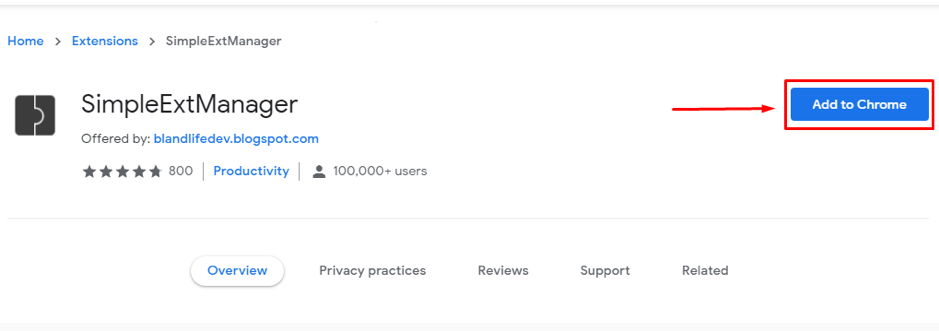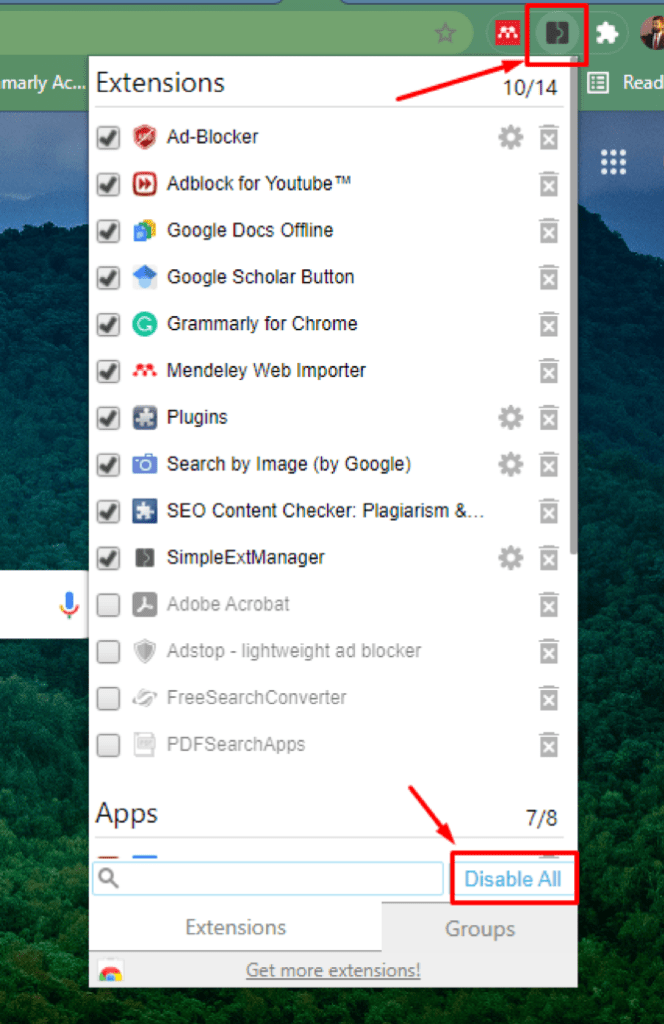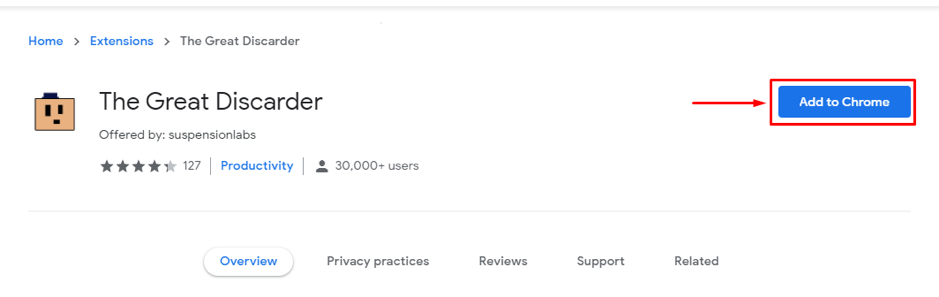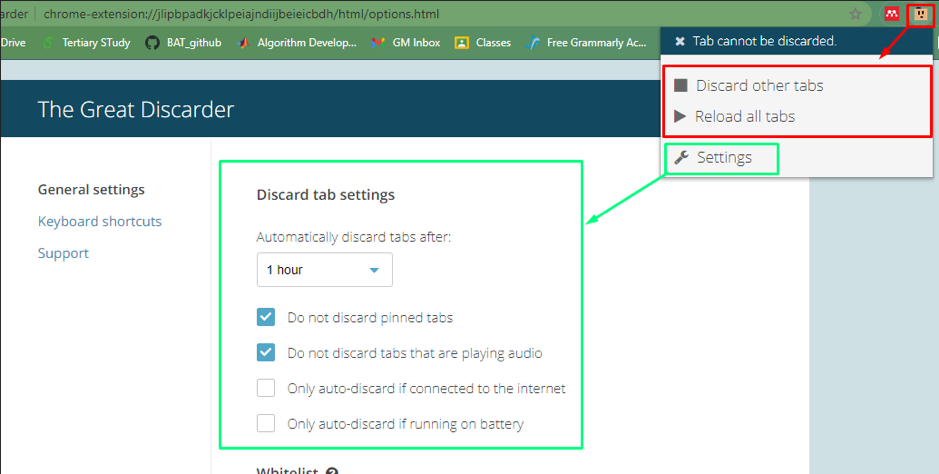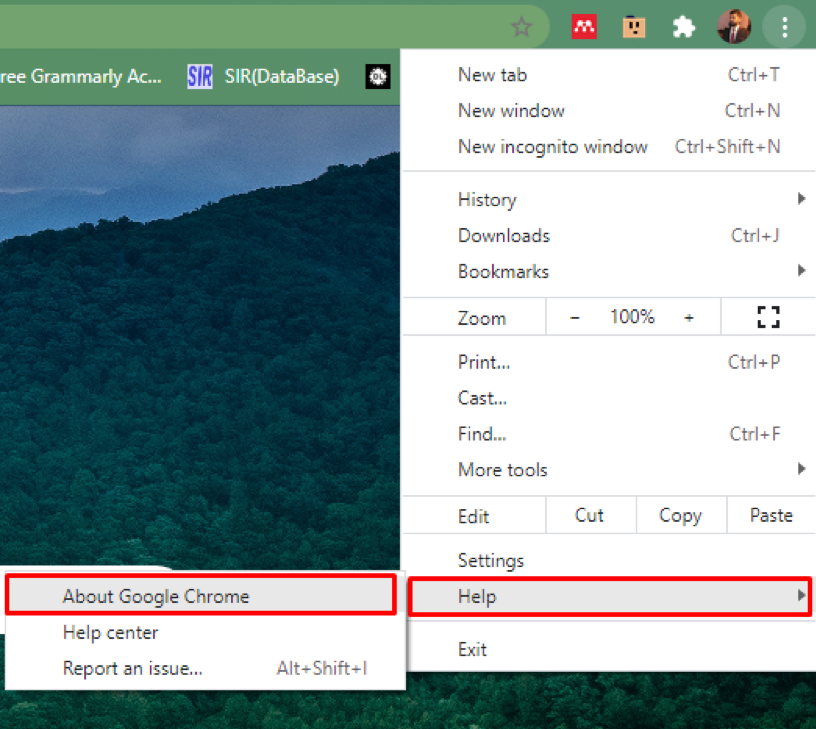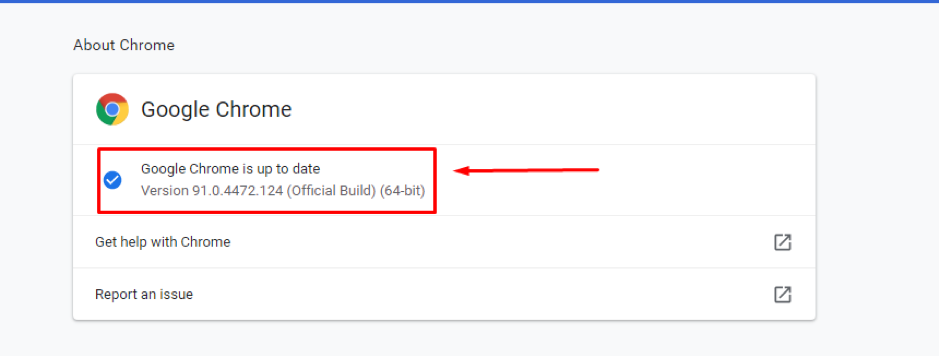Apart from these historical figures, why Chrome dominates other browsers? Yes, the reason behind why it gained popularity so earlier is due to its distinctive and attractive features.
Distinctive Features of Google Chrome
Following are features that keep Chrome at the top of the list o browsers:
1. Extensions
Chrome offers many extensions that can be used or different tasks that can be performed while staying on your tab. Although its other competing browsers also support extensions, they still lack the numbers available at the google store; in fact, the other browsers have started installing extensions from the google store.
2. Chrome Incognito
The Incognito feature allows you to surf around the globe without worrying about maintaining history and cookies; everything will have vanished once you close the incognito mode. Although most of the users rarely utilize this feature. You can press “Ctrl+Alt+N” to shift to this mode.
3. Password Manager
Chrome comes with a built-in password manager, which helps you keep your passwords, usernames for different websites or bank accounts.
Apart from these remarkable features, there are some cons as well, one of them is its “memory usage“. Memory usage usually refers to, amount of memory being used by the tasks. Significant contributors in high memory usage are the background tasks running on your browser or in your operating systems.
How to reduce memory usage of Chrome?
This section of this guide has enlisted a few issues that cause Chrome to utilize more RAM; moreover, we have provided solutions to these issues.
Issue 1: Extensions, Add-ons, or plugins
It requires extra resources to run the extension when adding an attachment. However, this additional resource utilization forces Chrome to consume more memory. Multiple tabs are being used simultaneously, so for each tab, these resources impact memory usage.
How to control Extensions, Add-ons, or plugins?
As extensions and plugins are critical success factors of Chrome, controlling the memory used can somehow give relief to memory. A well-known way is to open “Chrome Task Manager“; to open it, you can press “shift+esc” and trace the extension utilizing more memory and check if it is necessary to run; if not, close it.
The interface of Chrome’s task manager is given below: multiple extensions of Chrome tend to consume more memory, and you can control them by using the browser’s task manager.
Another way to manage the same problem is by using the extension which is “SimpleExtManager“:
Open Chrome, then search for “Web Store” in the “Apps” tab:
Open the “Web Store“, search for “SimpleExtManager.”
Click on “Add to Chrome” to get this in the extensions tab.
Once it is added, you can see it in the Extensions tab:
It will show you a drop-down that contains extensions, and you can enable/disable any extension you do not want to run in the background or click on “Disable All” to disable all the extensions at once.
Issue 2: Browsing Behavior
Most of the time, the user practices to open tens of tabs for its ease. Although it is beneficial at that time, it enforces Chrome to utilize more memory.
How to Fix the Browsing Behavior problem?
Browsing behavior is a series of actions that users perform when browsing over the internet using internet browsers. Most of the time, the issue of browsing behavior occurs due to the need for time. It can be handled quickly; for instance, if a user forgets to close the tabs that are no longer needed, then there is an extension called “The Great Discarder,” which helps you to automatically manage tabs, or you can manage them manually by keeping an eye while surfing the web.
Open the Chrome web store and search for “The Great Discarder” in the extensions search menu of the store. Now you have to blue button labeled as “Add to Chrome” to get this extension:
Here is how we can get help from this helpful extension:
Upon clicking the icon of “The Great Discarder,“: you can perform two actions: one action contains “Discard other tabs” and “Reload all tabs“; however, the other action has various options related to settings and is enclosed in a green rectangle. For further expansion, open “Settings,” and multiple options are there, such as you can discard all tabs other than the current tab or set a timeframe for every tab.
Few more steps can be undertaken to reduce memory usage, which may not look like they will affect it, but they have a significant impact on controlling it.
How to control Chrome memory usage?
We have provided some tips and tricks that may enable you to encounter the memory usage problem of Chrome:
1. Keep your Chrome updated
The update is another reason that may force Chrome to use more memory. As an update comes, the organization tries to give its maximum in that version. So, the probability of problems/errors caused by the old version is high, resulting in increased memory. To avoid this, keep the performance of your Chrome updated.
Open “About Google Chrome” in the “Help” tab:
Once opening this tab, you will get the information about Chrome’s update. As in my case, it is updated as shown below.
2. Appearance
It is recommended to use the default theme provided by Chrome; installing different themes improves aesthetics, but somehow, they take memory.
3. Reset or Reinstall Google Chrome
Chrome’s high usage memory issue sometimes goes out of control; in this case, you may go for resetting or reinstalling the application (after uninstallation). However, it is not recommended to do so if you have not synchronized your browsing history, bookmarks, and other stuff you can manage by signing in to your google account.
Conclusion
Chrome is the most famous browser due to its distinctive characteristics. Alongside unique valuable features, it uses high memory, crashing the whole browser and interrupting other running applications. In this demonstration, we briefly discussed the primary reasons for memory usage and how to encounter them. It is recommended to monitor your surfing so that no such issue is faced unintentionally.