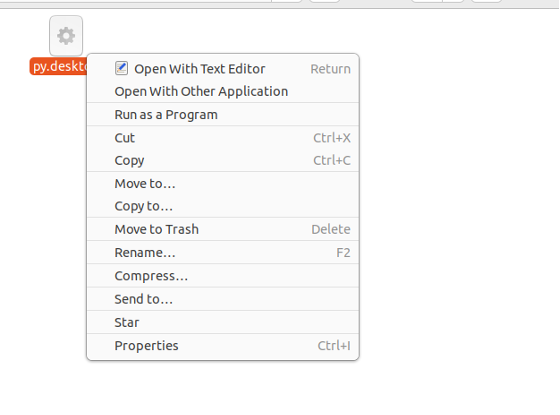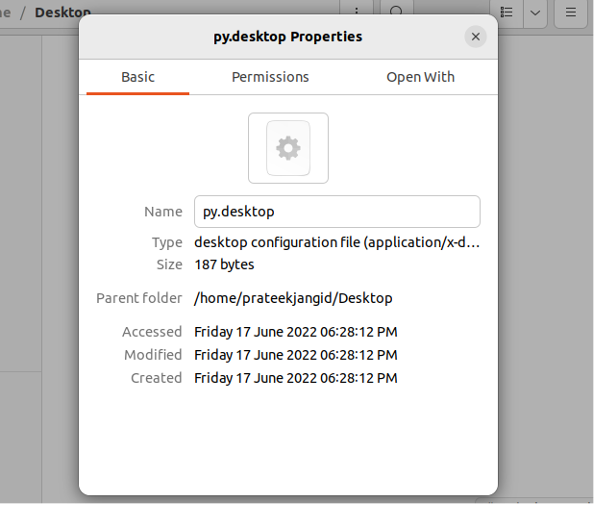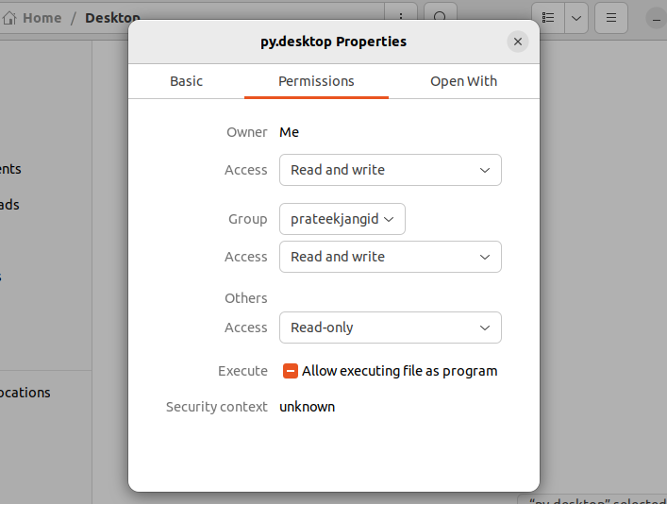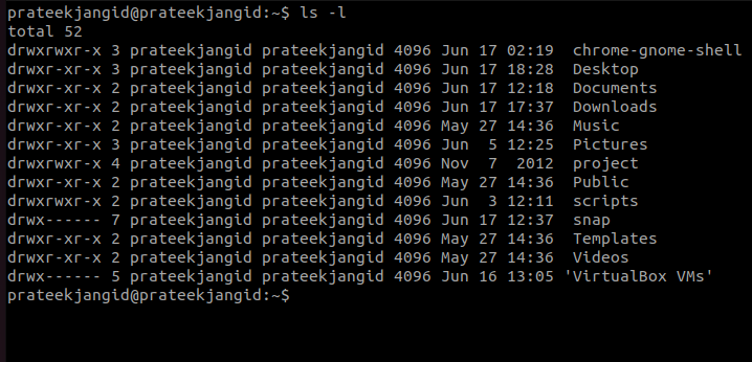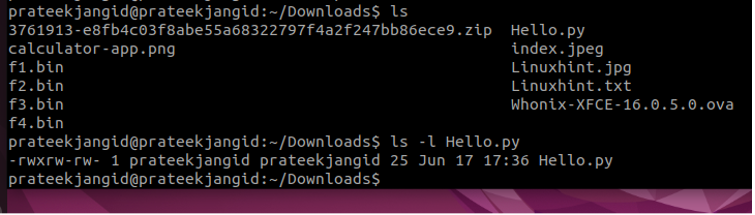In a multi-user operating system, it is essential to read permissions to access the correct files. An owner and a member of a multi-user operating system have different access permissions.
So if you also want to read the Linux permissions, then don’t worry because this guide has every possible information. In this guide, we will include different commands to read file permissions in Linux.”
How to Read Linux Permissions
In this section, we will use multiple commands to get brief information about access permissions. In Linux, “r” means Read, “w” means Write, “x” means Execute, “u” means User, and “g” means group.
Check the File Permissions From Properties
It is the simplest way to check permission, so first, go to the file location and right-click on it to open the drop-down menu.
In this menu, click on Properties to open the properties menu.
Now, switch to the permission tab, and here you can check the file’s access permission.
ls Command
Open the Linux terminal and execute the following command:
As you can see in the above image, there is a complete list of Linux permissions related to available directories in the terminal.
If you want to get the Linux permissions-related information about a particular file, then you can use the below command
chmod Command
If you want to change the permissions of a file, you can use the chmod command. In Linux, there are many options in the chmod command, so you can use it to change the permissions.
Let’s take an example to change the access permissions of a file for the User through the below-given command
It is clear from the above image that the file permissions are now changed for the Hello.py file.
Moreover, you can use the chown command and chgrp command to change the user file and the group ownership of a directory or a file.
If you want to know more about SUID and SGID file permissions, you can read this guide to get brief information. In summary, SUID and SGID are special access privileges in Linux while accessing any particular file.
Wrapping Up
Accessibility permissions offer high privacy and make your system secure from different vulnerabilities. Hence, reading these permissions can provide information about who has access to a specific file or a directory. In this guide, we have provided brief details and different methods to read the Linux permissions.
Furthermore, we have added some extra links by which you can get in-depth information about the various commands. We usually use the Properties section to find access and read permissions. However, whether you want to use the properties option or commands to read permissions depends on your requirements.