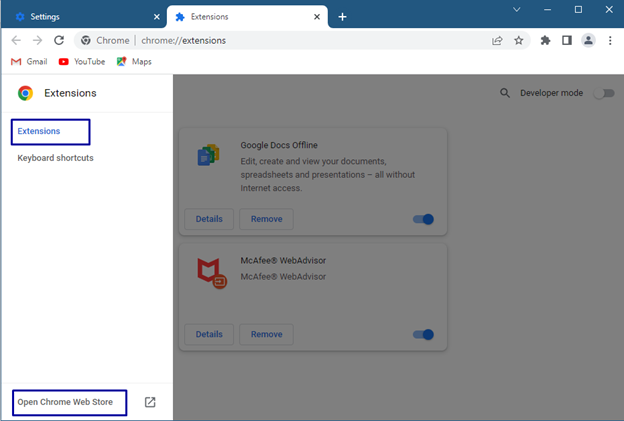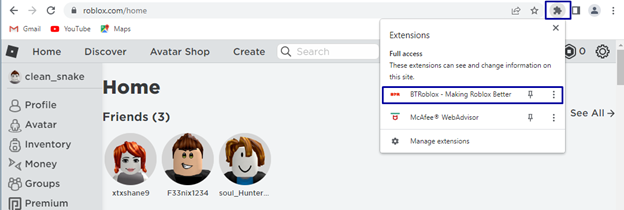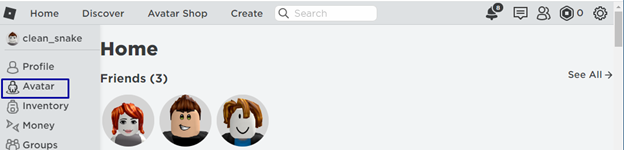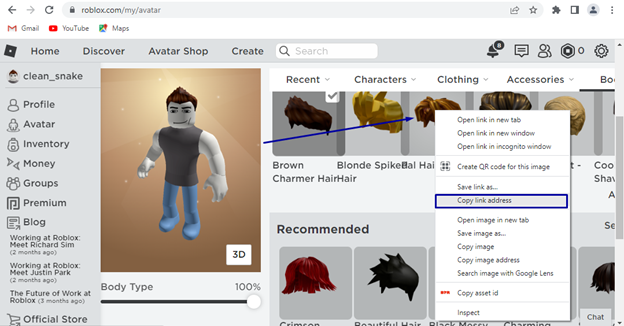Hairstyles are one of the main factors affecting the looks of the character and Roblox provides a ton of hairstyles in this Avatar store. Moreover, if you are looking for adding multiple hair styles then you must know that there are multiple ways of doing it which will be discussed in this guide.
Putting Multiple Hairs in Roblox
There are two ways by which you can out multiple hairs on your character in Roblox and that are:
- Applying multiple hairs by buying combine hairs on Roblox
- Applying multiple hairs by using Chrome extension
Applying Multiple Hairs by Buying Combine Hairs on Roblox
If you can send some extra bucks for this feature, then all you need is to buy “Combine hairs!” bundle by CY_Oyer from Roblox that will cost you 300 Robux and enjoy putting on multiple hairs on your avatar:

Applying Multiple Hairs by Using Chrome Extension
If you are not in the mood of spending money and looking for a free way to put multiple hairs on your character, then follow the steps below:
Step 1: Open your Chrome browser and go to its Settings and from there click on the Extensions:
Next click on the Hamburger icon on the left side and go to the “Open Chrome Web Store”:
Once the store is opened type “BTRoblox” in the search bar at the left side, click on the first extension appeared in the search and click “Add to chrome”:

Once you clicked on the “Add to Chrome” the browser will check for the compatibility and ask to add the extension so click on the “Add extension”:

Step 2: Once the Extension is installed open your Roblox account and click on the extension icon on the top left, from there click on the “BTRoblox” extension to get it sync with your Roblox account:
Now you can activate number of features from the menu opened after clicking on the BTRoblox extension and to apply the change refresh your Roblox home page:
Now go to your avatar customization by clicking in the avatar option from the menu on the left:
Next click on the “Hair” option under the body customization menu and this is where you can apply multiple hairstyles on your character:

Step 3: Now select the first hairstyle you want to apply, once you are done with that now right click on the hairstyle you want to use as a second hairstyle and from the drop-down menu click on the “Copy link address”:
Scroll down the page and you will see the “Advanced” option click on it and past the line in the blank requiring “Asset ID” and click on “Save”:
Once you have clicked on save icon you will see the confirmation status on the top in green, so this is how you can add multiple hairstyles to your avatar:
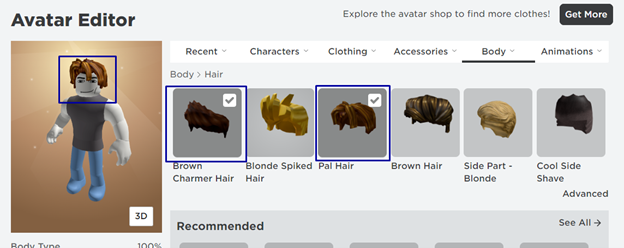
You can also add the hairstyles by simply clicking on it, you can do this way only once as for next time you need to refresh the home page. Secondly you can add up to only two hairstyles but in the method, we discussed above you can add three or more hairstyles.
Conclusion
Character customization is one of most demanded factors by the gamers as creating characters the way the players like is kind of adding more fun while playing games. In Roblox, players can add multiple hairstyles to their avatar either by buying the combined hair bundle or by using the BTRoblox Chrome extension.