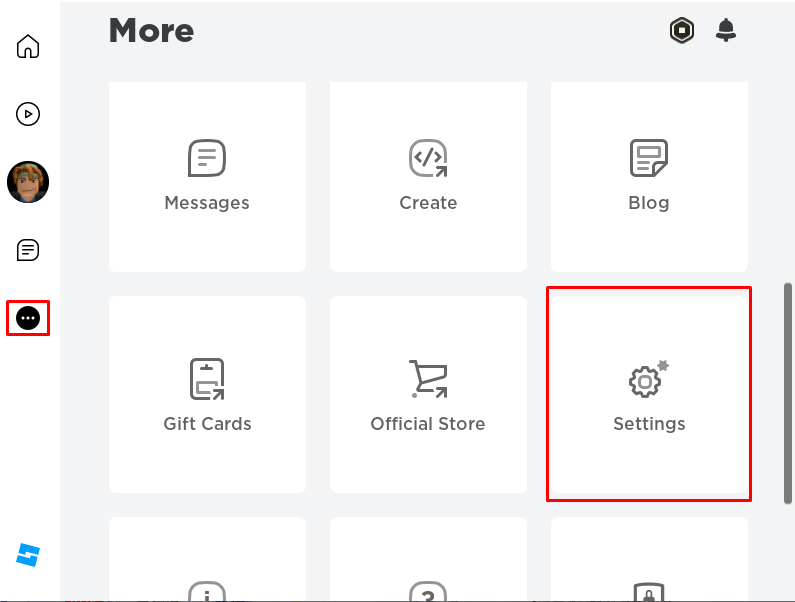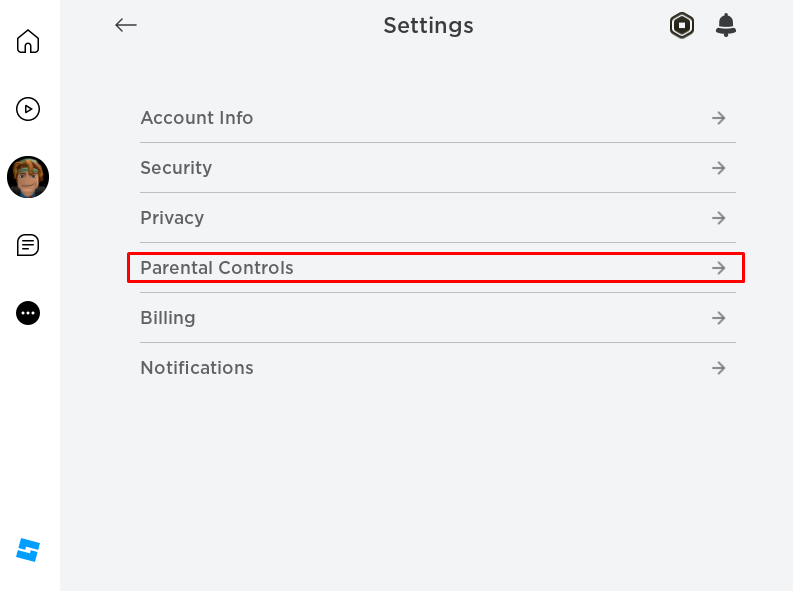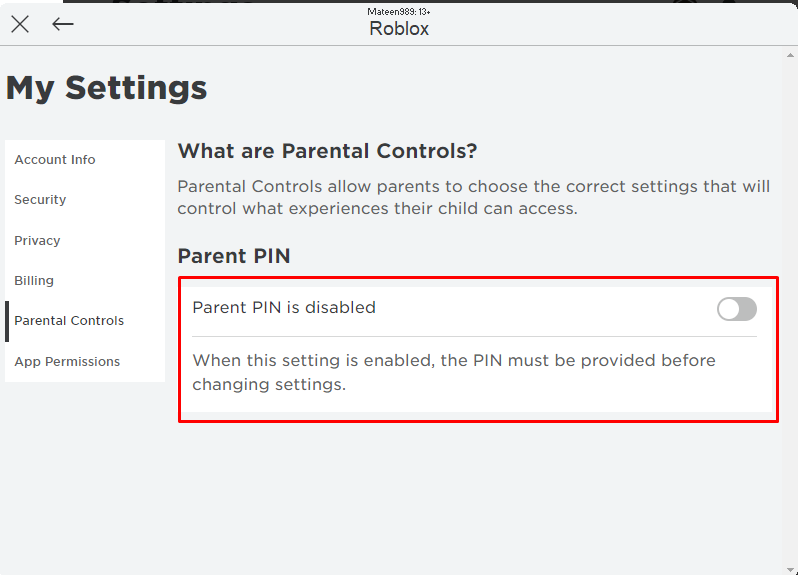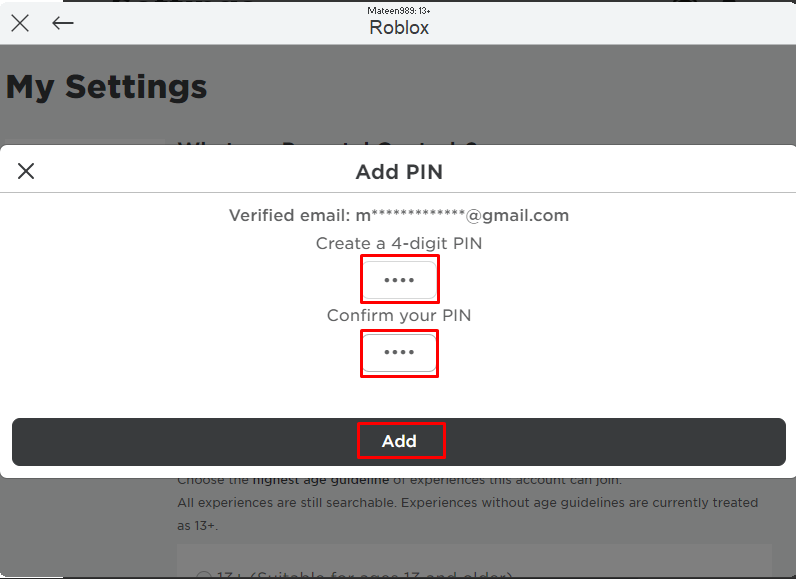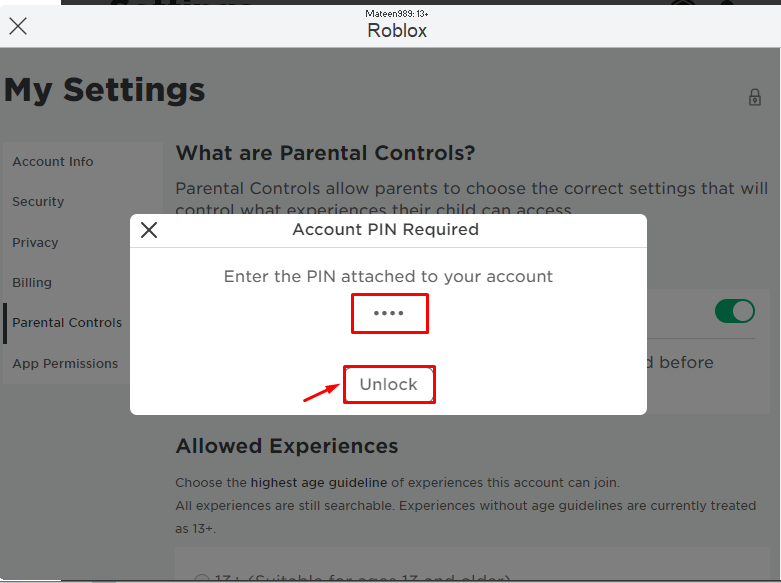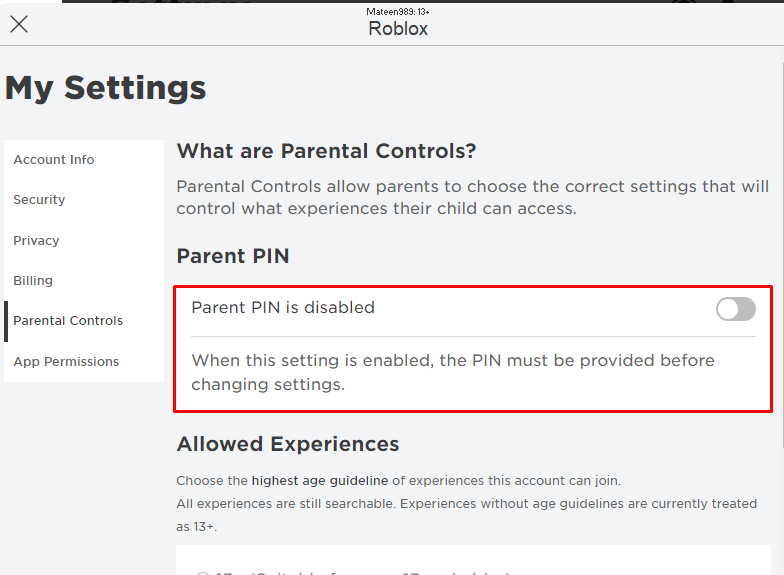This guide aims to provide a process for adding, changing/removing the parental PIN in Roblox.
How to Add a PIN in Roblox?
The parental PIN is a 4-digit code that needs to be entered before changing any settings. To add this PIN in Roblox, have a look at the below-given steps.
Step 1: Open Settings
Open the Roblox, hit the “Ellipse” icon, and open the “Settings”:
Step 2: Approach Parental Control
From the “Settings” tab, navigate to the “Parental Controls” section by clicking on it:
Step 3: Enable Parent PIN
Next, enable the “Parent PIN” option by turning on its toggle:
The user will be prompted to set the 4-digit PIN. After providing the PIN, click on the “Add” button:
By doing the above steps, the parent PIN will be added to the account.
Note: Once the PIN is set, you must remember as there is no reset facility for that in Roblox.
How to Remove a PIN in Roblox?
For removing the PIN, just disable the parent PIN option in the “Parental Controls” settings. For doing so, check out the following steps.
Step 1: Disable Parent PIN
To disable the parent PIN on the Roblox:
- Access the Roblox settings.
- Locate the “Parental Controls” settings tab.
- Type the previous PIN code.
- Hit the “Unlock” button to disable the existing PIN:
Step 2: Check the Results
Upon doing so, the parent PIN will be disabled which is shown in the following screenshot:
How to Change a PIN in Roblox?
To change the PIN in Roblox, follow the removing method first and then specify the new PIN by following the add method explained above.
Conclusion
To add the parental PIN in Roblox, enter the account settings, explore the “Parental Controls” tab, and add the 4-digit PIN. For changing/removing the PIN, disable the parent option by entering the previous PIN code and setting it again if required. This guide has described the procedure to add, change, or remove the PIN in Roblox.