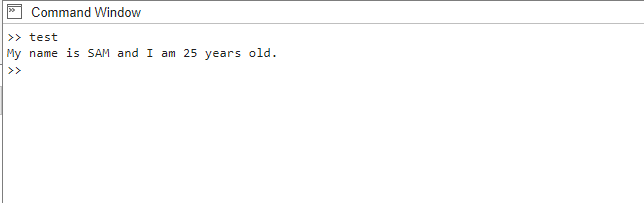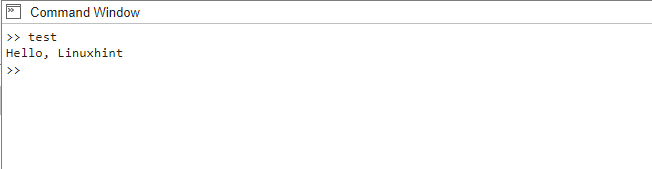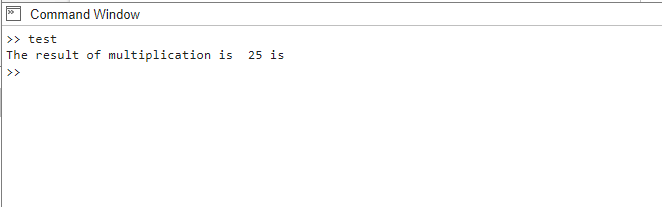How to Print a Statement to the Command in MATLAB
MATLAB offers three distinct approaches for printing statements to the command window, providing users with multiple methods to display information and communicate outputs during program execution.
Method 1: Using fprintf()
The fprintf() function allows for more versatile printing by supporting formatted output. It accepts a format specifier and one or more arguments, similar to the C programming language’s printf() function:
Here, the %s and %d are format specifiers for string and integer values, respectively. The variable’s name and age are passed as arguments to fprintf(), and their values are inserted into the formatted string. The \n is a newline character that adds a line break after the statement is printed.
Method 2: Using disp()
The disp() function is a handy tool for printing messages to the command window. It accepts a string or an expression as an argument and displays it as output. Here’s an example:
Executing this code will print “Hello, Linuxhint” to the command window. The message can be personalized by modifying the string parameter within the disp() function, allowing for customization according to individual preferences or requirements.
Method 3: Using disp() and sprintf()
Another approach involves combining the disp() function with the sprintf() function to create formatted output that can be printed using disp(). This method is useful when you want to construct a complex statement using variables or calculations. Here’s an example:
This code uses disp() function and sprintf() function to print a statement to the command line. It calculates the multiplication of variables A and B, formats the result using sprintf(), and displays it using disp(). The statement is printed to the command window, providing information about the result of the multiplication.
Conclusion
By employing these different methods, you can effectively print statements to the command window in MATLAB. Whether you need to display simple messages or format complex output, these techniques will assist you in conveying information and tracking progress during program execution.