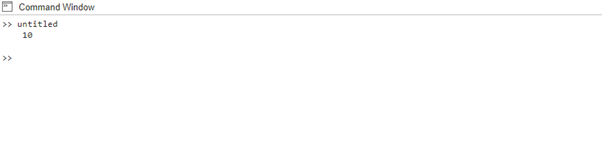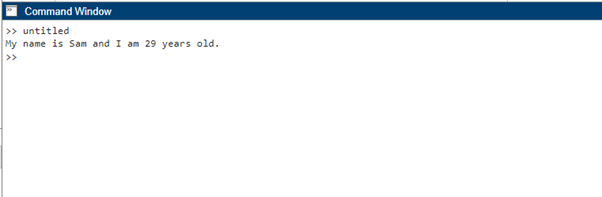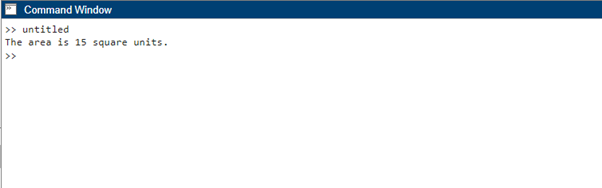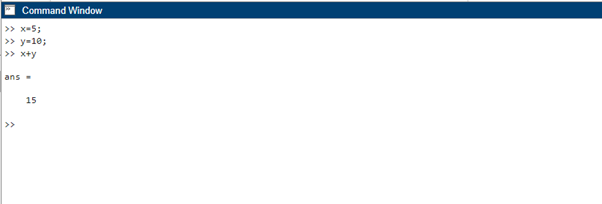How do I print (output) in MATLAB?
In MATLAB, there are several ways to print or display output, depending on your specific requirements, here are some common methods to print output in MATLAB:
1: Using disp() Function
In MATLAB, the disp() function stands for display and is commonly used for simple and quick output of data. The disp() function automatically adds a newline character after printing the output, which helps in formatting the displayed information, here is the syntax for it:
To further illustrate, here is an example code that shows the use of disp() function for printing the output in MATLAB:
disp(x);
The disp() function is a simple and convenient way to display the value of an expression or variable. After printing the output, a newline is automatically added:
2: Using fprintf() Function
The fprintf() function in MATLAB is used to prepare and print output to a file or a command window. It stands for “formatted print” and allows you to control the formatting of the displayed output. The fprintf() function is particularly useful when you want to display variables with specific formatting, include text and variables in a formatted message, or write formatted data to a file. The fprintf() function has the following syntax:
To further illustrate, here is an example code that shows the use of fprintf() function for printing the output in MATLAB:
age = 29;
fprintf('My name is %s and I am %d years old.\n', name, age);
The fprintf() function allows you to format and print output using placeholders like %s for strings and %d for integers. It offers precise control over the formatting of the output.
3: Using sprintf() Function
In MATLAB, the sprintf() function is used to format data into a string and store the formatted string in a variable. It stands for “string print” and allows you to create formatted output similar to the fprintf() function. Instead of printing the output directly, it returns the formatted string, the syntax for the sprintf() function is as follows:
To further illustrate, here is an example code that shows the use of sprintf() function for printing the output in MATLAB:
height = 3;
area = width * height;
output = sprintf('The area is %d square units.', area);
disp(output);
Similar to fprintf(), the sprintf() function returns the formatted string rather than printing it outright. The formatted string can be stored in a variable and later displayed or used as needed.
4: Using Command Line Output
In addition to using functions, you can also print output directly from the command line in MATLAB.
y = 10;
x + y
In the MATLAB command line, the result of an expression is automatically displayed without the need for explicit print statements.
Conclusion
Printing output is a crucial aspect of MATLAB programming, and knowing the various methods available allows you to effectively communicate and analyze results. Whether you want to display values, format messages, or output complex data, MATLAB provides several techniques such as disp(), fprintf(), sprintf(), and direct command line output.