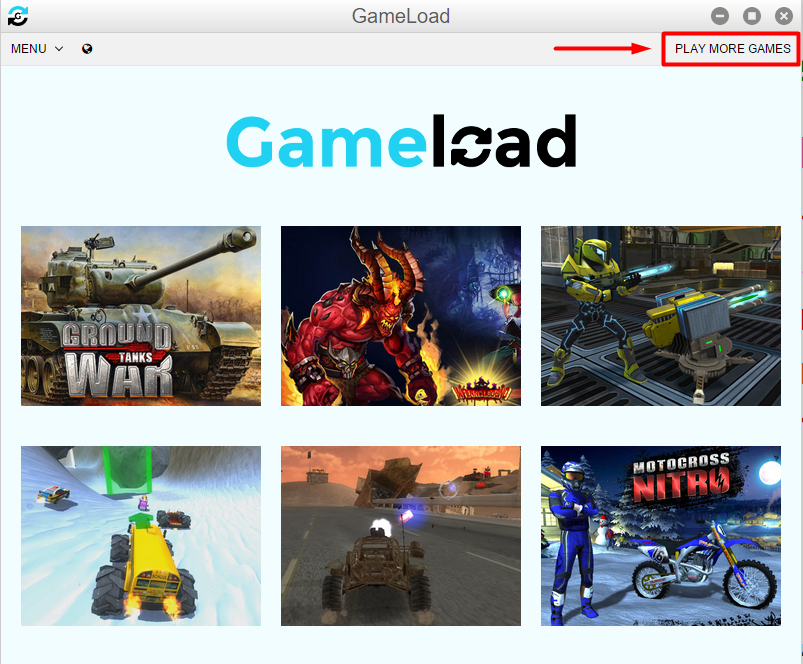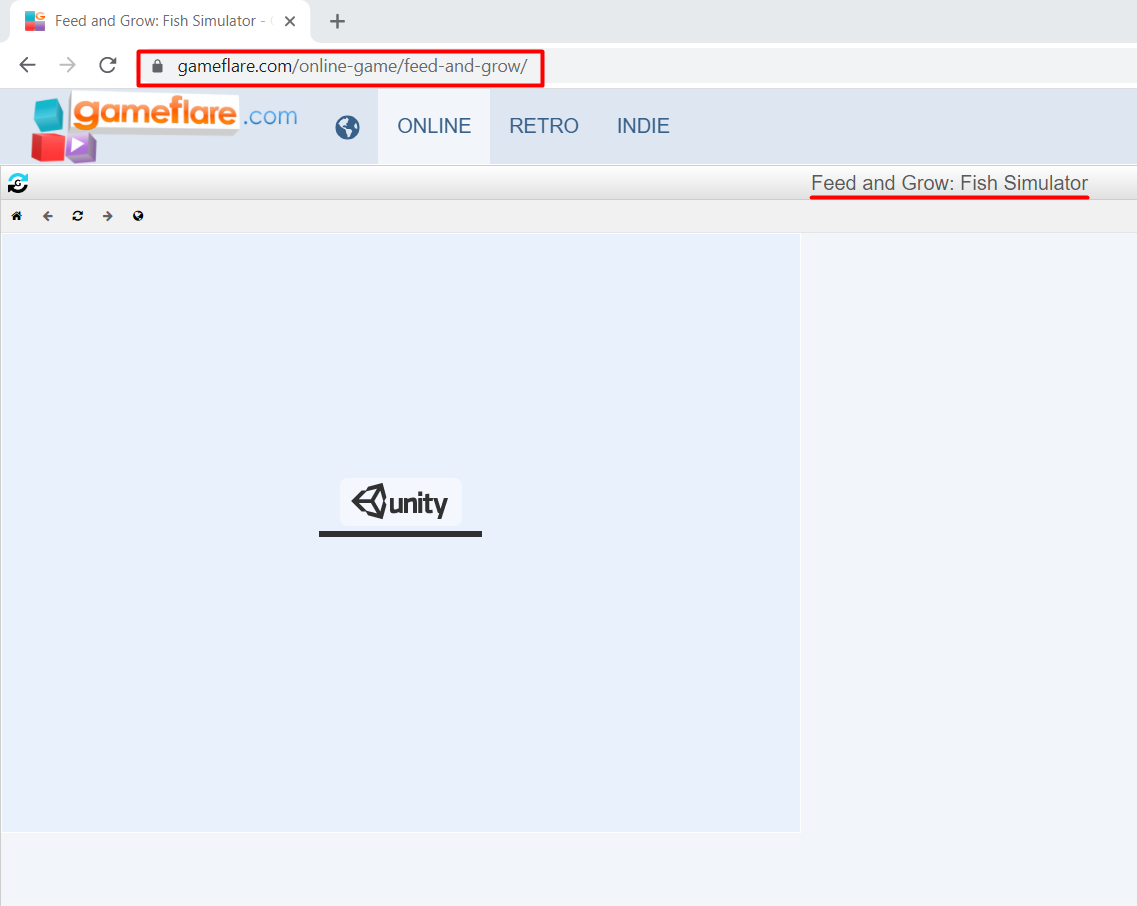However, Chrome has blocked playing games based on Unity3D as it is no longer compatible with it. But, as Chrome is the most popular and extensively used browser, it is preferable to discover a way to play games on it. The following article will demonstrate how to play Unity 3D games with the Chrome browser.
There are a couple of ways to play Unity3D games on Chrome browser that are mentioned in this post. But first we need to have Unity3D web player installed in our system:
Unity web player
Unity web player is a plugin that is used to play games on the web browser. It’s a very small application that hardly takes a few seconds to download and its installation is also very simple. After its installation, you can play any Unity3D game on a supported browser.
How to play Unity3D games using the old version of Chrome
As discussed earlier, Unity3D games are not compatible with the Chrome browser due to Chrome’s improved security but you can still play games on the older version. Chrome has stopped the access of Unity3D games in 2015 so if you still want to play the games on the Chrome browser then you can do that by downloading the Chrome browser version which is available before this time period. You should download any Chrome browser prior to the 45.0.2454.101 version.
How to play Unity3D games on Chrome using the Gameload application
Gameload is an application that is used to play Unity3D based games from your browser. It’s a very light application that hardly takes a few seconds to download. After its installation, you need to open the application, where you will first see its user interface that has been displayed below.
You can either play the mentioned games displayed on the screen or click on the “PLAY MORE GAMES” option that can be seen on the top right for more games. This will open up a new website in a browser that is displayed below:
After that, you need to select the game that you want to play. For example, if you’re going to play the top left game with the name of Feed and Grow then, you can play it by clicking on the game. A new window will appear on the game load application, and then you need to click on the play button. The game will start loading, and it will take some time as per the game size you want to play as seen in the image below.
Upon clicking “PLAY GAME” button a GameLoad window will appear loading Unity3D game:
Conclusion
Google Chrome is no longer compatible with Unity3D games so unity3d games will no longer work on it and you can’t play these games anymore. However, because the Chrome browser is the most popular and extensively used operating system globally, it is still preferable to find a solution that works with this browser and allows you to play games. This article has explained how to play Unity3D games on Chrome browser and can help you play games on it if you are stuck.