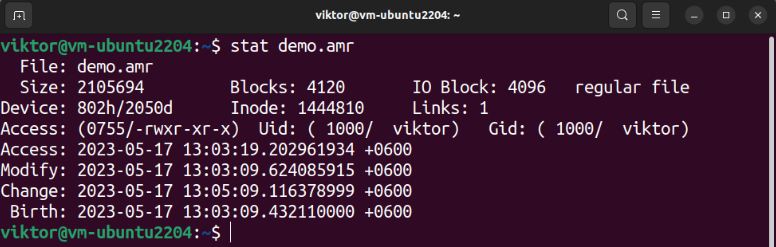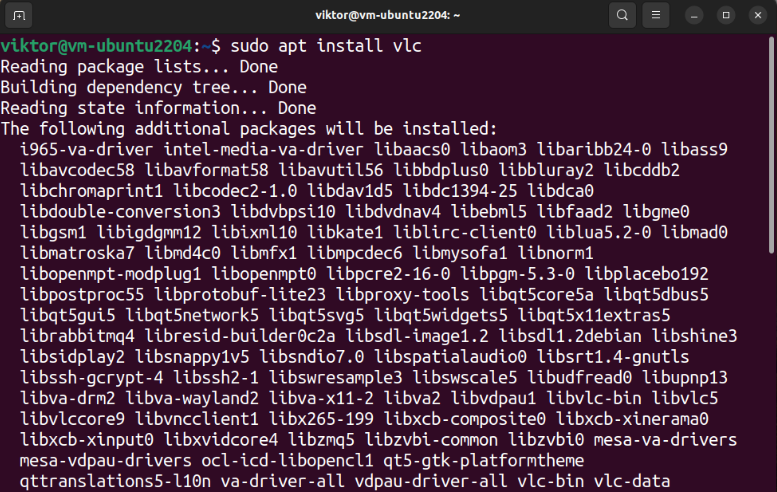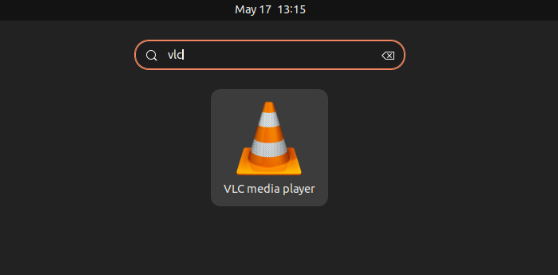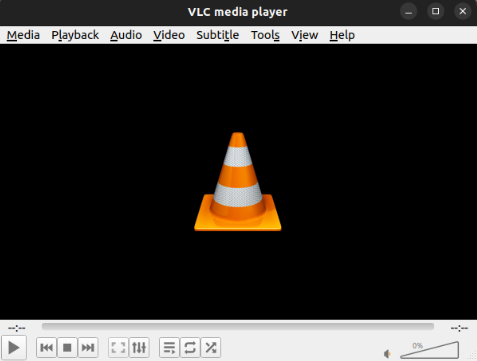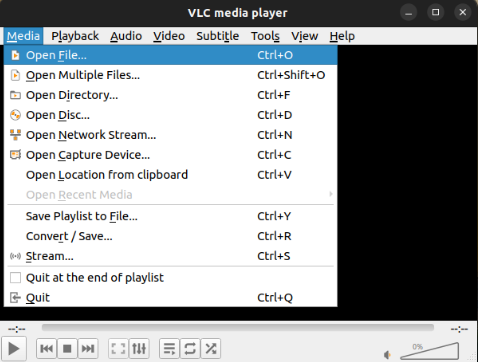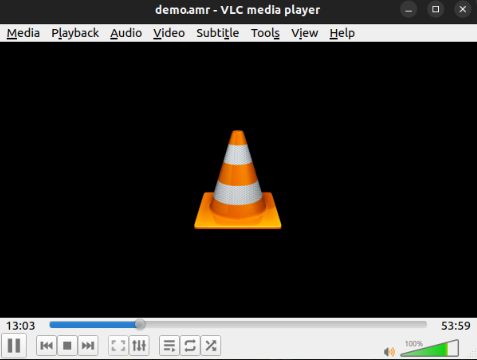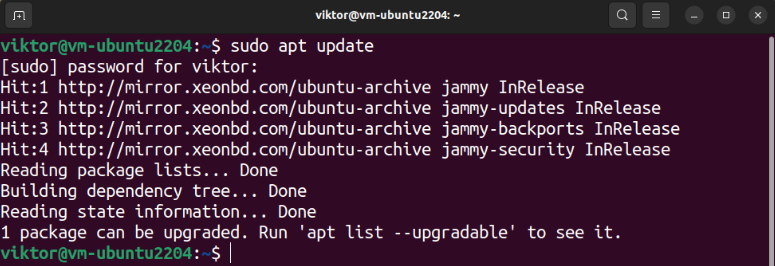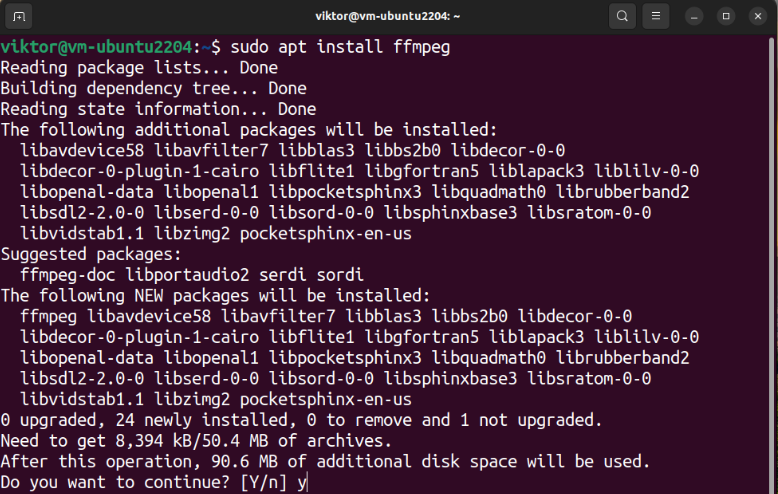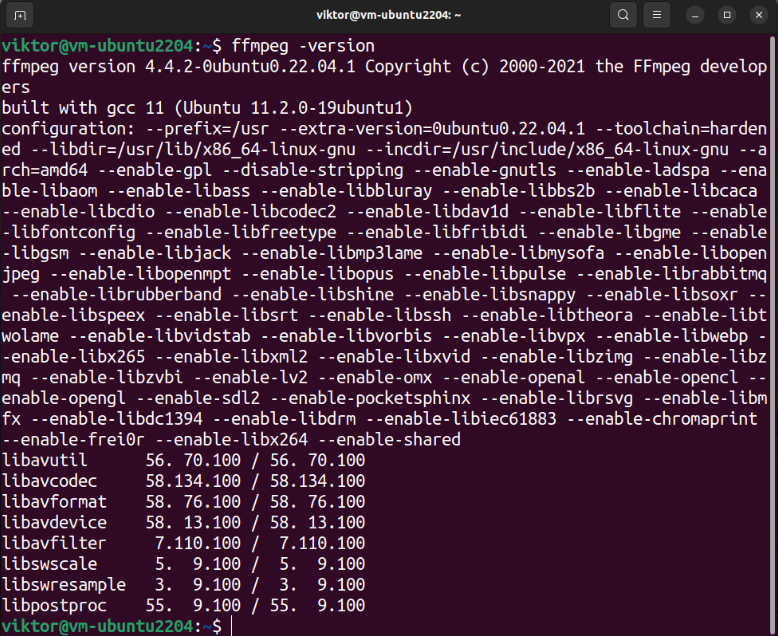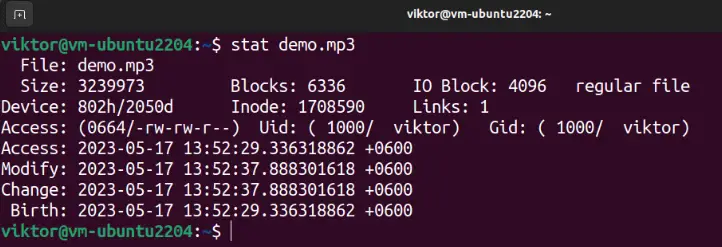Prerequisites:
To perform the steps that are demonstrated in this guide, you need the following components:
- A properly-configured Ubuntu system. Learn more about installing Ubuntu 22.04.
- Access to a non-root user with sudo privilege. Check out how to manage the sudo permission on Ubuntu.
AMR Audio
In software, an audio codec refers to the program (or implementation of an algorithm) that’s responsible for compressing and decompressing the digital audio from a given audio file. The primary goal of any audio codec is to deliver a high-quality audio with the minimum number of bits.
AMR (Adaptive Multi-Rate) is an audio codec that specializes in speech coding. It’s a multi-rate narrowband speech codec that encodes the narrowband signals at variable bit rates.
The audio files that use the AMR codec come with the “.AMR” file extension. To play these audio files, we need the proper audio codec and/or audio player installed on the system.
Playing AMR on Ubuntu
There are a couple of ways that we can play an AMR file on Ubuntu. We can use a suitable audio player or convert the AMR file to a different format.
For demonstration purposes, we grabbed a dummy AMR audio file:
AMR Audio Player
The VLC media player is a popular free and open-source multimedia player that supports a wide range of media file formats (including AMR audio). It can also work with CDs, DVDs, and various streaming protocols. If you have anything related to multimedia, one possible chance is that VLC is going to work with it.
By default, Ubuntu comes with VLC pre-installed. However, if you don’t have the VLC installed, use the following commands to install it right away:
Now, we can play the AMR file. Start the VLC media player:
From the main window, go to Media >> Open File or use the “Ctrl + O” keyboard shortcut.
Select the AMR file from the local directory:
VLC should now start playing the audio file.
Besides VLC, there are other audio players that you should check out. For example: Audacious, Sayonara, MPV, etc.
Converting AMR to a Different Format
Compared to other audio file formats (MP3, for example), AMR is not common. There’s a chance that you may not be able to play it on a different media player or device. In that case, we can convert the AMR audio to a more common format; for example, MP3.
For media file conversion, we will use FFmpeg, a well-known tool for managing the media files. It’s a free and open-source software that supports numerous file formats and codecs. It can encode, decode, transcode, mux, demux, stream, filter, and play almost all media file formats. Learn more about FFmpeg.
To install FFmpeg on Ubuntu, run the following commands:
The following command verifies if the installation is successful:
We can now convert the AMR file to our desired file format. The following command converts the AMR audio file to MP3:
Here:
- The “–i” flag indicates the input file – “demo.amr”.
- From the output file name “demo.mp3”, FFmpeg automatically applies the necessary configuration. There is no need to manually specify the codecs, bit rate, and other properties.
Depending on the file size and hardware resources, this process may take some time. Once finished, we will have the MP3 file at hand.
Conclusion
We showcased the various ways of playing the AMR audio file on Ubuntu. The AMR audio codec specializes in capturing human speech. We can play any AMR audio file with the right media player. For better compatibility, however, we can also convert it to MP3 or to a different file format.