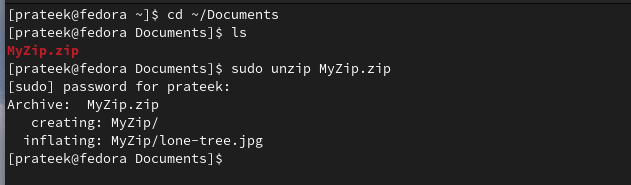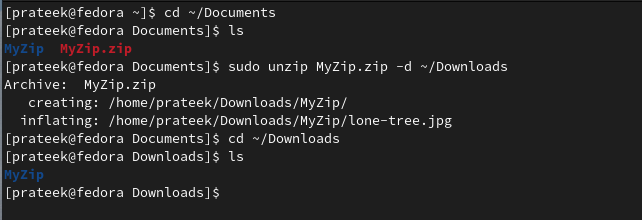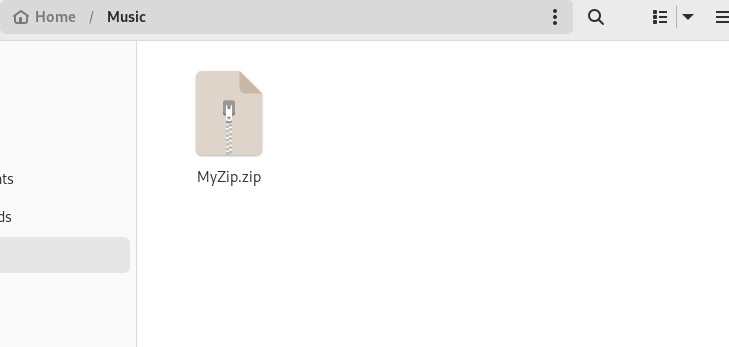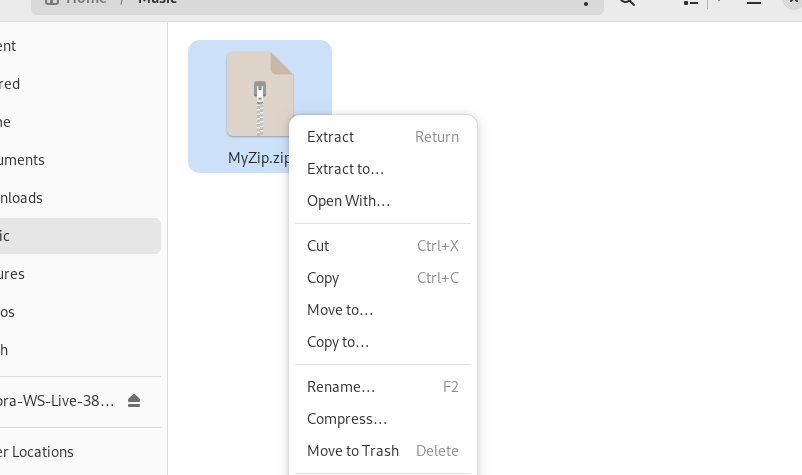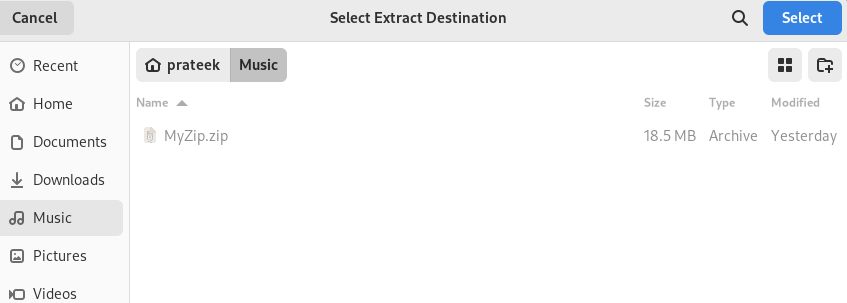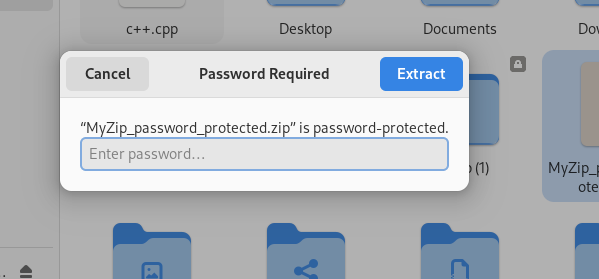Furthermore, almost every operating system supports a zip file format and different tools to unzip them. However, many users don’t know how to extract the zip files in the operating systems like Fedora. So, in this short guide, we included the different methods to open the zip file on Fedora Linux.
How to Open a Zip File on Fedora Linux
We divide this section into multiple parts to open the basic and password-protected zip files.
Using the Unzip Command
Unzip is the simplest command that you can use to extract the zip file right from the terminal. For example, you can exec command to unzip the “MyFile.zip”:
The –D Option
If you want to extract the zip file, use the -d option while specifying the directory’s path where you want to place the unzipped file.
For instance, running the following command extracts the “MyZip.zip” from the “Documents” to the “Downloads” directory:
The -P Option
If the zip file is password protected and you want to open it, you can use the -P option. Here is the command that you can try to extract the password-protected zip file:
Moreover, if you want more options to extract the zip file through the unzip command, follow this guide.
From the File Manager
You can directly go to the “File Manager” and extract the zip file without hassles. For example, the “MyZip.zip” file is available in the “Music” directory. So, let’s go to the “Music” directory and right-click on the file.
You must click “Extract” from the options menu to unzip the file.
Similarly, you can click the “Extract to…” option to specify the new location to extract the file.
In case the file is password protected, the system will show you a new window to enter the password:
Conclusion
This is all about the simple methods to open the zip file on Fedora Linux. Although there are some more commands like 7z, unp, and jar, the unzip command is the most efficient out of all of them. Hence, we recommend using the unzip command to extract the zip file in Fedora Linux without issues.