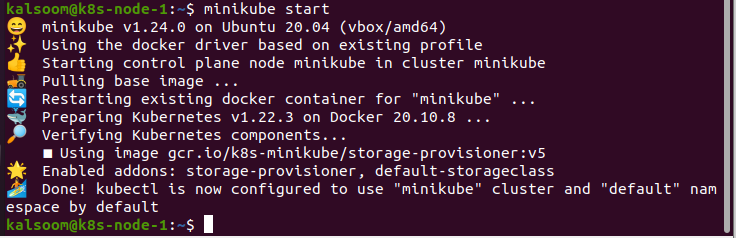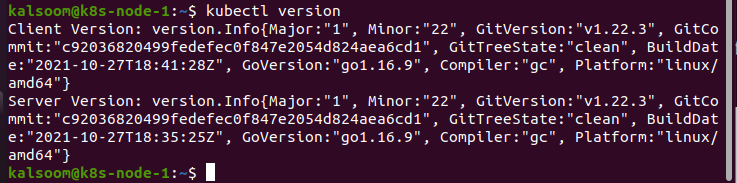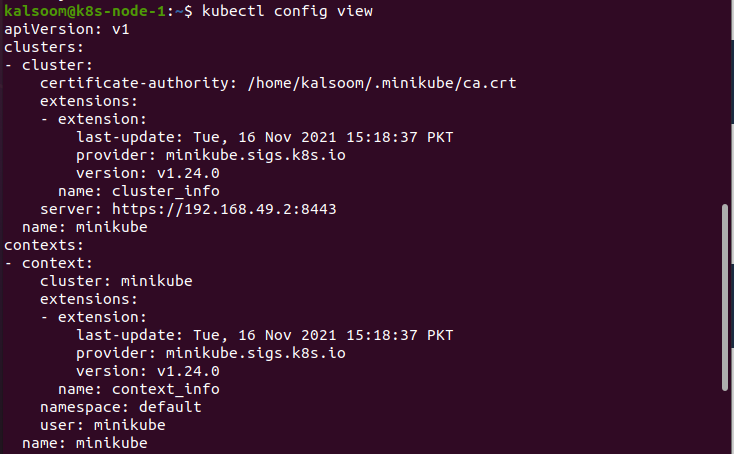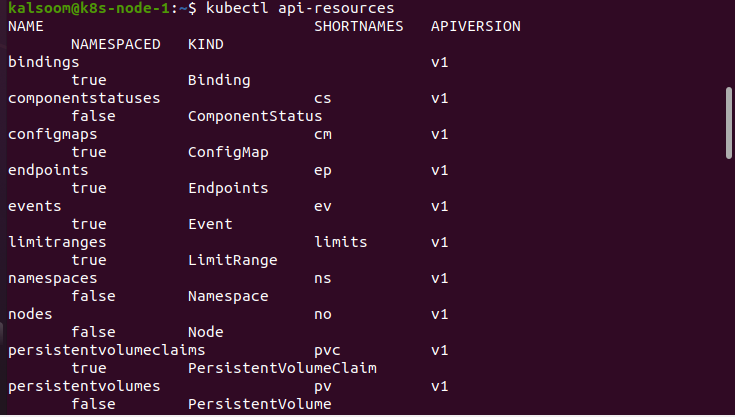Before moving to our main topic, you should clearly understand kubectl before digging into how to use the kubectl commands. From a naive user’s perspective, kubectl acts as a dashboard for Kubernetes. It permits you to execute all Kubernetes processes. But technically, Kubectl acts as a client to use Kubernetes API. With the help of Kubectl CLI, you can do anything with Kubernetes clusters. While creating clusters in Kubernetes, you will be connecting with the tools and cool features of Kubernetes via the Kubectl command-line tool. Once you successfully create a cluster, authorizations are created that can be fed into the Kubectl CLI. You can then organize workloads and head over to analysis or testing environments, again craft clusters, organize them, and at last deploy them to assembly. So here, you’ll learn how to use Kubectl commands to access Kubernetes API.
Kubectl provides a list of commands to control or hold Kubernetes clusters. These commands have an API endpoint, and kubectl’s primary goal is to complete HTTP requests to the API. Kubectl is an essential component of Kubernetes which executes on the workstation. However, you can also assign HTTP requests via curl. So kubectl is here to make this procedure more handy and forthright. As it is designed as a command-line configuration tool, so it converses with an API server of Kubernetes. kubectl provides you with various commands to create, update, inspect, and delete Kubernetes objects. However, these commands are used to cope or interrelate Kubernetes items and the cluster. We have created these useful commands to learn commands on various Kubernetes resources and components. So, carefully follow these useful commands with the accurate <name> of the resource you are handling.
Pre-requisites
To list commands in Kubernetes, we first examine the operating system. In our scenario, we run our commands on Ubuntu 20.04 operating system. Before moving ahead, install the minikube cluster on your PC, as it is a crucial module to run Kubernetes in Linux. Users gain a smooth and exceptional experience while working with Minikube. Minikube provides an efficient way to test applications. Those who are already conversant with Kubernetes will find it the best learning environment.
Useful Kubectl Commands
Here, we elaborate on all useful commands in Kubernetes. Follow the given instructions to efficiently get your work done.
Start Minikube
To initiate a minikube cluster, head over to the command line terminal of your Ubuntu 20.04 system. You can do this with the help of the next two methods that are:
- Write “Terminal” in the search area of the Ubuntu 20.04 system applications
- You can also use the “Ctrl+Alt+T” shortcut key
By choosing either of the aforementioned methods, you can competently launch the terminal. Now our main focus is to initiate minikube, so write the given command in the terminal.
The command “minikube start” not just starts the Kubernetes cluster but also creates or organizes a virtual machine that executes a single-node cluster. However, it can also construct your kubectl installation to interact with this cluster.
Kubectl Cluster-info
If you want to show all the cluster information regarding master and services, we use the kubectl keyword with the listed command.
After effectively executing the above instruction, you can check the complete information in the cluster. If you want to further identify cluster glitches, then use “cluster-info dump”.
Kubectl Version:
Another most crucial step of this article is to list the whole information regarding server and client versions. So here, we need to run the listed command on the terminal.
The given output on the screen displayed the complete client and server version on the screen.
Kubectl Config View:
The config file in kubectl outlines the Kubernetes objects configuration. However, the files reside in source control such as Git.
If you wish to merge or combine the kubeconfig settings or a given kubeconfig then the command given below is essential and helpful.
The aforementioned command gets the whole cluster configuration and then shows it on the terminal. Our scenario displayed the complete cluster and context information with its extensions, version, and name.
Kubectl Api-Resources:
A resource is a termination point in the Kubernetes API that holds a certain kind of API object. For instance, the in-built pod’s resource stores a group of Pod objects.
If you want to know the name, type of API resource, and API version, then head to the below-mentioned command.
The resultant output displayed the whole information of API resources on the display screen.
Conclusion:
In this guide, we have explained the most commonly used kubectl commands and their functionality. Also, we have described the ways to use these commands. Using these commands, you can easily cope with your Kubernetes API. The attending cheat sheet enables you to access these commands easily.