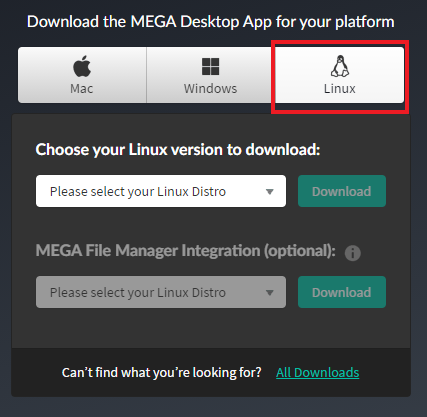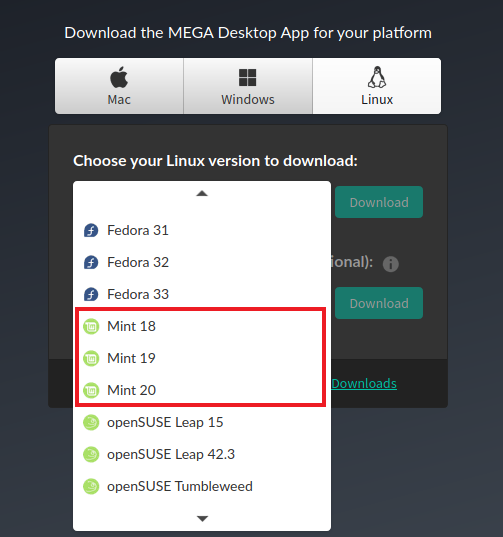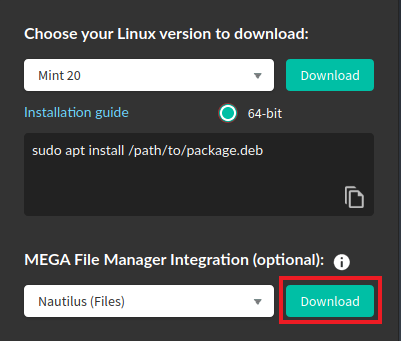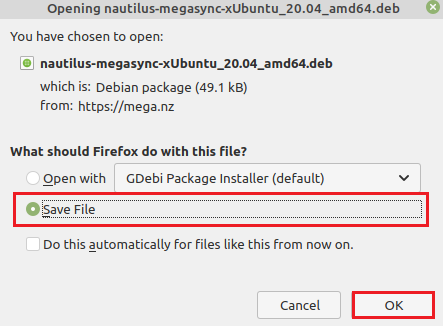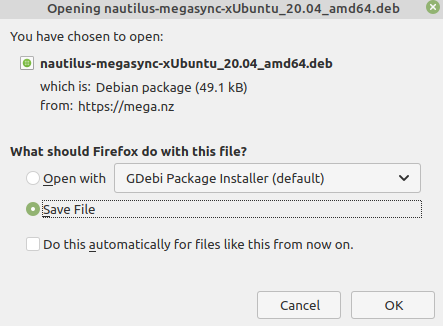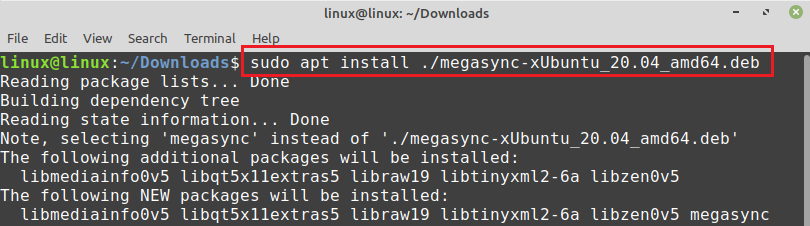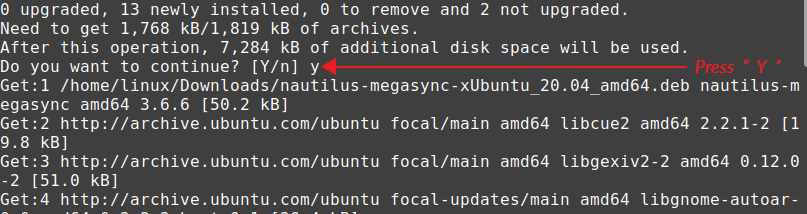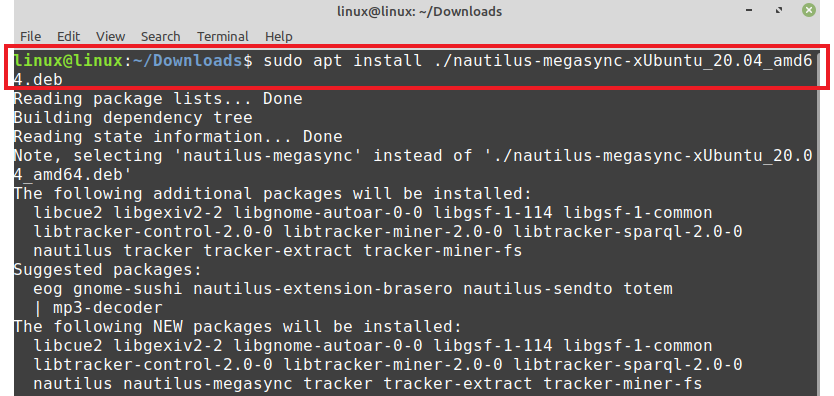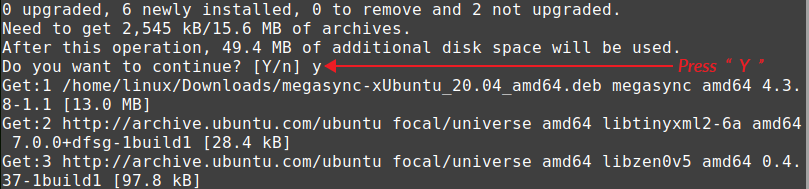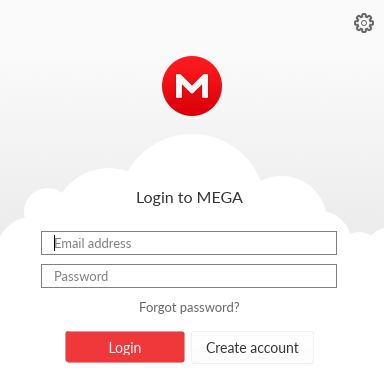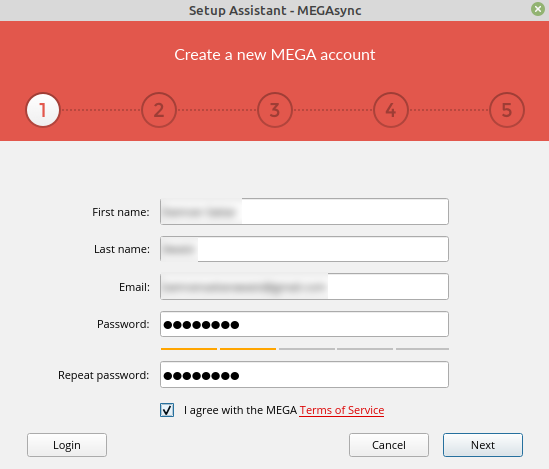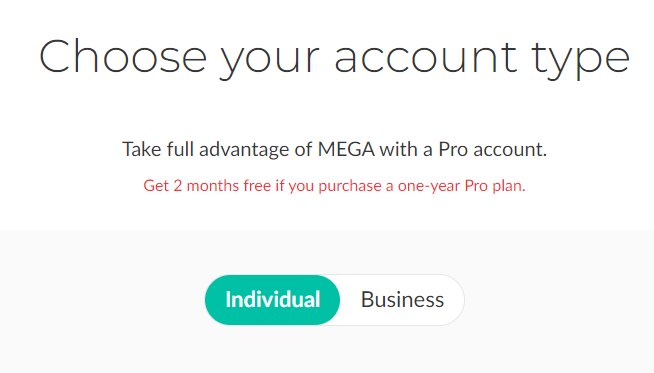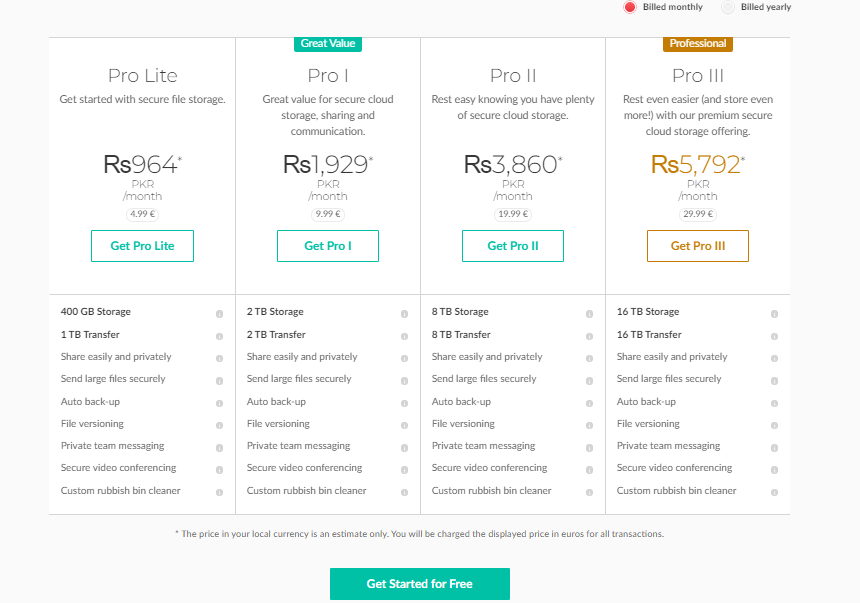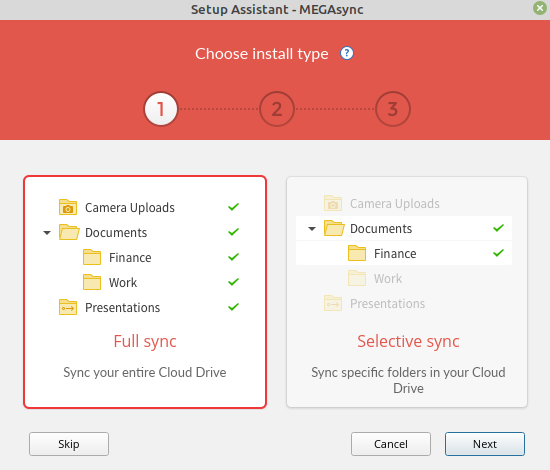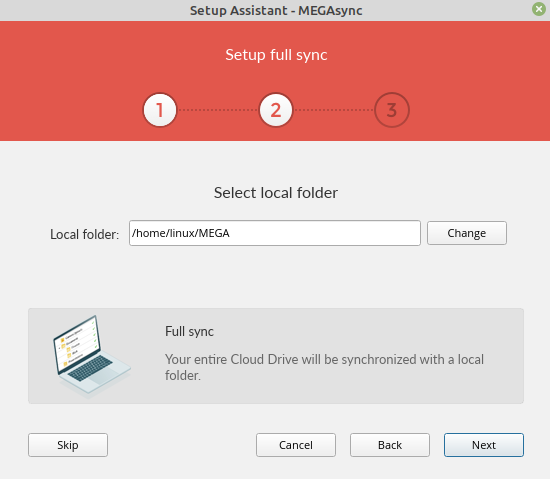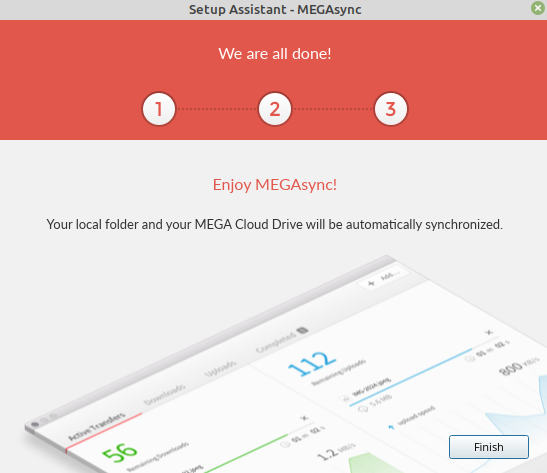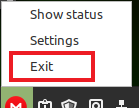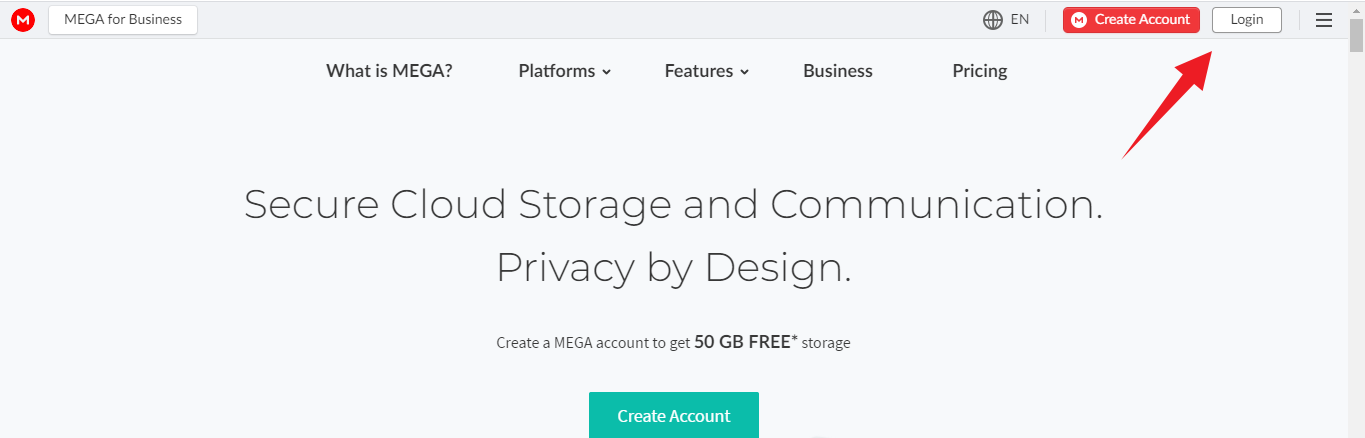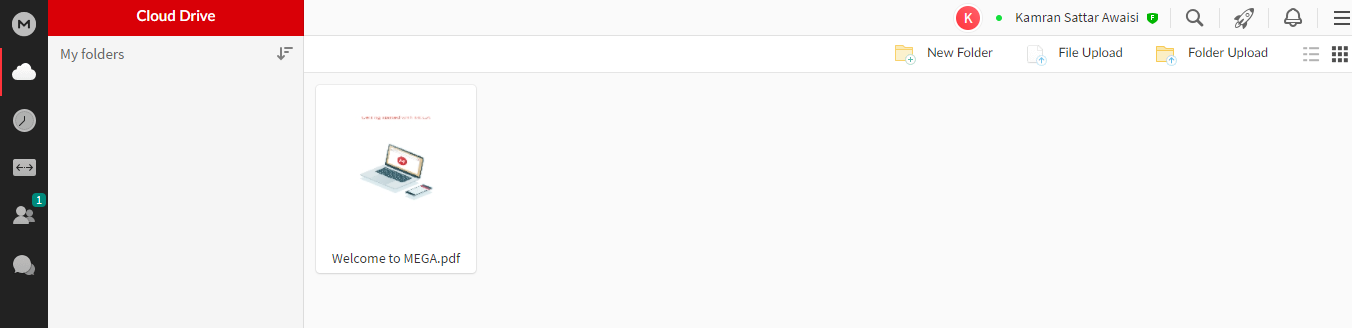MEGA is a multi-platform application that syncs our files and folders between the local computer and the online MEGA cloud server. All the changes made locally on a personal computer will automatically be synced on the cloud server. MEGA provides a client application for Linux desktops, including Linux Mint. MEGA offers a free 50 GB of storage on the cloud. Moreover, you can also buy more storage if you use more than 50 GB of space.
This post explains the installation and usage of MEGA cloud drive Synch on Linux Mint.
Installing MEGA Cloud Drive Sync on Linux Mint
MEGA can be installed on Linux Mint from the Debian package. Open the web browser and visit MEGA’s official webpage (https://mega.io/sync/aff).
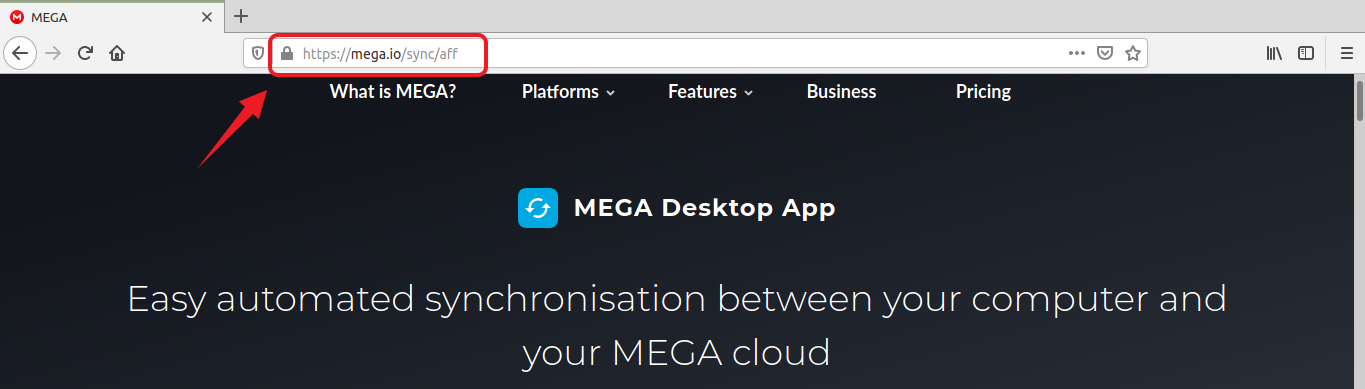
The webpage will automatically detect your operating. Otherwise, select Linux and click on the List of Linux Distros.
From the given list of Linux Distros, select the Linux Mint version.
I am using Linux Mint 20 for installing the MEGA cloud drive sync.
After selecting your Linux Mint version, click on ‘Download.’
The MEGA cloud drive Synch .deb package will be downloaded. Select ‘Save File’ and press ‘OK.’
You will see the option to download the Nautilus files on the download page, which integrates the MEGA client’s file manager. Click on ‘Download,’ and the following dialogue box will appear. Choose ‘Save File’ and press ‘OK.’
Open a command line and update the apt package listing:
Next, go to the ‘Downloads’ directory:
The Debian packages will be stored in ‘Downloads.’ Linux Mint 20 Ubuntu 20.04 based. Therefore, the MEGA Debian package contains Ubuntu 20.04 in the name. Now install the MEGA cloud drive synch with the command:
Press ‘y’ to continue installing the MEGA synch.
Once the MEGA synch is successfully installed, type the below-given command to install the nautilus Debian package:
Press ‘y’ to continue installing Nautilus.
Getting started with MEGA on Linux Mint
Once the MEGA cloud drive sync is installed successfully, open the Application Menu and search for MEGA. Click on ‘MEGAsync’ to open it.
You will find the options to login to MEGA or create a new account on the given screen.
In case of no existing account, click on ‘Create account’ and fill up the appropriate in all the required fields. Mark the Terms of Service checkbox and click ‘Next.’
Upon account creation, a webpage will be opened in your browser, and you have to select the account type from there.
Moreover, you will see the pricing and subscription policy of MEGA cloud drive sync on this webpage. For 50 GB free cloud storage use, click “Get Started for Free.”
A confirmation email will be sent to the provided email address. Open the email and confirm your account.
Next, a Login window will prompt. Enter the email, password, and press ‘Next.’
Now, select Full Sync or Selective Sync install type. I am selecting Full Sync, and it will sync all the files and folders of my computer on the cloud.
A new folder for MEGA will be created in the home directory. If you want to save it in another location, click on ‘Change’ and select the location. Upon successful location selection, click ‘Next.’
Once all is done, click on ‘Finish,’ and MEGA cloud drive sync will be set up on your computer.
The MEGA icon will appear in the system icon tray. Click on MEGA’s icon, and you will see that synching will start automatically.
If you want to exit the MEGA cloud service sync, click on the MEGA icon and select ‘exit.’
Accessing the MEGA Cloud Drive Sync via the web browser
Visit the MEGA cloud drive sync official webpage (https://mega.nz/start) and click on the login button.
Enter the email, password and press ‘Login.’ Upon successful login, you will see the dashboard screen, and from here, you can find your files and folders.
Conclusion
MEGA is a multi-platform application that allows us to store our files and folders on an online cloud server. It provides a client application for Linux Desktop. MEGA provides a free 50 GB of space for every user. Moreover, you can buy more storage if you want to. MEGA can be installed on Linux Mint from the Debian package. We have used Linux Mint 20 for executing the commands.