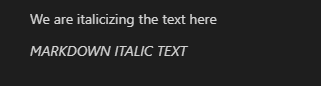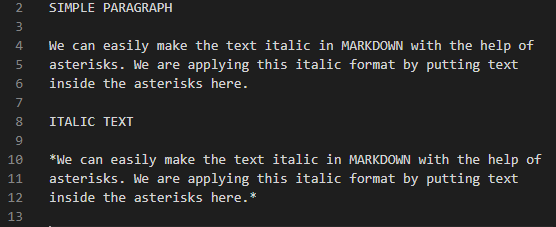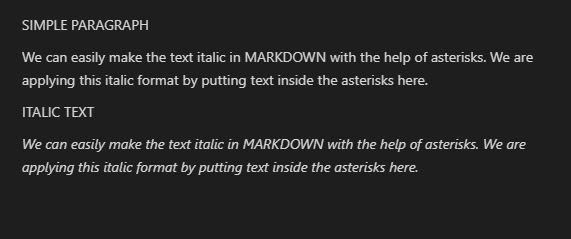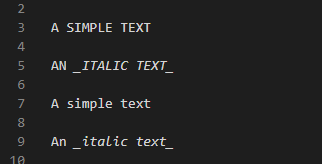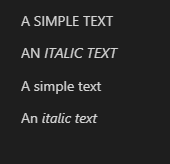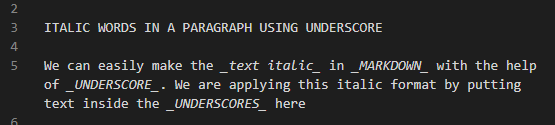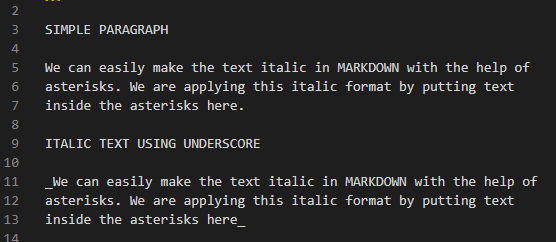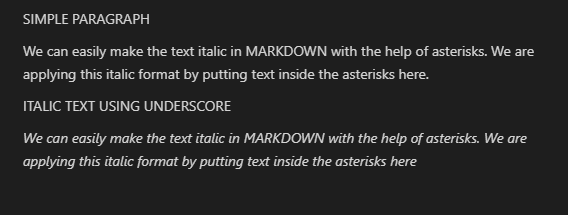Methods for Italicizing the Text in Markdown
We can utilize two methods to italicize the text or paragraph in Markdown. These are:
- Using a single asterisk “*” at the start of the text or paragraph and one asterisk at the end.
- Using a single underscore “_” at the start of the text or paragraph and one underscore at the end.
The first method that we’ve given here is the one that works the best to italicize the text in Markdown. The best method to make an italicized text in Markdown is to use the asterisks. Now, we utilize both methods in Markdown, demonstrate how to do so, and the outcomes of doing so.
Method 1: Using the Asterisks Method
The Visual Studio Code is used to run the Markdown codes in this article. To view the Markdown codes and their results, you must have both the text file and the preview window active. The input must be entered into the text file and then the output will show up in the preview window. The output of the Markdown code renders automatically on the preview window, so we don’t need to run or debug it. Now, we have a few lines typed in the text file. The first line is added simply without putting any underscore or asterisk. So, it renders on the preview window as it is added to the text editor. After this, we place one asterisk below and type “MARKDOWN ITALIC TEXT”. Then again, place one more asterisk. Now, this text appears in italic on the preview window because of these asterisks which we utilize here.
Now, the previous text is visible in the preview window and the second line which is rendered here is italic. This is because we utilized the asterisk method in the second line. The first line appears simple because we didn’t apply any method to it.
Example 1:
The paragraph is written here. Now, we italicize some words which are written in this paragraph. We apply the italic style to the “MARKDOWN” word. So, we add one asterisk at the start of the word “MARKDOWN” and one asterisk at the end. After this, we make the word “asterisks” italic by putting “*” at the start and at the end of it. Then, we add “italic” in between two asterisks and the “asterisks” word which is present here at the end of this paragraph is written inside the asterisks. Now, all words which are written inside the asterisks will appear in italic.
Note that the words here appear in italic. Since we added the “MARKDOWN, asterisks, italic, and asterisks” inside the two asterisks, all these words are shown as tilted here. Or we can say that all these words are shown in italic format here.
Example 2:
Now, we format the entire paragraph in italic. For this purpose, we first write the symbol “*” and then enter the whole paragraph. When the paragraph is completed here, we add one asterisk at the end without giving any space there. So, all the text which are written in this paragraph will appear in italic and the asterisks symbols will not display on the outcome of this code.
The paragraph is shown in this outcome. Also, note that the paragraph is slightly tilted or italic. This is the result of adding an asterisk symbol at the start and one asterisk at the end of the paragraph.
Example 3:
To make the simple or italic text difference clear, we add two paragraphs here. The first paragraph is written here. You can see that no asterisk symbol is added to the first paragraph. Below it, we wrote another paragraph and added an asterisk at the start and at the end of the paragraph. Now, we will see both paragraphs in the preview window.
The first paragraph is a simple paragraph without applying any formatting but the second paragraph which is rendered below this paragraph is italic. Both paragraphs are visible in this following result:
Method 2: Using the Underscore Method
We write the text which is “A SIMPLE TEXT”. Then, we add an empty line. After this, we insert the “AN” and put one underscore and write “ITALIC TEXT”. We also write another underscore after this. Now, we put another empty line and then write “A simple text” with no underscore. Below it, we again add an empty line and then write “An”. Then, we write “italic text” inside the underscores. All those words which are written inside two underscores will render in italic.
The text which is displayed in the first line is simple and the word “ITALIC TEXT” which appears in the second line is italic. Then, the third line is again simple and the “italic text” in the fourth line is also in italic format.
Example 1:
We now want to italicize a few words from the paragraph that is written here. The word “MARKDOWN” needs to be italicized, so we add an underscore “_” at the beginning and an underscore “_” at the end of the word. Then, we add “_” at the beginning and at the end of the word “UNDERSCORE” to make it italic. The word “UNDERSCORE” which appears at the end of this paragraph is written inside the underscore. All words that are now included in underscores will be italicized.
Take note of the italicized words in this paragraph. The “MARKDOWN, UNDERSCORE, and UNDERSCORES” are added between two underscores in the code. So, all of these words are displayed in tilt in the outcome. Or we could say that they are all displayed in an italic format in this outcome.
Example 2:
We put two paragraphs here to clarify the difference between the simple and italic texts. You can notice that the first paragraph is inserted without the underscore symbol. Another paragraph is written below it. The second paragraph is now formatted in italics. First, we add an underscore “_” and then write the paragraph. Once this paragraph is finished, we add one underscore at the end. As a result, all of the content in this paragraph are italicized, and the result of this code which will display in the preview window won’t have any underscore. Both of the paragraphs are now visible in the preview window.
The underscore method also works the same as the asterisk method. The outcome of both methods displays the same result. You can see this in the outcome which is shown in the following:
Conclusion
This article includes the guidelines on the “markdown italic” idea. The “asterisks and the underscores procedures” that allow us to make the words or paragraphs in the Markdown “italic” are described in detail here. The asterisks technique is described as the best method for italicizing the text in Markdown, but both methods are thoroughly examined here along with numerous instances on how we italicize the text in Markdown. We also demonstrated both the plain text and the italic text in this article.