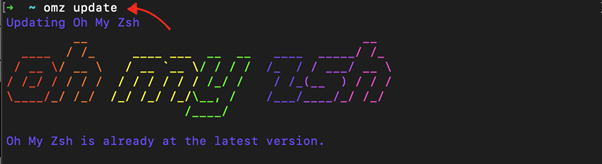To manually update Oh My Zsh on your Mac system, read this guide.
How Do I Manually Update Oh My Zsh?
To manually update Oh My Zsh on Mac, follow the steps given below:
Step 1: Install Oh My Zsh on Mac
First, make sure you have installed Oh My Zsh on your Mac system, if it’s not you can use the following command to install Oh My Zsh on Mac.
Note: Executing the above command will install the latest version of Oh My Zsh on your Mac system.
Step 2: Check Oh My Zsh Version
Now, check the installed Oh My Zsh version on your Mac system by running the following command:
The master version is the latest Oh My Zsh version at the time of writing this article. If there is a new update available, the next step will help you update this version on your Mac system.
Step 3: Manually Update Oh My Zsh on Mac
To manually update Oh My Zsh on your Mac system, you can run the following command:
Though in our case the latest version of Oh My Zsh is installed, but if you are using the old version, the above command will update the Oh My Zsh version on your Mac system.
Note: Don’t use upgrade_oh_my_zsh since it is deprecated now.
Conclusion
Updating Oh My Zsh on your Mac system is important since it allows you to use advanced features, helping you to customize your command-line shell according to your needs. The users can easily install the latest Oh My Zsh by running the script in the command line. In case there is a newer update available, running the “omz update” command will successfully update the Oh My Zsh on your Mac system.