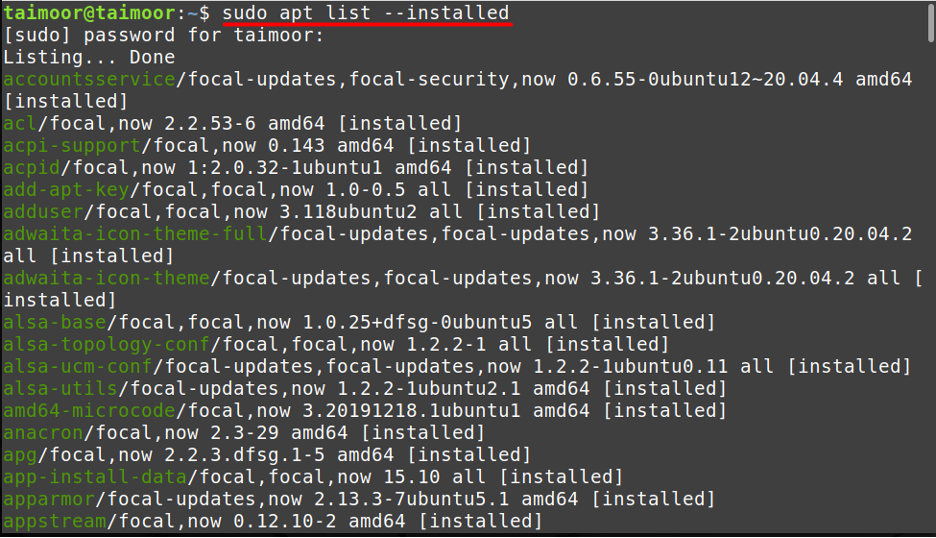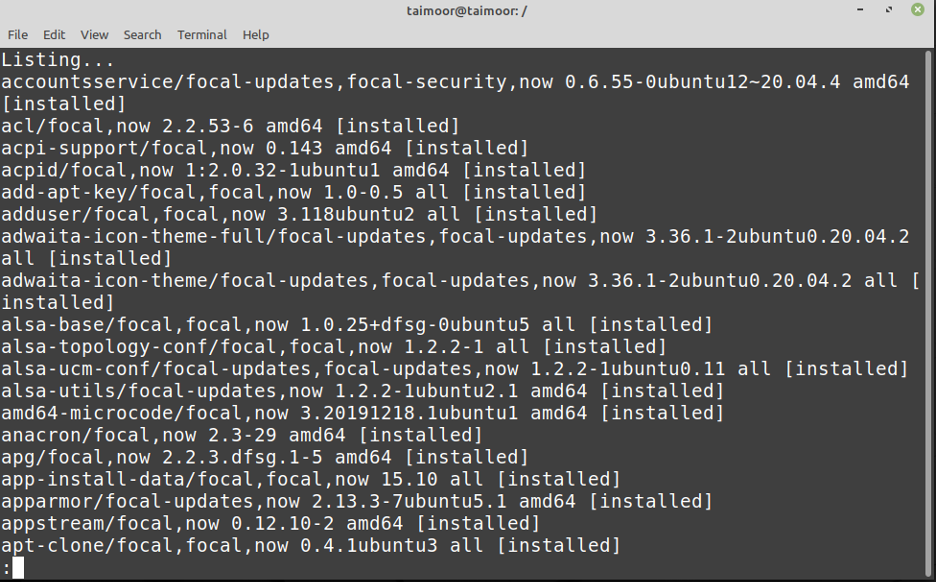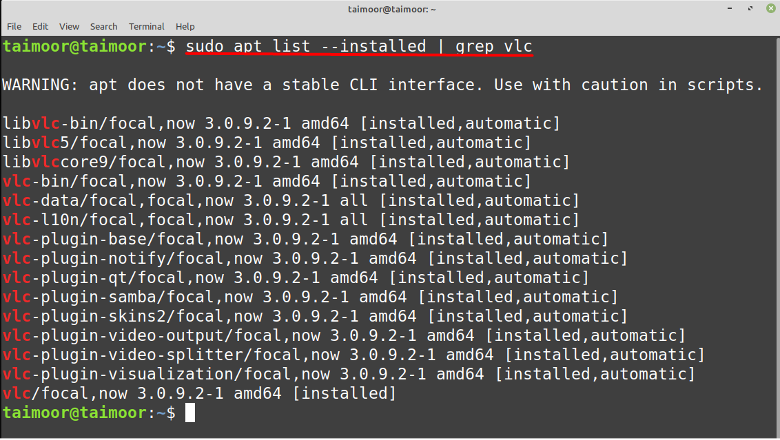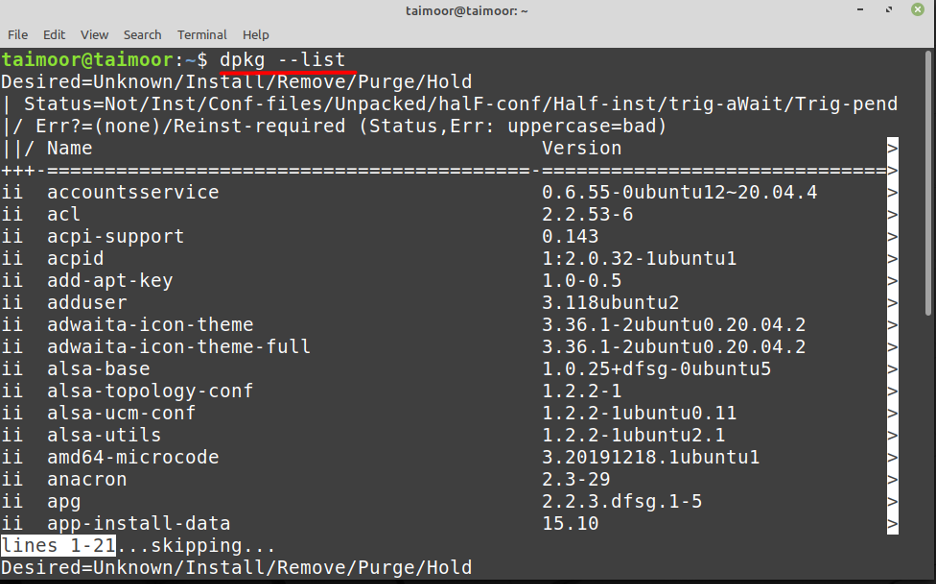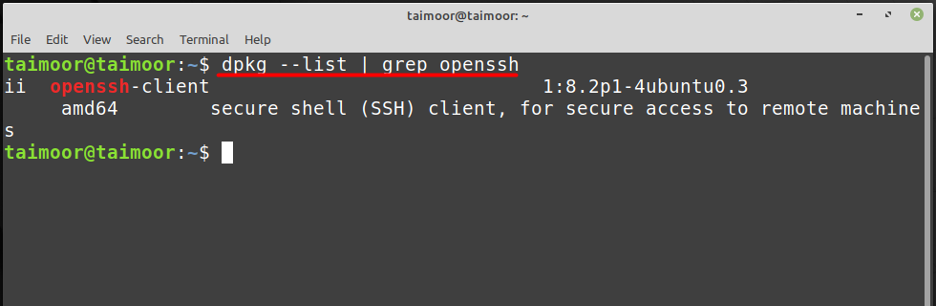- List installed packages with the apt command
- List installed packages with the dpkg command
How to list all installed packages with apt command on Linux Mint
The apt or Advanced Packaging Tool is used to interact with the package management system that has the collective features of the most regularly used commands. This command will provide a list of all the packages you’ve installed using apt and also your system’s requirements other than that installed applications as well as a large number of libraries and packages will also be displayed by writing.
In addition to listing information about packages, the above command also displays their version and architecture. You can use the [“|”] pipe operator to simplify this list by piping the output of the apt into the “less” command. A list of installed packages can be viewed one page at a time with the less command.
The grep command can be used to find any specific application that is installed in your system, so if you are looking for any specific application such as VLC media player in our case, then you can find that by typing.
You can also view the list of all installed packages using a dpkg utility and for that, you can type:
The above command will provide you with the detail of all the installed packages in two different columns or sections. The first one represents the name of the installed package, and the second displays the current version of that application. If you want to find any installed application using a dpkg package then you can do that by typing.
Conclusion
Knowing how to list installed packages on your Linux Mint system comes in handy in instances where you need to install the same packages on several machines, such as when reinstalling Linux Mint or replicating the environment. This also helps you save your time as you already know what software needs to be installed and what software is already installed in your system. So if your OS is missing any important application then you can install it by using this feature. This article demonstrated to you how to obtain a list of all the packages installed on your Linux Mint system.